Windows 11 has continued to evolve at an impressive pace, and the first half of July 2025 has proven no exception. For enthusiasts and IT pros tracking every build in the Insider Program, the month brought a string of preview updates, with Microsoft landing important new features across several channels—including those destined for Windows 11 24H2 and 25H2. With several builds released in the Canary, Dev, and Beta Channels, these changes provide a window into where the next major release is headed as well as Microsoft’s broader strategy for both security and user productivity on the platform.
During this early July window, Microsoft dropped at least six preview builds for Windows 11. The Canary and Beta Channels—the vanguard for users willing to try out features in active and sometimes experimental development—saw four combined releases. The Dev Channel, which typically reflects the most mature stage before Beta, witnessed two preview builds, both signaling the accelerating march toward the 25H2 development milestone.
Source: Windows Central Top 6 new features that landed on the Windows 11 Insider Program during the first half of July 2025
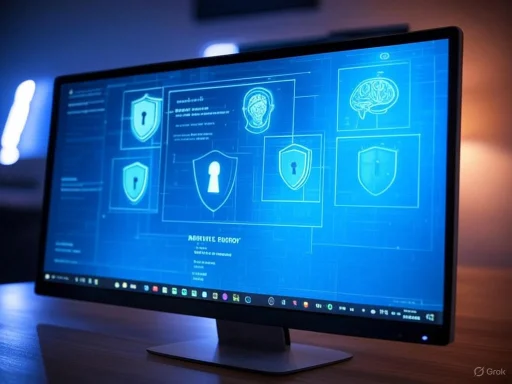 Preview Builds at a Glance
Preview Builds at a Glance
During this early July window, Microsoft dropped at least six preview builds for Windows 11. The Canary and Beta Channels—the vanguard for users willing to try out features in active and sometimes experimental development—saw four combined releases. The Dev Channel, which typically reflects the most mature stage before Beta, witnessed two preview builds, both signaling the accelerating march toward the 25H2 development milestone.- Canary Channel: Focused on deeper under-the-hood changes and early feature testing, this channel has seen significant updates for stability, security, and recovery.
- Dev Channel: Oriented toward a broader swath of testers, updates in this branch often include UI and productivity enhancements soon heading to public builds.
- Beta Channel: Designed as a preview of upcoming Windows releases, it captures features considered close to shipping.
1. Quick Machine Recovery (QMR): Faster, Smarter Fixes
Build 27898 on the Canary Channel introduced Quick Machine Recovery, an ambitious step forward in how Windows 11 handles boot failures and system recovery. Boot issues have historically been among the most time-consuming and dreaded problems for both home users and IT departments. QMR represents a significant modernization of the recovery process, automating much of the troubleshooting and patch deployment.- How It Works: When Windows fails to boot correctly—due to a problematic update or other corruption—the system leverages the Windows Recovery Environment (WinRE) combined with Windows Update. Crucially, it can connect to the internet to upload diagnostic logs and receive targeted fixes from Microsoft, streamlining recovery without requiring manual intervention.
- Configuration and Accessibility: QMR is enabled by default in Windows 11 Home editions, reducing complexity for casual users. For power users and IT admins running Pro, it’s configurable via
Settings > System > Recovery > Quick Machine Recovery, where one can adjust check intervals and manually apply or defer fixes. - Transparency and Control: The change is paired with visibility enhancements, allowing users to confirm when and how fixes are applied via
Update historyin Windows Update. - Rollout and Risks: While QMR is now present in the Canary builds, it’s set to roll out more broadly through Patch Tuesday updates. Its success will likely depend on the accuracy of Microsoft’s diagnostic algorithms and the speed with which targeted patches can be delivered. Over-reliance on Microsoft’s cloud infrastructure means that users without internet connectivity may find themselves in a bind—an issue yet to be fully addressed in official documentation.
2. Adaptive Energy Saver: Smarter Power Management
Power efficiency remains a priority for both mobile and desktop computing, and with build 27898 across multiple Insider channels, Microsoft has unveiled Adaptive Energy Saver. This enhancement isn’t just about preserving battery life—it’s about creating an OS that can anticipate and optimize power consumption in real time.- Core Mechanism: The adaptive mode relies on the new
Optimized ExperiencesandWindows Healthbackground services. These services monitor telemetry, such as device usage patterns and background processes, to determine the best time to activate Energy Saver. - Who Benefits: Laptops and desktops with battery backups will see the feature by default. The setting is accessible via
Settings > System > Power & battery > Energy Saver, where users can now select the “Adaptive” option to have Windows intelligently toggle the mode as needed. - Underlying Advantage: The approach shifts power management from manual toggling to predictive automation, an improvement likely to appeal to enterprise environments and home users alike.
3. Redesigned App Permission Dialogs: Privacy Meets Usability
With ever-increasing scrutiny on digital privacy, Microsoft continues to refine how the OS communicates permission requests to users. The new modal permission dialogs—first appearing in Canary build 27898 and since spreading to Dev and Beta—represent a more visually direct approach.- What’s Changed: The revised dialog now appears centered on the screen against a dimmed background. This design is intended to focus user attention and reduce the risk of unintentionally granting permissions to apps seeking access to sensitive resources—like the microphone, camera, or location.
- Consistency and Accessibility: The look and feel break from traditional inline notification bars, echoing the aesthetic of elevation dialogs (such as those shown for administrative permissions).
- Rollout: Microsoft is testing this across various Insider branches to fine-tune the user experience and accessibility.
4. Administrator Protection: Raising the Security Bar
Windows security has traditionally centered on measures like User Account Control (UAC), but as threat actors become more sophisticated, so must the OS defense layers. The new Administrator Protection feature, recently seen in Dev build 26200.5702, is one of the most promising additions aimed at closing privilege escalation gaps.- How It Works: While UAC uses an administrator token to enable elevated privileges—and both tokens have access to the current user's profile—Administrator Protection goes further by creating an isolated system-managed account solely for the duration of an elevated task. This account is created on-demand and destroyed immediately after the operation concludes.
- Rationale: By creating a strict separation between standard and administrative activities, this mechanism thwarts a range of attacks that exploit persistent admin tokens or attempt to hijack a user's session for lateral movement.
- User Control: Available via
Windows Security > Administrator Protection, the feature can be toggled but requires a restart to apply. - Wider Context: Although present in some form earlier in the Insider Program, its arrival in the Dev Channel marks a more public testing phase and signals Microsoft’s intention to mainstream the feature.
5. Third-party Passkey Provider Integration: Passwordless Maturity
As the tech industry moves toward a passwordless future, Windows 11 is keeping pace. The July update—beginning with build 26200.5670 in Dev—announced support for third-party passkey providers, in a major partnership debut with 1Password.- Details and Integration: Users may now generate, store, and authenticate with passkeys through providers like 1Password. This is handled via the new OS setting at
Settings > Accounts > Passkeys > Advanced options, where Windows now exposes plugins for external providers. - Workflow:
- Install the latest 1Password (Beta).
- Enable 1Password in Windows Passkey Advanced settings.
- Users can now use 1Password to handle passkey management and authentication—integrated with Windows Hello for a seamless login experience.
- Benefits: This greatly expands user choice, security, and convenience, catering to the increasing demand for cross-device credential management.
6. Click to Do: AI-powered Image Description
The increasing focus on accessibility and on-device AI in Windows 11 has culminated in a notable addition: the new “Describe Image” action within Click to Do, available from build 26200.5702 for Copilot+ PCs.- What It Does: On any compatible Snapshotted content, users can right-click an image, chart, or graphic and select “Describe Image.” Windows will process the snapshot using an onboard AI model, generating a descriptive summary—invaluable for users with visual impairments or for quickly contextualizing complex infographics.
- On-device Processing: The feature downloads an AI model for offline inference, ensuring privacy and rapid response times. Currently restricted to Snapdragon-based Copilot+ devices, broader rollout to Intel and AMD is promised in upcoming releases.
- AI Accessibility Focus: This capability is emblematic of Microsoft’s push to make Windows not only smarter but more inclusive—leveraging AI at the edge, rather than in the cloud, to empower end users.
Sizing Up Microsoft's Broader Strategy
Stepping back, these features—while diverse—fit within a larger narrative for Windows 11 in 2025. Microsoft is doubling down on the following strategic pillars:- Resilience and Self-Healing: From Quick Machine Recovery to more granular security elevation controls, the OS is pushing toward a future where it can repair and defend itself with minimum user effort.
- User Empowerment through AI and Accessibility: The integration of AI offline for accessibility—notably in visual content description—shows a commitment to delivering smarter, more inclusive experiences.
- Interoperability and Openness: External passkey provider support acknowledges the reality of diverse credential ecosystems and third-party reliance in both consumer and enterprise environments.
- Power Management and Sustainability: Adaptive Energy Saver fits within the company’s broader sustainability commitments, aiming for greener, more cost-effective computing.
Risks and Potential Challenges
No new feature arrives risk-free. The suite of July 2025 changes raises crucial questions for both individuals and organizations:- Data Privacy: Features like QMR and Adaptive Energy Saver require deep telemetry integration. While useful, there’s always a balance to be struck between diagnostic utility and the protection of personal data.
- Compatibility Uncertainty: Security hardening, such as with Administrator Protection, could break legacy workflows, especially for organizations running older line-of-business applications.
- Fragmentation: Exclusive features, such as Click to Do’s AI model availability on certain hardware, risk bifurcating the Windows user base, at least temporarily. Microsoft will need to move quickly to bridge this gap.
- Diagnostic Reliability: Automated recovery processes must be robust; premature reliance could lead to erroneous fixes or, worse, repeated boot failure loops if not properly tested across real-world hardware scenarios.
Final Thoughts: Preparing for the Next Windows Evolution
The first two weeks of July 2025 have demonstrated Microsoft’s dual commitment to aggressive innovation and measured, transparent rollout. Power-users and IT decision-makers should begin testing these features in Insider environments, preparing for broader availability later in the year.- For enterprise admins: Now’s the moment to trial new security and recovery features, ensuring mission-critical systems and workflows will remain compatible.
- For general users: Optimized power profiles and smarter permission dialogs are already making Windows more secure and pleasant to use. The move toward seamless, passwordless authentication bodes well for both convenience and safety.
- For everyone: The expanded voice of AI in the operating system, powering accessibility and productivity features, is reshaping what a PC can do—often with no cloud connection required.
Source: Windows Central Top 6 new features that landed on the Windows 11 Insider Program during the first half of July 2025