Windows 11 continues its rapid pace of innovation, drawing the attention of both mainstream users and power enthusiasts, particularly through frequent updates in the Windows Insider Program. During the first half of July 2025 alone, Microsoft released at least six notable preview builds across Canary, Dev, and Beta Channels, introducing a suite of both foundational and forward-looking features in the lead-up to the 25H2 release. With builds 27891 and 27898 in the Canary Channel, 26200.5670 and 26200.5702 in the Dev Channel, and 26120.4520 and 26120.4733 in the Beta Channel, the company has provided both subtle visual changes and robust new capabilities that aim to boost security, productivity, and accessibility.
Arguably one of the most consequential features introduced this cycle is Quick Machine Recovery (QMR), initially arriving in Canary build 27898. This system is designed with resilience and downtime reduction in mind, helping users overcome frustrating boot failures—often caused by buggy updates or system corruption. QMR essentially leverages an enhanced Windows Recovery Environment (WinRE) that can directly communicate with Microsoft’s servers. If a boot problem is detected, the system uploads diagnostic logs via an available network connection, allowing the company to develop and dispatch targeted fixes to affected PCs.
For users, this means that prolonged recovery processes, reinstallation, or manual troubleshooting may become relics of the past. On Home editions, QMR is enabled by default, and for Pro users, it can be managed at Settings > System > Recovery > Quick Machine Recovery. The user interface allows toggling the feature and customizing how frequently recovery checks are performed, giving advanced users more control while not disrupting the broader base of casual consumers.
Critically, Microsoft’s reliance on cloud-assisted diagnosis and repair represents both an innovative leap forward and a contentious dependency. On one hand, this could slash the time and expertise required to recover from Windows update failures, a perennial complaint. However, reliance on Microsoft’s cloud and diagnostic data transmission raises questions about user privacy and what happens when a critical network connection is unavailable.
Expectations are high for QMR’s broader rollout, with signs pointing to a general availability update as soon as the next Patch Tuesday. Early hands-on reports from active Insiders indicate improved recovery times in test scenarios. Nevertheless, success in the field will depend on how gracefully QMR fails over in high-latency or offline environments and whether advanced users will be able to override or repair failed automated fixes.
This innovation, available on desktops with battery backups and laptops, hints at a move away from one-size-fits-all power profiles. Now, settings can respond to real-world usage without user intervention—potentially extending battery life and reducing power consumption for desktops during low-activity periods or idle times. Navigating to Settings > System > Power & battery and then into the Energy Saver settings, users can access and experiment with the new Adaptive toggle.
Technical reviewers have highlighted how Adaptive Energy Saver works silently, requiring no new learning curve, which should benefit less technical users. However, questions remain about how much actual power is saved versus previous regimes, and whether the system’s reliance on background telemetry ever leads to over-aggressive power savings in the middle of critical workloads. As further benchmarking pours in from the Insider community, it will be possible to compare this adaptive approach with third-party solutions offered by hardware vendors.
Starting in HR build 27898 and now live in both Dev and Beta Channels, this change impacts scenarios where apps request access to sensitive hardware, such as the microphone, camera, or geolocation. Technical specialists have long criticized the old-style notifications as easy to miss or dismiss, especially on cluttered desktops. By centering and visually isolating the prompt, Microsoft aims to improve user decision-making and reduce accidental permissions grants.
Initial feedback from accessibility testers is broadly positive, noting that the new approach aligns with best practices for drawing attention to security-sensitive prompts. However, UI purists have noted that too frequent or intrusive prompts—even if visually clear—can lead to “consent fatigue,” and this will be an area to watch as usage data accumulates.
Administrator Protection innovates by generating a completely isolated, system-managed account to produce the elevation token only when required and then discarding it immediately after use. This “just-in-time” admin identity is triggered when unsigned or untrusted applications request elevated privileges, interrupting workflows with a consent dialog similar to UAC, but with a more robust underlying isolation.
Security professionals have broadly praised this move, with many noting that it closes off a known exploit vector targeted by sophisticated malware and lateral movement tools. For ordinary users, the change should be transparent aside from a slightly different visual prompt. For administrators and power users, though, there are several open questions: How will this system interact with custom accounts, domain credentials, or legacy software that expects traditional UAC behaviors? Will group policies and enterprise management tools keep pace with these changes?
Microsoft’s clear intent is to make privilege escalation attacks substantially more difficult, but as always, the proof will lie in how this new model performs both in the wild and in enterprise-scale deployments.
Already, 1Password’s beta can be integrated at Settings > Accounts > Passkeys > Advanced options, where users can enable the plugin, then seamlessly sign in or register using credentials managed by the external provider rather than Microsoft’s built-in keychain. When authenticating, Windows surfaces the option to continue with the 1Password integration, streamlining the user experience and potentially making logins safer and more convenient.
Industry observers have cited this move as a smart step, both stoking healthy competition and supporting users who want to diversify their credential management beyond Microsoft’s ecosystem. While passkey adoption remains in its early phases for many, platforms that embrace open standards and developer choice are likely to see the fastest growth.
There are, however, critical risks that need close monitoring. For one, integration bugs at this foundational level could lock users out of critical systems or create new failure paths if either the OS or provider’s update cycle introduces incompatibilities. Moreover, putting sensitive identity data in the hands of third parties—no matter how reputable—adds another layer to the attack surface. As security researchers audit these implementations, users should always weigh the convenience of consolidation with the intrinsic risks of centralization.
For users with visual impairments, or anyone seeking better comprehension of visual data, this change could be transformative. By synthesizing image context instantly and offline, Windows sharply reduces reliance on cumbersome cloud services or slow manual annotation. Early demonstration videos suggest the model can articulate basic scene contents, chart axes, and simple graph relationships, though complex visualizations still challenge the AI.
By restricting the initial release to Copilot+ Snapdragon devices, Microsoft both highlights the AI acceleration capabilities of these new platforms and draws a line in the sand for legacy hardware. The promise, however, is that Intel and AMD systems will see broad support over coming Insider builds. Careful benchmarking will be critical here: users expect these models to be accurate and fast, and poor descriptions could undercut both accessibility goals and trust.
Furthermore, Microsoft now appears to be using the Canary Channel as a fast-moving testbed for features that, while technically overdue, must be field-validated before mass adoption. This iterative, opt-in approach signals the company’s shift to “evergreen” operating systems—ones that evolve rapidly but demand diligent user and community testing.
QMR and Adaptive Energy Saver in particular promise meaningful improvements, but their success is tied to the reliability of Microsoft’s telemetry infrastructure and the network conditions in real-world settings. Administrator Protection and enhanced permission dialogs reinforce security at a time of escalating threats, but each new security mechanic must carefully preserve compatibility and avoid alienating enterprise users with highly tuned environments.
Meanwhile, the move toward more powerful, localized AI (see Click to Do image descriptions) and passwordless authentication positions Windows 11 at the vanguard of modern user experience trends, but there’s a tightrope to walk—balancing innovation, resource requirements, and user choice. Deployment of AI features only on next-gen Snapdragon hardware, for example, may frustrate those still on relatively recent x86 systems, and will put pressure on Microsoft to deliver on promises of broad compatibility.
One red flag to consider is the increasing complexity of the Insider Preview ecosystem. Multiple channels, frequent feature gates, and overlapping version numbers make it more challenging for average early adopters to know exactly what features they can test and what’s coming soon. This could dampen user willingness to participate or undermine clear communication about when fixes or new capabilities will hit production.
Looking forward, the upcoming Patch Tuesday is likely to serve as a high-profile moment for QMR’s debut, while feedback from the expanding user base of Copilot+ PCs will set expectations and expose edge cases for features like AI image description.
Source: inkl Top 6 new features that landed on the Windows 11 Insider Program during the first half of July 2025
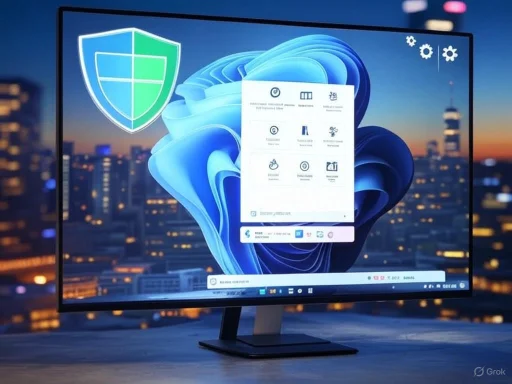 Quick Machine Recovery: A Lifeline for Boot Failures
Quick Machine Recovery: A Lifeline for Boot Failures
Arguably one of the most consequential features introduced this cycle is Quick Machine Recovery (QMR), initially arriving in Canary build 27898. This system is designed with resilience and downtime reduction in mind, helping users overcome frustrating boot failures—often caused by buggy updates or system corruption. QMR essentially leverages an enhanced Windows Recovery Environment (WinRE) that can directly communicate with Microsoft’s servers. If a boot problem is detected, the system uploads diagnostic logs via an available network connection, allowing the company to develop and dispatch targeted fixes to affected PCs.For users, this means that prolonged recovery processes, reinstallation, or manual troubleshooting may become relics of the past. On Home editions, QMR is enabled by default, and for Pro users, it can be managed at Settings > System > Recovery > Quick Machine Recovery. The user interface allows toggling the feature and customizing how frequently recovery checks are performed, giving advanced users more control while not disrupting the broader base of casual consumers.
Critically, Microsoft’s reliance on cloud-assisted diagnosis and repair represents both an innovative leap forward and a contentious dependency. On one hand, this could slash the time and expertise required to recover from Windows update failures, a perennial complaint. However, reliance on Microsoft’s cloud and diagnostic data transmission raises questions about user privacy and what happens when a critical network connection is unavailable.
Expectations are high for QMR’s broader rollout, with signs pointing to a general availability update as soon as the next Patch Tuesday. Early hands-on reports from active Insiders indicate improved recovery times in test scenarios. Nevertheless, success in the field will depend on how gracefully QMR fails over in high-latency or offline environments and whether advanced users will be able to override or repair failed automated fixes.
Adaptive Energy Saver: Automatic Power Optimization
Energy conservation remains a central theme in Windows development, especially as regulators and consumers alike push for greener computing. The Adaptive Energy Saver, surfaced in build 27898, introduces new smarts to the Energy Saver mode by leveraging background telemetry and “Optimized Experiences” processes. Rather than merely allowing users to toggle Energy Saver manually, the Adaptive option dynamically activates the mode based on real-time system activity and power needs.This innovation, available on desktops with battery backups and laptops, hints at a move away from one-size-fits-all power profiles. Now, settings can respond to real-world usage without user intervention—potentially extending battery life and reducing power consumption for desktops during low-activity periods or idle times. Navigating to Settings > System > Power & battery and then into the Energy Saver settings, users can access and experiment with the new Adaptive toggle.
Technical reviewers have highlighted how Adaptive Energy Saver works silently, requiring no new learning curve, which should benefit less technical users. However, questions remain about how much actual power is saved versus previous regimes, and whether the system’s reliance on background telemetry ever leads to over-aggressive power savings in the middle of critical workloads. As further benchmarking pours in from the Insider community, it will be possible to compare this adaptive approach with third-party solutions offered by hardware vendors.
Redesigned App Permission Dialog: Better Security Prompts
Visual refinement and usability enhancement are hallmarks of Windows’ user experience updates, and July’s preview builds have brought a key change to app permission dialogs. Whereas previous versions surfaced these prompts inconsistently, often at the screen’s edge or atop other overlays, the new modal dialog lands front-and-center, with the rest of the screen dimmed to draw full focus to the permission request.Starting in HR build 27898 and now live in both Dev and Beta Channels, this change impacts scenarios where apps request access to sensitive hardware, such as the microphone, camera, or geolocation. Technical specialists have long criticized the old-style notifications as easy to miss or dismiss, especially on cluttered desktops. By centering and visually isolating the prompt, Microsoft aims to improve user decision-making and reduce accidental permissions grants.
Initial feedback from accessibility testers is broadly positive, noting that the new approach aligns with best practices for drawing attention to security-sensitive prompts. However, UI purists have noted that too frequent or intrusive prompts—even if visually clear—can lead to “consent fatigue,” and this will be an area to watch as usage data accumulates.
Administrator Protection: Raising the Bar for Elevated Permissions
Windows security is a constant balancing act, and July 2025’s appearance of Administrator Protection, particularly in Dev Channel build 26200.5702, signals a significant rethink of elevation mechanics. Traditionally, User Account Control (UAC) protected systems by requiring users to authorize actions that needed administrative credentials. Yet, this system’s approach—generating both standard and administrator tokens on login—has long been considered a potential point of attack, especially since both tokens can access the user’s profile.Administrator Protection innovates by generating a completely isolated, system-managed account to produce the elevation token only when required and then discarding it immediately after use. This “just-in-time” admin identity is triggered when unsigned or untrusted applications request elevated privileges, interrupting workflows with a consent dialog similar to UAC, but with a more robust underlying isolation.
Security professionals have broadly praised this move, with many noting that it closes off a known exploit vector targeted by sophisticated malware and lateral movement tools. For ordinary users, the change should be transparent aside from a slightly different visual prompt. For administrators and power users, though, there are several open questions: How will this system interact with custom accounts, domain credentials, or legacy software that expects traditional UAC behaviors? Will group policies and enterprise management tools keep pace with these changes?
Microsoft’s clear intent is to make privilege escalation attacks substantially more difficult, but as always, the proof will lie in how this new model performs both in the wild and in enterprise-scale deployments.
Passkeys with External Providers: Embracing a Passwordless Future
With the industry rapidly converging on passwordless authentication, Windows 11’s newly announced support for third-party passkey providers like 1Password—debuting in Dev Channel build 26200.5670—represents a major milestone. This shift enables users to leverage external security products directly when creating, storing, and authenticating passkeys, all within the Windows Hello and device authentication frameworks.Already, 1Password’s beta can be integrated at Settings > Accounts > Passkeys > Advanced options, where users can enable the plugin, then seamlessly sign in or register using credentials managed by the external provider rather than Microsoft’s built-in keychain. When authenticating, Windows surfaces the option to continue with the 1Password integration, streamlining the user experience and potentially making logins safer and more convenient.
Industry observers have cited this move as a smart step, both stoking healthy competition and supporting users who want to diversify their credential management beyond Microsoft’s ecosystem. While passkey adoption remains in its early phases for many, platforms that embrace open standards and developer choice are likely to see the fastest growth.
There are, however, critical risks that need close monitoring. For one, integration bugs at this foundational level could lock users out of critical systems or create new failure paths if either the OS or provider’s update cycle introduces incompatibilities. Moreover, putting sensitive identity data in the hands of third parties—no matter how reputable—adds another layer to the attack surface. As security researchers audit these implementations, users should always weigh the convenience of consolidation with the intrinsic risks of centralization.
Click to Do Image Description: Bringing AI-Powered Accessibility Mainstream
Perhaps the most futuristic capability arriving in July’s builds is the upgraded Click to Do tool, which now provides AI-driven image, chart, and graph descriptions. Initially available for users on Snapdragon-powered Copilot+ PCs (build 26200.5702 and later), this feature invites users to right-click on any screen element and invoke an “Describe Image” option. The underlying AI model downloads automatically if needed, and all processing happens on-device, easing privacy fears and minimizing latency.For users with visual impairments, or anyone seeking better comprehension of visual data, this change could be transformative. By synthesizing image context instantly and offline, Windows sharply reduces reliance on cumbersome cloud services or slow manual annotation. Early demonstration videos suggest the model can articulate basic scene contents, chart axes, and simple graph relationships, though complex visualizations still challenge the AI.
By restricting the initial release to Copilot+ Snapdragon devices, Microsoft both highlights the AI acceleration capabilities of these new platforms and draws a line in the sand for legacy hardware. The promise, however, is that Intel and AMD systems will see broad support over coming Insider builds. Careful benchmarking will be critical here: users expect these models to be accurate and fast, and poor descriptions could undercut both accessibility goals and trust.
Additional Noteworthy Changes and Channel Parity
While the six above are the headline features, the July builds also include numerous smaller enhancements—ranging from bug fixes to minor UI polish—that reflect Microsoft’s relentless incremental approach. It’s notable that while Dev Channel has moved to version 25H2 development and Beta Channel remains labeled 24H2, in practice the differences between these update tracks have become exceedingly subtle. Savvy Insider testers will benefit from monitoring cross-channel changelogs to stay abreast of “hidden” tweaks that may preview upcoming production releases.Furthermore, Microsoft now appears to be using the Canary Channel as a fast-moving testbed for features that, while technically overdue, must be field-validated before mass adoption. This iterative, opt-in approach signals the company’s shift to “evergreen” operating systems—ones that evolve rapidly but demand diligent user and community testing.
Critical Analysis: Strengths, Challenges, and What’s Next for Windows 11
The wave of features rolling out in July underscores key strengths in Microsoft’s development model: rapid feedback loops with Insiders, an emphasis on tangible user value, and increasing openness to ecosystem partners (as with external passkey support). Yet, the approach also invites risks familiar to anyone tracking recent Windows updates—most notably, the tradeoffs between agility and stability.QMR and Adaptive Energy Saver in particular promise meaningful improvements, but their success is tied to the reliability of Microsoft’s telemetry infrastructure and the network conditions in real-world settings. Administrator Protection and enhanced permission dialogs reinforce security at a time of escalating threats, but each new security mechanic must carefully preserve compatibility and avoid alienating enterprise users with highly tuned environments.
Meanwhile, the move toward more powerful, localized AI (see Click to Do image descriptions) and passwordless authentication positions Windows 11 at the vanguard of modern user experience trends, but there’s a tightrope to walk—balancing innovation, resource requirements, and user choice. Deployment of AI features only on next-gen Snapdragon hardware, for example, may frustrate those still on relatively recent x86 systems, and will put pressure on Microsoft to deliver on promises of broad compatibility.
One red flag to consider is the increasing complexity of the Insider Preview ecosystem. Multiple channels, frequent feature gates, and overlapping version numbers make it more challenging for average early adopters to know exactly what features they can test and what’s coming soon. This could dampen user willingness to participate or undermine clear communication about when fixes or new capabilities will hit production.
What Does It All Mean for Windows Users?
For everyday Windows customers, July’s Insider builds promise a smarter, safer, and more helpful operating system in the near future. Reduced downtime from update hiccups, seamless and more secure sign-ins, heightened privacy and security defenses, and AI-driven accessibility are all moves in the right direction. The Insider Program remains an invaluable channel for those who want a say in the shape of tomorrow’s Windows, but with each innovation comes an imperative: Microsoft must document, listen, and ensure that changes—especially those at the OS’s security and recovery core—benefit everyone, not just the technically adventurous.Looking forward, the upcoming Patch Tuesday is likely to serve as a high-profile moment for QMR’s debut, while feedback from the expanding user base of Copilot+ PCs will set expectations and expose edge cases for features like AI image description.
Key Takeaways
- Quick Machine Recovery offers hope for faster, more reliable system recovery, though it increases dependency on Microsoft’s diagnostic infrastructure.
- Adaptive Energy Saver stands to optimize power consumption for both desktop and mobile systems, moving beyond static power plans.
- A modernized app permission dialog improves attention to security prompts, but must avoid prompt fatigue.
- Administrator Protection could significantly raise the bar for defense against privilege escalation, but adoption requires careful management.
- Third-party passkey support broadens user choice for passwordless authentication while introducing new integration and security questions.
- Click to Do’s AI image description leverages device-based AI to broaden accessibility but currently requires Copilot+ hardware, with broader support promised.
Source: inkl Top 6 new features that landed on the Windows 11 Insider Program during the first half of July 2025