The arrival of Microsoft’s latest optional update for Windows 11, known as KB5058502, signals a noteworthy moment for users running versions 22H2 and 23H2. These optional updates, often referred to as “preview” or “C” releases, are designed to provide feature improvements, quality tweaks, and early bug fixes outside of the standard monthly security and cumulative updates. What makes KB5058502 particularly notable is its focus on enhancing daily usability and system stability while introducing new features that align Windows 11 more closely with the evolving needs and regulations of its global user base.
Optional updates fall into a unique category within Microsoft’s development and deployment cycles. Unlike security updates, which are mandatory and deployed simultaneously to all eligible Windows devices, optional updates follow a staggered or “step-by-case” rollout approach. This means not every user will receive the update at the same time, allowing Microsoft to monitor deployments, swiftly address emergent problems, and gather telemetry data on real-world usage.
For some, the lure of new features—delivered weeks or even a month before the standard “Patch Tuesday”—offers immediate productivity gains. For others, caution is warranted; such updates, while tested, may still contain unforeseen bugs since they are not forced through the same rigorous, broad deployment channels as security updates.
A closer look at Microsoft’s own changelogs corroborates this fix. Users plagued by random blue screens, especially in remote or multilingual desktop scenarios, should see a tangible improvement in day-to-day stability. While blue screen causes are multifaceted, a targeted fix in such a core system component demonstrates Microsoft’s commitment to stability—vital for both home and business deployments.
For home users, the impact may be less dramatic, but in business and education contexts, standardized workspaces can increase productivity and reduce tech support complexity.
Microsoft’s roadmap indicates continued investments in widget capability, so users can expect further customizable widgets in upcoming releases. Customizable widgets turn the lock screen and desktop into a genuinely dynamic space, making live info more accessible and relevant.
For dictation and voice access, the frustrating “Working” error is now mitigated, improving reliability for those relying on speech-to-text and other accessibility tools.
While phased rollouts help ensure stability and allow Microsoft to respond to issues quickly, they can also result in confusion amongst users who read about new features but do not immediately see them enabled on their devices. It raises issues in support forums, with users asking why a particular feature is missing, and creates a staggered learning curve as guidance and documentation catch up.
Typical search queries likely to surge include:
However, if your system is mission-critical, or if cautious stability is valued above early access, waiting for the automatic rollout on June’s Patch Tuesday is a prudent option. Microsoft’s staggered approach ensures that by then, any new bugs discovered by early adopters will be ironed out, and the update’s features will be enabled for a broader audience.
Ultimately, KB5058502 reflects how Microsoft is layering new features, performance, and manageability improvements into Windows 11 while listening actively to both users and the enterprise community. As Windows 11 continues to mature, these targeted, optional updates serve as a powerful tool for both excitement and stability—ushering in the future of desktop computing one well-considered update at a time.
Source: Research Snipers Optional updates for Windows 11 started, that's all new – Research Snipers
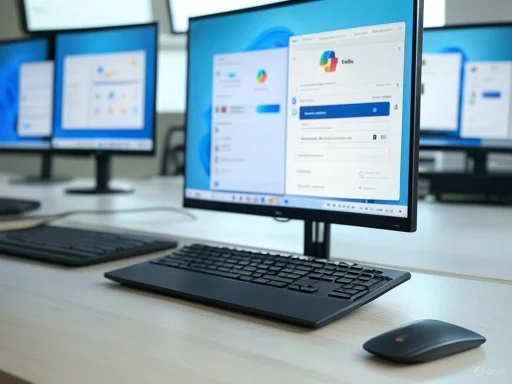 Expanding the Foundation: What Is an Optional Update?
Expanding the Foundation: What Is an Optional Update?
Optional updates fall into a unique category within Microsoft’s development and deployment cycles. Unlike security updates, which are mandatory and deployed simultaneously to all eligible Windows devices, optional updates follow a staggered or “step-by-case” rollout approach. This means not every user will receive the update at the same time, allowing Microsoft to monitor deployments, swiftly address emergent problems, and gather telemetry data on real-world usage.For some, the lure of new features—delivered weeks or even a month before the standard “Patch Tuesday”—offers immediate productivity gains. For others, caution is warranted; such updates, while tested, may still contain unforeseen bugs since they are not forced through the same rigorous, broad deployment channels as security updates.
The Highlights of KB5058502: Feature Deep Dive
The Windows 11 KB5058502 update, which increases system builds to 22621.5413 or 22631.5413, does not directly address security vulnerabilities. Rather, it brings a suite of quality-of-life enhancements and fixes several long-standing issues. Here’s an in-depth look at what’s new and improved:System Stability and Reliability: Blue Screens Resolved
Perhaps the most immediate benefit of KB5058502 is its direct mitigation of critical system crashes. Recorded user issues with the blue screen error system_service_exception—specifically caused by Win32kfull.sys—have reportedly been rectified. Blue screens, or “STOP errors,” are notorious for interrupting productivity and can sometimes signal deeper systemic flaws related to drivers, memory leaks, or hardware compatibility issues.A closer look at Microsoft’s own changelogs corroborates this fix. Users plagued by random blue screens, especially in remote or multilingual desktop scenarios, should see a tangible improvement in day-to-day stability. While blue screen causes are multifaceted, a targeted fix in such a core system component demonstrates Microsoft’s commitment to stability—vital for both home and business deployments.
Addressing Input Service Memory Leaks
Power users and IT professionals have long identified the Windows input service as a potential performance bottleneck, particularly on systems configured for multilingual input or using remote desktop features. A subtle but important fix in KB5058502 resolves a memory utilization issue in the input service, thus preventing slowdowns and lag that could manifest after extended usage or during language switching.Why This Matters
Multilingual capability is fundamental for a modern, globalized operating system. Memory leaks not only sap device performance but also increase crash risk over time—issues that particularly affect business environments where uptime is critical.Enhanced Connectivity: Carrier Profile Updates
Another behind-the-scenes improvement arrives in the form of updated mobile phone provider profiles, managed via Microsoft’s Country and Operator Settings Asset (COSA). Such updates, while overlooked by many, form the backbone of seamless cellular connectivity—especially on laptops and tablets with integrated LTE/5G modems. Enhanced compatibility and bug fixes here mean fewer dropped connections, more consistent data throughput, and better support for emerging global standards.AAD Device Shell Fixes
Enterprise users, in particular, will welcome fixes that address Windows Shell issues connected to devices enrolled in Azure Active Directory (AAD). Previously, a recurring issue prevented Explorer or the Start menu from functioning correctly if a device was AAD-connected, disrupting workflow and limiting access. With KB5058502, this friction point is reportedly eliminated, restoring reliable desktop functionality to managed devices—a crucial improvement for business continuity and IT support teams.WSUS and Feature Update Delivery Improvements
For system administrators responsible for rolling out feature updates, reliability of the Windows Server Update Services (WSUS) process is paramount. KB5058502 closes a gap wherein users on 22H2 or 23H2 encountered hiccups when attempting to retrieve the 24H2 feature update via WSUS. This should streamline future deployments and reduce the need for manual update workarounds, especially in large-scale enterprise environments.User-Facing Innovations: Copilot, Taskbar, and Widgets
Beyond the technical underpinnings, this update also brings meaningful enhancements directly visible to end-users. Let’s break down the standout features:Copilot on Windows: A More Personalized Assistant
Arguably one of the biggest step-forwards, Copilot is being more deeply integrated into Windows 11. After installing KB5058502, users can launch Copilot with Win + C, and select personalization options for both the Copilot button and Win + C experience under Settings > Personalization > Text Insert.New Interaction Methods
- Press and hold the Copilot key (or Win + C if unavailable) for two seconds to start Copilot.
- End the interaction by pressing ESC or pausing for a few seconds.
- Voice interaction: Alt + Spacebar invokes Copilot for voice-based commands and queries.
Considerations
While the increased scriptability and personalization are promising, users concerned with privacy or the intrusion of proactive assistants may wish to review their telemetry and data-sharing settings post-update.Taskbar Improvements: App Pinning Guidance
Sysadmins get new policy tools for controlling the taskbar’s state: administrators can now configure task states to ensure users cannot re-pin certain apps after updates. This offers organizations tighter control over the desktop environment and prevents unauthorized personalizations on managed devices.For home users, the impact may be less dramatic, but in business and education contexts, standardized workspaces can increase productivity and reduce tech support complexity.
Widgets: Lock Screen Customization and Accessibility Enhancements
With this update, Microsoft doubles down on widgets—particularly for users in the European Economic Area (EEA). Most noticeable is the ability to customize the weather widget directly from the lock screen (Settings > Personalization > Lock Screen > Adjust Weather Widget). Improved accessibility ensures that these widgets are more useful and usable, especially for vision-impaired users.Microsoft’s roadmap indicates continued investments in widget capability, so users can expect further customizable widgets in upcoming releases. Customizable widgets turn the lock screen and desktop into a genuinely dynamic space, making live info more accessible and relevant.
Windows Share: Easier File Transfers
A subtle but excellent UX tweak, the update introduces a visible taskbar at the top of the screen when dragging local files from Explorer or the desktop. Users can drop files into suggested apps or select “…More” to open the full share window. This streamlines the drag-and-drop workflow, making it faster and more intuitive to share content between apps.Fixed and Improved: Input and Language Accessibility
Microsoft’s dedication to inclusivity is further demonstrated with input and language access fixes. Notably, errors when starting language input with the on-screen keyboard (especially in Chinese [Simplified]) in narrow layouts were fixed. Additional quirks—such as the insertion of extraneous symbols when switching keyboard pages, particularly in password fields—have been resolved.For dictation and voice access, the frustrating “Working” error is now mitigated, improving reliability for those relying on speech-to-text and other accessibility tools.
A Closer Look at Gradual Rollouts
The optional update’s phased distribution model requires a specific mention. Microsoft’s step-by-case rollout means that many of the new functions—while technically present in the build—may not light up for all users immediately. Rollouts are continuously monitored for problems and can be paused or tweaked before being enabled for a broader audience.While phased rollouts help ensure stability and allow Microsoft to respond to issues quickly, they can also result in confusion amongst users who read about new features but do not immediately see them enabled on their devices. It raises issues in support forums, with users asking why a particular feature is missing, and creates a staggered learning curve as guidance and documentation catch up.
Critical Analysis: Strengths and Risks
Notable Strengths
- Improved usability and reliability: The addressed blue screen, input, and shell issues demonstrate Microsoft’s responsiveness to community and enterprise feedback.
- Enhanced productivity tools: Streamlined sharing, advanced Copilot integration, and improved widgets make daily tasks faster and more enjoyable.
- Greater manageability for IT: New policy tools for taskbar pinning and better WSUS processes benefit administrators at scale.
Potential Risks and Caveats
- Feature lag and inconsistency: Due to gradual rollout, not all users receive enhancements at the same time, leading to mixed experiences and support challenges.
- Pre-release “gotchas”: As an optional update, KB5058502 could potentially harbor unforeseen bugs or regressions not identified in Microsoft’s broader QA cycles. Early adopters should balance the benefits of immediate access to new features against the possibility of encountering issues before full Patch Tuesday coverage.
- Copilot and privacy: Deepening Copilot integration raises fresh questions about user data, particularly as voice controls expand. Users should remain vigilant regarding privacy settings and data sharing options.
SEO Spotlight: Windows 11 Optional Update KB5058502—What Users Need to Know
For those actively following Windows 11 news and updates, KB5058502 stands as one of the more significant optional updates in recent months. It exemplifies Microsoft’s new balance: pushing feature innovation inside stable, mature channels while reserving security updates for mandatory monthly cycles.Typical search queries likely to surge include:
- “How to get Copilot on Windows 11 with KB5058502?”
- “Windows 11 blue screen fix system_service_exception”
- “What’s new in Windows 11 update 22621.5413?”
- “How to customize lock screen widgets in Windows 11?”
Final Thoughts: Is KB5058502 Worth Installing?
For most users, installing the KB5058502 optional update will be a positive experience, especially if you have experienced any of the resolved issues. The performance and reliability improvements alone justify early adoption for power users and those eager to test new features ahead of wider deployment.However, if your system is mission-critical, or if cautious stability is valued above early access, waiting for the automatic rollout on June’s Patch Tuesday is a prudent option. Microsoft’s staggered approach ensures that by then, any new bugs discovered by early adopters will be ironed out, and the update’s features will be enabled for a broader audience.
Ultimately, KB5058502 reflects how Microsoft is layering new features, performance, and manageability improvements into Windows 11 while listening actively to both users and the enterprise community. As Windows 11 continues to mature, these targeted, optional updates serve as a powerful tool for both excitement and stability—ushering in the future of desktop computing one well-considered update at a time.
Source: Research Snipers Optional updates for Windows 11 started, that's all new – Research Snipers