The latest optional preview update for Windows 11, KB5058502, marks a significant moment in the evolution of Microsoft’s operating system, introducing a suite of new features squarely focused on improving personalization, user control, and accessibility across several core components. This update, identified as builds 22621.5413 and 22631.5413 for Windows 11 versions 22H2 and 23H2 respectively, is emblematic of Microsoft’s renewed emphasis on incremental quality-of-life enhancements—a trend that has grown more reliable with each “C-release” at the end of the month. While these optional non-security updates typically fly a bit under the radar compared to Patch Tuesday’s security-delivering “B-releases,” they reliably serve as a preview window into the direction Windows is heading.
One of the more practical improvements within KB5058502 centers on the Settings app, specifically within the System > About area. Here, Microsoft has debuted a robust FAQ section, designed to answer a variety of commonly asked questions about system setup, performance bottlenecks, and device compatibility. Though at first glance this may seem minor, it reflects a growing trend toward in-app help and contextual guidance—an increasingly necessary addition as the OS matures and the user base continues to broaden.
This new FAQ hub distills support topics that would otherwise force users out to web searches or lengthy documentation. Questions about upgrade eligibility, troubleshooting sluggishness, or interpreting system specs are now surfaced directly inside the OS. For less technically-savvy users, this streamlines problem-solving and could help reduce frustration and support costs in the long run. The breadth and depth of the FAQ’s information certainly invites further expansion, and if Microsoft continues to deliver concise, actionable answers within the OS, Windows 11 could gain a compelling edge in usability.
A new “Customize Copilot key on keyboard” page in Settings > Personalization > Text Input enables users to personalize both the Copilot key and Win + C behavior. For those on keyboards without a designated Copilot key, this means faster, more intuitive access to AI help. Key remapping extends to accessibility too—users can press and hold either the Copilot key or Win + C for two seconds to open a voice interaction session with Copilot, allowing hands-free operation and voice commands to take on a central role. This is reinforced by the update’s expansion of Alt + Spacebar as another voice trigger, ideal for power users who want rapid, unobtrusive ways to launch Copilot on the fly.
For enterprise environments, the updated Copilot and Microsoft 365 Copilot Chat experiences are being closely watched for productivity gains. More granular controls—especially around shortcuts and invocation—can empower business users while minimizing workflow interruptions. Still, it’s early days: How well Copilot truly integrates into avowed workflows, and whether voice interactions deliver on Microsoft’s vision for seamless digital assistants, will take time and user feedback to fully assess.
This enhancement allows administrators to configure so users can unpin specific apps—and crucially, ensures these apps are not automatically re-pinned during policy refresh cycles. Previously, removing a mandated app from the taskbar could be rendered moot after a policy update, frustrating both users and administrators. By honoring user decluttering, Microsoft is striking a more user-centric balance between organizational control and individual preference.
The PinGeneration policy grades as a welcome nod to more nuanced desktop management. For organizations that want baseline consistency while affording end users the freedom to declutter, this update could help foster higher productivity and less user pushback. Still, full benefits will hinge on communication: Not every user will intuitively notice the new freedom, so admins may want to highlight this change internally.
The headline feature: users can now directly configure which details display in their weather widget via a new “Customize widget” menu, accessible from Settings > Personalization > Lock screen. Choices might include selecting temperature units, weather sources, or prioritizing certain details like wind or precipitation. This serves the dual goals of greater glanceable personalization and increased utility without the friction of unlocking the device.
Microsoft has promised that further widgets will become customizable in future updates—a claim that, if fulfilled, will enrich the broader Widgets experience for users worldwide. These efforts, however, currently appear limited to the EEA, likely in response to regional regulatory pressures demanding user choice and transparency in digital experiences. Future parity for other regions will be key for ecosystem consistency.
With these discoverability enhancements, users in Europe are now more readily able to take advantage of alternative web search engines directly from Windows Search. This not only aligns with regional regulatory requirements but could eventually serve as a pilot for expanded global competition in desktop search. For users previously locked into Bing, new options could meaningfully affect daily workflows and search preferences.
So far, there is limited information on how extensive these improvements are outside the EEA, and Microsoft’s official documentation is careful to emphasize regional distinctions. As with widgets on the lock screen, time will tell if broader rollout occurs.
If your desired app isn’t immediately offered, a “More” option brings up the full Windows share window for broader choices. This UI pattern—mirroring popular mobile operating systems—is an overdue addition to Windows, making daily file-sharing tasks simpler, especially for less experienced users.
It is worth noting that this feature aligns with a greater push towards touch-friendly interactions and seamless cross-app workflows, both in personal productivity and enterprise contexts.
Additionally, the update fixes a problem where the voice access service would hang with a “working on it” error during dictation sessions. These fixes, while modest in description, reflect Microsoft’s ongoing commitment to both multilingual support and accessibility for users relying on alternative input methods.
If there is a key takeaway for Windows enthusiasts and IT specialists alike, it is that Microsoft now sees the Windows user as both a consumer and a collaborator—someone who can and should shape their desktop, rather than merely inhabit it. If this approach remains consistent, we can expect increasingly granular, user-facing enhancements in future releases. Still, users should continue to approach optional C-releases with their well-earned caution, especially where language support or business-line compatibility is at stake.
Source: Neowin KB5058502 brings new features for Windows 11 Settings, Taskbar pins, Copilot, Widgets
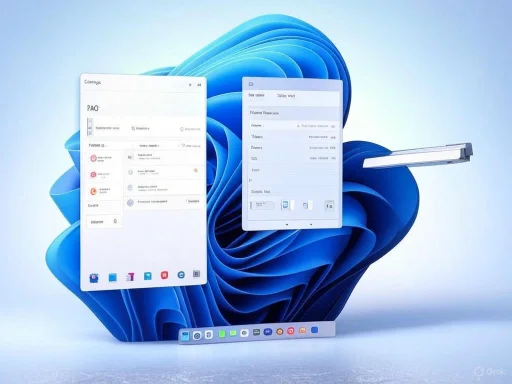 A Fresh Approach to the Settings App
A Fresh Approach to the Settings App
One of the more practical improvements within KB5058502 centers on the Settings app, specifically within the System > About area. Here, Microsoft has debuted a robust FAQ section, designed to answer a variety of commonly asked questions about system setup, performance bottlenecks, and device compatibility. Though at first glance this may seem minor, it reflects a growing trend toward in-app help and contextual guidance—an increasingly necessary addition as the OS matures and the user base continues to broaden.This new FAQ hub distills support topics that would otherwise force users out to web searches or lengthy documentation. Questions about upgrade eligibility, troubleshooting sluggishness, or interpreting system specs are now surfaced directly inside the OS. For less technically-savvy users, this streamlines problem-solving and could help reduce frustration and support costs in the long run. The breadth and depth of the FAQ’s information certainly invites further expansion, and if Microsoft continues to deliver concise, actionable answers within the OS, Windows 11 could gain a compelling edge in usability.
Copilot Customization—A Step Toward User-Defined Productivity
Arguably the most headline-worthy enhancement is the increased level of customization for Copilot, Microsoft’s AI-powered assistant. Building on its central role in the Windows 11 ecosystem, Copilot can now be invoked quickly by either pressing the new dedicated Copilot key or, where that isn’t available, the familiar Win + C shortcut. With KB5058502, users gain far greater control over how this assistant is launched.A new “Customize Copilot key on keyboard” page in Settings > Personalization > Text Input enables users to personalize both the Copilot key and Win + C behavior. For those on keyboards without a designated Copilot key, this means faster, more intuitive access to AI help. Key remapping extends to accessibility too—users can press and hold either the Copilot key or Win + C for two seconds to open a voice interaction session with Copilot, allowing hands-free operation and voice commands to take on a central role. This is reinforced by the update’s expansion of Alt + Spacebar as another voice trigger, ideal for power users who want rapid, unobtrusive ways to launch Copilot on the fly.
For enterprise environments, the updated Copilot and Microsoft 365 Copilot Chat experiences are being closely watched for productivity gains. More granular controls—especially around shortcuts and invocation—can empower business users while minimizing workflow interruptions. Still, it’s early days: How well Copilot truly integrates into avowed workflows, and whether voice interactions deliver on Microsoft’s vision for seamless digital assistants, will take time and user feedback to fully assess.
Enhanced Taskbar Pinning Options for Administrators
Taskbar management remains a contentious topic for IT administrators, especially in enterprise and education deployments where consistent user environments and application availability are paramount. KB5058502 introduces a new option dubbed “PinGeneration,” expanding the policy toolkit available to admins.This enhancement allows administrators to configure so users can unpin specific apps—and crucially, ensures these apps are not automatically re-pinned during policy refresh cycles. Previously, removing a mandated app from the taskbar could be rendered moot after a policy update, frustrating both users and administrators. By honoring user decluttering, Microsoft is striking a more user-centric balance between organizational control and individual preference.
The PinGeneration policy grades as a welcome nod to more nuanced desktop management. For organizations that want baseline consistency while affording end users the freedom to declutter, this update could help foster higher productivity and less user pushback. Still, full benefits will hinge on communication: Not every user will intuitively notice the new freedom, so admins may want to highlight this change internally.
Widgets: Lock Screen Customization Embraces Personal Touches
Windows 11’s Widgets have been steadily evolving, and with this update, Microsoft zeroes in on customization—specifically for Widgets on the Lock screen. Users in the European Economic Area (EEA) are the first to benefit from improved accessibility, “craftsmanship,” and, most notably, new options for personalizing the lock screen weather widget.The headline feature: users can now directly configure which details display in their weather widget via a new “Customize widget” menu, accessible from Settings > Personalization > Lock screen. Choices might include selecting temperature units, weather sources, or prioritizing certain details like wind or precipitation. This serves the dual goals of greater glanceable personalization and increased utility without the friction of unlocking the device.
Microsoft has promised that further widgets will become customizable in future updates—a claim that, if fulfilled, will enrich the broader Widgets experience for users worldwide. These efforts, however, currently appear limited to the EEA, likely in response to regional regulatory pressures demanding user choice and transparency in digital experiences. Future parity for other regions will be key for ecosystem consistency.
Web Search on Taskbar: EEA-Exclusive Discoverability Improvements
Taskbar search remains a deeply integrated feature in Windows, and with KB5058502, Microsoft has refined its support for third-party web search providers for EEA markets. This is more than a nod to competition authorities; it’s a substantive move towards a more open and user-centered search experience.With these discoverability enhancements, users in Europe are now more readily able to take advantage of alternative web search engines directly from Windows Search. This not only aligns with regional regulatory requirements but could eventually serve as a pilot for expanded global competition in desktop search. For users previously locked into Bing, new options could meaningfully affect daily workflows and search preferences.
So far, there is limited information on how extensive these improvements are outside the EEA, and Microsoft’s official documentation is careful to emphasize regional distinctions. As with widgets on the lock screen, time will tell if broader rollout occurs.
Streamlining File Sharing: The New Drag-and-Drop Windows Share Tray
A more understated but genuinely useful feature introduced in KB5058502 is the new drag-and-drop “share tray.” Now, when users drag a local file from File Explorer or the desktop, a floating tray appears at the top of the screen. This tray presents suggested target applications—allowing for rapid sharing without extra navigation.If your desired app isn’t immediately offered, a “More” option brings up the full Windows share window for broader choices. This UI pattern—mirroring popular mobile operating systems—is an overdue addition to Windows, making daily file-sharing tasks simpler, especially for less experienced users.
It is worth noting that this feature aligns with a greater push towards touch-friendly interactions and seamless cross-app workflows, both in personal productivity and enterprise contexts.
Voice Typing and Accessibility: Fixes and Forward Motion
While most new features grab the attention, KB5058502 also delivers targeted bug fixes. Notably, a lingering issue with voice typing initiated from the touch keyboard—specifically affecting users of the Chinese (Simplified) narrow layout—has been addressed. Users had previously encountered inadvertent character insertions into password fields when changing symbol pages, a potentially frustrating and insecure behavior that is now resolved.Additionally, the update fixes a problem where the voice access service would hang with a “working on it” error during dictation sessions. These fixes, while modest in description, reflect Microsoft’s ongoing commitment to both multilingual support and accessibility for users relying on alternative input methods.
Known Issues: Noto Fonts in Specific Languages
No OS update is truly free of known issues, and Microsoft is upfront that this release may break Noto fonts on systems set to certain non-English languages. The risk here is chiefly for users who require specific font rendering for accurate display in supported scripts. Microsoft’s guidance to affected users is to watch for further updates and, where feasible, delay installation if these fonts are mission-critical—illustrating the perpetual balance between feature advancement and legacy compatibility.How to Get the Update
Like other preview C-releases, KB5058502 remains optional. Users or IT pros interested in the new features can manually initiate the update via Windows Settings > Update & Security > Check for Updates, where it appears under Optional Updates. Alternatively, direct downloads are available through the Microsoft Update Catalog for advanced deployment scenarios.Official Documentation and Support
For those seeking granular feature lists or deployment advice, Microsoft has published comprehensive release notes and a detailed support article, both linked through the Windows Update interface and the Microsoft Update Catalog. As always, IT administrators are counseled to review official documentation, especially when planning bulk deployments or policy adjustments.Critical Analysis: Progress Meets Pace, with Regional Nuances
Strengths
- Personalization and User Choice: The consistent theme in KB5058502 is empowerment—users are granted greater choice, from configuring how Copilot is invoked, to controlling pinned apps, to customizing lock screen widgets. Each seemingly small adjustment adds up to a less rigid, more responsive desktop environment.
- Enterprise-Focused Management: Administrators gain new policy levers (notably PinGeneration) that let them balance organizational needs with end-user autonomy. This is crucial for organizational harmony in large deployments.
- Accessibility and Inclusivity: Efforts to streamline voice interactions, fix keyboard bugs, and enhance input language support reflect a strong inclusivity push, which continues to be a key area where Windows must lead by example.
- Rapid Response to Regulatory Pressures: Both the EEA-specific web search and Widgets features demonstrate Microsoft’s capacity to adapt, ensuring compliance and user benefit.
Potential Risks and Concerns
- Fragmentation by Region: Feature availability that diverges between markets—especially Europe versus the rest of the world—risks confusing users and undermining the sense of a unified Windows platform. For IT departments managing multinational fleets, inconsistency in user experience could prove challenging.
- Ongoing Font Compatibility Issues: The recurring problems with Noto fonts raise questions about regression testing across multilingual configurations. Affected users must carefully evaluate update timing.
- Copilot Integration Complexity: The usability of Copilot voice interactions, and the user education required to fully leverage new shortcuts, will be judged over time. There’s a risk that rapid iteration and the layering of customization options could frustrate rather than empower, unless documentation and UX cues are clear.
- Optional Update Adoption: Given the “preview” status of C-releases, many users—especially in managed environments—will not immediately benefit from these new features. For average home users, uptake will be slower, and new advantages may go unrecognized unless Microsoft succeeds in highlighting them through built-in tips or after-action notifications.
Looking Ahead: What KB5058502 Signals for Windows 11’s Trajectory
This latest optional update is less about dramatic new capabilities and more about iterative polish—refining the small touchpoints that define day-to-day productivity and personalization. Microsoft’s willingness to let users customize, choose, and control even the most ingrained aspects of Windows 11 is a signpost for a future where flexibility and user autonomy are the OS’s premier calling cards.If there is a key takeaway for Windows enthusiasts and IT specialists alike, it is that Microsoft now sees the Windows user as both a consumer and a collaborator—someone who can and should shape their desktop, rather than merely inhabit it. If this approach remains consistent, we can expect increasingly granular, user-facing enhancements in future releases. Still, users should continue to approach optional C-releases with their well-earned caution, especially where language support or business-line compatibility is at stake.
Conclusion
KB5058502 is a measured but meaningful update for Windows 11, particularly for those eager to influence how their OS looks, feels, and behaves. From customizable Copilot shortcuts and streamlined taskbar policies, to smarter widgets and drag-and-drop sharing, it represents progress that—while incremental—is undeniable. Cautious optimism is warranted, especially as Microsoft balances regional obligations, accessibility demands, and the ever-present need for stability in a vast and diverse ecosystem. For now, users willing to experiment will find KB5058502 a promising glimpse at the more personalized, flexible Windows 11 experience to come.Source: Neowin KB5058502 brings new features for Windows 11 Settings, Taskbar pins, Copilot, Widgets