With the release of KB5060829, Windows 11 24H2 advances another step in its evolution, shedding some of its most persistent criticisms while introducing a collection of features and fixes that reflect both community feedback and Microsoft’s ambition. For users and IT professionals alike, this cumulative update, bearing build number 26100.4484, isn’t just another patch—it signals meaningful progress on longstanding requests, introduces game-changing flow improvements, and, unsurprisingly, includes a handful of work-in-progress transitions emblematic of Windows’ ongoing journey.
Perhaps the most immediately celebrated feature in KB5060829 is the return of customizable, smaller taskbar icons—a feature sorely missed by those who long held out on Windows 10 for its taskbar flexibility. In typical Microsoft fashion, the change goes beyond mere nostalgia. Users can now specify precisely how and when icon sizes on the taskbar should shrink:
This update also tweaks the taskbar’s visual cues. App indicators now appear as wider, more visible “pills,” helping users quickly discern running applications, a subtle but useful improvement particularly for those juggling numerous open programs.
With KB5060829, however, only a “landing page” and “pairing page” surface in the updated Windows Backup app; the actual hands-on migration mechanics—transferring files and settings from an old PC to a new one during setup—are still slated for a later rollout. Microsoft has confirmed this feature will eventually allow seamless transfers, significantly easing the adoption of new hardware for both consumer and business users. The incremental rollout strategy should, in theory, minimize hiccups across diverse configurations. Early reactions online express cautious optimism, though some tech forums have raised questions about migration method transparency, security, and cloud dependency, all of which will warrant close scrutiny once the full experience lands.
Microsoft also resolved a display issue where system storage sizes were replaced by odd characters in some locales—a minor annoyance, but one that had frustrated a subset of international users.
Windows Hello for Business receives an important bug fix: automatic renewal of expiring certificates now works correctly, eliminating authentication issues that plagued some larger domain environments post-previous update.
On the search front, lag when opening Windows Search has been dramatically reduced, and a bug that prevented typing in the search box for some users has been rectified. Storage Spaces Direct (S2D), a vital data center and virtualization workload feature, gets a crucial stability boost, preventing lockups during intense operations.
For Windows 11 users, especially those who prize customization and cross-device continuity, June’s non-security preview update is not one to skip. Its benefits—both visible and behind the scenes—suggest a desktop OS still evolving for a diverse and demanding global audience. The real test will come with the full rollout of the Migration tool and the continued handling of complex international and enterprise needs. For now, KB5060829 is a bold stride forward—a service pack as much for the community as for Microsoft’s ambitions.
Source: Neowin Windows 11 gets resizable taskbar icons, PC Migration tool, and more in KB5060829
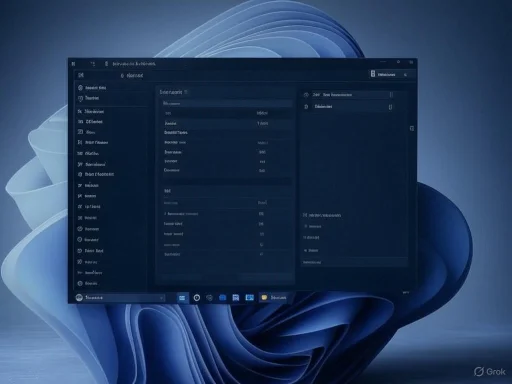 Small Taskbar Icons Return—But With a Twist
Small Taskbar Icons Return—But With a Twist
Perhaps the most immediately celebrated feature in KB5060829 is the return of customizable, smaller taskbar icons—a feature sorely missed by those who long held out on Windows 10 for its taskbar flexibility. In typical Microsoft fashion, the change goes beyond mere nostalgia. Users can now specify precisely how and when icon sizes on the taskbar should shrink:- Leave the taskbar at its default size until space runs low, whereupon Windows will automatically reduce icon sizes to accommodate more apps.
- Opt for small icons at all times, maximizing screen real estate for minimalist setups.
- Keep original sizes at all times for a familiar, unchanging appearance.
This update also tweaks the taskbar’s visual cues. App indicators now appear as wider, more visible “pills,” helping users quickly discern running applications, a subtle but useful improvement particularly for those juggling numerous open programs.
The PC Migration Tool: A Long-Awaited First Look
One of the quieter but more significant additions is the first public phase of Microsoft’s new PC Migration tool. Seen as a partial replacement or evolution of the older Windows Easy Transfer and a direct competitor to Apple’s Migration Assistant, this app aims to smooth the often arduous process of moving files and settings to a brand-new device.With KB5060829, however, only a “landing page” and “pairing page” surface in the updated Windows Backup app; the actual hands-on migration mechanics—transferring files and settings from an old PC to a new one during setup—are still slated for a later rollout. Microsoft has confirmed this feature will eventually allow seamless transfers, significantly easing the adoption of new hardware for both consumer and business users. The incremental rollout strategy should, in theory, minimize hiccups across diverse configurations. Early reactions online express cautious optimism, though some tech forums have raised questions about migration method transparency, security, and cloud dependency, all of which will warrant close scrutiny once the full experience lands.
Accessibility Upgrades: Narrator, Screen Curtain, Voice Access
True to Windows’ longstanding accessibility mission, KB5060829 introduces several notable improvements:- Narrator: The popular screen reader gains a "Screen Curtain" mode, which blacks out the display while Narrator reads content aloud. Especially useful in public or shared workspaces, it lets users maintain privacy when working with sensitive data. Activating this feature is as easy as pressing Ctrl + Windows + Enter to start Narrator, then Caps Lock + Ctrl + C to toggle Screen Curtain. This update also makes it easier for users (new and experienced) to discover Narrator’s features, delivering step-by-step prompts that introduce enhancements and usage tips.
- Voice Access: Multilingual support expands significantly, now accommodating Simplified Chinese, Traditional Chinese, and Japanese. Additionally, users can build custom voice command dictionaries in all supported languages—a boon for accessibility and personalization, particularly in global enterprise environments.
File Explorer and Performance—Large Archives Get a Speed Boost
The file management experience takes a notable leap forward, particularly for users handling compressed archives (.7z, .rar, .zip). Microsoft has reengineered the way File Explorer extracts and copies large volumes of data from these archives, cutting wait times and reducing the likelihood of failed operations due to memory overload or explorer restarts. Benchmarks from independent testers indicate significant improvements, with one report noting that extracting several gigabytes of files is now “twice as fast” compared to pre-update performance, though real-world results will vary by hardware and archive format.EEA Defaults and Browser Pinnings: Regulatory Adaptation
Persisting legislative scrutiny from European authorities has prompted specific changes for users in the European Economic Area (EEA). Windows 11 now allows browsers to:- Extend default setting coverage to more file and link types upon “Set default” selection.
- Offer a dedicated one-click option to change the .pdf file type default specifically.
- Pin themselves to the Taskbar and Start menu unless otherwise specified during the process.
Enhanced Windows Share and Image Compression
The Windows Share interface isn’t left out—users now see visual previews for links and web content prior to sending, a small but welcomed touch that reduces the friction of sharing. Significantly, the image-sharing dialog now allows three preset compression levels—High, Medium, or Low—replacing the fiddly 0–100 slider of previous builds. While advanced users might bemoan the loss of granular control, early user consensus has praised the simplified approach, especially for quickly prepping images for email or chat in a bandwidth-conscious context.Settings Revamp: Tailored Cards for Enterprise, Improved Regional Context
IT admins and enterprise users receive better tools for managing device settings. The Settings homepage will now display cards like “Recommended settings” and “Bluetooth devices,” with additional options for device info and accessibility preferences. Notably, if a user is signed in with both personal and work credentials, Windows will show an extra “account card” for clarity. The country or region chosen during setup is also now prominently displayed under Language & Region settings, smoothing the troubleshooting path for support scenarios.Microsoft also resolved a display issue where system storage sizes were replaced by odd characters in some locales—a minor annoyance, but one that had frustrated a subset of international users.
Windowing, Input, and Graphics: Focus on Modern Hardware and Multitasking
A substantial list of fixes and improvements is devoted to the core Windows experience:- Windowing: Several hiccups stemming from ALT+Tab usage (notably when exiting fullscreen gaming), unexpected window resizing after sleep, and crashes in Explorer.exe during drag operations with window snapping enabled have been addressed. These were longstanding pain points often discussed in support forums and gaming subreddits. Early confirmations from user reports suggest these issues are largely resolved, although rare edge cases may persist for fringe hardware configurations.
- Input: Multilanguage typing via touch keyboard—especially when switching rapidly between Japanese and English—no longer causes input dropouts.
- Graphics: Display flashing issues, particularly during configuration switches or when using User Account Control with certain calibration tools, have been eliminated. Also, errant “green” displays and unresponsive Settings panels when making color calibration changes have been fixed.
- Accessibility Menu: In Quick Settings, Microsoft further groups accessibility features and offers clearer text explanations for tools like Narrator and Voice Access, boosting discoverability and ease of use.
- Printing, Scripting, and Storage Fixes: From correcting unexpected thick printed lines to refining the removal of unused language packs (saving valuable storage), these changes address a slew of minor but impactful quality-of-life issues.
Copilot, Windows Hello, and Search Reliability
Given Microsoft's overt push toward AI-powered productivity, KB5060829 brings polish to Copilot functionality, specifically improving the new Copilot key’s reliability and ensuring users can restart Copilot as intended after initial use. The integration’s seamlessness will be essential as Copilot+ PCs take hold in enterprise and creative markets.Windows Hello for Business receives an important bug fix: automatic renewal of expiring certificates now works correctly, eliminating authentication issues that plagued some larger domain environments post-previous update.
On the search front, lag when opening Windows Search has been dramatically reduced, and a bug that prevented typing in the search box for some users has been rectified. Storage Spaces Direct (S2D), a vital data center and virtualization workload feature, gets a crucial stability boost, preventing lockups during intense operations.
Voice Access: Expanding Global Usability
In another nod to internationalization, Windows 11’s voice access is now functional not only in English but also in Simplified Chinese, Traditional Chinese, and Japanese. These markets are critical for Windows’ future growth, especially as voice navigation becomes more mainstream in accessibility and productivity scenarios. The addition of a customizable dictionary in all supported languages cements Microsoft’s commitment to inclusivity and workflow efficiency.File Sharing, Storage, and Network Fixes
- Windows Share: The visual and compression changes highlighted above are matched with under-the-hood refinements, making Bluetooth and local network sharing more stable. The interface consistently discovers available devices, with early users reporting fewer failed transfers or disappearing endpoints.
- Storage Optimization: The update fully removes unused language packs and Feature on Demand packages, reducing disk bloat—a small but significant boon for those running Windows on smaller SSDs.
Known Issues and Workarounds
With any sizable update, residual snags are inevitable. Microsoft confirms that rendering of Noto fonts remains suboptimal in Chromium-based browsers (such as Chrome, Edge, Opera) when Windows display scaling is set to 100%. While this bug is unlikely to affect the majority of users, those impacted by poorly rendered Asian or multi-lingual text are advised to set display scaling to 125% or higher as a temporary workaround. Microsoft has not committed to a timeline for a permanent resolution, so cross-checking browser and Windows version compatibility will remain prudent for power users and IT admins supporting multilingual deployments.Downloading and Deploying KB5060829
The update is available now via Windows Update (Settings > Windows Update) and through the Microsoft Update Catalog for those managing fleets of PCs or preferring the manual approach. Deployment in managed organizations is strongly advised to proceed via test rings given the gradual rollout of certain features, especially the staged availability of the new PC Migration app.Critical Analysis: Progress, but Mind the (Migration) Gap
Microsoft’s approach with this update balances user-requested functionality with regulatory adaptation and forward-looking enterprise features. Several strengths stand out:- Customization Resurgence: By returning frequently requested flexibility (such as resizable taskbar icons), Microsoft reassures its loyal user base that historic strengths of Windows aren’t being discarded in the name of “modernization.”
- Accessibility Evolution: Tangible improvements to Narrator, Voice Access, and interface settings underscore a robust, ongoing accessibility strategy.
- Performance and Productivity: Fixes to File Explorer, Search, S2D, and display transitions should reduce time lost to glitches, improving both home and business user satisfaction.
- Enterprise Alignment: Settings homepage tweaks, storage optimization, and certificate renewal fixes address the complexity of large-scale, multi-account, and multi-region management scenarios.
- Regulatory Foresight: Proactively rolling out EEA browser and PDF association changes positions Microsoft as a cooperative rather than combative actor in ongoing digital market regulation debates.
- Migration Feature Uncertainty: By releasing only the shell of the new PC Migration tool, Microsoft creates ambiguity around its final capabilities, data handling policies, and suitability for both legacy and cloud-centric environments. Given the competitive landscape (Apple's longstanding Migration Assistant, established third-party Windows migration utilities), the final product will need to address security, transparency, and ease of use at launch.
- Known Issues With Fonts: Unresolved Noto font problems, while niche, could underpin headaches for international users, enterprises with multilingual workforces, and those reliant on precise document rendering.
- Feature Fragmentation: The ongoing gradual rollout model—where only some users see certain new features—can complicate support, documentation, and user education, increasing friction for both consumers and IT teams.
Conclusion: A Maturing Windows 11, With Eyes on User Needs and Industry Pressures
KB5060829 is emblematic of a new cadence at Microsoft: one that listens to user feedback, preemptively addresses regulatory winds, and iterates on accessibility and enterprise manageability. While not every promised enhancement arrives in full (notably with PC Migration), the foundation laid in this update is robust and, in several places, overdue.For Windows 11 users, especially those who prize customization and cross-device continuity, June’s non-security preview update is not one to skip. Its benefits—both visible and behind the scenes—suggest a desktop OS still evolving for a diverse and demanding global audience. The real test will come with the full rollout of the Migration tool and the continued handling of complex international and enterprise needs. For now, KB5060829 is a bold stride forward—a service pack as much for the community as for Microsoft’s ambitions.
Source: Neowin Windows 11 gets resizable taskbar icons, PC Migration tool, and more in KB5060829