Lian Li owners reporting a disappearing L‑Connect 3 UI after Patch Tuesday’s October cumulative (KB5066835) now have a practical — if temporary — workaround: pause Windows Update, remove KB5066835, and reboot.
Microsoft shipped the October 14, 2025 cumulative update for Windows 11 as KB5066835 (OS builds 26100.6899 and 26200.6899). The package contains security fixes, quality improvements and small feature changes across the platform. Microsoft bundles a servicing stack update (SSU) alongside the LCU in this monthly cumulative, and the release notes explicitly explain that removing the LCU portion may require DISM/remove‑package workflows because the SSU component is persistent.
Shortly after the update rolled out, Lian Li users began reporting that their L‑Connect 3 application showed an empty screen or failed to enumerate any Lian Li hardware — fans, controllers, HydroShift devices and the like — even though the hardware still appeared in Device Manager and the devices functioned (spinning fans, RGB active). Community threads and Lian Li’s own support staff traced the regression to the October cumulative and offered a stepwise rollback as an interim fix.
This article explains the symptoms, the verified and likely causes, the safe sequence of mitigations, and the trade‑offs — especially the security implications — for users and administrators who depend on L‑Connect and Lian Li hardware.
Possible, but unproven, technical mechanisms include:
Recommendations going forward:
The silver lining: once fixed, this kind of regression typically receives a targeted vendor update or a Microsoft follow‑up within a short window. Until then, use the measured rollback steps above, keep backups, and monitor official channels for the definitive patch.
Source: PiunikaWeb Lian Li L-Connect blank after Windows 11 Oct patch? Here's the fix
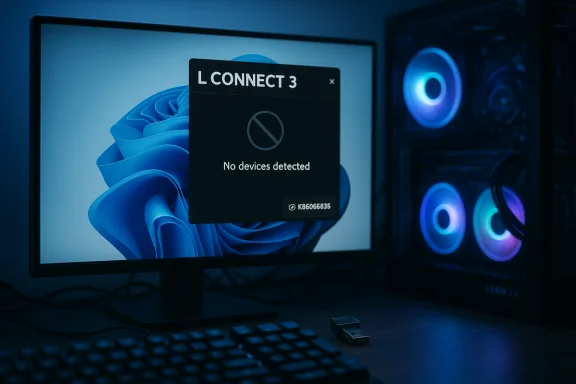 Background / Overview
Background / Overview
Microsoft shipped the October 14, 2025 cumulative update for Windows 11 as KB5066835 (OS builds 26100.6899 and 26200.6899). The package contains security fixes, quality improvements and small feature changes across the platform. Microsoft bundles a servicing stack update (SSU) alongside the LCU in this monthly cumulative, and the release notes explicitly explain that removing the LCU portion may require DISM/remove‑package workflows because the SSU component is persistent. Shortly after the update rolled out, Lian Li users began reporting that their L‑Connect 3 application showed an empty screen or failed to enumerate any Lian Li hardware — fans, controllers, HydroShift devices and the like — even though the hardware still appeared in Device Manager and the devices functioned (spinning fans, RGB active). Community threads and Lian Li’s own support staff traced the regression to the October cumulative and offered a stepwise rollback as an interim fix.
This article explains the symptoms, the verified and likely causes, the safe sequence of mitigations, and the trade‑offs — especially the security implications — for users and administrators who depend on L‑Connect and Lian Li hardware.
What’s happening (symptoms and scope)
Core symptom: L‑Connect 3 shows nothing
- After installing KB5066835 (October 14, 2025 cumulative), many users find L‑Connect 3 launches but shows no system info or devices — a blank interface that behaves as if the app cannot access the underlying hardware abstraction or its own device drivers. Community reports show the USB‑connected receivers and controllers still present in Device Manager, and hardware continues to operate physically, but the app’s device list is empty.
Who’s affected
- The problem appears in Home and enthusiast systems rather than being limited to a single GPU vendor: both NVIDIA and AMD users reported issues, making a GPU driver the unlikely universal culprit. Some users observed the symptom immediately after a GPU driver reinstall, but broader cross‑vendor reports point to the Windows update as the common denominator.
Variability in outcomes
- Some users fixed the problem by uninstalling KB5066835 and then installing or reinstalling L‑Connect 3, or by removing and reinstalling the receiver’s USB driver. Others needed additional steps — removing other recent updates, performing a Windows software reset, or applying a local firmware update for the Lian Li device — to regain connectivity. Not every system responds the same way.
Early verification and cross‑checks
Two independent lines of evidence back the association between the update and the L‑Connect failures:- Microsoft’s October cumulative (KB5066835) is the shipping update for Windows 11 on October 14, 2025; its release notes and servicing guidance confirm the package contents and warn about SSU+LCU uninstall behavior. That establishes the update’s presence and packaging characteristics.
- Community reporting and on‑vendor engagement (Lian Li support posting within their Reddit community) describe the same symptom and provide a consistent interim remediation — pause updates, uninstall KB5066835, reboot, then test L‑Connect 3 — which Lian Li’s staff explicitly recommended while they investigate. These community posts are active and contemporaneous to the update rollout.
Why uninstalling KB5066835 can help — and what it does not prove
Uninstalling KB5066835 returns many affected L‑Connect installations to working order. This strongly suggests the update altered an OS‑level behavior or API path that L‑Connect relies on to enumerate or access Lian Li devices.Possible, but unproven, technical mechanisms include:
- A change that affects user‑mode enumeration APIs or permissions for device access (e.g., a tightened access control path, a changed device class behavior, or subtle driver load ordering differences).
- A servicing‑level change in the SSU that altered how certain device drivers or user‑mode device providers are enumerated during login.
- A collision with other drivers or third‑party software triggered by the update’s file/driver bumps.
Step‑by‑step: the pragmatic rollback / recovery sequence
These steps reflect Lian Li’s suggested workaround plus general Windows rollback best practice. They are ordered from least invasive to more involved.1. Pause automatic updates (prevent reinstallation)
- Open Start → Settings → Windows Update.
- Click Pause updates and choose 2 weeks (3 weeks if you want extra buffer).
- Why: pausing prevents Windows Update from immediately reinstalling the problematic cumulative after you remove it. Lian Li explicitly recommended this as the first action.
2. Uninstall KB5066835 (the October cumulative)
- Settings → Windows Update → Update history → scroll → Uninstall updates.
- In the list, locate KB5066835, click Uninstall, and follow prompts. The PC will restart.
- After the restart, relaunch L‑Connect 3 and check whether devices reappear.
- Note: because Microsoft bundles the SSU with the LCU, some removal operations require DISM if the package was combined in a way that wusa.exe cannot fully reverse. Microsoft documents DISM/remove‑package as the supported way to remove the LCU component if the SSU+LCU combination prevents standard GUI uninstall behavior.
3. If L‑Connect still shows nothing: quick troubleshooting checklist
- Reinstall L‑Connect 3 (uninstall, reboot, fresh install of latest L‑Connect 3).
- Disconnect the Lian Li USB receiver, uninstall its entry from Device Manager (including driver deletion if prompted), reboot, then plug it back in.
- Apply firmware updates for your Lian Li device using Lian Li’s local firmware update tool (download firmware for your device from Lian Li’s support site, then use L‑Connect’s Update → Local option to flash). Some users reported success with local firmware updates after the rollback.
- As a last resort, run Windows Reset > Keep my files (this resets system software while retaining personal files). Several users reported a Windows software reset resolved persistent cases where uninstalling the KB did not.
4. Advanced removal (enterprise / power‑user)
- If the uninstall GUI fails due to combined SSU/LCU packaging, use DISM to list packages and remove the LCU by package name:
- Open an elevated command prompt.
- Run: DISM /Online /Get‑Packages | findstr KB5066835 (capture the package identity).
- Remove with: DISM /Online /Remove‑Package /PackageName:<full-package-identity>
- Caution: DISM manipulates servicing components. Run DISM only if you are confident and have verified system backups or a recovery image. Microsoft’s KB explains this path and the caveats around SSUs.
Important caveats and security trade‑offs
You will lose the October security fixes until you reinstall a corrected cumulative
- Uninstalling KB5066835 removes the LCU portion that includes that month’s security patches. That temporarily re‑exposes the system to the vulnerabilities fixed by that cumulative until a corrected build is installed.
- For many users with desktop, personal systems, the short‑term risk may be acceptable compared with the immediate loss of device control; for business systems or internet‑exposed hosts, weigh the trade‑off carefully with your security posture and compensating controls (firewall, limited network exposure, EDR).
Removing SSU components is delicate or impossible via the normal GUI
- Combined SSU+LCU packages mean the servicing stack update is persistent; typical wusa uninstall is insufficient in some configurations. DISM remove‑package is the supported but advanced method. Recovery images or a full system snapshot are the safest rollback options in managed environments. Microsoft’s guidance is explicit about this complexity.
Blocking the KB temporarily is necessary
- After rollback, pause updates or use Microsoft’s show/hide updates tool (wushowhide.diagcab) to prevent Windows from redownloading the same KB automatically. IT admins should use WSUS/Intune controls or Known Issue Rollback (KIR) policies in managed estates. Community reports show the update can reapply on reboot if update flow isn’t blocked.
If the uninstall didn’t help: additional troubleshooting steps that users reported
- Try uninstalling other recent updates in temporal order — some users found another cumulative (installed around the same time) to be the offender. The ordering makes this a trial‑and‑error task, so document what you remove.
- Remove and reinstall the USB receiver driver for wireless fans/controllers: unplug, uninstall device in Device Manager (check “Delete the driver”), reboot, then plug back in. Several users recovered devices this way.
- Perform a Windows software reset (Settings → System → Recovery → Reset this PC → Keep my files). This is more aggressive but has been reported to resolve stubborn cases where L‑Connect still would not enumerate devices. Use this only after backups and when less invasive steps fail.
- Install device firmware locally via L‑Connect’s firmware update option: download firmware from Lian Li’s site and apply via L‑Connect → Settings → Update → Local. A number of users reported firmware refresh restored enumeration.
Vendor response, timeline and what to expect next
- Lian Li’s official support team acknowledged the problem publicly in community threads and provided the uninstall/pause guidance as a temporary workaround while they investigate the underlying compatibility issue. That statement — and the suggested steps — came directly from Lian Li staff engaging with affected users.
- Lian Li is likely to pursue one or more of these paths: issue an L‑Connect update to bypass the changed OS behavior, publish a firmware patch if the device driver needs an update, or coordinate with Microsoft if the regression is at the OS level and requires a Microsoft fix or KIR.
- Microsoft may issue either a hotfix or absorb a correction into a subsequent cumulative. In previous servicing cycles, Microsoft has shipped targeted fixes or advisories when third‑party apps lost access to system resources after a cumulative; it’s reasonable to expect a follow‑up if the issue proves to affect a broader set of peripherals. Keep an eye on Microsoft’s Release Health and the relevant vendor channels for official patches.
Risk assessment for different audiences
Home users and enthusiasts
- Balance convenience vs. security: uninstalling the KB is a practical stopgap if loss of device control disrupts daily use. Pause updates after rollback and monitor Lian Li channels for an official patch before reapplying the cumulative. Back up critical data before any rollback or reset.
Power users and system builders
- If you maintain images or manage multiple enthusiast rigs, test the rollback/restore flow on a spare machine before applying it widely. Document the DISM package identities and be prepared to revert using system images if a rollback fails.
Small business and IT administrators
- Avoid ad‑hoc uninstalls on production endpoints; instead, identify a pilot group, use update‑management tooling to block the KB on affected devices, and coordinate with Lian Li for vendor patches. If devices are critical in your fleet (e.g., workstations used for media production controlled by L‑Connect), plan mitigations that preserve security posture (network isolation, host‑level protections) while waiting for vendor or Microsoft fixes. Use Known Issue Rollback (KIR) or WSUS approvals where possible.
Practical checklist — the one‑page version
- Back up critical data and create a system image.
- Pause updates: Settings → Windows Update → Pause updates (2–3 weeks).
- Uninstall KB5066835: Settings → Windows Update → Update history → Uninstall updates → select KB5066835 → Uninstall → reboot.
- Reboot and check L‑Connect 3.
- If still broken: uninstall/reinstall L‑Connect, remove/replug USB receiver, perform local firmware update, or try Windows Reset (Keep my files).
- If uninstall GUI fails or more granular removal is required, consider DISM /Remove‑Package after documenting the package name and ensuring you have recovery options.
- Monitor Lian Li channels and Microsoft Release Health for an official patch; re‑enable updates only after a confirmed fix is available.
What we don’t know yet (and how to treat unverified claims)
- The precise technical root cause — which OS component or driver behavior change broke L‑Connect — has not been publicly confirmed by Microsoft or Lian Li at the time of writing. Community correlation and vendor troubleshooting point strongly at KB5066835, but a formal root cause report or an updated L‑Connect release will be required to close the case definitively. Treat any claim that pins the fault on a specific OS DLL, driver, or API as unverified until the vendor(s) publish a fix or diagnostic statement.
- Some users reported that reinstalling GPU drivers or performing unrelated driver updates triggered the visible failure — but the cross‑vendor distribution of reports (AMD and NVIDIA systems) still indicates the Windows cumulative as the common factor. Anecdotes that place the blame exclusively on a GPU driver update should be regarded as situational unless corroborated widely.
Final verdict and recommended posture
The October 2025 cumulative (KB5066835) introduced a regression that, for many Lian Li users, prevented L‑Connect 3 from detecting hardware. Lian Li’s support team and multiple user reports independently point to the same temporary mitigation: pause Windows Update, uninstall KB5066835, and reboot. That sequence restores functionality for a majority of reported cases, but it is a stopgap that reduces the device’s security posture until a patched cumulative or vendor update is available.Recommendations going forward:
- If you depend on L‑Connect daily and cannot tolerate a blank app, follow the rollback steps above after backing up your data and pausing updates.
- If you prioritize staying fully patched, avoid uninstalling the cumulative and wait for a coordinated fix from Lian Li or Microsoft while using manual device workarounds where possible (driver toggles, temporary alternate outputs).
- For administrators, adopt a cautious pilot‑and‑monitor approach and use update‑management controls (WSUS/Intune/KIR) rather than emergency uninstalls at scale. Thoroughly test rollback strategies (DISM and image restores) in a lab before applying them to production endpoints.
The silver lining: once fixed, this kind of regression typically receives a targeted vendor update or a Microsoft follow‑up within a short window. Until then, use the measured rollback steps above, keep backups, and monitor official channels for the definitive patch.
Source: PiunikaWeb Lian Li L-Connect blank after Windows 11 Oct patch? Here's the fix