Microsoft’s October 14, 2025 cumulative for Windows 11 — KB5066835 (OS Builds 26200.6899 and 26100.6899) — lands as a security-first monthly rollup that also unlocks a handful of polished, user-facing quality improvements and tooling for administrators. The update is available via Windows Update for most devices and as standalone .msu installers from the Microsoft Update Catalog for offline, scripted, or air‑gapped deployments; Microsoft publishes explicit DISM and PowerShell command lines and recommends using DISM to service multi‑MSU installs to avoid ordering errors.
Microsoft packaged KB5066835 as the October 2025 monthly cumulative covering Windows 11 servicing branches commonly referred to as 24H2 (build 26100 series) and 25H2 (build 26200 series). Applying this cumulative moves devices to build 26100.6899 or 26200.6899 depending on the branch. The release combines critical security fixes and servicing stack improvements with a set of incremental features — notably a tiny terminal text editor named Edit, File Explorer AI Actions, multi‑monitor Notification Center behavior, and repositionable on‑screen hardware indicators.
This is a security-first release: administrators and users should treat KB5066835 primarily as a monthly quality and security baseline while viewing the visible UI improvements as staged, sometimes license- or server‑gated experiences that may not appear immediately on every device.
This cumulative is an operationally sound October release: it closes security gaps, smooths update reliability, and delivers practical productivity edits that will matter to users and admins alike — provided those rolling it out follow the recommended pilot-and-verify discipline.
Source: Microsoft Support October 14, 2025—KB5066835 (OS Builds 26200.6899 and 26100.6899) - Microsoft Support
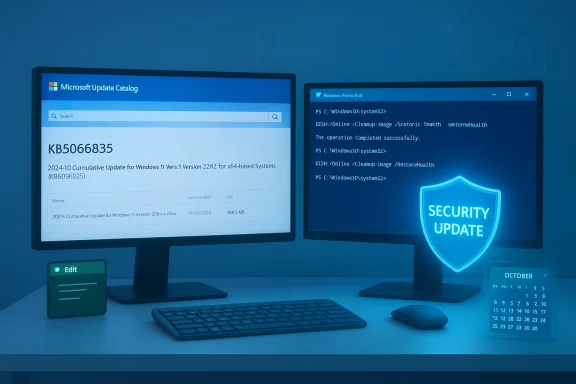 Background / Overview
Background / Overview
Microsoft packaged KB5066835 as the October 2025 monthly cumulative covering Windows 11 servicing branches commonly referred to as 24H2 (build 26100 series) and 25H2 (build 26200 series). Applying this cumulative moves devices to build 26100.6899 or 26200.6899 depending on the branch. The release combines critical security fixes and servicing stack improvements with a set of incremental features — notably a tiny terminal text editor named Edit, File Explorer AI Actions, multi‑monitor Notification Center behavior, and repositionable on‑screen hardware indicators.This is a security-first release: administrators and users should treat KB5066835 primarily as a monthly quality and security baseline while viewing the visible UI improvements as staged, sometimes license- or server‑gated experiences that may not appear immediately on every device.
What’s included in KB5066835
Security and servicing stack
- The cumulative consolidates multiple security fixes across kernel, graphics, networking, and system services, and it typically bundles the servicing stack update (SSU) required to make future installs more reliable. The SSU portion, when combined into offline catalog MSUs, is persistent and is not removable via the usual wusa uninstall path, which affects rollback planning.
- Because the release is a monthly cumulative rather than an isolated hotpatch, it’s the authoritative packaging vehicle for baseline security hardening for affected Windows 11 branches.
Notable user-facing improvements
- Edit: a lightweight, first‑party terminal text editor that runs from Command Prompt, PowerShell, or Windows Terminal using the command
edit. It’s intended for quick edits inside a console session, not as a replacement for full IDEs. - File Explorer — AI Actions: context-menu shortcuts for common image and file tasks (Blur Background, Erase Objects, Bing Visual Search, document summarization for cloud-stored files). Availability is subject to server‑side gating and may require Copilot/Copilot+ or Microsoft 365 entitlements for richer actions. Expect staged rollout behavior.
- Notification Center on secondary monitors: date/time flyouts and the Notification Center can now open on the monitor where a user clicks, improving multi‑monitor workflows for power users and mixed-display setups.
- Repositionable on‑screen indicators (OSD): users can relocate transient hardware indicators (volume, brightness, airplane‑mode) to top‑left or top‑center positions via Settings → System → Notifications, addressing a long-standing UX gripe around UI obstruction.
Quality and compatibility fixes
- The cumulative includes a raft of localization, File Explorer performance, icon mirroring fixes for RTL locales, and reliability corrections across subsystems. The update also closes gaps identified by the driver blocklist program and hardening work for kernel‑level mitigations.
- Community reports indicate some niche regressions can appear with specialized capture drivers, virtualization tooling, or older kernel drivers — the typical risk profile for large cumulatives. Pilot testing is recommended.
Installation methods — exact commands and practical guidance
Microsoft documents two primary installation approaches for catalog MSU packages: using DISM (preferred for multi‑file installs and scripted deployments) or installing MSU files individually (using wusa.exe or the Windows Update Standalone Installer). The KB explicitly instructs admins to download relevant MSUs from the Microsoft Update Catalog and, when multiple MSUs are provided for the same KB, place them together so DISM can discover prerequisites automatically.Method 1 — Install all MSU files together (recommended for offline catalog installs)
- Download all MSU files for KB5066835 and place them into a single folder (for example, C:\Packages).
- From an elevated Command Prompt run:
DISM /Online /Add-Package /PackagePath:c:\packages\Windows11.0-KB5066835-x64.msu
Alternatively, from an elevated PowerShell prompt:
Add-WindowsPackage -Online -PackagePath "c:\packages\Windows11.0-KB5066835-x64.msu"
For mounting and injecting into an image:
These instructions come directly from Microsoft’s deployment guidance for the monthly cumulative.Code:DISM /Image:mountdir /Add-Package /PackagePath:Windows11.0-KB5066835-x64.msu Add-WindowsPackage -Path "c:\offline" -PackagePath "Windows11.0-KB5066835-x64.msu" -PreventPending
Method 2 — Install MSU files individually (only when necessary)
- If the catalog lists multiple MSUs, install them individually in the exact order shown in the catalog. The October KB lists these two MSUs (example filenames shown):
- windows11.0-kb5043080-x64_953449672073f8fb99badb4cc6d5d7849b9c83e8.msu
- windows11.0-kb5066835-x64_199ed7806a74fe78e3b0ef4f2073760000f71972.msu
- Use
DISM /Online /Add-Package /PackagePath:...for each file or run the MSU via wusa.exe.
Windows Update versus Update Catalog
- For most users, Microsoft’s Windows Update is the recommended path: express/differential delivery reduces bandwidth and faster installs. When Windows Update is available and functioning, choose it. For enterprise, air‑gapped, or scripted image scenarios, use the Update Catalog + DISM approach. Offline catalog packages are often much larger because they bundle SSU+LCU payloads; community checks for October 2025 show ~3.7–3.9 GB for combined x64/ARM64 MSUs, versus much smaller Windows Update downloads. These sizes vary by SKU and packaging.
Enterprise rollout and imaging guidance
Pilot and validation
- Recommended rollout plan:
- Inventory and baseline: confirm devices are on 24H2/25H2 and note current build numbers with
winver. - Pilot ring (1–5%, representative hardware): deploy KB5066835 via Intune/WSUS/ConfigMgr and monitor for 48–72 hours.
- Broader pilot (10–25%): add more diverse hardware and workload testing (capture devices, GPU compute, virtualization).
- Production ring: phased roll with rollback windows and monitoring.
- Check critical apps (NDI/capture, virtualization management, Citrix agents, GPU drivers) during pilot windows and collect telemetry, Event Viewer logs, and CBS traces for any anomalies.
Imaging and Dynamic Update notes
- For refreshes of install media, inject the correct Dynamic Update/SafeOS packages matching the month of the KB. If the matching SafeOS or Setup Dynamic Update for this month isn’t available, use the most recently published versions as Microsoft guidance recommends. Confirm file versions inside your installs match the KB’s file table before widespread deployment.
Rollback complexity and SSU persistence
- When MSU bundles include an SSU, the SSU is persistent and not removable with wusa uninstall. Enterprises that require rollback capability should maintain image-level rollback strategies (backup WIMs, golden images) and validate DISM‑based removal procedures in test labs before sweeping the estate.
Known issues, troubleshooting, and red flags
Driver and app compatibility
- As with any comprehensive cumulative, there is a non‑zero risk of regressions — particularly around GPU drivers, capture/NDI hardware, specialized kernel drivers, and virtualization tooling. Past community observations following similar cumulatives highlight sporadic compatibility issues that can be isolated to vendor drivers or outdated kernel modules. Pilot testing and vendor coordination are the primary mitigations.
Feature gating and entitlement checks
- Some of the most visible items in this release — AI Actions and certain Copilot integrations — are server‑side gated and may require Copilot/Copilot+ hardware or Microsoft 365 entitlements. Installing the cumulative alone does not guarantee immediate access to those AI capabilities. Administrators should verify entitlements and device eligibility rather than assuming feature presence after patching.
When MSU double-click fails or install stalls
- If the standalone double‑click installation stalls with "The operation is not supported" or similar errors, use DISM to install the catalog packages from an elevated prompt. This is common with checkpoint cumulatives that have prerequisite MSUs.
Data from community reporting that requires caution
- Package size estimates and CVE counts reported in third‑party writeups can vary. Package sizes for offline MSUs around 3.7–3.9 GB were observed in community checks for October catalogs, but sizes may differ by SKU or language pack. Similarly, tallies of "more than X vulnerabilities fixed" reported by outlets can diverge from Microsoft’s consolidated bulletin; for authoritative CVE listings consult Microsoft’s official security update guidance. Treat third‑party counts as indicative, not definitive.
Practical troubleshooting checklist (concise)
- Confirm branch and build: run
winverto verify the current OS build and branch before installing. - Backup: image pilot devices and take system restore points where applicable.
- If Windows Update fails: download the matching architecture MSU(s) from the Microsoft Update Catalog and install via DISM from an elevated prompt.
- If system behavior is odd after install: boot to Safe Mode, roll back suspect drivers, and gather logs (Windows Update logs, CBS, Event Viewer). Use Feedback Hub (WIN+F) to submit traces if required.
- If uninstalling: remember SSUs shipped with LCU bundles persist. Plan rollbacks using image recovery or DISM remove-package workflows validated in a lab.
Risk vs. reward — critical analysis
Strengths
- Security consolidation: KB5066835 rolls multiple security fixes into a single monthly cumulative, simplifying baseline hardening and ensuring devices receive a consolidated protective layer. The inclusion of a servicing stack update in catalog packages improves future update reliability.
- Targeted usability wins: Small but impactful features — the Edit CLI editor, File Explorer AI Actions, better multi‑monitor Notification Center behavior, and OSD repositioning — are practical and answer long‑standing user requests without a disruptive UX overhaul. These are the sort of incremental improvements that improve day‑to‑day productivity.
- Admin-friendly offline paths: The Update Catalog + DISM workflow makes it feasible to script and scale offline deployments for disconnected environments and image servicing. DISM’s package discovery for MSU folders reduces ordering errors.
Tradeoffs and risks
- Rollback complexity: Bundled SSUs complicate simple uninstall scenarios. Environments requiring fine‑grained rollback capability must rely on image‑level restores or DISM removal processes validated in test labs. This increases operational overhead for risk‑averse shops.
- Feature verification friction: Because Microsoft gates certain AI and Copilot experiences server‑side and ties others to entitlements, admins may find that installing the patch does not produce immediately verifiable UI changes. Test approval and entitlement visibility must be part of acceptance criteria.
- Ecosystem regressions: Specialized capture drivers, older kernel drivers, and virtualization stacks remain the most common sources of post‑cumulative regressions. These require vendor coordination and representative piloting to mitigate.
Recommendations — a practical roadmap for WindowsForum readers
- Consumers and small-business users: let Windows Update deliver KB5066835 automatically. Express/differential download reduces bandwidth and complexity. Back up important data before any major update.
- Power users and enthusiasts: if an offline MSU is preferred, download all catalog MSUs for your architecture, place them in a single folder, and use DISM to install to avoid ordering pitfalls. Verify the post‑install build with
winver. - IT administrators and imaging teams:
- Pilot the update on a small, representative ring for 48–72 hours, exercising critical workloads: multimedia capture, virtualization, GPU compute, printing, and remote management.
- Validate rollback strategies because SSUs bundled with LCUs are persistent.
- Refresh deployment media only after injecting matching Dynamic Update and SafeOS packages for the month, and verify file versions in install.wim/winre.wim match Microsoft’s published table.
- Air‑gapped and high‑security environments: use the Microsoft Update Catalog to gather all required MSUs and ensure you inject matching Dynamic Update packages into images. Confirm SafeOS/Setup DU compatibility before deploying.
Final verdict
KB5066835 is a well‑balanced October cumulative that prioritizes security and servicing reliability while delivering modest but meaningful UX and productivity improvements. For most users, the recommended path is to accept Windows Update and let Microsoft’s express/differential delivery minimize download and install friction. For administrators, the availability of catalog MSUs and documented DISM workflows supports scripted and offline deployments — but the SSU persistence and potential for niche driver regressions make piloting and robust rollback planning essential. Treat KB5066835 as a security baseline first, and a feature unlock second — some of the AI and Copilot‑adjacent capabilities will require additional server‑side enablement or entitlements to appear on devices.This cumulative is an operationally sound October release: it closes security gaps, smooths update reliability, and delivers practical productivity edits that will matter to users and admins alike — provided those rolling it out follow the recommended pilot-and-verify discipline.
Source: Microsoft Support October 14, 2025—KB5066835 (OS Builds 26200.6899 and 26100.6899) - Microsoft Support