If your microphone suddenly disappears from Windows 11 or refuses to pick up sound, the problem is almost always one of a handful of easy-to-diagnose causes — and in most cases you can fix it yourself in minutes. This guide distills practical, tested steps to get a microphone working again on Windows 11: from quick hardware checks to permissions, driver updates, audio enhancements, optional Windows updates, and advanced troubleshooting. It summarizes the common fixes and explains why each one matters, flags steps that require caution, and gives a prioritized checklist so you can restore your voice fast.
Windows 11 adds privacy, input-device management, and new audio features that make microphone behavior more robust — but also slightly more complex. Problems that previously hid behind a simple unplugged cable can now be caused by app-level permission toggles, exclusive-mode audio control, driver mismatches after Windows updates, or optional vendor driver packages that aren’t installed automatically.
The usual root causes fall into these categories:
Most users will fix the issue by following the prioritized checklist above. When the microphone still fails after trying the software and settings steps, testing the mic on another device will make it clear whether hardware replacement is necessary. For any step that involves firmware or BIOS changes, proceed carefully and stick to official guidance.
If you follow the sequence—physical check, correct input and permissions, driver update or reinstall, audio enhancements/exclusive mode off, optional Windows updates—you’ll restore microphone functionality in the vast majority of Windows 11 cases. For stubborn or complex problems, check device-specific support and firmware updates from the manufacturer, or consult a technician if hardware diagnostics point to failure.
Helpful quick references used while compiling these steps include Microsoft’s troubleshooting pages for microphone and audio issues, plus community troubleshooting threads which document real-world cases where these same steps resolved stubborn microphone problems.
Source: TweakTown Microphone Not Working in Windows 11? Here's the Solution
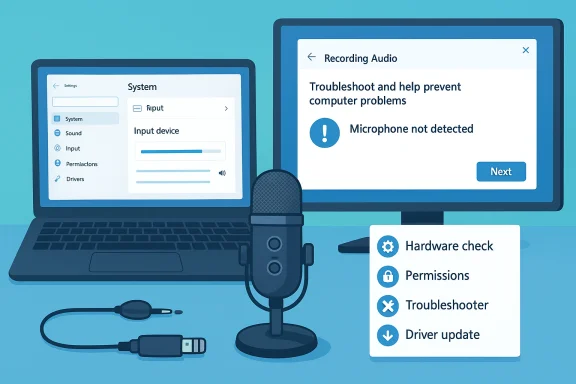 Background / Overview
Background / Overview
Windows 11 adds privacy, input-device management, and new audio features that make microphone behavior more robust — but also slightly more complex. Problems that previously hid behind a simple unplugged cable can now be caused by app-level permission toggles, exclusive-mode audio control, driver mismatches after Windows updates, or optional vendor driver packages that aren’t installed automatically.The usual root causes fall into these categories:
- Physical/hardware issues (bad jack, mute switch, faulty mic)
- Wrong input device selected (internal mic remains default)
- App-specific settings or missing permissions
- Driver problems (outdated, corrupted, or wrong driver)
- Windows audio settings such as audio enhancements or exclusive mode interfering with use
- System updates / optional vendor driver updates that haven’t been installed
Quick checklist — what to try first
- Physically inspect cables, ports and mute switches.
- Test the microphone on a second device (phones or another PC).
- Confirm the correct input device is selected in Settings > System > Sound.
- Check app permissions at Settings > Privacy & security > Microphone and enable the app.
- Run Windows’ Recording Audio troubleshooter via Settings > System > Troubleshoot > Other troubleshooters.
- Update or reinstall audio/microphone drivers in Device Manager.
Inspect the physical connection (and mute switches)
Why this matters
A loose plug, the wrong jack, or an inline mute switch on a headset are the simplest — and surprisingly common — culprits. Always rule out hardware before wasting time on drivers and settings.Steps
- If your mic uses a 3.5mm jack, ensure it’s in the microphone (or TRRS combo) jack — not a headphone-only jack or line-out on some desktops.
- For USB mics, unplug and try a different USB port (preferably directly on the PC rather than a hub).
- Inspect cables for frays and connectors for bent pins.
- Verify any physical mute switch or inline volume control is unmuted.
- Test the microphone on another device (phone or another PC). If it fails on a second device, the microphone hardware itself is the likely fault.
Make sure Windows is using the right microphone
Check the selected input device
Windows can have multiple input devices (built-in mic, USB headset, Bluetooth headset). If the wrong device is selected, Windows will appear “deaf” to your external mic.- Open Settings > System > Sound.
- Under Input, choose the microphone you want to use and click Device properties to check Input volume and test the mic.
- Use “Start test” (or speak and watch the input bar) to confirm voice is being detected.
Quick tip: set a dedicated default
If you frequently plug a headset in and out, set your most-used microphone as the default so apps automatically pick it up.Rule out app‑specific issues and microphone permissions
App settings vs Windows permissions
If your mic works in one program and not another, the issue is often app-specific: either the app uses its own input device selection or Windows is blocking access to the mic.- In the problem app (Zoom, Teams, Discord, OBS, etc.), open audio/input settings and confirm the correct mic is chosen.
- In Windows, go to Settings > Privacy & security > Microphone. Turn on Microphone access and then Let apps access your microphone. For desktop apps, ensure Let desktop apps access your microphone is enabled.
Update or reinstall microphone and audio drivers
Why drivers matter
Drivers are the OS interface for hardware. After a Windows update or vendor driver update, older drivers can break or become incompatible. Microsoft’s advice is to update drivers via Device Manager first, and then seek manufacturer drivers if Windows can’t find a newer version. Rolling back a driver after a misbehaving update is also supported.How to update drivers (step-by-step)
- Right-click Start and open Device Manager.
- Expand Audio inputs and outputs.
- Right-click the microphone (or the USB audio device) and select Update driver.
- Choose Search automatically first; if that finds nothing, download the latest driver from the microphone or PC manufacturer and install manually.
Reinstalling / rolling back
- If updating fails, try Uninstall device in Device Manager and restart Windows — Windows will attempt a reinstallation.
- If the problem began after a driver update, use the Roll Back Driver option in the driver Properties > Driver tab. Microsoft recommends this flow when updates cause regressions.
Disable audio enhancements and exclusive mode (common hidden blocker)
What these settings do
- Audio enhancements are software effects (EQ, spatial processing, noise suppression) that may help playback but sometimes interfere with capture or cause stability issues.
- Exclusive mode allows a single app to take full control of the device; if an app grabs exclusive access it can make the mic appear unavailable to others.
How to turn them off
- Right-click the speaker icon → Sound settings.
- Under Input, select your microphone → Device properties → Additional device properties.
- In the Enhancements (or Signal Enhancements) tab, check Disable all enhancements.
- In Advanced, uncheck Allow applications to take exclusive control of this device and Give exclusive mode applications priority.
- Apply and test.
Use Windows troubleshooters and check audio services
Built-in tools
Windows 11 includes dedicated troubleshooters for recording and playing audio:- Settings > System > Troubleshoot > Other troubleshooters > Recording Audio (Run).
This automated tool can identify configuration and driver problems and apply fixes.
Important services
Ensure these services are running (services.msc):- Windows Audio
- Windows Audio Endpoint Builder
If either is stopped or set to manual, audio devices may not initialize properly after sleep or driver updates. Restarting these services can revive a suddenly-dead microphone. Community reports underscore the usefulness of restarting these services after updates or waking from Sleep.
Check Optional Windows Updates for vendor drivers
Some hardware-specific drivers are shipped as optional updates in Windows Update. These may include manufacturer-specific audio/codec packages that Windows Update won’t install automatically unless you opt into optional driver updates.- Open Settings > Windows Update > Advanced options > Optional updates and look for audio/driver updates. Install any relevant items and reboot.
Bluetooth headsets, LE Audio, and modern Bluetooth issues
Bluetooth headsets bring extra complexity: Windows historically split high-fidelity audio and microphone use between different profiles (A2DP vs HFP), forcing tradeoffs in quality. Newer Windows 11 updates add LE Audio support and “super wideband” improvements — but these require compatible hardware (Bluetooth 5.2+ and LE Audio-capable headsets) and up-to-date drivers/firmware on both headset and PC. If your Bluetooth mic isn’t detected or audio becomes muffled during calls, check:- Headset firmware updates (vendor app)
- PC Bluetooth adapter drivers
- Windows 11 build support for LE Audio (and enable it in Settings if present)
Advanced troubleshooting (when simple steps don’t work)
If the microphone still won’t cooperate after the above:- Try the mic on a different machine to rule out hardware failure.
- Boot Windows in a clean boot state (disable third-party startup items) to find software conflicts.
- Check BIOS/UEFI: some laptops let you enable/disable onboard audio or the internal microphone.
- Update chipset drivers (Intel/AMD) as they can influence audio device enumeration.
- Consider system restore to a point where audio worked if a recent update is the clear trigger. Microsoft documents rolling back drivers and restore points as remedies after problematic updates.
When it’s probably hardware — and what to do next
If the microphone fails across multiple PCs or devices, it’s likely faulty hardware. Signs the problem is hardware-related:- The mic fails to register on other devices.
- The mic only works intermittently or produces distortion regardless of OS.
- Physical damage or broken connectors are visible.
- Replace the cable or connector (if replaceable).
- Return or warranty the device if it’s new.
- Have an authorized technician inspect proprietary laptop mics or headsets.
A prioritized repair plan you can follow (short and practical)
- Reboot the PC, unplug/replug the mic, try a different port.
- Test the mic on another device.
- Settings > System > Sound: select the correct input, run the test.
- Settings > Privacy & security > Microphone: enable microphone access and app permissions.
- Run Settings > System > Troubleshoot > Recording Audio troubleshooter.
- Device Manager: update, roll back, or reinstall drivers.
- Disable audio enhancements / exclusive mode, and set Communications to “Do nothing.”
- Check Optional updates in Windows Update for vendor audio drivers.
- If Bluetooth: update headset firmware and Bluetooth drivers; test wired mic fallback.
- If still broken, test on another PC and escalate to repair or replacement.
Strengths and risks: what to expect from these fixes
- Strengths
- The steps are low-risk and reversible (settings, driver updates, reinstall).
- Windows’ built-in troubleshooters and Device Manager make it straightforward to identify driver problems.
- Disabling enhancements/exclusive mode often resolves weird app conflicts quickly.
- Risks & caveats
- Installing the wrong manufacturer driver from unofficial sources can break audio or introduce security risks — always use the PC or device maker’s site or Windows Update.
- Rolling back drivers is helpful but will remove fixes; keep notes of versions you change so you can retrace steps.
- Changing BIOS/firmware or flashing firmware on headsets carries risk — follow vendor instructions precisely and back up critical data before making major system changes.
- Optional driver updates can solve hardware problems but sometimes reintroduce regressions; document what you change so you can undo it if needed. Community threads show both successes and occasional regressions after driver updates, so proceed methodically.
Preventive measures and best practices
- Keep Windows updated and check Optional updates for device drivers periodically.
- Use a quality USB microphone or headset with replacement cables where possible.
- Avoid installing unknown third-party audio managers — stick to official vendor utilities.
- If you rely on audio for work, maintain a wired backup headset or USB mic to avoid Bluetooth variability.
- Create a Windows restore point before large driver or firmware updates so you can revert quickly if something breaks.
Conclusion
A microphone that Windows 11 “won’t detect” is usually recoverable through a short, logical troubleshooting sequence: validate hardware, confirm the selected input, ensure app permissions are granted, run Windows troubleshooters, and update or reinstall drivers. Disabling audio enhancements and exclusive mode fixes many subtle conflicts, and optional vendor driver packages via Windows Update are often the missing piece for manufacturer-specific hardware.Most users will fix the issue by following the prioritized checklist above. When the microphone still fails after trying the software and settings steps, testing the mic on another device will make it clear whether hardware replacement is necessary. For any step that involves firmware or BIOS changes, proceed carefully and stick to official guidance.
If you follow the sequence—physical check, correct input and permissions, driver update or reinstall, audio enhancements/exclusive mode off, optional Windows updates—you’ll restore microphone functionality in the vast majority of Windows 11 cases. For stubborn or complex problems, check device-specific support and firmware updates from the manufacturer, or consult a technician if hardware diagnostics point to failure.
Helpful quick references used while compiling these steps include Microsoft’s troubleshooting pages for microphone and audio issues, plus community troubleshooting threads which document real-world cases where these same steps resolved stubborn microphone problems.
Source: TweakTown Microphone Not Working in Windows 11? Here's the Solution