I switched to Windows 11 because the combination of modern security, focused productivity improvements, and the platform’s AI roadmap finally outweighed the inertia of a decade with Windows 10 — and that decision was made easier (and more urgent) by Microsoft’s announced end‑of‑support deadline for Windows 10.
Microsoft set a firm lifecycle milestone: Windows 10 will reach end of support on October 14, 2025, after which standard security updates, feature updates, and technical support stop for mainstream Windows 10 editions. That reality changes the calculus for any user who connects their PC to the internet and values security, compatibility, or long-term reliability.
Windows 11 is not a cosmetic refresh. Over multiple releases and the 24H2 servicing wave, Microsoft has layered hardware‑backed security, refined UI conventions, productivity-focused multitasking tools, gaming improvements, and a growing set of on‑device AI capabilities — some of which are only fully unlocked on newer “Copilot+” PCs. These core platform directions were decisive in my move.
This article synthesizes hands‑on experience with Windows 11 after several months of daily use, cross‑checks the most important technical claims with Microsoft’s documentation and independent reporting, and offers a practical migration plan and risk analysis for readers still on Windows 10.
Microsoft has iterated many UI missteps since 2021; recent updates have restored sensible defaults and fixed early complaints. If you disliked Windows 11 at launch, the OS today is more balanced and less disruptive, while still looking noticeably fresher than Windows 10.
Real benefit: when I undock a laptop and later reconnect it to the same external monitors, Windows 11 reliably restores app positions much better than my old Windows 10 setup did. Independent reporting and user tests corroborate that driver maturity affects outcomes (so keep GPU drivers up to date).
When evaluating Copilot features, watch for:
Put plainly: moving to Windows 11 on supported hardware raises the floor for exploitation complexity. It doesn’t make a device invincible, but it makes certain high‑impact attacks considerably harder and provides IT teams with stronger configuration guardrails. If you run sensitive workloads or keep important personal data on your PC, that matters.
For users on unsupported hardware, ESU programs or alternative operating systems are stopgaps; the healthier long‑term option is to budget for a Windows 11 capable device or plan a phased migration.
I was initially skeptical too — but after using Windows 11 every day for work, creativity, and gaming, the combination of security, UI clarity, and the real convenience of features like Snap Layouts and Photos’ Generative Erase made me a convert. Your mileage may vary depending on hardware and workload, but for most users who value security and sane productivity tools, Windows 11 is worth the leap now rather than later.
Conclusion: migrate thoughtfully, back up comprehensively, and test the Copilot features you need before relying on them in critical workflows — but recognize that the platform’s security and productivity updates are no longer optional niceties; they are practical, measurable improvements that matter in everyday computing.
Source: PCMag How I Became a Windows 11 Convert
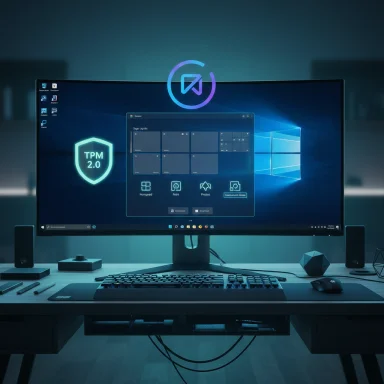 Background / Overview
Background / Overview
Microsoft set a firm lifecycle milestone: Windows 10 will reach end of support on October 14, 2025, after which standard security updates, feature updates, and technical support stop for mainstream Windows 10 editions. That reality changes the calculus for any user who connects their PC to the internet and values security, compatibility, or long-term reliability. Windows 11 is not a cosmetic refresh. Over multiple releases and the 24H2 servicing wave, Microsoft has layered hardware‑backed security, refined UI conventions, productivity-focused multitasking tools, gaming improvements, and a growing set of on‑device AI capabilities — some of which are only fully unlocked on newer “Copilot+” PCs. These core platform directions were decisive in my move.
This article synthesizes hands‑on experience with Windows 11 after several months of daily use, cross‑checks the most important technical claims with Microsoft’s documentation and independent reporting, and offers a practical migration plan and risk analysis for readers still on Windows 10.
What changed: a quick feature snapshot
- Modernized UI and consistency — center taskbar, rounded corners, improved dark mode and system sounds.
- Updated built‑in apps — smarter Notepad and Paint, Photos with Generative Erase, a refreshed Media Player, and Clipchamp.
- Better screenshots and screen recording — the Snipping Tool adds video capture, simple editing, and richer options than the old 10-era utilities.
- Snap Layouts & Snap Groups — near-instant multi‑window templates and group restoration for multitasking.
- Widgets and lock‑screen integration — customizable, optionally full‑screen, and extensible by third parties.
- Stronger security baseline — TPM 2.0 requirement, secured‑core device baseline, virtualization‑based protections.
- Gaming improvements — Auto HDR, DirectStorage for faster asset loads, improved Game Bar and Xbox integration.
- AI & Copilot integration — from in‑OS Copilot to Copilot+ device features like Recall, Click to Do, and semantic local search on NPU‑equipped PCs.
Why the UI and included apps matter more than you might think
A more consistent, less noisy interface
Windows 11’s Fluent‑inspired visual language smooths many small friction points that compound over months of use: the centered taskbar is not merely cosmetic — it reduces cursor travel on wide screens — and subtle refinements to window chrome, dark mode, and system audio reduce cognitive friction in daily workflows. These are the sorts of improvements that feel small in isolation but add up to a markedly calmer desktop.Microsoft has iterated many UI missteps since 2021; recent updates have restored sensible defaults and fixed early complaints. If you disliked Windows 11 at launch, the OS today is more balanced and less disruptive, while still looking noticeably fresher than Windows 10.
Better first‑party apps — not just lipstick
Microsoft made several built‑in apps genuinely more useful:- Photos now includes Generative Erase — an AI‑driven object removal tool that runs locally and improves everyday photo cleanup. The feature is available in the Photos app on Windows 11 (and, in recent builds, back‑ported to some Windows 10 installations via the Store).
- Paint and Notepad received functional, practical upgrades; Paint’s Cocreator and generative fill features add lightweight image editing that previously needed third‑party software.
- Snipping Tool now supports short screen recordings and a quick markup editor, making basic tutorials and screenshots far faster to produce than before. (It’s a capable convenience tool; for long, complex recordings OBS or a dedicated editor still wins.)
Productivity that actually saves time: Snap Layouts, desktops, and docking
Snap Layouts & Snap Groups
Snap Layouts convert window arrangement into a visual, discoverable action (hover over the maximize button or press Win+Z), and Snap Groups remember a layout as a unit you can restore from the taskbar. For multi‑monitor users and developers who juggle many windows, this small change avoids the repetitive agony of re‑tiling apps when docking or reconnecting monitors. Microsoft documents this behavior and its settings in the Multitasking section.Real benefit: when I undock a laptop and later reconnect it to the same external monitors, Windows 11 reliably restores app positions much better than my old Windows 10 setup did. Independent reporting and user tests corroborate that driver maturity affects outcomes (so keep GPU drivers up to date).
Multiple desktops and per‑desktop wallpapers
The OS now makes switching contexts cleaner: different desktops can have different wallpapers and the desktop switcher is more visually helpful. That minor polish reduces friction when hopping between “work” and “personal” contexts.The AI story: Copilot, Copilot+ PCs, and what’s realistic today
Two tiers of AI in Windows
- In‑OS Copilot (the assistant in the taskbar): a cloud‑connected assistant that leverages Microsoft’s LLM integrations and Bing knowledge graph for web‑aware responses and productivity tasks. It’s useful for drafting, summarizing, and getting quick answers. Microsoft positions Copilot as being powered by advanced models and integrated with search.
- Copilot+ PCs: a hardware‑assisted tier that uses an on‑device NPU and extra storage/CPU to provide features like Recall, Click to Do, and semantic local search. Those features are gated by hardware (NPU/16 GB RAM/SSD) and device certification; Microsoft’s Copilot+ pages and developer docs explain both the features and the device prerequisites. If you want full on‑device AI, you’ll need a Copilot+ machine.
Reality check and privacy caveats
Copilot’s public messaging evolved quickly: the assistant ties model outputs to web sources, and Microsoft has published documentation about how Copilot uses models and how commercial‑data protections work for enterprise accounts. That said, the field is shifting fast — Microsoft has diversified its model partners and moved toward multi‑model routing — so which exact model powers which experience may change. Treat statements like “Copilot combines ChatGPT with Bing web scraping” as simplifications: Copilot uses large models and web retrieval techniques; the exact models and routing depend on product configuration and corporate licensing.When evaluating Copilot features, watch for:
- Feature availability by region and device (Copilot+ features staged to different OEMs and markets).
- Privacy defaults: many on‑device features are opt‑in and snapshots for Recall are stored locally, encrypted, and linked to the user profile; nevertheless, opt‑in and configuration are essential.
Security: the decisive technical argument
TPM 2.0 and secured‑core devices
Windows 11’s hardware requirements — TPM 2.0, Secure Boot, and modern CPU support — are not arbitrary gatekeeping. They create a baseline that enables hardware roots of trust, BitLocker key protection, virtualization‑based security (VBS), Hypervisor Code Integrity (HVCI), and the secured‑core device model that guards against firmware and low‑level attacks. Microsoft documents that secured‑core devices are materially more resistant to certain classes of malware; independent reporting has emphasized why Microsoft insists on TPM 2.0 as a “non‑negotiable” baseline.Put plainly: moving to Windows 11 on supported hardware raises the floor for exploitation complexity. It doesn’t make a device invincible, but it makes certain high‑impact attacks considerably harder and provides IT teams with stronger configuration guardrails. If you run sensitive workloads or keep important personal data on your PC, that matters.
Extended Security Updates (ESU) — a temporary bridge
If your PC can’t run Windows 11, Microsoft offers a time‑boxed consumer ESU option (one year via several enrollment paths) and commercial ESU for organizations (paid tiers up to three years). ESU buys time — not a long‑term strategy. The canonical Microsoft support page spells out these choices.Gaming: incremental but meaningful improvements
- Auto HDR delivers richer color for many DirectX 11/12 titles and is easy to toggle via Settings or the Xbox Game Bar. It revitalizes older games without developer patches.
- DirectStorage reduces CPU overhead by offloading decompression and I/O to a modern NVMe + GPU pipeline; Windows 11’s storage stack contains optimizations that maximize DirectStorage benefits. The feature requires game support and an NVMe SSD for best gains, but it’s a genuine performance lever for open‑world titles heavily bound by asset streaming.
The migration experience: practical steps (what I did)
- Back up everything — full image + cloud copy of critical documents and photos.
- Run Microsoft’s PC Health Check app to confirm compatibility or check BIOS/enable TPM and Secure Boot if present but disabled.
- Decide upgrade path:
- Windows Update in Settings (in‑place) for most users, or
- Download media and perform a clean install for a “degunked” baseline (recommended for long‑running Windows 10 systems).
- Reinstall/verify drivers from OEM pages (GPU, docking station firmware) and update Microsoft Store apps.
- Re‑enable security settings: BitLocker, Windows Hello (with enhanced sign-in on Copilot+ PCs), and Privacy controls for any AI features (Recall snapshots, semantic search).
- If you use many older or niche apps, test them first in a VM or on a secondary machine.
- If you plan to keep a Windows 10 machine for any reason, convert it to an offline device or isolate it from sensitive accounts — the security risk increases over time once updates stop.
Strengths — why I became a converter
- Security baseline: hardware requirements aren’t pleasant for older hobbyist rigs, but they provide a measurable security uplift that matters in 2025’s threat landscape.
- Workflow gains: Snap Layouts, improved docking behavior, and the updated app set reduce small daily frictions and reclaim time.
- Forward compatibility: DirectStorage, Auto HDR, and on‑device AI are clearly where Microsoft expects future apps and games to aim; being on the current platform avoids future incompatibility headaches.
Risks and trade‑offs — what to watch out for
- Hardware exclusion: strict requirements (TPM 2.0, supported CPU) mean some otherwise functional PCs are left behind. Enabling TPM in firmware helps when available, but older systems may require a new purchase.
- Privacy surface of on‑device AI: features like Recall store snapshots locally by design and require opt‑in, but they expand the local data footprint. Carefully review settings and encryption options before enabling these conveniences.
- Feature rollout variability: advanced Copilot+ features are staged by device and region; you may not get everything immediately and Microsoft can change availability. Where a feature is critical, verify OEM and Microsoft roll‑out notes before counting on it.
- Snipping Tool limits and maturity: the built‑in recorder is convenient for short clips, but it has documented stability and length limits; don’t rely on it for long or mission‑critical recordings. Use OBS or a dedicated editor for heavy work.
Migration checklist (concise, actionable)
- Verify compatibility with PC Health Check or OEM docs.
- Back up files and create a system image.
- Update BIOS/firmware and enable TPM + Secure Boot if present.
- Update GPU and docking drivers after upgrade.
- Configure Windows Security, BitLocker, and Windows Hello.
- Opt‑in to Copilot or Recall only after reading privacy settings; test locally with non‑sensitive data first.
Final assessment and recommendation
Windows 11 is no longer the awkward, incomplete sibling to Windows 10. It’s a mature platform with meaningful security advantages and practical productivity boosts that — in my experience — repay the time spent upgrading. If your device meets Microsoft’s requirements and you want to stay secure without paying for Extended Security Updates, migrating sooner rather than later reduces migration friction and lets you lock in benefits like improved docking, modernized apps, and access to the evolving Copilot ecosystem.For users on unsupported hardware, ESU programs or alternative operating systems are stopgaps; the healthier long‑term option is to budget for a Windows 11 capable device or plan a phased migration.
I was initially skeptical too — but after using Windows 11 every day for work, creativity, and gaming, the combination of security, UI clarity, and the real convenience of features like Snap Layouts and Photos’ Generative Erase made me a convert. Your mileage may vary depending on hardware and workload, but for most users who value security and sane productivity tools, Windows 11 is worth the leap now rather than later.
Conclusion: migrate thoughtfully, back up comprehensively, and test the Copilot features you need before relying on them in critical workflows — but recognize that the platform’s security and productivity updates are no longer optional niceties; they are practical, measurable improvements that matter in everyday computing.
Source: PCMag How I Became a Windows 11 Convert