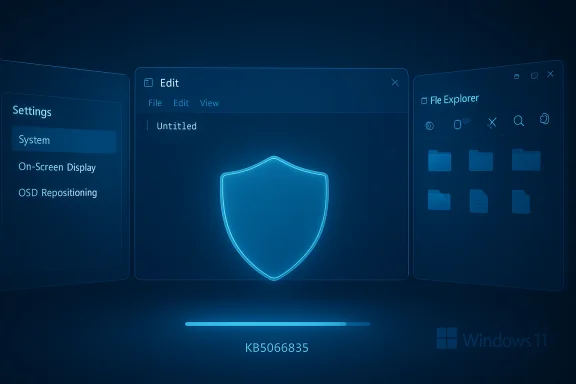Microsoft’s October 2025 cumulative security update for Windows 11 — KB5066835 — is rolling out now, shipping important security fixes plus a modest set of user-facing improvements (including a new lightweight terminal editor “Edit,” File Explorer “AI Actions,” multi‑monitor Notification Center behavior, and repositionable on‑screen hardware indicators), with multiple install paths for consumers and enterprises and explicit offline deployment guidance for imaging and air‑gapped environments.
Microsoft published KB5066835 as the October 2025 monthly cumulative update for Windows 11 servicing branches 24H2 and 25H2, bringing OS build numbers to 26100.6899 (24H2) and 26200.6899 (25H2). The release is primarily a security rollup that also consolidates quality improvements and incremental feature activations that Microsoft has been staging across recent preview releases.
The update is available through the usual channels:
Note: package sizes, availability timing, and exact feature gating are subject to change as Microsoft continues staged rollouts and catalog updates; confirm your device’s build after installation (winver) and consult the Update Catalog entries for the MSU lists before attempting offline servicing.
Conclusion
The October 2025 cumulative (KB5066835) gives Windows 11 users immediate security improvements and a modest set of productivity and accessibility features that will gradually appear as Microsoft enables them. Follow the safe path — Windows Update for consumers, DISM + Update Catalog for offline or enterprise scenarios — pilot carefully, and keep backups and rollback images ready for managed deployments.
Source: Microsoft - Message Center October 14, 2025—KB5066835 (OS Builds 26200.6899 and 26100.6899) - Microsoft Support
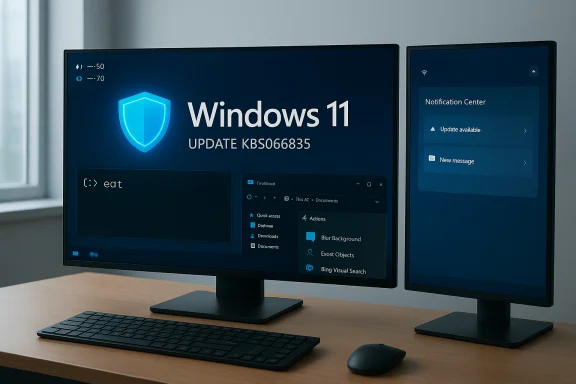 Background / Overview
Background / Overview
Microsoft published KB5066835 as the October 2025 monthly cumulative update for Windows 11 servicing branches 24H2 and 25H2, bringing OS build numbers to 26100.6899 (24H2) and 26200.6899 (25H2). The release is primarily a security rollup that also consolidates quality improvements and incremental feature activations that Microsoft has been staging across recent preview releases. The update is available through the usual channels:
- Windows Update (recommended for most users — uses express/differential downloads).
- Microsoft Update Catalog (.msu) offline installers for scripted, image, or disconnected deployments.
- Enterprise distribution via WSUS/Intune/ConfigMgr with pilot ring rollout recommended.
What’s included in KB5066835
Security and servicing stack
- The update contains security fixes addressing multiple vulnerabilities across the Windows platform. It also incorporates the latest servicing stack update (SSU) appropriate for the targeted builds; SSUs improve the reliability of subsequent update installs and are often bundled in catalog MSUs.
Notable user-facing improvements
- Edit (command-line text editor): A small, first‑party TUI editor that runs from Command Prompt, PowerShell, or Windows Terminal using the command
edit. It’s intended for quick in‑terminal edits, not as a full IDE replacement. - AI Actions in File Explorer: Context-menu AI shortcuts (e.g., Blur Background, Erase Objects, Bing Visual Search, and file summarization for cloud-stored documents) that surface generative/assistive functions directly in Explorer; availability may require Copilot/Copilot+ entitlements and hardware gating.
- Notification Center on secondary monitors: The date/time flyout and Notification Center can now open on the monitor you click, improving multi‑monitor workflows.
- On‑screen indicator repositioning: You can reposition volume/brightness/airplane‑mode OSDs (top‑left/top‑center, etc.) via Settings > System > Notifications.
- Various quality fixes: File Explorer performance improvements, localization fixes, fixes for icon mirroring in RTL languages, and other reliability corrections reported in the KB and community previews.
Build sizes and offline footprint
Community checks of the Microsoft Update Catalog show offline .msu package sizes in the ~3.7–3.9 GB range for combined SSU+LCU catalog installers on x64/ARM64 for the 26100/26200 families, while Windows Update uses express/differential payloads and typically downloads much less. Plan accordingly when provisioning images or distributing offline packages. These numbers may vary by SKU and catalog packaging.Installation options and exact commands
Microsoft documents two approaches for applying checkpoint/cumulative MSU packages: using DISM to allow dependency discovery across multiple MSUs in a folder, or installing MSU files individually in the required order. Community guidance and Microsoft’s deployment guidance favor DISM for multi‑package installs to avoid manual ordering errors.Recommended: Windows Update (consumer and typical business devices)
- Open Settings > Windows Update and check for updates. Microsoft will push the cumulative and use express/delta delivery when available.
- This is the safest path for most users because it reduces download size and avoids manual ordering pitfalls.
Offline catalog (MSU) installation — DISM (recommended for offline or scripted scenarios)
Microsoft and community guidance show this workflow when using the Microsoft Update Catalog:- Download all MSU files required by KB5066835 for your architecture and place them into a single folder (for example, C:\Packages). The catalog download dialog typically lists all prerequisite MSU files (checkpoint cumulatives and the target MSU).
- From an elevated Command Prompt on the running system, run:
DISM /Online /Add-Package /PackagePath:C:\Packages\Windows11.0-KB5066835-x64.msu - Or from an elevated PowerShell prompt:
Add-WindowsPackage -Online -PackagePath "C:\Packages\Windows11.0-KB5066835-x64.msu"
Add-WindowsPackage syntax for servicing mounted images (-Path instead of -Online). Alternate: Install each MSU individually (ordered)
Some Microsoft KB notes and the Update Catalog historically showed an ordered pair of checkpoint MSUs to install. For KB5066835 the example ordering that appears in the KB and catalog guidance is:- windows11.0-kb5043080-x64_...msu
- windows11.0-kb5066835-x64_...msu
- wusa.exe C:\Packages\windows11.0-kb5043080-x64.msu /quiet /norestart
- wusa.exe C:\Packages\windows11.0-kb5066835-x64.msu /quiet /norestart
Updating installation media and images
If you maintain offline installation media or frozen ISOs, inject the KB and matching Dynamic Update packages into your mounted image:- For mounted offline images:
DISM /Image:mountdir /Add-Package /PackagePath:Windows11.0-KB5066835-x64.msu - Or in PowerShell:
Add-WindowsPackage -Path "C:\offline" -PackagePath "Windows11.0-KB5066835-x64.msu" -PreventPending
Practical pre‑install checklist (recommended for admins)
- Verify current builds and servicing baseline: run winver on representative machines to confirm whether devices are on 24H2 (26100 series) or 25H2 (26200 series).
- Backup critical data and create image-level restore points for pilot devices.
- Pilot deployment: roll KB5066835 to a small, representative pilot ring via Intune/WSUS/ConfigMgr and monitor for 48–72 hours for reliability, driver issues, and app compatibility.
- Check for known compatibility caveats: GPU/capture drivers, virtualization/hotpatch environments, and specialized capture or NDI workflows have historically been susceptible to regressions after major cumulatives.
- Plan rollback: note that SSUs bundled with the LCU are persistent and aren’t removable via wusa uninstall; if you rely on the ability to remove the servicing stack you must plan image-level rollback strategies.
Known issues, troubleshooting, and red flags
SSU persistence and rollback complexity
When the catalog MSU bundles an SSU and LCU together, the SSU portion is persistent and not removable through standard wusa uninstall commands. That complicates rollback for tightly controlled environments. Enterprises should validate DISM-based package removal options and maintain clean system images for emergency rollback.Driver and app compatibility risks
Community reports after major cumulatives sometimes show:- GPU or capture driver regressions.
- Problems with specialized capture/NDI workflows.
- Issues with some Citrix components or older kernel drivers being triggered by updated driver blocklists or BYOVD mitigations.
Feature gating and licensing limits
Expect variation in the availability of AI Actions and Copilot features. Some functions require Copilot/Microsoft 365 licensing, specific Copilot+ hardware, or server-side enablement. Verifying a feature’s presence by installing the cumulative is necessary but not sufficient — server-side flags or licensing may still block the UI until Microsoft enables access for that device.When MSU double‑click fails
If you double‑click an MSU and see “The operation is not supported” or installation stalls, the catalog download dialog and Microsoft guidance recommend using DISM to service the package(s) instead. This is particularly relevant for checkpoint cumulatives which often require a set of MSUs to be applied together.Step‑by‑step: a safe quick path for power users
- Check for Windows Update first (Settings > Windows Update) and install if available.
- If Windows Update fails or you need an offline package, go to the Microsoft Update Catalog and download the KB5066835 MSU for your architecture. Confirm the catalog download dialog lists any prerequisite checkpoint MSUs and download them all into one folder.
- Open an elevated Command Prompt and run:
DISM /Online /Add-Package /PackagePath:C:\Packages\Windows11.0-KB5066835-x64.msu - Reboot if prompted and verify the OS build via winver (expect build 26100.6899 or 26200.6899 depending on branch).
Critical analysis — strengths, tradeoffs, and operational implications
Strengths
- Security-first packaging: KB5066835 consolidates multiple security fixes and servicing improvements into one monthly cumulative, reducing administrative churn for baseline hardening. The inclusion of an updated SSU in catalog packages improves future reliability.
- Meaningful usability polish: The additions (Edit, AI Actions, multi-monitor Notification Center, OSD repositioning) are targeted, practical improvements that address long‑standing small pain points for productivity and accessibility. These changes improve daily workflows without a disruptive feature overhaul.
- Admin-friendly deployment pathways: Microsoft’s continued support for the Update Catalog and DISM-based servicing lets administrators script and scale offline deployments and image servicing reliably when done correctly. The DISM package discovery behavior is particularly helpful for checkpoint cumulatives.
Tradeoffs and risks
- Feature gating adds verification complexity: Because Microsoft gates some features server‑side and ties others to Copilot/Microsoft 365 entitlements, admins may find that patching does not produce immediately visible UI changes, complicating test verification. Treat this release as a security and platform update first.
- Offline installer size and rollback complexity: Offline MSU packages can be several gigabytes and may bundle SSU components that are not removable, complicating rollback plans. Enterprises should rely on standard image backup and recovery procedures rather than hoping to uninstall a SSU+LCU bundle.
- Driver and specialized app risk: As with any cumulative, the risk of incompatibility exists — especially for specialty capture drivers, virtualization tooling, and older kernel-level drivers. Pilot testing is essential.
Recommendations for WindowsForum readers (practical roadmap)
- Consumers: Let Windows Update deliver KB5066835 automatically. If Windows Update works, it’s the smallest, safest path.
- Enthusiasts and power users: If you need the catalog MSU, download all required MSUs for your architecture and use DISM to install them from a single folder to avoid ordering errors.
- IT admins: Staged rollout via pilot rings is mandatory. Validate critical workloads, especially multimedia capture, virtualization, and GPU compute/driver stacks. Maintain image-level rollback images and test remove/uninstall procedures in a controlled environment.
- Air‑gapped environments: Use the Microsoft Update Catalog to gather the full set of MSUs and the matching month’s Dynamic Update packages and inject them into your images via DISM. Confirm that SafeOS/Setup dynamic updates used for offline images match month or are the most recent available as guidance suggests.
Final verdict
KB5066835 is a sensible October cumulative: it prioritizes security while adding small but widely useful quality‑of‑life features that address long-standing user requests. For most users, the recommended path is to accept the update via Windows Update and let Microsoft’s express/differential delivery minimize bandwidth and install time. For administrators who require offline installers or image servicing, follow the Update Catalog + DISM approach, pilot extensively, and assume that some features may remain gated by licensing or server-side flags even after the cumulative is applied.Note: package sizes, availability timing, and exact feature gating are subject to change as Microsoft continues staged rollouts and catalog updates; confirm your device’s build after installation (winver) and consult the Update Catalog entries for the MSU lists before attempting offline servicing.
Conclusion
The October 2025 cumulative (KB5066835) gives Windows 11 users immediate security improvements and a modest set of productivity and accessibility features that will gradually appear as Microsoft enables them. Follow the safe path — Windows Update for consumers, DISM + Update Catalog for offline or enterprise scenarios — pilot carefully, and keep backups and rollback images ready for managed deployments.
Source: Microsoft - Message Center October 14, 2025—KB5066835 (OS Builds 26200.6899 and 26100.6899) - Microsoft Support