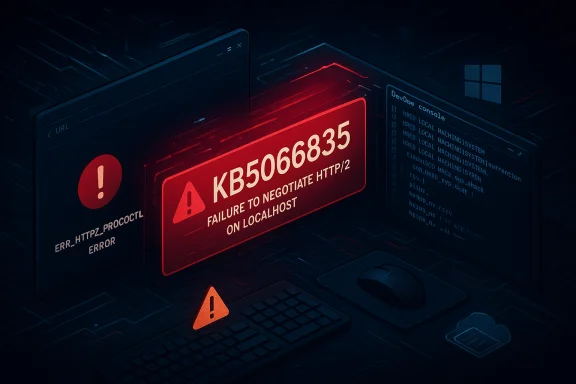Microsoft’s October cumulative for Windows 11 — KB5066835 — has left a nontrivial number of PCs and servers with a broken taskbar, blank search panels, and even nonfunctional local web services, turning a routine patch into a widespread troubleshooting event that affects home users, IT administrators, and developers alike. The update shipped on October 14, 2025 and targets Windows 11 versions 24H2 and 25H2 (OS builds 26100.6899 and 26200.6899); Microsoft’s release notes confirm the package and note that it bundles servicing-stack changes as well as fixes and AI component updates.
Microsoft’s October 14, 2025 cumulative update (KB5066835) is a combined package that incorporates the latest servicing stack update (SSU) alongside the LCU (latest cumulative update). That bundling is important: when the SSU is combined into a cumulative package, it changes how removal and rollback behave — uninstall via the standard wusa /uninstall switch against the combined package will not remove the SSU component and therefore cannot be used to fully roll back the combined package in the normal way. Microsoft documents that behavior in the update release notes.
The patch was intended to deliver security hardening and quality fixes plus incremental feature and AI-component updates. But starting the day after the rollout, reports began to surface across social platforms and support forums describing several UI and service failures that map back in time to the same update. The trouble is not a single crash or driver fault: it spans taskbar icon rendering, the search UI, the Windows Recovery/Advanced Startup environment, local IIS/localhost web hosts, and — in some reports — Task Manager telemetry. The pattern of problems and breadth of affected subsystems make this a high-profile servicing regression for Microsoft and a real headache for administrators and power users.
A handful of official replies recommend registry changes (for example, creating or toggling DisableSearchBoxSuggestions under the Search registry path) as a mitigation for some search failures. Those mitigations have not been universally effective — several administrators reported the registry tweak did not restore search in their environments — and Microsoft’s responses vary thread-to-thread, which is typical during an active servicing incident. Where an immediate resolution was not available, staffers suggested rolling back the LCU on affected systems as a last-resort recovery.
One historically observed mitigation was disabling Bing integration or web search in Windows Search on older Windows 10 builds, which in some narrow cases alleviated search-related instability. Modern Windows 11 search is architecturally different and the same registry or policy changes are not a panacea for the present regressions; they should be treated as experimental mitigations only after careful testing.
Short-term mitigations exist (Explorer restart, cache/index rebuilds, registry toggles, uninstall), but each carries caveats and inconsistent effectiveness. Enterprises should pause broad deployment pending a validated fix and follow Microsoft’s guidance for rollback and forensics. Home users should back up, try the low-risk mitigations, and weigh the security implications before uninstalling a security update.
This incident reaffirms the importance of layered defenses, staging updates in pilot rings, and maintaining reliable rollback and imaging procedures. Microsoft will likely issue a corrected package; the priority now for users and administrators is safe containment, methodical troubleshooting, and careful validation of fixes before redeploying at scale.
Source: PiunikaWeb Windows 11 October update triggers taskbar, search problems
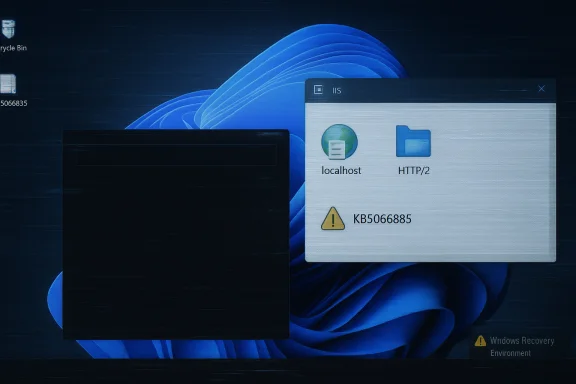 Background
Background
Microsoft’s October 14, 2025 cumulative update (KB5066835) is a combined package that incorporates the latest servicing stack update (SSU) alongside the LCU (latest cumulative update). That bundling is important: when the SSU is combined into a cumulative package, it changes how removal and rollback behave — uninstall via the standard wusa /uninstall switch against the combined package will not remove the SSU component and therefore cannot be used to fully roll back the combined package in the normal way. Microsoft documents that behavior in the update release notes. The patch was intended to deliver security hardening and quality fixes plus incremental feature and AI-component updates. But starting the day after the rollout, reports began to surface across social platforms and support forums describing several UI and service failures that map back in time to the same update. The trouble is not a single crash or driver fault: it spans taskbar icon rendering, the search UI, the Windows Recovery/Advanced Startup environment, local IIS/localhost web hosts, and — in some reports — Task Manager telemetry. The pattern of problems and breadth of affected subsystems make this a high-profile servicing regression for Microsoft and a real headache for administrators and power users.
What users are reporting
Taskbar icons missing or taskbar disappearing
Multiple users posted that after applying KB5066835, many system tray and pinned app icons vanish from the taskbar. In several reports, only the active app icon remains visible; in more severe cases the entire taskbar disappeared, along with quick access to Wi‑Fi and notification controls. Restarts sometimes bring short-lived relief (for example: restarting explorer.exe or clearing the icon cache), but the issue reappears after a reboot for many affected machines.Blank or black Search panel
A widespread symptom is the search flyout or panel opening as a blank or black window with no content — the search box may be present but nothing loads beneath it. This affects both consumer machines and, according to multiple support threads, enterprise servers. Administrators have reported that Search stopped working entirely after mass-deploying KB5066835, and in at least some cases uninstalling the update restored functionality. Microsoft’s own support forum threads and Q&A responses show the issue was sufficiently common to generate a troubleshooting reply and suggested workarounds.IIS / localhost and developer tooling problems
Developers reported that local websites served by IIS or IIS Express stopped responding after the update, producing connection resets and HTTP/2 protocol errors. Microsoft staff and community answers have linked these failures to changes introduced by the cumulative update; some fixes and workarounds circulated quickly while others required rolling back the update. A Microsoft Q&A thread from October 15, 2025 acknowledges multiple reports and includes troubleshooting suggestions from Microsoft engineering staff.Advanced Startup / recovery input breakage
A subset of users reported that Advanced Startup (the Windows Recovery Environment) became unresponsive to USB keyboard and mouse input after the patch, blocking access to BIOS, Safe Mode, and repair options in situations where those inputs were required. Repairing or reverting the WinRE image restored functionality for some users, suggesting that the packaged recovery components deployed with the update may be implicated.Other assorted telemetry and performance anomalies
Beyond the headline issues, there are sporadic reports of Task Manager readings initializing to odd values, file preview failures in File Explorer, Windows Update install errors on some machines, and general sluggishness after installation. Those reports are less consistent but reinforce that this update introduced regressions across user-mode components and, in some cases, services closely tied to the networking and storage stacks.Why this looks more serious than a routine bug
- The scope: multiple unrelated subsystems (Taskbar UI, Search, WinRE, IIS, Task Manager metrics) fail or behave incorrectly after the same update. That cross-cutting footprint suggests the update touches shared components (Search subsystem, explorer.exe behaviors, networking stack) that many features rely on.
- The packaging: because KB5066835 is a combined SSU+LCU, routine uninstalls are nontrivial and in some cases administrators found themselves forced to perform more invasive rollback operations. Microsoft warns that the SSU cannot be removed via the standard wusa uninstall for combined packages. That complicates recovery at scale.
- Enterprise impact: IT administrators reported wide-reaching effects on server fleets (search stopped on hundreds of servers in at least one posted report), causing major disruption for organizations that deploy updates at scale. Uninstalling the faulty update is not always a realistic or safe fix in production environments.
What Microsoft has said (and not said)
Microsoft’s public cumulative update notes for October 14, 2025 document KB5066835 and list the builds it applies to, along with the usual “how to get this update” and component-file lists. The release notes do not initially enumerate the regressions being reported in the wild; instead, the company has been engaging via support forums and Microsoft Q&A channels where engineers and community moderators have acknowledged specific issues — for example, IIS breakage and search problems — and proposed targeted mitigations such as registry-based workarounds.A handful of official replies recommend registry changes (for example, creating or toggling DisableSearchBoxSuggestions under the Search registry path) as a mitigation for some search failures. Those mitigations have not been universally effective — several administrators reported the registry tweak did not restore search in their environments — and Microsoft’s responses vary thread-to-thread, which is typical during an active servicing incident. Where an immediate resolution was not available, staffers suggested rolling back the LCU on affected systems as a last-resort recovery.
Confirmed and commonly-cited workarounds (what’s working for some users)
Below are steps and mitigations that have been reported to restore functionality for many affected users; the effectiveness varies by environment and severity.- Restart Windows Explorer
- Practical for the taskbar/search UI when the symptoms are local and transient: restarting explorer.exe can bring icons and search results back temporarily.
- Steps: use Task Manager → find Windows Explorer → right-click → Restart.
- Note: this is diagnostic and not a permanent fix if the underlying issue persists across reboots. Reports show a reboot often reintroduces the bug.
- Clear icon cache and rebuild search index
- These standard UI-repair steps can help when icon thumbnails or search results have corrupted caches.
- They’re worth trying for consumer PCs but they don’t address more systemic or server-side failures.
- Registry workaround: DisableSearchBoxSuggestions
- Open regedit as Administrator.
- Navigate to HKEY_LOCAL_MACHINE\SOFTWARE\Microsoft\Windows\CurrentVersion\Search
- Create a new DWORD (32-bit) named DisableSearchBoxSuggestions and set it to 1.
- Reboot.
- Some Microsoft responses and community posts suggested this setting as a mitigation for blank search panels, but multiple users reported it was ineffective in their environments. Use with caution and test before broad deployment.
- Uninstall the cumulative update (where feasible)
- For some impacted users, uninstalling KB5066835 restored services like Search and IIS. Several admins reported success with uninstalling the LCU to recover functionality in their fleets. However:
- This approach can be complex because the package is combined with the SSU. Microsoft documents that removing the combined package is not the same as removing only the LCU; wusa /uninstall on a combined package will not remove the SSU and may not fully revert changes. Enterprise teams should follow documented DISM removal steps and consult Microsoft guidance before mass uninstall.
- Apply specific security intelligence or Defender updates
- Community posts noted a case where installing the latest Microsoft Defender security intelligence update restored IIS functionality after other rollback attempts failed. This suggests additional, non‑LCU updates may address dependencies for affected services in some scenarios. Always verify with vendor guidance before relying on this approach.
- Use restore or imaging for severely broken machines
- In extreme cases where the system becomes unstable after the update, use a known-good system image or restore point to recover quickly, then block the offending update pending a fix. This is typically the practical approach for single-host recoveries but not ideal for large fleets.
Step-by-step guidance for home users and power users
- Assess severity
- If only a few taskbar icons or search tiles are missing and your machine is usable, start with non-invasive troubleshooting.
- Quick, low-risk steps
- Restart Explorer: Task Manager → Windows Explorer → Restart.
- Reboot and check if fix persists.
- Rebuild search index via Settings → Privacy & security → Searching Windows → More indexer settings → Advanced → Rebuild.
- Try the registry mitigation (test first)
- Back up the registry and create the DisableSearchBoxSuggestions DWORD under HKEY_LOCAL_MACHINE\SOFTWARE\Microsoft\Windows\CurrentVersion\Search and set to 1, then reboot. If it doesn’t help, revert the change.
- If Search/IIS/winRE remains broken
- Consider uninstalling KB5066835 via Control Panel → Installed Updates (if available) or run wusa /uninstall with the knowledge that the SSU may complicate full removal.
- If uninstall fails or is blocked, use System Restore or boot to a pre-update image if possible.
- Protect your data
- Before attempting any uninstall or image restore, ensure you have current backups for important files.
Enterprise and IT administrator playbook
- Immediate triage
- Identify and classify affected systems: user workstations vs servers vs developer machines hosting IIS or services exposed locally.
- If a critical server role (search index server, AD FS, local IIS) is impacted, escalate to the incident response lane — do not attempt mass uninstalls before evaluating the downstream dependencies.
- Test in a controlled environment
- Replicate the issue in a non-production ring and test the documented mitigations (registry workaround, Defender updates, or full uninstall) to determine the most reliable recovery path for your environment.
- Rollback considerations
- If rollback is required for multiple systems, prepare a scripted rollback process but be mindful that combined SSU packages change standard uninstall semantics. Use DISM remove-package patterns where required and validate with Microsoft support before bulk operations.
- Temporary mitigation (blocking)
- Use Windows Update for Business or WSUS to defer or block the offending update until Microsoft publishes a corrected package. Establish a test and validation window before re-deploying.
- Monitor official channels and apply fixes promptly
- Monitor Microsoft’s release health updates and the Windows Update Twitter/Release Health feed for a corrected LCU or out-of-band fix. When Microsoft publishes a fix, prioritize validation in your pilot rings and then stage broader deployment.
- Communication
- Inform impacted users of the status and recommended workarounds; provide instructions on how to restart Explorer or clear the icon cache safely. For developers using IIS, provide guidance on using alternative local web hosts or Docker containers until a permanent fix is released.
Possible root causes — analysis and risk assessment
A reliable root-cause determination requires Microsoft’s engineering-level telemetry, but the available evidence points to a few plausible scenarios:- Shared component regression
- The update touches shared UI and search components (Search host, Shell/Explorer rendering, Search indexing, or a common runtime). A faulty change in a shared library could explain why the taskbar, search flyout, and other UI elements fail simultaneously. Historically, similar symptoms (Search panel black, taskbar anomalies) have appeared after other servicing flights, which reinforces the hypothesis that a shared UI/shim is the likely locus.
- Interaction with search indexing and configuration
- Microsoft Q&A replies and community notes indicate that conflicts between the updated search binaries and existing indexing configurations can cause search to stop rendering. That suggests the update may change how search enumerates or presents results, and existing configurations expose a regression.
- Network/security stack side-effects affecting IIS and WinRE
- IIS failures and WinRE USB input problems point to additional regressions located either deeper in the networking/protocol stack (e.g., HTTP/2 handling changes) or within recovery image components bundled with the update. Microsoft Q&A and community posts mention HTTP/2-related errors and WinRE image replacement as likely causes in some reproductions.
- User productivity: missing taskbar icons and nonfunctional search directly reduce productivity for everyday users.
- Operations and security: admins are reluctant to remove a security LCU; yet widespread failure of services (Search, IIS) forces tradeoffs between security and availability.
- Update trust: repeated servicing regressions erode confidence in automatic patching for organizations and consumers alike.
Historical context — this is not the first time
Windows updates have occasionally introduced regressions in the taskbar or search UI in prior servicing cycles. Archives of past Insider and servicing notes show recurring known issues where search panels, taskbar icon rendering, and search-related flyouts behaved poorly after specific flights — a reminder that the Windows UI is tightly coupled and a small change in a shared component can ripple across many features. The pattern is recognizably similar to earlier incidents where a restart or rebuilding a cache temporarily restored functionality.One historically observed mitigation was disabling Bing integration or web search in Windows Search on older Windows 10 builds, which in some narrow cases alleviated search-related instability. Modern Windows 11 search is architecturally different and the same registry or policy changes are not a panacea for the present regressions; they should be treated as experimental mitigations only after careful testing.
What to watch for from Microsoft
- Acknowledgement and KB update: Microsoft typically publishes an update to the release-health dashboard and a servicing advisory when a wide-reaching regression is confirmed. Expect an out‑of‑band LCU or an updated cumulative that specifically addresses the reported search/taskbar/IIS regressions.
- Clear rollback guidance: because of the combined SSU/LCU packaging, look for Microsoft to publish clarified rollback/remediation instructions if the uninstall path remains a commonly cited workaround.
- Patches and regressions: when the fix ships, validate the corrected package in a pilot ring before broad redeployment. Note that fixes for one symptom can sometimes introduce new behavior changes — always test with representative workloads.
Final recommendations
- For consumers: try the non-invasive steps (restart explorer, rebuild search index, test the registry mitigation) and only proceed to uninstalling KB5066835 if those steps fail and your machine is significantly impaired. Keep backups and be mindful that uninstalling a security update carries tradeoffs.
- For IT admins: isolate the issue in a controlled pilot, test Microsoft’s suggested mitigations (registry tweak, Defender updates), prepare an orchestrated rollback plan only after confirming the uninstall semantics for combined SSU+LCU packages in your environment, and block or defer the update in production rings until a corrected package is available.
- For developers: if local IIS/localhost stops working, try the Defender signature workaround reported in community threads, or roll back the LCU in a test image. Consider using containerized or VM-based local hosts to reduce dependency on host servicing during the immediate recovery window.
Conclusion
KB5066835’s October 14, 2025 rollout is a textbook example of how a broadly scoped cumulative update can introduce unexpected regressions affecting both consumer and enterprise environments. The symptoms — missing taskbar icons, blank search panels, IIS/localhost failures, and recovery environment input loss — are disruptive and, in some cases, difficult to remediate at scale because the update is delivered as a combined SSU+LCU package.Short-term mitigations exist (Explorer restart, cache/index rebuilds, registry toggles, uninstall), but each carries caveats and inconsistent effectiveness. Enterprises should pause broad deployment pending a validated fix and follow Microsoft’s guidance for rollback and forensics. Home users should back up, try the low-risk mitigations, and weigh the security implications before uninstalling a security update.
This incident reaffirms the importance of layered defenses, staging updates in pilot rings, and maintaining reliable rollback and imaging procedures. Microsoft will likely issue a corrected package; the priority now for users and administrators is safe containment, methodical troubleshooting, and careful validation of fixes before redeploying at scale.
Source: PiunikaWeb Windows 11 October update triggers taskbar, search problems