Microsoft’s October Release Preview for Windows 11 — delivered as KB5067036 — is a significant, feature-rich preview that reshapes Start, tightens Copilot and File Explorer integration, refreshes power indicators, and fixes a number of long‑standing quality issues; the package is optional for both Windows 11 25H2 and 24H2, is available as an MSU offline installer, and is being rolled out in a deliberately staged way so not every device will see every change immediately.
Microsoft published KB5067036 as a non‑security Release Preview cumulative that updates servicing binaries for the Windows 11 24H2 and 25H2 servicing lanes and ships visible UI and platform changes as well as numerous reliability fixes. The update increments target builds to Build 26200.7019 for 25H2 and Build 26100.7019 for 24H2 in the October preview wave, and the company is using server‑side gating to stage exposure of many of the new experiences. That means installing the MSU or choosing the optional preview via Windows Update does not guarantee immediate activation of all UI changes — Microsoft flips many features progressively for subsets of devices.
This preview is notable for three practical trends:
Privacy and DLP-conscious organizations should evaluate whether exposing recommended items — and the new Copilot quick actions that can summarize or act on those files — aligns with their data governance. Turning off the Recommended feed is a straightforward consumer option; for enterprise environments, administrators should pilot the update and validate DLP and telemetry policies before broad deployment.
Practical implications:
On the taskbar performance side, Microsoft reports smoother wake/resume transitions and faster taskbar responsiveness in specific scenarios — notably unlock from sleep on low‑end hardware where the taskbar historically took a few seconds to populate. Early testing indicates tangible improvements in these contexts.
This is a welcome security hardening, but organizations with shared administrative practices or kiosk setups should carefully validate the new workflow before enabling it broadly. Consider testing on representative devices and documenting how elevation prompts behave for scripted installers, remote management tools, and imaging processes.
Recommended installation paths:
For most users the safest path is to install the preview in a controlled way (Release Preview or MSU) and wait for Microsoft’s staged activation to flip features on, while administrators should pilot KB5067036 on representative devices, validate DLP/Copilot flows, and prepare user guidance for the updated Start and File Explorer behaviors. The update strengthens Windows 11’s discoverability and on‑device assistant story, but it also expands the surface area where policy and consent decisions matter — so plan, test, and deploy cautiously. fileciteturn0file4turn0file12
Source: Windows Latest Windows 11 KB5067036 25H2 adds new Start UI, direct download links (.msu)
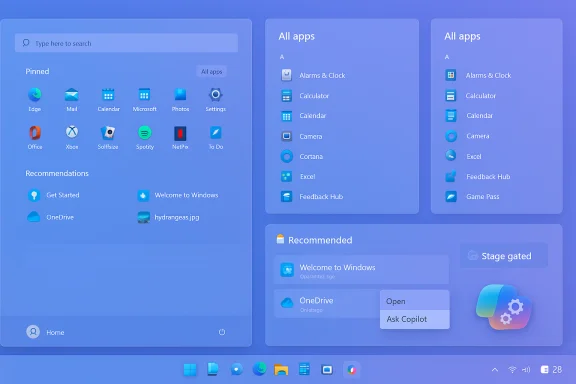 Background / Overview
Background / Overview
Microsoft published KB5067036 as a non‑security Release Preview cumulative that updates servicing binaries for the Windows 11 24H2 and 25H2 servicing lanes and ships visible UI and platform changes as well as numerous reliability fixes. The update increments target builds to Build 26200.7019 for 25H2 and Build 26100.7019 for 24H2 in the October preview wave, and the company is using server‑side gating to stage exposure of many of the new experiences. That means installing the MSU or choosing the optional preview via Windows Update does not guarantee immediate activation of all UI changes — Microsoft flips many features progressively for subsets of devices.This preview is notable for three practical trends:
- A visible, user‑facing Start menu redesign intended to reduce clicks and improve discoverability.
- Deeper Copilot and on‑device AI touches surfaced in File Explorer, taskbar flows, and selection tools.
- Platform APIs and quality fixes (including a long‑standing “Update and shutdown” behavior and several File Explorer bugs).
What’s included in KB5067036 (high level)
- Redesigned Start: single, vertically scrollable Start surface; three All‑apps views (Category, Grid, List); toggles to hide Recommended content.
- File Explorer: new Recommended cards UI in Home, hover quick actions including Ask Copilot, and a new StorageProvider API for third‑party cloud integration.
- Copilot and Click‑to‑Do improvements: more contextual Copilot hooks (taskbar thumbnails, selection actions) and early on‑device model features on Copilot‑entitled hardware.
- Taskbar and battery UI: colourful battery icons on the taskbar and lock screen, optional battery percentage toggle, and other small performance refinements.
- Administrator protection: a Windows Security control that requires Windows Hello verification before permitting admin privileges for sensitive tasks.
- Reliability and behavior fixes: speed/interaction improvements for the taskbar, fixes for File Explorer context menu glitches and filter resets, and a fix for “Update and shutdown” not powering the PC off after applying updates. fileciteturn0file12turn0file9
The new Start menu: a practical redesign, not a radical overhaul
Single‑surface Start and three All‑apps views
The Start menu now behaves like a single, vertically scrollable canvas that places Pinned apps, the Recommended area, and All apps on the same surface. Microsoft added three browsing modes for the All apps listing:- Category view — apps are grouped into auto‑generated buckets (Productivity, Entertainment, Creativity, etc.). The grouping is system‑driven, not yet user‑customizable.
- Grid view — denser, tile‑style alphabetical grid that takes advantage of wider screens for faster visual scanning.
- List view — the classic alphabetical list for keyboard and power‑user workflows; retained for parity.
Control over Recommended and privacy implications
A welcome change is a clearer toggle to disable the Recommended feed entirely via Settings → Personalization → Start. However, Microsoft ties Recommended to other “recent items” experiences: disabling Recommended also suppresses recent files in File Explorer and items in Jump Lists because they are surfaced by the same backend engine. Users should be aware that the single toggle hides multiple experiences.Privacy and DLP-conscious organizations should evaluate whether exposing recommended items — and the new Copilot quick actions that can summarize or act on those files — aligns with their data governance. Turning off the Recommended feed is a straightforward consumer option; for enterprise environments, administrators should pilot the update and validate DLP and telemetry policies before broad deployment.
Real‑world impact
For users with extensive software catalogs, this reduces clicks and mental context switching: the All apps list is at the top level and discoverability is improved. Some long‑time users may prefer the classic separation of Pinned vs. All apps, but the retained List view and the ability to hide Recommended give options for different workflows. Multiple independent hands‑on reports corroborate the behavior and benefits. fileciteturn0file3turn0file13File Explorer: Recommended cards, Ask Copilot, and third‑party storage hooks
Recommended cards and quick actions
File Explorer Home gains a Recommended cards UI that surfaces recent and frequently used files to help users resume work. By default this is turned on for personal Microsoft accounts and local accounts in the preview; a Folder Options privacy toggle lets you turn it off if you prefer the older Quick Access behavior. Hover actions have been added (for supported configurations) such as Open file location and Ask Copilot (a quick summarization/action prompt).StorageProvider API: cloud providers can integrate
Microsoft has added a StorageProvider API so third‑party cloud sync clients can integrate more tightly with Explorer Home to show suggested files and sync status, similar to OneDrive’s integration today. This opens the door for providers like Google Drive or other vendors to surface files natively in File Explorer — an important platform improvement for hybrid cloud workflows, but one that raises privacy and consent considerations for admins.Stability fixes and performance
KB5067036 addresses several File Explorer regressions:- Fixes a context menu bug that caused switching between normal view and Show more options unexpectedly.
- Fixes a bug where filters (grouping, icon sizes) would reset if another app invoked File Explorer.
- Fixes an odd case where clicks outside the context menu were ignored after opening certain context menus.
Copilot, Click‑to‑Do and on‑device AI touches
KB5067036 deepens the integration of Copilot/Click‑to‑Do in selection and shell workflows: contextual Copilot prompts appear in menus and the taskbar, and Copilot‑adjacent shortcuts such as Share with Copilot are introduced on taskbar thumbnails. Some of the richest, low‑latency experiences are hardware‑gated (Copilot+ certified devices and on‑device NPUs) or region/licensing gated and so will be uneven across devices. fileciteturn0file8turn0file9Practical implications:
- End users on eligible hardware may see more powerful summarization, translation, and unit conversion shortcuts directly in context.
- Organizations with strict data exfiltration policies should treat Copilot actions as potential egress points and evaluate controls carefully.
Battery and taskbar refinements
KB5067036 introduces colourful battery icons on the taskbar and the lock screen that visually indicate charge state and health (green while charging/healthy, orange/yellow at intermediate thresholds, red at critical levels). The update also makes battery percentage display optional via Settings → System → Power & battery, and introduces separate icons for energy saver, slow charging, smart charging, and similar power states. The same colourful indicators appear on the lock screen in supported configurations.On the taskbar performance side, Microsoft reports smoother wake/resume transitions and faster taskbar responsiveness in specific scenarios — notably unlock from sleep on low‑end hardware where the taskbar historically took a few seconds to populate. Early testing indicates tangible improvements in these contexts.
Administrator protection: Windows Hello verification for admin elevation
KB5067036 rolls out Administrator protection more broadly: when enabled, Windows will require Windows Hello verification before granting administrator privileges for sensitive actions. The intent is to bind elevation to the verified device owner rather than implicitly trusting any administrator account, adding protection against unauthorized local elevation when multiple accounts exist on a device. Management is exposed under Windows Security → Account protection. Note that the toggle is part of a staged rollout and may not appear immediately on every device after installing the preview.This is a welcome security hardening, but organizations with shared administrative practices or kiosk setups should carefully validate the new workflow before enabling it broadly. Consider testing on representative devices and documenting how elevation prompts behave for scripted installers, remote management tools, and imaging processes.
The long‑standing “Update and shutdown” bug — finally fixed
One persistent annoyance for years has been the behavior where Update and shutdown appeared to apply updates yet left the PC at the lock screen rather than powering off. KB5067036 patches this behavior so that Update and shutdown actually results in shutdown after the update has been applied. This is a small but meaningful fix for users who prefer to finish updates and then power off their machines.Delivery, install options and offline MSU packages
KB5067036 is optional and appears in Windows Update as a Preview update (you must select Download & install for it to apply). Microsoft also publishes the update as MSU packages in the Microsoft Update Catalog for manual or offline installation; this is the supported offline path when Windows Update is not an option. Community‑reported packaging and installer sizes in the preview wave show substantial payloads (several GB for the delta packages), so plan for download bandwidth and temporary disk space during installation. fileciteturn0file4turn0file12Recommended installation paths:
- Consumer / safe path (preferred)
- Settings → Windows Update → Check for updates → Look for the Optional/Preview entry for KB5067036 → Select Download & install → Reboot when prompted.
- Manual offline path (MSU / Update Catalog)
- Visit the Microsoft Update Catalog (or your enterprise catalog) and download the MSU(s) matching your architecture (x64 or arm64). Place all MSUs in a single folder and either run them individually or use DISM to discover and apply packages in the correct order:
DISM /Online /Add‑Package /PackagePath:C:\Packages\Windows11.0‑KB5067036‑x64.msu - Reboot when installation completes. Follow the package order Microsoft specifies if multiple MSUs are required.
- Enterprise imaging (offline servicing)
- Use DISM /Image or Add‑WindowsPackage to inject the MSU into images, and ensure Dynamic Update/WinRE companion packages match the servicing month when refreshing media.
Staged rollout, server‑side gating, and the ViVeTool caveat
A critical operational fact: Microsoft is using a staged activation model for many of KB5067036’s features. Installing the update supplies the binaries, but feature exposure is often controlled by server‑side flags and entitlement checks (hardware, region, licensing). As a result:- Installing the MSU does not guarantee immediate appearance of the new Start or Copilot features.
- Some features are regionally restricted or require Copilot/Copilot+ entitlements and specific hardware (e.g., Copilot on‑device models).
Risks, trade‑offs, and recommended pilot checklist
KB5067036 is a pragmatic, quality‑forward preview, but it brings new surface area and rollout complexity. Key risks and trade‑offs:- Fragmentation and support overhead: staged activation creates inconsistent UX across a fleet; helpdesk scripts and documentation must reflect possible UI differences.
- Privacy and data governance: Copilot‑adjacent features and recommended file surfacing increase the potential for unintended data sharing; evaluate DLP, endpoint monitoring and consent flows before broad enabling.
- Unsupported community toggles: ViVeTool and similar tools can force features but carry support and stability risks. Avoid on production devices.
- Hardware and licensing gating: some high‑value Copilot actions depend on Copilot+/on‑device NPUs and Microsoft 365 entitlements; expect uneven return on investment across mixed fleets.
- Inventory: confirm Windows 11 version (24H2 vs 25H2) and current build via winver.
- Pilot group: select representative devices (high/low end hardware, BYOD, imaging gold images).
- Test DLP and Copilot flows: document what Copilot contextual actions can send off‑device and validate policy enforcement.
- UX and app compatibility: validate in‑place upgrades, scripts, and installers that run elevated to ensure Administrator protection prompts do not break automation.
- Imaging and update strategy: test MSU offline injection and confirm WinRE and Dynamic Update behavior for recovery media.
Known issues and troubleshooting guidance
Because KB5067036 is a preview cumulative, some rough edges may appear during early adoption. The rollout model means many problems are environmental or due to feature flag mismatches. Practical troubleshooting guidance:- If the Start redesign or new Explorer features are not visible after installing KB5067036, wait 24–72 hours for server‑side feature flips, or verify that the device meets hardware/licensing entitlements reported by Microsoft. Avoid forcing flags unless in a controlled test.
- For installation failures, try the Windows Update Troubleshooter, reboot, and then apply the MSU offline. If problems persist, consider an in‑place upgrade with the Media Creation Tool as a supported recovery path that preserves user data.
- If taskbar or Explorer regression appears after the update, collect logs (Event Viewer, Reliability Monitor) and reproduce on a test device; many fixes in KB5067036 address context menu and Explorer reset bugs, so ensure cumulative servicing dependencies are satisfied.
Practical verdict: who should install KB5067036 and when
- Consumers who enjoy early features and are comfortable with staged previews: install via Windows Update or the MSU and be prepared for gradual feature activation. Use the personalization toggles to hide Recommended if you prefer a minimal Start.
- Power users and enthusiasts: consider installing and, if desired, testing in a sandboxed machine. Be cautious with community tools and back up before forcing flags.
- IT administrators and enterprises: treat KB5067036 as a pilot candidate. Validate DLP and admin elevation behavior, test imaging/servicing scenarios, and plan communication for inconsistent UX that may arise from staged activation. Don’t force flags on production devices.
Conclusion
KB5067036 is one of the more consequential October Release Preview drops for Windows 11: it pairs a practical Start menu redesign with meaningful File Explorer integration, visible Copilot touchpoints, and a string of reliability fixes that address real user pain points — including the much‑lamented “Update and shutdown” behavior. The staged delivery model is sensible from a risk‑management standpoint, but it raises operational and governance considerations that both consumers and administrators must account for.For most users the safest path is to install the preview in a controlled way (Release Preview or MSU) and wait for Microsoft’s staged activation to flip features on, while administrators should pilot KB5067036 on representative devices, validate DLP/Copilot flows, and prepare user guidance for the updated Start and File Explorer behaviors. The update strengthens Windows 11’s discoverability and on‑device assistant story, but it also expands the surface area where policy and consent decisions matter — so plan, test, and deploy cautiously. fileciteturn0file4turn0file12
Source: Windows Latest Windows 11 KB5067036 25H2 adds new Start UI, direct download links (.msu)