Microsoft told many owners of older Windows 10 PCs they couldn’t move to Windows 11 — but hundreds of readers proved otherwise, using two straightforward workarounds to complete upgrades on hardware Microsoft’s installer flags as “incompatible.” The result: real-world evidence that the blockers are surmountable for many machines, but also a clear list of risks and trade-offs that every homeowner, refurbisher, or IT pro should weigh before attempting the same.
Microsoft will end mainstream support for Windows 10 on October 14, 2025; after that date the company will no longer provide feature updates or routine security and reliability updates for the OS, though a consumer Extended Security Updates (ESU) option exists for users who need an extra year. This deadline is the context driving many upgrade attempts. (support.microsoft.com)
Windows 11 introduced stricter hardware rules than prior releases — notably a Trusted Platform Module (TPM) 2.0 requirement, Secure Boot, and a curated CPU list intended to ensure support for virtualization-based security (VBS), hypervisor-protected code integrity (HVCI), and other hardware-assisted protections. Microsoft has repeatedly framed these requirements as a security-first decision designed to reduce attacks and improve reliability. (microsoft.com)
At the same time, the official installer and Windows Update will block many older systems from upgrading. Microsoft’s support documentation explicitly warns that installing Windows 11 on unsupported hardware is “not recommended” and that such devices may not be entitled to receive updates, including security updates. The company also provides a documented registry-based bypass for certain upgrade scenarios — but with caveats. (support.microsoft.com)
What ZDNET assembled — nearly 400 reader reports responding to a single guide — is a practical, user-driven dataset showing how many machines were upgraded using two repeatable methods: a one-key registry change recognized by Microsoft’s installer for some scenarios, and a Rufus-created installer that disables the installer’s hardware checks for others. The readers’ real experiences — mostly smooth upgrades and routine monthly security patches arriving afterward — deserve careful attention.
Representative reader notes (paraphrased from reports):
However, the evidence that upgrades “work” does not erase Microsoft’s formal policy or the longer-term risks: lack of guaranteed updates, driver/feature gaps, and the possibility of future enforcement changes. In short, the community methods are useful tools — but they are not a universal endorsement to ignore Microsoft’s requirements. Proceed deliberately: back up, verify, and be prepared to manage the device yourself if Microsoft or OEMs alter update paths. (support.microsoft.com, tomshardware.com)
This article has compared official Microsoft guidance with community and tool-based approaches, verified technical details against Microsoft documentation and independent reporting, and highlighted both the practical successes and the open risks. The result is a clear, actionable framework for anyone weighing whether to attempt an upgrade of an “incompatible” Windows 10 PC to Windows 11. (support.microsoft.com, github.com)
Source: ZDNET Microsoft said these 400 readers couldn't upgrade to Windows 11. They did it anyway
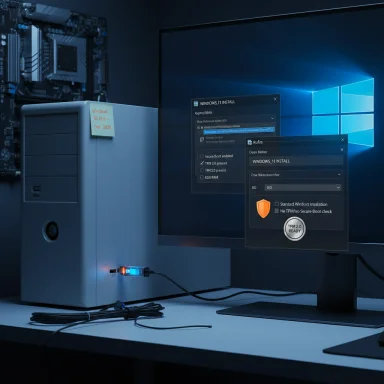 Background / Overview
Background / Overview
Microsoft will end mainstream support for Windows 10 on October 14, 2025; after that date the company will no longer provide feature updates or routine security and reliability updates for the OS, though a consumer Extended Security Updates (ESU) option exists for users who need an extra year. This deadline is the context driving many upgrade attempts. (support.microsoft.com)Windows 11 introduced stricter hardware rules than prior releases — notably a Trusted Platform Module (TPM) 2.0 requirement, Secure Boot, and a curated CPU list intended to ensure support for virtualization-based security (VBS), hypervisor-protected code integrity (HVCI), and other hardware-assisted protections. Microsoft has repeatedly framed these requirements as a security-first decision designed to reduce attacks and improve reliability. (microsoft.com)
At the same time, the official installer and Windows Update will block many older systems from upgrading. Microsoft’s support documentation explicitly warns that installing Windows 11 on unsupported hardware is “not recommended” and that such devices may not be entitled to receive updates, including security updates. The company also provides a documented registry-based bypass for certain upgrade scenarios — but with caveats. (support.microsoft.com)
What ZDNET assembled — nearly 400 reader reports responding to a single guide — is a practical, user-driven dataset showing how many machines were upgraded using two repeatable methods: a one-key registry change recognized by Microsoft’s installer for some scenarios, and a Rufus-created installer that disables the installer’s hardware checks for others. The readers’ real experiences — mostly smooth upgrades and routine monthly security patches arriving afterward — deserve careful attention.
The two practical upgrade paths: what they are and when to use each
Option 1 — The registry key (when the CPU is the only blocker)
- What it does: a single registry value makes the Windows 11 Setup program accept older CPUs and a lower TPM baseline (TPM 1.2 in practice), allowing an in-place upgrade launched from a mounted ISO or installation media.
- The precise key: create HKEY_LOCAL_MACHINE\SYSTEM\Setup\MoSetup\AllowUpgradesWithUnsupportedTPMOrCPU and set its value to 1 (REG_DWORD). Microsoft documents this approach on its support pages as an option for users who accept the risk. (support.microsoft.com)
- When to use it: your machine has all other requirements (UEFI, TPM of at least some kind, RAM and storage), but the CPU is not on Microsoft’s supported list. This pathway preserves apps, settings, and files when run as an in-place upgrade.
- Limitations: the registry method is explicitly unsupported and Microsoft warns the device “won’t be entitled to receive updates.” In practice many users still saw monthly security updates after using the registry route, but that outcome is not guaranteed and could change. (support.microsoft.com)
Option 2 — Bootable media made with Rufus (when TPM / Secure Boot or other checks block you)
- What it does: Rufus (the well-known USB creation tool) offers an “extended” or “custom” Windows 11 install mode that removes or bypasses TPM 2.0, Secure Boot, RAM and account checks at installer time. This creates bootable USB media that lets you perform either a clean install or, in some flow variants, an in-place upgrade if the installer accepts it. The feature has been documented and covered widely since Rufus added it. (tomshardware.com, ghacks.net)
- When to use it: your PC lacks TPM 2.0, is running legacy BIOS, or fails multiple checks; or you want to create a media-based clean install that avoids the “unsupported” gate.
- Limitations and behaviors: Rufus’ bypass typically applies to the checks performed when booting from the USB stick; when you run Setup.exe from within Windows (i.e., mounting an ISO and running the installer) the bypass may not be applied. The Rufus FAQ and multiple guides explain this detail. Also, using Rufus to bypass checks is a community-supported workaround; Microsoft’s official stance remains cautious. (github.com, makeuseof.com)
What readers actually reported — real upgrade outcomes
ZDNET’s reader responses show a clear pattern: the majority of the ~400 reports described successful upgrades with few complications, and most problems were fixable with basic troubleshooting. The most common small errors were human mistakes when creating the registry key (typos, wrong value type or location), or corrupted/misdownloaded ISO files that required re-downloading. Many readers were surprised at how straightforward the process was, even without deep technical knowledge.Representative reader notes (paraphrased from reports):
- “Worked flawlessly” on laptops from 2018/2019.
- Refurbishers reported being able to upgrade multiple machines before donating them.
- A small percentage saw installer errors that were often solved by recreating the media or removing peripheral devices.
- Several upgraders confirmed monthly security updates were arriving after the upgrade, though feature updates were sometimes more complicated.
Technical verification and independent corroboration
- Windows 10 end-of-support date: Microsoft’s official support page lists October 14, 2025 as the end of support for Windows 10. That date is fixed and consequential for upgrade planning. (support.microsoft.com)
- Microsoft’s official guidance on installing Windows 11 on unsupported hardware: the support documentation explicitly states that installing Windows 11 on a device that does not meet minimum system requirements “is not recommended” and that such devices aren’t guaranteed to receive updates — wording Microsoft repeats in multiple support pages. This confirms the company’s formal position even while it documents the registry bypass as an option. (support.microsoft.com)
- Rufus’ bypass features are documented by the Rufus project and covered by reputable outlets (Tom’s Hardware, GHacks). Rufus can create “Extended Windows 11 Installation” media that disables TPM and Secure Boot checks and other installer gates; the tool’s FAQ explains differences between booting from media vs. running setup from within Windows. Those independent write-ups confirm Rufus’ capabilities and limitations. (tomshardware.com, github.com)
- Windows 11’s hardware-driven security rationale is described in Microsoft’s security blog posts and technical documentation about VBS, HVCI, and silicon-backed protections; these posts show Microsoft’s intent to depend on hardware features to lower attack surfaces and harden platform integrity. Independent testing and bench reports document the performance and compatibility trade-offs when those protections are enabled. (microsoft.com, tomshardware.com)
Risks, unknowns, and what is still speculative
- Updates on “unsupported” installs: Microsoft’s official wording is clear — unsupported devices “might not receive updates.” However, multiple community reports (and ZDNET’s reader dataset) show that many unsupported installations have received monthly security updates to date. That practical evidence is encouraging but not a guarantee. Microsoft can change enforcement at any time; enterprise policy or rollback behavior could be changed centrally. Proceed with caution and assume future updates may be restricted.
- Warranty and manufacturer support: Microsoft’s support page warns that damage or issues caused by installing Windows 11 on unsupported hardware may not be covered by manufacturer warranties. This is an important legal and practical risk for devices that are still under hardware warranty. (support.microsoft.com)
- Driver and feature compatibility: hardware vendors may not provide drivers for older chipsets on Windows 11; some features tied to hardware (e.g., certain HVCI/MBEC optimizations) may not work on older CPUs. That creates the possibility of degraded or missing functionality on some devices. Independent benchmarking shows that virtualization-based protections can impact performance on older hardware if not optimized. (tomshardware.com)
- The Spectre/Meltdown conjecture: some commentators link Microsoft’s CPU restrictions to mitigation complexity for Spectre/Meltdown-era microarchitectural flaws (and the performance trade-offs that followed). That theory is plausible and frequently discussed in the community, but Microsoft has not issued an explicit, public confirmation tying the CPU cutoff solely to those vulnerabilities. Treat the Spectre/Meltdown explanation as plausible but not officially verified. Flag it as speculative. (wired.com)
Practical, responsible steps to attempt an upgrade (recommended sequence)
- Backup everything first. Use a full system image tool (Macrium Reflect, Windows Backup, or equivalent). If the upgrade fails, you must be able to revert.
- Confirm your exact blockers. Run Microsoft’s PC Health Check and note whether the device fails on CPU, TPM, Secure Boot, or storage/RAM. That determines which path you should use.
- If CPU is the only problem and TPM exists (or TPM 1.2 is present), consider the registry method: create HKEY_LOCAL_MACHINE\SYSTEM\Setup\MoSetup\AllowUpgradesWithUnsupportedTPMOrCPU = 1, then mount the official Windows 11 ISO and run Setup.exe from Windows 10. Microsoft documents this method but warns about support. (support.microsoft.com)
- If TPM is missing, or Secure Boot/legacy BIOS is the blocker, prepare a Rufus USB with the extended installation mode and boot from it to run the installer. Read Rufus’s FAQ and options carefully: the bypass applies to checks performed during boot from the media. (github.com, ghacks.net)
- Allow the installer to run fully and be patient; older hardware can take longer. If installation halts with a vague error, re-download the ISO and recreate the media — many reported that fixed install failures.
- After upgrade, check Windows Update and confirm you are receiving security updates monthly; keep version and build numbers recorded in case a future policy changes. If a feature update fails later, the same methods (fresh ISO, registry tweaks, or Rufus media) can often be used to apply the update manually.
Strengths and benefits of the community-backed approach
- Cost avoidance and sustainability. For many users, these upgrades saved hundreds or thousands of dollars by extending the life of perfectly functional hardware. Refurbishers especially reported salvaging machines for donation or resale.
- Accessibility of the methods. The registry edit is a single-key change and Rufus has a graphical UI — both lower the technical bar for many users compared with complex unofficial hacks.
- Real-world proof-of-concept at scale. Nearly 400 reader reports form a meaningful sample; while not a formal study, it demonstrates repeatability and a range of hardware scenarios where the approaches work.
The counter-arguments and reasons for caution
- Official non-support and potential update withholding. Microsoft’s policy remains the authoritative caution: proceed at your own risk and expect no guaranteed updates. That means security posture could be eroded if Microsoft decides to strictly enforce update entitlement. (support.microsoft.com)
- Potential for driver and feature degradation. The absence of vendor drivers for certain chipsets can create long-term functional gaps that are inconvenient or unsafe for production machines. (tomshardware.com)
- Future fragility. Community workarounds have historically worked until Microsoft hardens an installer path or a new update breaks a tweak; users relying on bypasses must be prepared for occasional rework or manual updates.
Bottom line — who should (and shouldn’t) try this
- Recommended for: hobbyists, refurbishers, small-scale upgraders who need to extend device life, and technically comfortable home users who are willing to accept some risk and perform backups.
- Not recommended for: enterprise production systems, devices under active manufacturer warranty where you cannot accept voiding of support, or machines running sensitive workloads where guaranteed timely security patches are essential.
Final assessment: meaningful flexibility, but with real trade-offs
The ZDNET reader dataset shows that, in practice, Windows 11 can be installed on many machines Microsoft’s installer initially rejects — and that many of these machines have continued to receive security updates for the time being. That is a powerful and empowering finding for users who don’t want or can’t afford new hardware.However, the evidence that upgrades “work” does not erase Microsoft’s formal policy or the longer-term risks: lack of guaranteed updates, driver/feature gaps, and the possibility of future enforcement changes. In short, the community methods are useful tools — but they are not a universal endorsement to ignore Microsoft’s requirements. Proceed deliberately: back up, verify, and be prepared to manage the device yourself if Microsoft or OEMs alter update paths. (support.microsoft.com, tomshardware.com)
This article has compared official Microsoft guidance with community and tool-based approaches, verified technical details against Microsoft documentation and independent reporting, and highlighted both the practical successes and the open risks. The result is a clear, actionable framework for anyone weighing whether to attempt an upgrade of an “incompatible” Windows 10 PC to Windows 11. (support.microsoft.com, github.com)
Source: ZDNET Microsoft said these 400 readers couldn't upgrade to Windows 11. They did it anyway