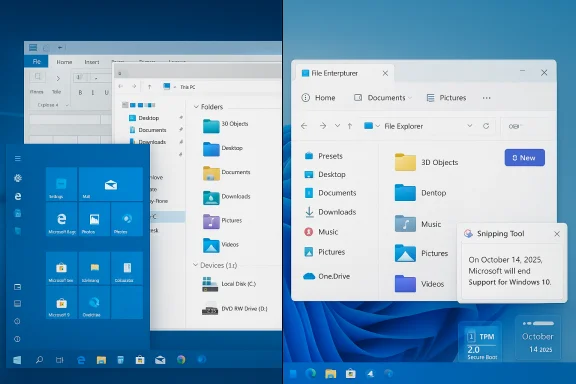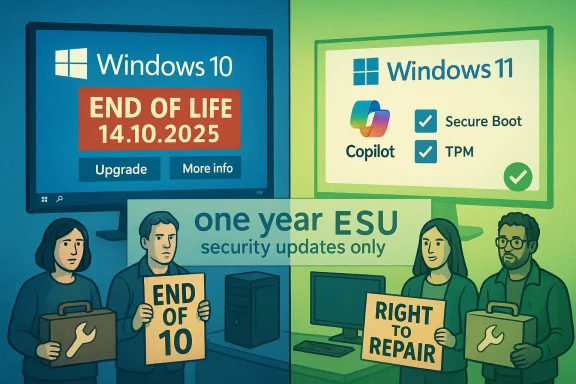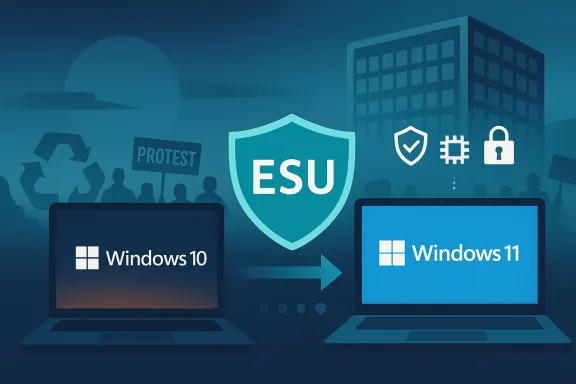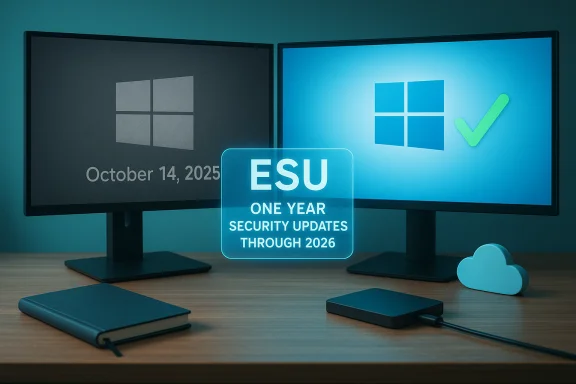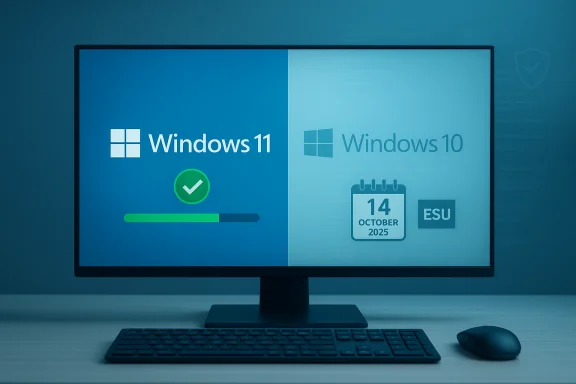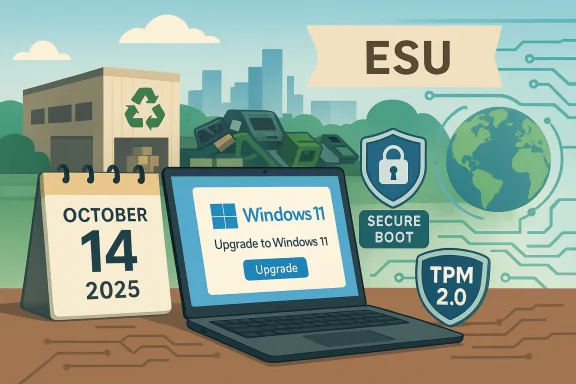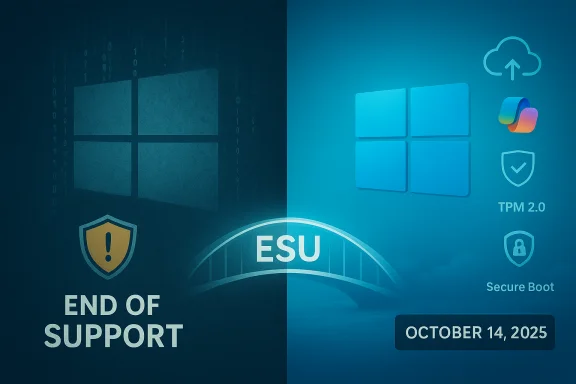Microsoft's latest Insider preview effectively closes the easiest doors that let people set up Windows 11 with a purely local account during the Out‑of‑Box Experience (OOBE), and for privacy‑minded users the timing is provocative enough to push a real conversation about whether now is the right time to switch a daily driver from Windows to Linux.
Microsoft’s Windows Insider notes for the October 6, 2025 Dev/Beta previews include two concrete OOBE items: a supported helper to let technicians set the default C:\Users\<name> folder during setup, and a short, blunt line saying the company is “removing known mechanisms for creating a local account in the Windows Setup experience (OOBE).” The practical effect reported by multiple labs and independent outlets is that the once‑reliable Shift+F10 tricks — historically invoked as oobe\bypassnro (BYPASSNRO) or the Cloud Experience Host URI start ms‑cxh:localonly — either do nothing, loop setup back to the Microsoft sign‑in gate, or restart OOBE instead of producing an offline local‑account flow.
Microsoft frames the move as operational: those bypasses “inadvertently skip critical setup screens, potentially causing users to exit OOBE with a device that is not fully configured for use.” That justification tracks with Microsoft’s multi‑year effort to tighten first‑boot behavior so features such as OneDrive sync, BitLocker recovery key escrow, and Windows Hello cloud recovery are reliably configured. Independent reporting confirms the change is live in preview builds (Dev Build 26220.6772 and Beta Build 26120.6772) and that the consumer interactive path is being steered toward a Microsoft Account (MSA) plus internet connection at first boot.
This is not a total removal of local accounts from Windows — enterprise provisioning, unattended installs, Autopilot, and custom imaging still allow local profiles — but for ordinary consumers and small refurbishers the convenience of boot‑time local creation is disappearing from the interactive OOBE. Several outlets and community labs reproduced the behavior and documented that the easiest, most accessible shortcuts are now neutralized.
For people who deferred migration to preserve a local‑first setup model, the loss of OOBE shortcuts increases friction dramatically: instead of typing a command at first boot, they now must either accept a Microsoft account temporarily and create a local account afterward, learn provisioning tools (unattend.xml, imaging), or consider a different operating system that preserves local control by default.
Ubuntu’s recent desktop releases (GNOME 46 and later), which underpin Ubuntu 24.04 LTS, intentionally expose OneDrive access in the file manager via GNOME Online Accounts and the gvfs backends — but this is presented in the UI as an opt‑in integration rather than a setup requirement. Nautilus can mount OneDrive accounts (via the Microsoft 365/OneDrive provider) so you can browse cloud files directly; that capability is a convenience, not a gating requirement to complete the OS setup. Community reports and the GNOME/Ubuntu documentation confirm this functional difference: you can have OneDrive access on Ubuntu 24.04 without ever using an online account to create your local desktop user.
Kubuntu Focus and other Linux‑first vendors now ship high‑end hardware with Linux preinstalled, removing much of the install friction. The Kubuntu Focus M2 Gen 6, for example, is built around Kubuntu 24.04 LTS and ships with modern Intel Ultra CPUs and NVIDIA RTX 5070‑class GPUs, demonstrating that the Linux ecosystem can match Windows in hardware breadth and performance for many workflows. If the idea of building a bootable USB, fiddling with BIOS, or wrestling with drivers is intimidating, buying a preinstalled Linux laptop or desktop eliminates those barriers.
Finally, third‑party clients and native integration options exist for cloud storage on Linux. Insync provides a polished, paid sync solution that supports Google Drive, OneDrive, and Dropbox on Linux, and GNOME’s Online Accounts plus gvfs/backends bring basic OneDrive file access to Nautilus in modern GNOME releases. That combination means switching to Linux does not necessarily force you into a full self‑hosted stack; you can retain OneDrive access while keeping the OS itself local‑account first.
For many readers, Linux is an attractive and practical alternative because it preserves local‑first defaults, offers mature cloud integration options (OneDrive via GNOME Online Accounts, third‑party clients such as Insync), and now ships on capable hardware from vendors focused on Linux‑first experiences. But switching is not a reflexive solution: it carries real costs in application compatibility, occasional hardware edge cases, and the need for a disciplined backup and recovery strategy. Those tradeoffs deserve honest assessment.
If the core discomfort is being forced into a vendor account at first boot, the options are: accept the short‑term compromise on Windows and convert afterward, invest in supported provisioning or custom media, or move to a platform where local accounts are the default. Each path is valid — but none are friction‑free. The last easy escape hatch for Windows OOBE local accounts may be closing, and that reality should inform how you plan upgrades, purchases, and your personal stance on device ownership and privacy.
Making an operating system your daily driver is a personal and often practical decision. Microsoft’s OOBE change is a reminder that defaults matter: they shape behavior, expectations, and support models. For users who prize local control and opt‑in cloud integrations, Linux is now a more compelling and realistic alternative than it has been for many years — but the move should be planned, tested, and backed up. The era of one‑line OOBE fixes in Windows is ending; the tradeoffs of that choice are now worth examining with clear eyes.
Source: How-To Geek Microsoft's Local Accounts Crackdown Is Yet Another Reason to Switch to Linux
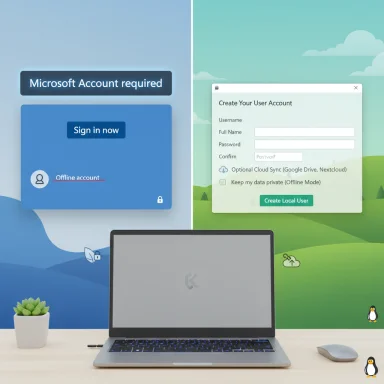 Background: what Microsoft changed and why it matters
Background: what Microsoft changed and why it matters
Microsoft’s Windows Insider notes for the October 6, 2025 Dev/Beta previews include two concrete OOBE items: a supported helper to let technicians set the default C:\Users\<name> folder during setup, and a short, blunt line saying the company is “removing known mechanisms for creating a local account in the Windows Setup experience (OOBE).” The practical effect reported by multiple labs and independent outlets is that the once‑reliable Shift+F10 tricks — historically invoked as oobe\bypassnro (BYPASSNRO) or the Cloud Experience Host URI start ms‑cxh:localonly — either do nothing, loop setup back to the Microsoft sign‑in gate, or restart OOBE instead of producing an offline local‑account flow. Microsoft frames the move as operational: those bypasses “inadvertently skip critical setup screens, potentially causing users to exit OOBE with a device that is not fully configured for use.” That justification tracks with Microsoft’s multi‑year effort to tighten first‑boot behavior so features such as OneDrive sync, BitLocker recovery key escrow, and Windows Hello cloud recovery are reliably configured. Independent reporting confirms the change is live in preview builds (Dev Build 26220.6772 and Beta Build 26120.6772) and that the consumer interactive path is being steered toward a Microsoft Account (MSA) plus internet connection at first boot.
This is not a total removal of local accounts from Windows — enterprise provisioning, unattended installs, Autopilot, and custom imaging still allow local profiles — but for ordinary consumers and small refurbishers the convenience of boot‑time local creation is disappearing from the interactive OOBE. Several outlets and community labs reproduced the behavior and documented that the easiest, most accessible shortcuts are now neutralized.
Why the timing stings: Windows 10 end of support and the upgrade wave
The tightening comes in a context that makes it feel particularly consequential. Windows 10 reached the end of support on October 14, 2025, which makes migration decisions urgent for many users and organizations. After that date Microsoft stopped providing regular security updates for Windows 10, and the company has been encouraging upgrades to Windows 11 or enrollment in the Consumer Extended Security Updates (ESU) program as a stopgap. That confluence — EOL for Windows 10 and OOBE changes in Windows 11 consumer setup — is why this feels like more than a technical tweak to enthusiasts; it is a default shift that will shape how millions of devices are provisioned in the coming months.For people who deferred migration to preserve a local‑first setup model, the loss of OOBE shortcuts increases friction dramatically: instead of typing a command at first boot, they now must either accept a Microsoft account temporarily and create a local account afterward, learn provisioning tools (unattend.xml, imaging), or consider a different operating system that preserves local control by default.
Linux as an alternative: what the How‑To Geek argument gets right
The core case made by proponents — including the How‑To Geek piece that prompted this analysis — is straightforward and accurate in several concrete ways: Linux distributions do not require vendor cloud accounts to complete first‑boot setup, and many modern desktops offer optional cloud integrations rather than enforced identity anchors. On Linux, the default first‑run flow creates a local user account you control; no email address or external authentication provider is required. That is a structural difference in design philosophy: Linux desktops treat local accounts as the default, optionalizing cloud features rather than building them into the primary identity model.Ubuntu’s recent desktop releases (GNOME 46 and later), which underpin Ubuntu 24.04 LTS, intentionally expose OneDrive access in the file manager via GNOME Online Accounts and the gvfs backends — but this is presented in the UI as an opt‑in integration rather than a setup requirement. Nautilus can mount OneDrive accounts (via the Microsoft 365/OneDrive provider) so you can browse cloud files directly; that capability is a convenience, not a gating requirement to complete the OS setup. Community reports and the GNOME/Ubuntu documentation confirm this functional difference: you can have OneDrive access on Ubuntu 24.04 without ever using an online account to create your local desktop user.
Kubuntu Focus and other Linux‑first vendors now ship high‑end hardware with Linux preinstalled, removing much of the install friction. The Kubuntu Focus M2 Gen 6, for example, is built around Kubuntu 24.04 LTS and ships with modern Intel Ultra CPUs and NVIDIA RTX 5070‑class GPUs, demonstrating that the Linux ecosystem can match Windows in hardware breadth and performance for many workflows. If the idea of building a bootable USB, fiddling with BIOS, or wrestling with drivers is intimidating, buying a preinstalled Linux laptop or desktop eliminates those barriers.
Finally, third‑party clients and native integration options exist for cloud storage on Linux. Insync provides a polished, paid sync solution that supports Google Drive, OneDrive, and Dropbox on Linux, and GNOME’s Online Accounts plus gvfs/backends bring basic OneDrive file access to Nautilus in modern GNOME releases. That combination means switching to Linux does not necessarily force you into a full self‑hosted stack; you can retain OneDrive access while keeping the OS itself local‑account first.
Critical analysis: strengths, tradeoffs, and real risks
Strengths of the Linux proposition
- Local‑first privacy by default. The default Linux desktop setup creates a local user. Your OS identity and initial boot state are not tied to a remote vendor account unless you explicitly choose that path. That structural default matters for privacy‑conscious users and those in low‑connectivity environments.
- Optional cloud integrations. Modern desktops (GNOME, KDE Plasma) provide opt‑in cloud connectors that let you add OneDrive or Google Drive when you want them; they do not gate completion of the OS install. This preserves flexibility and gives users a choice.
- Hardware and app ecosystem maturity. Vendors like Kubuntu Focus show premium Linux hardware is viable and competitive, and many mainstream apps have mature Linux alternatives or web/flatpak packages. For many users, the performance and capability gap is narrower than ever.
Tradeoffs and risks you must accept
- Application compatibility. Some Windows‑only applications (industry‑specific tools, certain games, proprietary Adobe or legacy apps) may not run natively. Wine, Proton, virtual machines, or web alternatives help, but compatibility work is required and not guaranteed. This is not covered by vendor lock‑in rhetoric — it is a practical constraint that can be decisive for users with specific toolchains.
- Hardware edge cases. While mainstream hardware works well, certain Wi‑Fi/Bluetooth chips, specialized peripherals, or cutting‑edge GPUs can require kernel or driver versions not shipped with every distro. Preinstalled systems mitigate this, but DIY installs can encounter driver headaches. NotebookCheck/TechPowerUp coverage of recent Kubuntu Focus models shows generally strong hardware support, but user reports on forums occasionally note driver/configuration tweaks.
- Support and enterprise workflows. If your employer requires Windows for group policies, domain integration, or managed security controls, switching a personal machine to Linux may not be possible. Similarly, automating large fleets of Linux desktops requires tooling and expertise organizations must plan for.
- Backup and recovery burden. Choosing a local account model means you are responsible for backups and recovery. If you decline OneDrive or another cloud backup, you must implement a conservative, tested backup regime. The move to Linux reduces vendor‑tethered convenience but increases the user’s operational responsibility.
The Microsoft rationale — valid but partial
Microsoft’s public rationale — preventing users from skipping critical setup screens that ensure a device is fully configured — is legitimate from a supportability standpoint. Enforcing a consistent first‑boot configuration simplifies recovery scenarios, ensures BitLocker keys can be escrowed, and helps with telemetry used for diagnostics. That said, the company is removing consumer shortcuts while keeping enterprise provisioning paths intact, which undercuts the narrative that local accounts are being eliminated entirely and highlights the tradeoff: convenience and lower support costs for mainstream users versus choice and privacy for a minority. Multiple independent analyses reached the same practical conclusion.Practical migration guidance: how to evaluate and try Linux safely
If the OOBE changes — or the broader principle of a local‑first desktop — are motivating you to evaluate Linux, follow a structured approach.1. Inventory your needs
- List the Windows applications you rely on and identify alternatives (native Linux, cross‑platform, web, or virtualization).
- Identify specialized hardware (printers, scanners, USB dongles, audio interfaces) and check Linux driver status.
- Determine whether you need vendor‑managed domain integration or corporate endpoints that force Windows.
2. Try before you commit
- Boot a live USB (no installation required) of a distribution such as Ubuntu 24.04 LTS, Kubuntu 24.04 LTS, Fedora, or Linux Mint to verify hardware compatibility and day‑to‑day workflow.
- Use a virtual machine if you prefer to keep Windows for one app and run Linux side‑by‑side.
3. Choose a distribution and support model
- If you want long‑term stability and vendor support, choose Ubuntu 24.04 LTS (GNOME) or Kubuntu 24.04 LTS (KDE). Ubuntu 24.04 ships with GNOME 46 and optional OneDrive integration via GNOME Online Accounts, making cloud access convenient but optional.
- If you prefer bleeding edge and rolling updates, try Arch or openSUSE Tumbleweed, but be prepared for more frequent maintenance.
4. Prepare a backup and rollback plan
- Create a full disk image of your current Windows installation before repartitioning.
- Use at least two backup targets: one local (external drive) and one offsite (cloud backup or remote repository).
- Test restores. A backup that hasn’t been tested is not a backup.
5. Install and configure incrementally
- Install Linux alongside Windows (dual‑boot) to keep the option to return while you evaluate.
- Configure your local account, then selectively enable cloud integrations (GNOME Online Accounts, Insync).
- If you need OneDrive sync and prefer a GUI client, evaluate Insync (paid trial available) but test carefully and back up critical files before trusting two‑way sync on day one.
For the cautious: three lower‑friction choices to maintain local control
- Temporary MSA + post‑setup conversion: Complete OOBE with a Microsoft account, then create a local account and remove the MSA binding. This is least technical but depends on Microsoft keeping conversion paths available.
- Custom install media or unattended installs: Create an autounattend.xml or custom ISO that injects a local account during install. This requires technical skills but preserves full local control.
- Buy a Linux‑preinstalled PC: If you want zero install pain, buy a machine preloaded with Linux (Kubuntu Focus M2 Gen 6 and others are examples). You get vendor‑tested hardware and fewer driver surprises.
A sober conclusion: this is about defaults, not death knells
Microsoft’s removal of easy in‑OOBE local‑account workarounds is an important and deliberate product decision: it enforces an account‑first consumer default that improves supportability for most users while increasing friction for a committed minority that values local‑only setups. The change is real, appears in Insider preview builds, and is likely to influence how new Windows 11 devices are provisioned at scale.For many readers, Linux is an attractive and practical alternative because it preserves local‑first defaults, offers mature cloud integration options (OneDrive via GNOME Online Accounts, third‑party clients such as Insync), and now ships on capable hardware from vendors focused on Linux‑first experiences. But switching is not a reflexive solution: it carries real costs in application compatibility, occasional hardware edge cases, and the need for a disciplined backup and recovery strategy. Those tradeoffs deserve honest assessment.
If the core discomfort is being forced into a vendor account at first boot, the options are: accept the short‑term compromise on Windows and convert afterward, invest in supported provisioning or custom media, or move to a platform where local accounts are the default. Each path is valid — but none are friction‑free. The last easy escape hatch for Windows OOBE local accounts may be closing, and that reality should inform how you plan upgrades, purchases, and your personal stance on device ownership and privacy.
Quick reference: essential reading and checks before you act
- Confirm whether your essential apps are available on Linux or have workable web/VM alternatives.
- Test OneDrive access on your target Linux distribution (GNOME Online Accounts + Nautilus) if cloud integration matters.
- Evaluate Insync if you need a polished, paid sync client for OneDrive/Google Drive on Linux — try the trial and confirm behavior with your folder layout and file sizes.
- If you’re considering new hardware, compare Linux‑preinstalled vendors (Kubuntu Focus, System76, Slimbook) to avoid driver surprises; read hardware reviews and vendor spec pages closely.
Making an operating system your daily driver is a personal and often practical decision. Microsoft’s OOBE change is a reminder that defaults matter: they shape behavior, expectations, and support models. For users who prize local control and opt‑in cloud integrations, Linux is now a more compelling and realistic alternative than it has been for many years — but the move should be planned, tested, and backed up. The era of one‑line OOBE fixes in Windows is ending; the tradeoffs of that choice are now worth examining with clear eyes.
Source: How-To Geek Microsoft's Local Accounts Crackdown Is Yet Another Reason to Switch to Linux