Microsoft has quietly closed yet another batch of the easy, in‑OOBE shortcuts that let Windows 11 users avoid a Microsoft Account during setup — but one officially supported detour remains usable for Pro editions, and a handful of more technical options still work for power users and IT pros.
Microsoft has been steering Windows toward an account‑first Out‑Of‑Box Experience (OOBE) since the Windows 10 era, and Windows 11 hardened that nudge by making online sign‑in the default for many consumer flows. The community pushed back with low‑friction tricks — command‑line shortcuts, tiny scripts and USB‑based media hacks — that let people create a local account or complete setup offline. Over the last year those tricks have been repeatedly patched in Insider builds and by cumulative updates.
Microsoft’s Insider release notes for the most recent preview flight make the position explicit: the company is removing known mechanisms for creating a local account in the Windows Setup experience (OOBE) because those mechanisms “inadvertently skip critical setup screens,” leaving devices incompletely configured. That wording appears in the notes for current Dev/Beta channel builds and has been picked up across mainstream tech outlets.
Important caveats:
At the same time, the tradeoffs are real and matter to end users:
The net effect:
Source: Neowin This is last simple official way to install Windows 11 with local account without internet
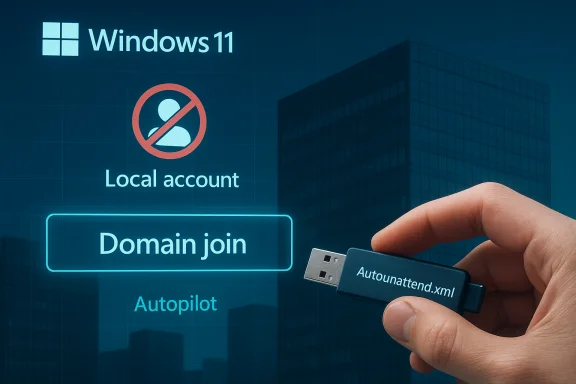 Background
Background
Microsoft has been steering Windows toward an account‑first Out‑Of‑Box Experience (OOBE) since the Windows 10 era, and Windows 11 hardened that nudge by making online sign‑in the default for many consumer flows. The community pushed back with low‑friction tricks — command‑line shortcuts, tiny scripts and USB‑based media hacks — that let people create a local account or complete setup offline. Over the last year those tricks have been repeatedly patched in Insider builds and by cumulative updates. Microsoft’s Insider release notes for the most recent preview flight make the position explicit: the company is removing known mechanisms for creating a local account in the Windows Setup experience (OOBE) because those mechanisms “inadvertently skip critical setup screens,” leaving devices incompletely configured. That wording appears in the notes for current Dev/Beta channel builds and has been picked up across mainstream tech outlets.
What Microsoft changed (the technical facts)
The specific patches and builds
- The March Insider Beta release that removed the old bypass script (commonly invoked as OOBE\BYPASSNRO) was published as part of KB5053658 / Build 26120.3653 and explicitly removed the bypassnro.cmd helper file from the image. That step made that previously simple offline path unreliable on updated Insider images.
- More recently, Build 26220.6772 (published in the Dev channel and noted in KB5065797 updates) added an explicit note to remove “local‑only commands” — the shorthand Microsoft uses to describe the small commands and shell URIs community members used in OOBE to spawn a local‑account flow (for example the now‑famous start ms‑cxh:localonly shortcut). Attempts to run those commands in patched builds either do nothing or cause the OOBE flow to restart.
The commands and shortcuts affected
- OOBE\BYPASSNRO and the bypassnro.cmd helper — progressively removed or neutralized in preview builds.
- start ms‑cxh:localonly — the quick Shift+F10 → start ms‑cxh:localonly trick that opened a local account dialog on many builds; this behavior is now blocked in patched Insider images.
- Registry toggles historically used to emulate bypass behavior (e.g., setting BypassNRO under HKLM\SOFTWARE\Microsoft\Windows\CurrentVersion\OOBE) have been rendered ineffective on many preview builds.
The last “official” detour: Domain join instead (Pro only)
Despite the crackdown, one official alternate OOBE path remains available on Windows 11 Pro: choose “Set up for work or school” (instead of “Set up for personal use”), then pick the Sign‑in options → Domain join instead path. That flow presents an enterprise‑style route that — in practice — lets the installer proceed to create a local profile without forcing an MSA. This is a documented behavior in Microsoft community forums and has been demonstrated repeatedly by testers.Important caveats:
- This option is generally not present on Windows 11 Home. Home edition users cannot rely on the Domain Join detour.
- The Domain Join path can behave inconsistently across OEM images and specific devices; some testers report loops where choosing Domain Join simply returns to the Microsoft sign‑in page on certain hardware/versions. That can be an indicator of OEM customizations or a patched OOBE flow. Treat the behavior as edition‑ and build‑dependent.
Step‑by‑step (Pro editions)
- Boot the Windows 11 installer and proceed until you reach the sign‑in prompt.
- Choose Set up for work or school instead of Set up for personal use.
- On the sign‑in screen, open Sign‑in options; select Domain join instead.
- Follow the prompts to create a local user; you do not need to actually connect to a domain for the local account creation step to complete in the usual flows.
- Finish OOBE and validate the account on first desktop.
Other methods that still work for power users and IT pros
Microsoft’s patches are focused on interactive OOBE shortcuts. There remain robust approaches that either preseed setup or operate outside the interactive OOBE surface:- Rufus‑modified installation media: Rufus (the popular USB builder) provides options that edit or wrap the Windows image to remove the online Microsoft Account requirement and optionally preseed a local username. That produces repeatable installer media that will offer a local account path on many ISOs when the machine is offline during OOBE. It’s commonly used by refurbishers and advanced users. Test on spare hardware since behavior depends on ISO, Rufus version and Windows SKU.
- Unattended installs (autounattend.xml): For predictable, repeatable deployments, create an autounattend.xml answer file and place it on the installer USB root. Windows Setup will consume the file and preseed account creation, language, partitioning and OOBE options — this is the supported way to guarantee a local account for fleets and refurbishers. This method bypasses interactive flows because it configures setup before OOBE runs.
- Post‑setup conversion: Create a temporary Microsoft Account to finish OOBE, then on first boot create a new local account and remove the Microsoft Account from Settings → Accounts. This is the least technical workaround but is clumsy and leaves a brief tie to Microsoft.
- Enterprise provisioning (Autopilot / MDT / Intune) and imaging: For managed devices, use official provisioning tools that define identity and enrollment behavior outside the consumer OOBE gates. These approaches remain fully supported and unaffected by the interactive shortcut removals.
Practical how‑to: recommended approaches by profile
If you’re a Windows 11 Pro user who wants a local account (recommended)
- Try the Domain join instead detour during OOBE. It’s quick, official and usually reliable on Pro SKUs. If it loops or fails, proceed to one of the deterministic options below.
If you’re a Windows 11 Home user
- Home lacks the Domain join path. If the interactive OOBE gate blocks local accounts, either:
- Build a Rufus USB with the “remove MS account requirement” option (test first), or
- Complete OOBE with a temporary Microsoft Account and convert to a local account afterward.
For technicians, refurbishers and IT admins
- Use autounattend.xml or enterprise provisioning pipelines (Autopilot, MDT) to preseed local accounts and OOBE choices. This is the most maintainable, repeatable and supportable route.
Security, privacy and support implications (critical analysis)
Microsoft frames these OOBE restrictions as a safety and reliability measure: bypasses can skip essential screens that control recovery options, encryption defaults and device management enrollment, leaving machines improperly configured. That’s a valid engineering concern — unattended or incorrect OOBE flows can result in devices with missing drivers, disabled security features or tangled telemetry settings. Microsoft’s release note language explicitly calls that out.At the same time, the tradeoffs are real and matter to end users:
- BitLocker and recovery keys: When you set up a device with a Microsoft Account, Windows can automatically back up the BitLocker recovery key to that account. If you insist on a local account and skip MSA, you must proactively back up the recovery key yourself (print, USB, or secure file) or risk losing access if BitLocker requests recovery. Microsoft’s documentation instructs users to verify where the recovery key is stored and explicitly states the Microsoft Account is one valid location. That makes the MSA attractive as a recovery convenience, but not everyone wants that cloud tie.
- Supportability: Using interactive bypasses or modified installers can complicate support. If you later call Microsoft support, they may require you to follow supported setup paths or to reprovision the device using standard channels. For organizational devices, unsupported interactive bypasses could also violate compliance or enrollment policies.
- Privacy and telemetry: Many users seeking local accounts prefer less cloud integration and less synced telemetry. Microsoft’s OOBE screens promote features (OneDrive, Microsoft 365, Windows Recall and other services) that some users view as unnecessary or invasive. Removing simple local‑account paths raises friction for privacy‑minded users and pushes them toward mechanical alternatives (Rufus, autounattend, temporary MSA) that may be less convenient. This is a policy and UX tradeoff, not just a technical one.
- Fragility: The community has repeatedly shown an arms race: low‑friction tricks appear, Microsoft patches them, new tricks appear. Interactive shortcuts (Shift+F10 → start ms‑cxh:localonly) are fragile and short‑lived. For long‑term deployments, preinstallation provisioning or autounattend is the reliable route.
What Microsoft and users should do (best practices)
- If you value a local account for privacy: plan for it. Use autounattend.xml or create Rufus media so setup is deterministic across updates. Don’t treat an in‑OOBE command trick as a long‑term provisioning strategy.
- Always back up BitLocker recovery keys to multiple places if you disable automatic cloud backup: a secure printout and an encrypted USB copy are minimums. If you use an MSA for setup, verify the key appears in your Microsoft account dashboard.
- For administrators: build supported provisioning pipelines and document them. Autopilot, unattend files and imaging survive UI changes far better than interactive hacks. Test new ISOs and cumulative updates in a lab before wide rollout.
- If you run into OOBE loops when choosing Domain join instead: test on another machine or try a different installer image. OEM customizations can change the flow and produce inconsistent results. If the problem persists, use an unattended image or complete setup with a temporary MSA then convert to local.
Conclusions — what the changes mean for Windows users
Microsoft’s recent Insider changes formalize what had been an incremental hardening: interactive, low‑friction local‑account shortcuts are being removed because they bypass other setup plumbing Microsoft considers important. For consumers, that increases friction around a privacy‑preferred local install; for administrators and power users, the practical impact is a nudge toward provisioning and unattended installs that are explicitly supported and repeatable.The net effect:
- Casual users on Home editions will find fewer simple tricks available and may need to accept an MSA to finish OOBE or follow a slightly clumsy path (temporary MSA then convert).
- Pro users retain a last‑official, supported detour — Domain join instead — but its availability depends on edition and OEM image.
- Technicians and organizations are steered toward supported, deterministic methods (autounattend, imaging, Autopilot).
Source: Neowin This is last simple official way to install Windows 11 with local account without internet