Microsoft’s latest Insider flights have quietly closed the easiest doors to a classic offline, local‑account installation of Windows 11 — the Out‑Of‑Box Experience (OOBE) in current Dev and Beta images now neutralizes the small command‑line tricks and scripts enthusiasts used to skip online sign‑in, while leaving enterprise provisioning and advanced imaging as the supported routes for truly local installs.
For years Microsoft has nudged Windows toward an account‑first model. Features such as OneDrive synchronization, BitLocker key escrow, Windows Hello recovery options, and cloud personalization are built around the assumption that a device is tied to a Microsoft Account (MSA) and that setup completes with an active internet connection. That product trajectory meant OOBE slowly shifted from “skip if you want” to an expectation that new devices finish setup online. The community pushed back by discovering small, repeatable in‑OOBE shortcuts that recreated an offline local‑account path without rebuilding installation media. Those shortcuts are now being removed in preview images.
Microsoft’s recent Insider release notes summarize the change bluntly: the company is “removing known mechanisms for creating a local account in the Windows Setup experience (OOBE).” This is not a removal of local accounts from Windows itself — local accounts still exist for enterprise and advanced imaging scenarios — but it is a deliberate removal of the consumer‑facing shortcuts that made local installs simple for non‑technical users.
From Microsoft’s perspective, requiring an MSA at first boot improves:
This “age‑faking” trick is not documented by Microsoft and appears to be a fragile, build‑specific quirk rather than an official bypass. Treat it as anecdotal: it may work on some images or in limited cases, but it is not a supported or dependable path and community testers report it fails often. Any claim that it’s a universal loophole should be flagged as unverified.
The technical reality is straightforward: local accounts are not removed from Windows 11, but the easy ways to create them during interactive setup are being closed. The practical advice for enthusiasts is equally direct: if you need local‑first installs reliably, adopt supported provisioning or prepare customized installation media and test it thoroughly. Short, build‑specific tricks may work sometimes, but they are a brittle long game that will likely be patched away next—in the meantime, plan for supported provisioning and update your deployment playbooks.
Source: GLITCHED Microsoft Kills Offline Local Account Windows 11 Installations But There’s Still a Loophole
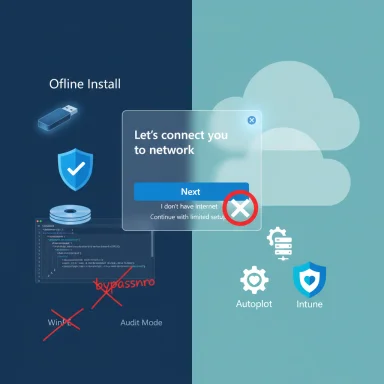 Background / Overview
Background / Overview
For years Microsoft has nudged Windows toward an account‑first model. Features such as OneDrive synchronization, BitLocker key escrow, Windows Hello recovery options, and cloud personalization are built around the assumption that a device is tied to a Microsoft Account (MSA) and that setup completes with an active internet connection. That product trajectory meant OOBE slowly shifted from “skip if you want” to an expectation that new devices finish setup online. The community pushed back by discovering small, repeatable in‑OOBE shortcuts that recreated an offline local‑account path without rebuilding installation media. Those shortcuts are now being removed in preview images.Microsoft’s recent Insider release notes summarize the change bluntly: the company is “removing known mechanisms for creating a local account in the Windows Setup experience (OOBE).” This is not a removal of local accounts from Windows itself — local accounts still exist for enterprise and advanced imaging scenarios — but it is a deliberate removal of the consumer‑facing shortcuts that made local installs simple for non‑technical users.
What changed in OOBE (concrete technical facts)
The neutralized shortcuts
Two widely shared, low‑friction methods for getting a local account during OOBE have been neutralized in recent Insider builds:- The long‑used OOBE\BYPASSNRO helper (the “bypassnro” script) which set a registry flag and rebooted setup into an offline flow has been removed or made ineffective.
- The later one‑line trick — opening the OOBE command prompt (Shift+F10) and running start ms‑cxh:localonly — which invoked a URI handler that created a local‑account dialog, is now being ignored or rerouted back to the Microsoft sign‑in gate on patched images.
What Microsoft preserved
Microsoft explicitly kept enterprise and managed provisioning channels intact:- Unattended installs using unattend.xml, Autopilot and Intune provisioning, MDT/SCCM imaging, and OEM preconfiguration remain supported ways to provision devices with local or domain accounts.
- A small supported helper — SetDefaultUserFolder.cmd — was added to let advanced users choose a default C:\Users folder name during OOBE (a concession for complaints about auto-generated profile folder names), but it is not a substitute for an offline local account flow.
Why Microsoft is doing this (their rationale and the practical case)
Microsoft’s public rationale is about device readiness and recoverability. The company argues the in‑OOBE shortcuts sometimes skip screens that configure recovery options, BitLocker escrow, Windows Hello recovery, update preferences, and other critical features, which can leave a device incompletely configured and harder to support.From Microsoft’s perspective, requiring an MSA at first boot improves:
- Predictability and uniform device state for support teams.
- Automatic backing up of BitLocker recovery keys.
- Device registration and ease of recovery for consumers.
- Enrollment and integration into Microsoft services where appropriate.
Who is most affected
- Windows 11 Home users: Home has always been the most constrained SKU with respect to offline local account paths; the consumer path becoming strictly account‑first raises friction further for Home users who want local accounts.
- Privacy‑minded individuals and hobbyists: Users who intentionally avoid cloud sign‑in for privacy or simplicity must now adopt more complex workarounds (temporary MSA then converting, or preconfigured media).
- Refurbishers, charities, and low‑connectivity deployments: Teams that rely on rapid bare‑metal installs in offline environments now face extra per‑device steps or must adopt imaging tools.
- IT pros and enterprises: Largely unaffected in capability, but the change reinforces the need to rely on supported provisioning (unattend.xml, Autopilot, imaging) for deterministic deployments.
What still works today (legitimate and supported workarounds)
If you need to install Windows 11 and end up with a local account (or avoid an MSA during first sign‑in), the remaining legitimate options fall into predictable categories:- Use enterprise provisioning or unattended answer files (unattend.xml) to create a local admin account during setup. This is the supported, repeatable approach for IT.
- Build custom installation media with tools such as Rufus or other third‑party builders that preseed local‑account options or alter OOBE behavior. These tools have historically offered options to produce media that present an offline setup path when the device is not connected to the internet. Expect this route to remain a cat‑and‑mouse space.
- Finish OOBE by signing in with a temporary Microsoft Account, then convert the user to a local account afterward and delete the MSA association — a clumsy but practical solution for single machines.
- For advanced users: boot into Audit Mode or use Windows Preinstallation Environment (WinPE) and scripts to precreate user profiles and drivers before the first interactive OOBE. This requires advanced tooling and is essentially an imaging workflow.
The anecdotal “age‑faking” loophole — unverified and inconsistent
A number of community posts and a small number of outlets have reported anecdotally that during OOBE a workaround exists: by telling the installer you are under the minimum age for Microsoft Account creation (or selecting child account options), the setup allegedly allows you to continue without providing an MSA and proceed to create a local account. These reports are inconsistent, vary by build, and are widely described as unreliable even by those who tried them.This “age‑faking” trick is not documented by Microsoft and appears to be a fragile, build‑specific quirk rather than an official bypass. Treat it as anecdotal: it may work on some images or in limited cases, but it is not a supported or dependable path and community testers report it fails often. Any claim that it’s a universal loophole should be flagged as unverified.
Practical guidance — what enthusiasts and administrators should do now
If you’re a home user who prefers a local account
- Consider creating a temporary Microsoft Account during setup, complete OOBE, then create a local user and remove the MSA association. This is the simplest path when you need the desktop quickly.
- If you’re privacy‑conscious, plan to perform a cleanup after initial sign‑in: disable OneDrive auto‑prompts, remove linked services, and create a local admin for daily use.
If you’re a refurbisher, volunteer group, or deployment operator
- Adopt a preconfigured imaging pipeline: build a master image with required drivers and a preseeded local account using unattend.xml or MDT/SCCM. This avoids brittle OOBE tricks and produces repeatable results.
- If imaging is not possible, create boot media with trusted third‑party tools that historically offered options for local installs — test thoroughly on the exact builds you will deploy and document any manual steps. Expect Microsoft to continue closing shortcuts, so avoid relying on fragile hacks.
If you’re managing enterprise fleets
- Use Autopilot, Intune, or unattend.xml-based provisioning for deterministic results. Validate your provisioning flow in Insider images to spot any new OOBE changes before wide rollout.
- Educate support staff and update runbooks: initial device state may change for consumer SKUs and require different recovery or support steps if users present devices that were set up with an MSA and then converted to local accounts.
Step‑by‑step (high level) for a supported local‑account unattended install
Note: Creating an unattended install requires administrative tooling and careful testing. This is a high‑level checklist, not a full unattended.xml tutorial.- Prepare a reference PC and install Windows 11 with the desired drivers and updates.
- Enter Audit Mode (Shift+Ctrl+F3 at the first OOBE prompt) to make customizations before OOBE finishes.
- Use Windows System Image Manager (SIM) to create an unattend.xml that injects a local Administrator account and sets OOBE to skip the consumer sign‑in screens.
- Capture the reference image (WIM) and apply it to target machines or use MDT/SCCM to deploy at scale.
- Test the deployed image across multiple hardware models and Windows 11 feature updates to ensure no behavior regressions.
Strengths and risks of Microsoft’s choice — a balanced analysis
Strengths / benefits
- Improved baseline security and recoverability: Enforcing or nudging an identity‑anchored setup helps ensure BitLocker keys are escrowed and recovery options are configured, which simplifies support and reduces data‑loss scenarios.
- Consistency: Devices that complete OOBE in a consistent state are easier for support teams and for Microsoft to reason about in telemetry and troubleshooting.
Risks / downsides
- Erosion of user choice: The default consumer path nudges many users into cloud identities by default, reducing easy, supported local‑first options for privacy‑minded people.
- Operational burden for offline/low‑connectivity scenarios: Refurbishers, charities, and field deployments now need more time or tooling to perform offline installs.
- Arms‑race dynamic: Community workarounds will continue to appear and then be patched; that cycle wastes time and creates brittle processes. Microsoft’s preferred answer is to move those cases to supported provisioning workflows.
Final recommendations and realistic expectations
- Assume that the next Windows 11 production releases will carry the account‑first OOBE changes from current Insider flights. Prepare provisioning, imaging, and support scripts accordingly.
- For single machines, the fastest route is often to sign in with a throwaway MSA during setup, finish OOBE, then switch to a local account and remove cloud links. It is inelegant but pragmatic for most home users.
- For repeatable results, invest in unattended installs, imaging, or Autopilot. This is the only long‑term stable approach for creating local accounts on fresh installs without relying on fragile OOBE exploits.
- Treat the “age‑faking” and other anecdotal tricks as unreliable: they may work on some builds, fail on others, and are not endorsed by Microsoft. Plan for supported workflows rather than temporary quirks.
Conclusion
Microsoft’s move to neutralize in‑OOBE local‑account shortcuts signals a pivot from nudging consumers toward cloud‑first sign‑in to enforcing a more predictable, account‑anchored first‑run experience on the consumer path. That decision increases out‑of‑box consistency and recoverability but adds real friction for privacy‑minded users, refurbishers, and offline deployments.The technical reality is straightforward: local accounts are not removed from Windows 11, but the easy ways to create them during interactive setup are being closed. The practical advice for enthusiasts is equally direct: if you need local‑first installs reliably, adopt supported provisioning or prepare customized installation media and test it thoroughly. Short, build‑specific tricks may work sometimes, but they are a brittle long game that will likely be patched away next—in the meantime, plan for supported provisioning and update your deployment playbooks.
Source: GLITCHED Microsoft Kills Offline Local Account Windows 11 Installations But There’s Still a Loophole