Microsoft’s latest Insider changes have closed the last easy doors that let people set up Windows 11 without an online account: the one‑line trick many used at OOBE (start ms-cxh:localonly) is now neutralized, and the older oobe\bypassnro mechanism has been removed from current preview builds. The company explicitly says these shortcuts “inadvertently skip critical setup screens,” and the net effect is that, for most consumers, Windows 11 installations will now require internet connectivity and a Microsoft Account during the out‑of‑box experience (OOBE) unless you take one of the more advanced, supported paths used by IT professionals and enterprises.
Windows 11’s move toward cloud‑centric setup has been underway for years, but it accelerated into a practical lock for consumer installs starting with the early 22H2 and later servicing updates. Historically, a handful of community‑discovered tactics allowed users to avoid signing in with a Microsoft Account (MSA) during OOBE — useful for privacy‑minded individuals, people on intermittent connectivity, and labs that regularly reimage hardware.
Two widely used approaches dominated the field:
What that means in practice: for standard, retail Windows 11 Home and Pro installations on current images, the default path now requires an internet connection and an MSA during initial setup. Some higher‑trust or managed deployment paths remain available for enterprise and IT pros.
Key operational points:
But the change is not purely technical: it’s a policy choice with real tradeoffs. Convenience and improved out‑of‑box security for most users come at the cost of reduced offline accessibility, increased cloud coupling, and new administrative friction for power users, refurbishers, and reviewers. The world of Windows deployment has always balanced consumer simplicity and enterprise flexibility; this latest action clearly prioritizes the former at the expense of the latter, unless IT pros and power users adopt supported provisioning methods.
The practical reality is that workarounds exist — some supported (unattend files, enterprise provisioning), some community‑driven (Rufus, registry flags). But those community paths are now a step further from the default, and they rely on tools and techniques that Microsoft can change in subsequent builds. For anyone who needs repeatable, offline, or private deployments, the durable solution is to move toward proper deployment tooling or volume licensing rather than ad‑hoc OOBE tricks.
Microsoft can fairly argue that having devices properly configured and protected out of the box benefits the majority; critics can equally fairly point to the loss of user autonomy and the new barriers for people in constrained network environments. That tension is the story here: Windows is becoming more account‑first by design, and the consequences will ripple through privacy practices, activation workflows, and the day‑to‑day operations of reviewers, system builders, and IT pros. The only reliable safeguard for power users is to rely on supported deployment workflows and to treat the MSAs that anchor device activation as security‑critical assets.
Source: PC Perspective And When You're Down Here With Windows 11 OOBE ... YOU'RE ONLINE TOO - PC Perspective
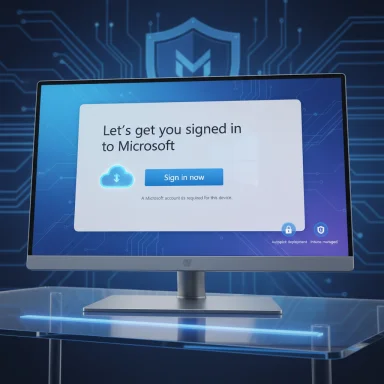 Background / Overview
Background / Overview
Windows 11’s move toward cloud‑centric setup has been underway for years, but it accelerated into a practical lock for consumer installs starting with the early 22H2 and later servicing updates. Historically, a handful of community‑discovered tactics allowed users to avoid signing in with a Microsoft Account (MSA) during OOBE — useful for privacy‑minded individuals, people on intermittent connectivity, and labs that regularly reimage hardware.Two widely used approaches dominated the field:
- The oobe\bypassnro command (and its script variant BypassNRO.cmd), which added a registry flag and rebooted OOBE into a “limited setup” flow that offered a local account.
- A later, simpler trick discovered by the community: open a Command Prompt during OOBE (Shift+F10) and run start ms-cxh:localonly to surface a local account creation dialog.
What that means in practice: for standard, retail Windows 11 Home and Pro installations on current images, the default path now requires an internet connection and an MSA during initial setup. Some higher‑trust or managed deployment paths remain available for enterprise and IT pros.
What Microsoft changed (technical specifics)
The two disabled shortcuts
- oobe\bypassnro / BypassNRO.cmd
The script and the associated OOBE registry flag that previously allowed the installer to present a local/limited setup have been disabled or removed in the latest preview images. On builds that include the change, issuing the old command either fails or simply does nothing. - start ms-cxh:localonly
The newer, very low‑friction method — run during OOBE from an elevated command prompt to open a local account dialog — has been neutralized in the preview builds Microsoft shipped to Insiders. In affected builds it either does nothing or causes OOBE to reset rather than present the offline account flow.
Official messaging from Microsoft
Microsoft’s Insider notes state that these mechanisms “were often used to bypass Microsoft account setup, but they also inadvertently skip critical setup screens, potentially causing users to exit OOBE with a device that is not fully configured for use.” That wording frames the change as a reliability and security decision tied to OOBE completeness rather than a pure policy of forcing accounts.What remains for now
- The BypassNRO registry value still exists on some images, and creating it manually (via reg add HKLM\SOFTWARE\Microsoft\Windows\CurrentVersion\OOBE /v BypassNRO /t REG_DWORD /d 1 /f followed by a reboot) can replicate the old effect on some builds — though Microsoft can and likely will remove support for that registry key in later images.
- Third‑party installer customization tools (notably Rufus) include options that create installation media with an unattended answer file that removes the online‑account requirement and can predefine a local account. That method modifies the installation image so it doesn’t rely on the OOBE tricks Microsoft has closed.
- Supported enterprise deployment mechanisms — unattended.xml, Autopilot, MDT/SCCM, Intune provisioning, volume license products (KMS/MAK) — remain functional for organizations and are the recommended route for mass provisioning, preconfiguration, or avoiding consumer‑centric sign‑in prompts.
Why Microsoft says it did this — and what’s plausible
Microsoft’s stated reasons fall into two broad buckets:- Device completeness and user experience: Microsoft argues that the bypasses allowed installations to skip screens that set critical protections and telemetry options, creating devices that might not be fully configured for safe, reliable operation. OOBE now includes choices that wire up BitLocker recovery key storage, Windows Hello, device encryption, telemetry options, and more. Skipping those flows can leave a machine in a suboptimal state.
- Security / recoverability: Features that store BitLocker recovery keys or enable cloud recovery depend on an account: linking a device to an MSA or an Azure AD account makes certain recovery and management features easier to offer. Microsoft frames requiring an account as a way to ensure those protections are available to users by default.
What this means for users: immediate effects and real‑world pain points
For privacy‑conscious consumers
- Forced cloud linkages. Having to sign in with an MSA at OOBE makes privacy‑minded users uncomfortable: the device becomes associated with an online identity that stores sync data, recovery keys, and device metadata unless the user takes steps later to remove that association.
- Automatic cloud storage of recovery keys. If you use default settings, BitLocker or device encryption recovery keys may be saved to the Microsoft Account — convenient for recovery, but a data exposure vector should that account be compromised.
For people with flaky or restricted network access
- Captive portals and ISP account walls. In situations where an ISP requires a web sign‑in or a captive portal — hotel wifi, certain public or municipal networks — the enforced requirement to be online and connected to an MSA can block setup entirely. Previously, selecting “I don’t have internet” (or using the bypass) got you past that hurdle.
- Intermittent connectivity. If the setup insists on an active connection, a new device in a low‑connectivity environment might become unusable until some network condition is resolved.
For small‑business IT admins and home IT volunteers
- Complexity for occasional installers. People helping friends and family with clean installs lose the convenience of a single Shift+F10 trick; now, either the helper signs into an MSA, or must craft unattended media or use different workflows.
For hardware reviewers, system builders, and labs
- Reimaging friction. Review benches and hardware labs often reimage a drive repeatedly and swap motherboards or CPU/memory; these hardware changes can trigger activation and license‑mapping logic. Historically, some reviewers used local account setups to avoid repeatedly hitting activation flows or associating every testbench with a personal account. The new enforcement complicates that process, because the Activation Troubleshooter workflow is predicated on accounts and device lists.
- Device‑management quotas. Certain Microsoft device limits (for Store downloads, some licensing programs, and historically some ESU/extended support enrollment rules) cap the number of devices associated with an account at 10 — meaning a single personal MSA can become a bottleneck for labs or reviewers who need to register and test many systems. (Note: Microsoft’s policies in this space have changed over time across services; device limits can differ between the Microsoft Store, ESU programs, and other licensing mechanisms.)
The licensing and activation implications (what can break)
Windows activation today uses a mix of product keys and digital licenses. Microsoft often links a digital license to a machine’s hardware ID — and when you add a Microsoft Account and link it to that digital license, Microsoft provides an activation troubleshooting path for significant hardware changes. That flow uses your Microsoft Account as the authorization mechanism to move a linked license to a newly reconfigured device.Key operational points:
- Linking helps re‑activate after hardware changes. If you change a motherboard and have previously linked the device license to an MSA, the Activation Troubleshooter gives you a path to re‑associate the license without needing to buy a new product key — by signing into the same MSA and selecting the device you’re using now.
- If you don’t link the account, reactivation is harder. Not having the account linkage may require having a product key or buying a new license after hefty hardware changes.
- Device‑count and program limits vary. The oft‑quoted “10 devices” limit is a real constraint for some Microsoft services (notably historical Microsoft Store device limits and certain program entitlements), and some paid support programs have per‑account device caps. These caps can make a single personal MSA a poor choice for labs or reviewers who test many systems. Microsoft has adjusted limits and policies periodically, and the device ceilings differ between services.
- License theft / account compromise is possible but nuanced. If somebody obtains control of your MSA, they can access associated cloud data (recovery keys, device lists), and potentially manage device associations. That doesn’t automatically let an attacker take a retail Windows license and bind it to their own hardware in every situation, but account compromise materially increases risk and can complicate recovery for the legitimate owner.
Workarounds and mitigation — practical guidance for different audiences
Microsoft’s changes do not eliminate legitimate, supported ways to deploy Windows without an interactive MSA sign‑in. The appropriate path depends on who you are.For individual users who want a local account and minimal fuss
- Use Rufus to build your installer USB. Rufus has a long‑standing option to “Remove requirement for an online Microsoft account” and to create a local account automatically. That modifies the install image (an unattended answer file) so OOBE never forces the MSA sign‑in.
- Caveat: Rufus’ options can fail in some edge cases (Windows S Mode, certain OEM images). It’s a community‑supported route, and it requires trusting that the tool’s image customization is compatible with current Windows builds.
- On Pro/Enterprise editions, use the Sign‑in options → Domain join instead path during OOBE; this presents a local account creation flow without an MSA. This option isn’t available on Home.
For IT professionals, reviewers, and labs that need repeatable results
- Use unattended installations (autounattend.xml). Author a proper unattend answer file that supplies local account creation, disables unwanted OOBE screens, and configures the image for repeatable deployment.
- Use Windows deployment tooling (MDT, SCCM, WDS) or provisioning via Autopilot/Intune for fleet machines. These are supported, documented ways to control OOBE behavior at scale.
- Use volume licensing and KMS/MAK where appropriate. Organizations and labs that legitimately need many corporate licenses should use volume licensing — it’s expressly intended for multiple devices and avoids the consumer account device‑limits problem.
- For lab testing, consider creating a dedicated test Microsoft Account (or a small pool of accounts) used purely for activation and re‑linking devices. Keep test accounts separate from personal or production credentials.
For people trapped by captive portals or limited connectivity
- Use a mobile hotspot from a phone that can provide full web access (not a captive portal) long enough to complete OOBE.
- Build installation media that removes the online sign‑in requirement (Rufus or unattended image) before taking machines to restricted networks.
For privacy‑minded users who must sign in
- Create an MSA that contains minimal identifiable information and use it solely as an activation/recovery anchor, then immediately configure Windows to a local account post‑setup and remove unnecessary sync/telemetry options.
- Use robust account hygiene: unique password, MFA enabled, recovery options kept secure.
Risks, edge cases, and long‑term implications
- Ecosystem lock‑in. The more onboarding, recovery, and device management depends on a Microsoft Account, the harder it becomes for users to avoid the cloud or to run truly local‑first machines. That shifts control and data ownership expectations toward cloud dependency.
- Attack surface increases with account linkage. A compromised MSA can reveal BitLocker keys, device location, and device lists. Strong account protection (MFA, security keys) becomes essential.
- Access and equity. For users in regions or scenarios with limited reliable internet or captive portals, forced account sign‑ins at OOBE are a real barrier to getting devices running. That’s a user‑experience and accessibility problem that will affect many low‑connectivity deployments.
- Support complexity for OEMs and refurbishers. OEMs, refurbishers and second‑hand resellers need to ensure they don’t ship devices tied to previous MSAs; the enforced MSA at setup complicates mass refurbishing workflows unless practitioners use supported deployment tools.
- Reviewers and testers must adapt. Hardware reviewers, who frequently change motherboards and reimage systems, will need to move to dedicated test accounts, enterprise licensing, or unattended provisioning to avoid hitting device limits or confusing activation state.
Recommendations — a short playbook
- If you’re a privacy‑conscious home user: create a throwaway MSA for initial activation, link the digital license, then convert to a local account in Settings and remove any unnecessary cloud sync features. Always enable MFA on the MSA you use for activation.
- If you manage devices professionally: adopt unattend/MDT/SCCM/Autopilot workflows. Don’t depend on OOBE tricks; use supported deployment mechanisms.
- If you’re a reviewer or run a test lab: invest in volume licensing or dedicated lab accounts, and maintain a device cleanup/unlinking routine. Consider using automation to reimage devices and manage activation via the Activation Troubleshooter for linked licenses.
- If you have limited internet or use captive portals: prebuild media with Rufus or unattend files before you arrive on‑site, or use a mobile carrier hotspot with unrestricted access to complete OOBE.
- For everyone: treat the Microsoft Account used for activation as a high‑value credential. Use strong passwords, MFA (preferably a hardware security key), and monitor device associations from the account dashboard.
Final analysis — balancing convenience and control
Microsoft’s move to close low‑effort local‑account bypasses during OOBE is understandable from a product‑management perspective: it reduces the number of devices that leave setup in an unsupported or partially configured state and simplifies recovery paths for mainstream users. It also aligns with a multi‑year strategy to offer integrated cloud services — backup, Find My Device, BitLocker key recovery, and sync — that are easier to deliver when devices are tied to a single identity.But the change is not purely technical: it’s a policy choice with real tradeoffs. Convenience and improved out‑of‑box security for most users come at the cost of reduced offline accessibility, increased cloud coupling, and new administrative friction for power users, refurbishers, and reviewers. The world of Windows deployment has always balanced consumer simplicity and enterprise flexibility; this latest action clearly prioritizes the former at the expense of the latter, unless IT pros and power users adopt supported provisioning methods.
The practical reality is that workarounds exist — some supported (unattend files, enterprise provisioning), some community‑driven (Rufus, registry flags). But those community paths are now a step further from the default, and they rely on tools and techniques that Microsoft can change in subsequent builds. For anyone who needs repeatable, offline, or private deployments, the durable solution is to move toward proper deployment tooling or volume licensing rather than ad‑hoc OOBE tricks.
Microsoft can fairly argue that having devices properly configured and protected out of the box benefits the majority; critics can equally fairly point to the loss of user autonomy and the new barriers for people in constrained network environments. That tension is the story here: Windows is becoming more account‑first by design, and the consequences will ripple through privacy practices, activation workflows, and the day‑to‑day operations of reviewers, system builders, and IT pros. The only reliable safeguard for power users is to rely on supported deployment workflows and to treat the MSAs that anchor device activation as security‑critical assets.
Source: PC Perspective And When You're Down Here With Windows 11 OOBE ... YOU'RE ONLINE TOO - PC Perspective