Microsoft is quietly testing a small but practical change to Windows 11 that will prompt users to run a quick RAM health check immediately after a Blue Screen of Death (BSOD) — an opt-in, post‑crash suggestion that schedules the built‑in Windows Memory Diagnostic to run on the next reboot. The change, delivered as part of Insider servicing packages under KB5067109 (Dev build 26220.6982 / Beta build 26120.6982), is being billed as a fast triage step that can speed diagnosis of memory-related faults without forcing users into complex tooling or long diagnostic cycles.
Windows has included the Windows Memory Diagnostic (mdsched.exe) for years as the built-in way to test physical RAM outside the running OS. Traditionally you launch it manually, reboot into a minimal pre‑boot test environment, and choose Basic, Standard or Extended passes depending on how deep you want to probe. The new experiment changes the timing and discoverability: instead of requiring users to know about and run the tool, Windows may offer a sign‑in notification after an unexpected restart (a bugcheck) asking if you want to schedule a quick memory scan at the next reboot. If accepted, the system runs a short mdsched pass (Microsoft estimates about five minutes on average), resumes boot, and notifies the user if problems were found or mitigations applied.
Why this matters: RAM failures and transient memory corruption often masquerade as odd application crashes, freezes, or driver bugchecks. Reducing friction to run a baseline memory check immediately after a crash can shorten the time between symptom and hardware confirmation — especially for non‑technical users who otherwise might avoid or delay diagnostic work. Several outlets and community threads reporting from Insider previews describe the flow as consent‑driven triage intended to be a first pass rather than a definitive hardware warranty test.
However, the initial broad triggering and platform gating mean this is not yet a silver bullet. Organizations should pilot carefully, treat quick scans as triage rather than a final diagnosis, and insist on vendor validation before pursuing warranty actions. Claims that Windows will automatically classify crashes as hardware vs. software based solely on a short memory pass remain unverified in official documentation; that capability, if delivered later, would be valuable — but it must be transparent, auditable, and tightly scoped to avoid misdiagnosis.
For everyday users, the change is a welcome usability improvement: a short, optional RAM health check after a BSOD that can save time and point the way to the next steps. For technicians and IT teams, the feature is a helpful filter — provided diagnostic outputs are correlated with extended tests, firmware updates, and established vendor procedures.
Source: www.guru3d.com Microsoft Tests Automatic RAM Health Check for BSOD Events
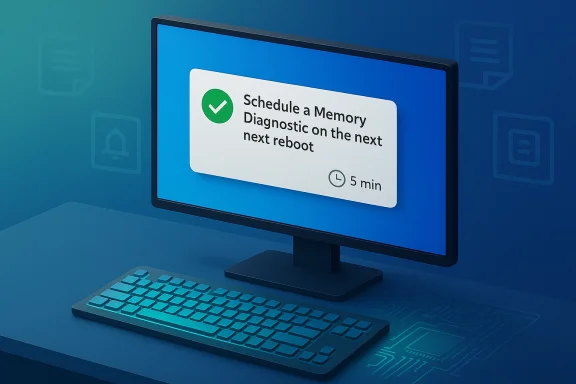 Background
Background
Windows has included the Windows Memory Diagnostic (mdsched.exe) for years as the built-in way to test physical RAM outside the running OS. Traditionally you launch it manually, reboot into a minimal pre‑boot test environment, and choose Basic, Standard or Extended passes depending on how deep you want to probe. The new experiment changes the timing and discoverability: instead of requiring users to know about and run the tool, Windows may offer a sign‑in notification after an unexpected restart (a bugcheck) asking if you want to schedule a quick memory scan at the next reboot. If accepted, the system runs a short mdsched pass (Microsoft estimates about five minutes on average), resumes boot, and notifies the user if problems were found or mitigations applied. Why this matters: RAM failures and transient memory corruption often masquerade as odd application crashes, freezes, or driver bugchecks. Reducing friction to run a baseline memory check immediately after a crash can shorten the time between symptom and hardware confirmation — especially for non‑technical users who otherwise might avoid or delay diagnostic work. Several outlets and community threads reporting from Insider previews describe the flow as consent‑driven triage intended to be a first pass rather than a definitive hardware warranty test.
How the new post‑BSOD RAM check works
The user flow (simple and optional)
- Windows experiences a bugcheck and performs an unexpected restart.
- On the next sign‑in, the OS may show a notification suggesting a quick memory scan.
- If the user accepts, Windows schedules the Windows Memory Diagnostic to run during the next reboot (pre‑boot).
- The diagnostic runs (Microsoft’s guidance: ≈ five minutes on average), completes, and Windows finishes booting.
- If the diagnostic found and was able to mitigate issues, the user receives a follow‑up notification. Diagnostic results are recorded in Event Viewer under MemoryDiagnostic entries.
What actually runs under the hood
- The feature invokes the existing mdsched environment — the same pre‑boot memory tester that administrators and technicians have used for years.
- By design the initial automated scan is a quick/default pass, optimized to keep disruption low; deeper verification (Standard / Extended) remains available if the quick pass flags a problem. Results are logged to the System event log so technicians can retrieve the MemoryDiagnostic record and escalate when necessary.
Platform and gating restrictions (early flight)
- Microsoft explicitly lists early‑flight exclusions: Arm64 devices are not supported, and devices that use Administrator Protection or BitLocker without Secure Boot will not see the prompt in this initial rollout. Visibility is further controlled by Insider toggles and server‑side gating, so not all Insider devices will observe the feature immediately.
What Microsoft has confirmed — and what remains unproven
The official Windows Insider announcement and multiple early coverage items make these points clear and verifiable:- The feature is part of the KB5067109 Insider servicing package.
- The post‑crash prompt schedules the built‑in Windows Memory Diagnostic to run on next reboot.
- The scan is intended to be short (roughly five minutes) and to minimize disruption.
- The initial flight triggers on all bugcheck codes while telemetry is gathered, and targeting will be refined in later builds.
- Platform exclusions apply (Arm64, Administrator Protection, BitLocker without Secure Boot).
- Public Microsoft documentation does not explicitly state that the proactive flow performs any root‑cause analysis that converts raw memory test patterns into a firm conclusion such as “hardware failure” versus “software instability.” Some early reporting and community posts suggest the new flow will study memory behavior to see if it contributed to the crash, but this level of automated interpretation is not described in the official blog post. That distinction matters: an automated quick test that reports errors found is very different from a system‑level inference engine that assigns probabilities to hardware vs. software causes. Treat claims of automatic root‑cause classification as unverified until Microsoft provides explicit documentation.
Practical benefits — what this adds for everyday users and support teams
- Lower friction for basic triage. Many home users don’t know how to run mdsched or to interpret minidumps. A timely prompt after a crash turns a multi‑step manual process into a single click + reboot sequence that rules RAM in or out quickly.
- Faster diagnosis for intermittent failures. Intermittent RAM faults can cause repeated, seemingly unrelated crashes. Running a short diagnostic immediately after a crash improves the chance of catching transient errors before they disappear.
- Preserves technician time. For IT help desks and repair shops, a logged MemoryDiagnostic event paired with the user’s acceptance of the scan reduces time spent coaching users through the same test. It also produces an Event Viewer entry that can accompany a support ticket.
- Built on proven tooling. Because this uses the existing, native Windows Memory Diagnostic, there’s no new diagnostic binary with unknown behavior — it’s leveraging a well‑known, supported test rather than introducing a brand‑new diagnostic agent.
Risks, limitations, and operational concerns
The change is pragmatic, but it’s not risk‑free. Administrators and advanced users should consider these points before adopting the flow widely.- Noise from broad triggers. Microsoft is intentionally triggering the prompt on all bugcheck codes during the telemetry‑gathering phase. That increases coverage but also increases false positives (prompts for crashes caused by drivers, storage firmware, thermal events, or software bugs). In enterprise fleets this could produce support churn unless the triggering rules are tightened.
- Reboot scheduling and availability. The scan runs at the next reboot; in tightly scheduled environments or overnight update windows a user or policy could unintentionally accept a scan that kicks into a critical maintenance window. Administrators should document expected behavior in runbooks.
- Platform exclusions matter. Early exclusions (Arm64 and certain encryption/protection configurations) mean the feature won’t reach every device. Many corporate fleets use BitLocker and secure‑boot mixes that could exclude the feature from the start. Don’t assume universal coverage.
- Telemetry and privacy questions. Any feature triggered by crash telemetry raises questions about what metadata is collected, how it’s stored, and whether results feed back into corporate telemetry pipelines. Microsoft’s early notes don’t fully enumerate telemetry policies for this flow; enterprises should validate their compliance posture before enabling it broadly.
- Not a replacement for deeper vendor diagnostics. A five‑minute quick pass can triage many faults, but it cannot replace thorough vendor memtest utilities, extended overnight passes (MemTest86), or hardware replacement procedures that vendors may require for warranty actions. Treat the proactive check as triage, not a final verdict.
How to interpret the diagnostic results (practical guidance)
- If the quick scan returns no errors:
- Don’t assume the system is flawless. Intermittent or marginal failures may require extended testing (run mdsched Standard/Extended or MemTest86 overnight), driver verification, BIOS/UEFI updates, and correlation with minidump analysis.
- If the quick scan finds errors:
- Export or capture the MemoryDiagnostic Event Viewer entry and escalate to vendor diagnostics. Confirm by running Extended tests or vendor memtest tools, test each DIMM in isolation, and test in known‑good slots. If errors are reproducible across tools, pursue replacement under warranty.
- If the post‑scan notification mentions mitigations applied:
- Investigate what the OS did — did it adjust timings, disable a suspect bank, or apply a temporary software workaround? Document and escalate as appropriate; mitigations are useful short‑term but do not replace a hardware fix.
- Correlate with other logs:
- Always cross‑check System/Application logs and minidump analysis (WinDbg, BlueScreenView) to see whether the bugcheck code and driver names point to alternative causes (GPU/SSD/driver issues are common siblings of memory faults).
Comparison: Windows Memory Diagnostic vs. third‑party RAM testers
- Windows Memory Diagnostic (mdsched)
- Built into Windows, runs pre‑boot, logs results to Event Viewer, easy to schedule. Good for a quick, broad check. Supported by Microsoft and adequate for initial triage.
- MemTest86 and vendor tools
- Bootable, vendor‑maintained, deeper and more exhaustive (multiple passes, varied patterns), often preferred for conclusive verification prior to RMA. Use these where warranty or absolute certainty is required.
Enterprise considerations and recommended pilot checklist
- Don’t flip this into wide production immediately — pilot first. Identify representative hardware (x86/x64), include devices with BitLocker+Secure Boot and without, and explicitly exclude Arm64 units to evaluate scope.
- Update runbooks to capture:
- Where to find MemoryDiagnostic events (Event Viewer → Windows Logs → System).
- When to escalate to vendor diagnostics versus when to schedule extended tests.
- How crash telemetry for this feature is handled by your EDR/telemetry stack.
- Validate telemetry and privacy posture with security/compliance teams to confirm no unexpected crash metadata is collected or transmitted beyond your existing monitoring policies.
Critical analysis: strengths, tradeoffs, and where Microsoft should be careful
Strengths- The feature addresses a real usability gap: discoverability of RAM testing after crashes. Many users never run diagnostics because it feels technical; a short, contextual prompt reduces that barrier.
- It reuses existing, trusted tooling (mdsched), which lowers engineering and security risk relative to adding a new diagnostic agent.
- The consent‑driven model and pre‑boot scheduling minimize forced disruption; users must opt in for a test at the next reboot.
- Triggering on all bugchecks in early flights sacrifices precision for data collection. That’s sensible for telemetry gathering, but it increases false prompts and support noise in the short term. Microsoft needs to refine targeting to avoid user fatigue.
- The current platform exclusions are significant for managed fleets and could create confusion about which machines are covered. Microsoft should clarify timelines and roadmap for broader coverage.
- Any suggestion that Windows will reliably interpret memory test results to distinguish hardware from software causes deserves caution. Official documentation shows Windows will report findings and mitigations; strong claims of automated root‑cause inference are not yet substantiated and should be treated as speculative until Microsoft documents them clearly.
Practical advice for Windows users and technicians
- If you see the sign‑in prompt after a crash, accept the scan when convenient — it’s a short check that can quickly rule RAM in or out. After the scan, open Event Viewer and search for MemoryDiagnostic to capture the logged results.
- If the quick scan finds issues, run Extended tests and vendor memtest tools to confirm before replacing hardware. Test DIMMs one at a time and try different slots to isolate module vs. motherboard/controller faults.
- If you manage a fleet, pilot the feature on a controlled set of devices first, update your troubleshooting runbook, and brief help‑desk staff on how to interpret MemoryDiagnostic logs.
Conclusion
Proactive Memory Diagnostics is a targeted, small‑scope experiment that aligns with Microsoft’s recent emphasis on self‑healing and easier diagnostics in Windows 11. It smartly reduces the friction of a common triage step — running a RAM test after a crash — by prompting users at sign‑in and automating scheduling of a short mdsched pass. The approach is conservative and user‑consent driven, which is appropriate for a reliability feature that runs outside the normal desktop session.However, the initial broad triggering and platform gating mean this is not yet a silver bullet. Organizations should pilot carefully, treat quick scans as triage rather than a final diagnosis, and insist on vendor validation before pursuing warranty actions. Claims that Windows will automatically classify crashes as hardware vs. software based solely on a short memory pass remain unverified in official documentation; that capability, if delivered later, would be valuable — but it must be transparent, auditable, and tightly scoped to avoid misdiagnosis.
For everyday users, the change is a welcome usability improvement: a short, optional RAM health check after a BSOD that can save time and point the way to the next steps. For technicians and IT teams, the feature is a helpful filter — provided diagnostic outputs are correlated with extended tests, firmware updates, and established vendor procedures.
Source: www.guru3d.com Microsoft Tests Automatic RAM Health Check for BSOD Events