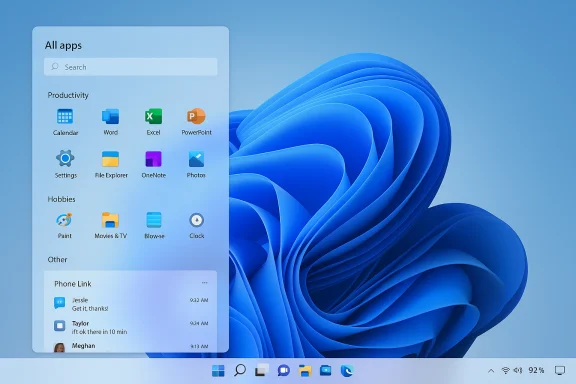A baffling regression in Microsoft’s optional October 28, 2025 Windows 11 preview (KB5067036) can leave Task Manager processes running after the window is closed, allowing multiple invisible copies of taskmgr.exe to accumulate and quietly consume memory and CPU — a problem reproduced across community tests and confirmed by independent reporting.
Microsoft released KB5067036 on October 28, 2025 as an optional, non‑security preview cumulative update for Windows 11 (targeting the 24H2 and 25H2 servicing branches). The package advertises visible changes — a redesigned Start menu layout, new battery icon indicators, fixes to the Media Creation Tool — and also includes internal fixes affecting Task Manager’s process‑grouping logic. Early adopters and preview‑ring testers began reporting a strange Task Manager regression within days of the rollout.
The bug’s observable behaviour is simple to state and easy to reproduce on affected machines: open Task Manager (Ctrl+Shift+Esc), click the window Close (X) button to dismiss it, then reopen Task Manager. Instead of one Task Manager entry, the Processes list shows an additional Task Manager process. Repeat the open → close cycle and more taskmgr.exe instances appear. Each of these orphaned processes remains resident until explicitly terminated. Multiple independent reproductions and community threads document the symptom and its impact on system resources.
This is consistent with a class of lifecycle bugs commonly seen when a subsystem retains a reference and blocks clean process termination. However, it is important to flag this as an informed hypothesis: Microsoft had not published a formal root‑cause analysis or a known‑issue acknowledgement specifically describing this close‑path failure at the time community reports circulated. Treat the root‑cause explanation as plausible but unconfirmed until vendor engineering provides clarification.
While the bug is likely to be patched quickly — preview updates exist to catch exactly this sort of issue before full release — the incident is a useful reminder for users and admins to treat preview updates with caution, to validate critical troubleshooting tools during acceptance testing, and to report detailed repro steps to vendor support to accelerate fixes. fileciteturn0file11turn0file15
The safest course for most users is simple: if KB5067036 is not essential, do not install optional preview updates on production machines. If already installed and affected, use taskkill /im taskmgr.exe /f or Task Manager’s End task to clear orphaned instances, avoid the window Close (X) while a fix is pending, and watch Microsoft’s release notes for an acknowledged fix and patch.
Source: PC Gamer A bizarre bug in the latest Windows 11 update allows endless copies of Task Manager to run in the background and can even impact system performance
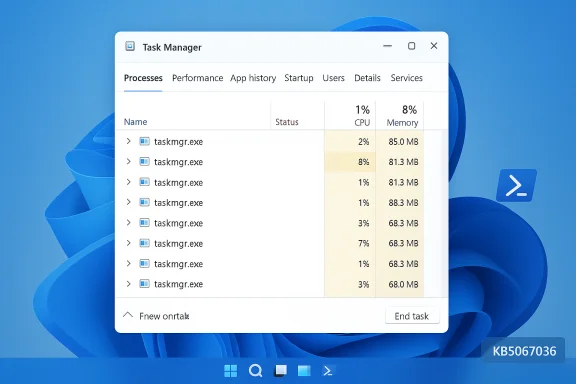 Background / Overview
Background / Overview
Microsoft released KB5067036 on October 28, 2025 as an optional, non‑security preview cumulative update for Windows 11 (targeting the 24H2 and 25H2 servicing branches). The package advertises visible changes — a redesigned Start menu layout, new battery icon indicators, fixes to the Media Creation Tool — and also includes internal fixes affecting Task Manager’s process‑grouping logic. Early adopters and preview‑ring testers began reporting a strange Task Manager regression within days of the rollout.The bug’s observable behaviour is simple to state and easy to reproduce on affected machines: open Task Manager (Ctrl+Shift+Esc), click the window Close (X) button to dismiss it, then reopen Task Manager. Instead of one Task Manager entry, the Processes list shows an additional Task Manager process. Repeat the open → close cycle and more taskmgr.exe instances appear. Each of these orphaned processes remains resident until explicitly terminated. Multiple independent reproductions and community threads document the symptom and its impact on system resources.
What’s actually happening (reproduction and verification)
How to reproduce the bug (short steps)
- Press Windows+R, type winver, and confirm your OS build if you installed KB5067036 (builds reported: 26100.7019 and 26200.7019).
- Press Ctrl+Shift+Esc to open Task Manager.
- Click the window Close (X) control in Task Manager’s top‑right corner.
- Open Task Manager again and switch to Processes → expand Background processes.
- Observe whether additional “Task Manager” entries are present and whether the count increases with repeated open/close cycles.
- PowerShell: Get-Process -Name taskmgr
- Command Prompt: tasklist /FI "IMAGENAME eq taskmgr.exe"
What the orphaned processes look like
Community test runs and independent outlets report that orphaned Task Manager instances:- Appear as real processes (taskmgr.exe) in Process Explorer, Task Manager’s Details tab, and command‑line tools.
- Usually surface under Background processes rather than the top‑level Apps group, which can cause casual users to overlook them.
- Consume modest resources individually — typical observations cluster around 20–30 MB of RAM per orphaned instance, and CPU usage per instance can range from nearly 0% to ~1.5% during polling or sampling activity. These figures come from multiple community reproductions and hands‑on tests. fileciteturn0file4turn0file10
Measured impact: how bad can this get?
Individually, each orphaned taskmgr.exe is light. Collectively, the effect can be meaningful, especially on machines with limited RAM or when Task Manager is opened and closed many times (whether manually or by automated tooling).- Memory: With per‑instance memory in the 20–30 MB range, 10 orphaned instances translate to ~200–300 MB of wasted RAM; 100 instances could consume 2–3 GB. Testers have demonstrated contrived scenarios in which repeated open/close cycles yielded multi‑gigabyte accumulation. fileciteturn0file2turn0file10
- CPU and polling: If orphaned processes retain monitoring threads that poll performance counters or hardware telemetry, background CPU can increase intermittently. Reports describe per‑instance CPU spikes up to ~1.5% when the process is sampling system data; many such processes generate cumulative CPU churn that can cause UI stutter, reduced responsiveness, and marginally higher power use (battery impact on laptops).
- Operational risk: For help‑desk teams, developers, and power users who frequently open Task Manager during profiling, the regression can silently inflate memory pressure, complicate diagnostics, and produce confusing telemetry. Administrators deploying preview updates at scale may experience increased support volume and may be forced to roll back the optional preview in affected environments.
Why this likely happened (technical analysis and hypotheses)
The KB release notes for KB5067036 explicitly mention changes intended to improve Task Manager’s process grouping — code that maps UI rows to underlying process objects and links app entries to their process trees. That gives a plausible direction for where the regression could have been introduced. A reasonable technical hypothesis is that a modification to the process‑grouping or UI lifecycle code altered the shutdown or teardown path of Task Manager, leaving live references (timers, COM objects, performance counter handles, or worker threads) that prevent the process from exiting even after its visible window is destroyed. A new Task Manager launch then creates a fresh process, while the old one remains resident — thereby multiplying instances.This is consistent with a class of lifecycle bugs commonly seen when a subsystem retains a reference and blocks clean process termination. However, it is important to flag this as an informed hypothesis: Microsoft had not published a formal root‑cause analysis or a known‑issue acknowledgement specifically describing this close‑path failure at the time community reports circulated. Treat the root‑cause explanation as plausible but unconfirmed until vendor engineering provides clarification.
Immediate mitigation: practical steps to stop the leak
Affected users can contain the problem with simple actions that avoid creating additional orphaned instances and that remove existing ones.- Don’t use the window Close (X) button to dismiss Task Manager while the bug is present. Instead:
- Use Task Manager’s End task on its own entry to terminate the Task Manager process tree cleanly.
- Or run an elevated Command Prompt or PowerShell and execute:
taskkill /im taskmgr.exe /f
This force‑kills all taskmgr.exe processes in one command. - To inspect lingering instances without Task Manager:
- PowerShell: Get-Process -Name taskmgr
- Command Prompt: tasklist | findstr taskmgr
These commands list active taskmgr.exe instances so manual or scripted cleanups can be performed. - If resource usage has spiked or behaviour is otherwise impaired, restarting the PC clears orphaned processes.
- If the optional preview is unnecessary for your environment, uninstall KB5067036 via Settings → Windows Update → Update history → Uninstall updates. Note that combined SSU + LCU packages can have additional uninstall semantics; consult the KB entry’s guidance for removal instructions.
Recommendations by audience
Home users and power users
- If stability matters more than preview features, skip optional preview updates like KB5067036 until Microsoft marks them broadly released or publishes a patch. Preview releases are staged precisely to surface these edge cases — that’s their purpose.
- If already installed and affected:
- Avoid using the Close (X) to dismiss Task Manager. Use End task or taskkill to remove instances.
- Consider using Sysinternals Process Explorer as an alternative monitoring tool; third‑party tooling will not trigger the Task Manager close path and offers deeper diagnostics.
IT administrators and enterprises
- Treat KB5067036 as a preview update: stage deployments and validate critical administrative workflows and troubleshooting tools in pilot rings before pushing updates to production. Task Manager is a high‑value management utility for support teams — include it in acceptance tests.
- If the issue appears widely across endpoints, consider rolling back the preview in affected clusters and open an enterprise support ticket with Microsoft — include reproducible steps, winver output, process listings, and a short recording of the reproduction to accelerate triage.
- Monitor Microsoft’s Release Health dashboard and the KB support page for KB5067036 for any known‑issue acknowledgements, KIR (known‑issue rollouts), or out‑of‑band fixes. Historically, Microsoft has used emergency patches to resolve high‑impact regressions in servicing windows.
Why this is notable for Windows update quality and testing
This regression underscores three recurring realities about modern OS servicing:- Small UI changes can cascade. A fix or enhancement in a UI subsystem (process grouping) can have outsized effects on lifecycle logic (close/exit semantics). The interplay of new features, performance monitoring, and lifecycle handling increases test surface area.
- Preview updates surface environment‑specific edge cases. Staged rollouts and preview packages exist to find exactly these kinds of interactive issues in diverse hardware/driver/service combinations; the tradeoff is that some users will encounter regressions before they are broadly addressed.
- Administrators must validate frequently used tools. Tools that support diagnostics and troubleshooting (Task Manager, Process Explorer, performance counters) are critical in enterprise workflows and should be part of acceptance testing for any servicing ring. The cost of an overlooked regression is not only system impact but added support load and potential rollback complexity.
Risks, unknowns, and items requiring vendor confirmation
- Microsoft had not published an explicit known‑issue acknowledgement for Task Manager duplicate instances at the time of the community reporting compiled here; vendor confirmation is required to validate the root cause and the exact set of affected OS builds and hardware. Until Microsoft issues a formal KIR or patch note, treat causation as plausible but unverified.
- The distribution of the bug is not universal: many installs of KB5067036 run without incident. This implies environmental triggers such as specific third‑party drivers, installed services, or server‑side feature gating may influence repro rate. Profiling affected vs unaffected configurations will be essential for a precise fix.
- Performance impact estimates rely on community testing and limited lab reproductions. Microsoft telemetry will yield the authoritative distribution and severity statistics; monitoring official Release Health updates is recommended.
Timeline and likely next steps
- October 28, 2025: KB5067036 published as an optional preview cumulative update. Community reporting of Task Manager duplication began within days of release.
- Short term: expect Microsoft to investigate — Feedback Hub reports and reproduction artifacts speed analysis. Historically, Microsoft has issued out‑of‑band fixes for urgent regressions in the same servicing window when they are confirmed and widely impacting users. Administrators should monitor the KB entry and Release Health for updates.
Final assessment
This Task Manager regression is peculiar in degree but predictable in kind: a focused internal change (process grouping) exposed a lifecycle edge that left the process running after the visible window was closed. The practical impact ranges from a mild annoyance (extra processes consuming a few dozen MB each) to a material performance problem on low‑end hardware or for workflows that repeatedly open and close Task Manager. The immediate remediation is straightforward: avoid the Close (X) button, use End task or taskkill, and uninstall the optional preview if stability is required.While the bug is likely to be patched quickly — preview updates exist to catch exactly this sort of issue before full release — the incident is a useful reminder for users and admins to treat preview updates with caution, to validate critical troubleshooting tools during acceptance testing, and to report detailed repro steps to vendor support to accelerate fixes. fileciteturn0file11turn0file15
The safest course for most users is simple: if KB5067036 is not essential, do not install optional preview updates on production machines. If already installed and affected, use taskkill /im taskmgr.exe /f or Task Manager’s End task to clear orphaned instances, avoid the window Close (X) while a fix is pending, and watch Microsoft’s release notes for an acknowledged fix and patch.
Source: PC Gamer A bizarre bug in the latest Windows 11 update allows endless copies of Task Manager to run in the background and can even impact system performance