Windows 11’s ongoing preview updates are delivering modest but meaningful changes this month: Microsoft has quietly applied reliability fixes to the taskbar’s auto‑hide behavior and is experimenting with surfacing Copilot suggestions inside the Start menu’s Recommended area. These two items — one focused squarely on polish and the other squarely on discoverability and monetization — together crystallize the dual, and sometimes competing, priorities of Windows engineering: reduce friction for long‑time users while nudging newcomers toward built‑in AI features. (blogs.windows.com)
Since Windows 11 launched, two surfaces have generated disproportionate user attention: the centered taskbar and the redesigned Start menu. Both are daily touchpoints for every user, and both have been the subject of repeated iteration in Insider preview builds. The taskbar’s auto‑hide mode has been a recurring pain point — users report choppy animations, unexpected “stickiness,” and scenarios where the bar refuses to re‑hide or blocks clicks just above it. Meanwhile, the Start menu’s Recommended area, originally intended to surface recent files and contextual suggestions, has increasingly become a testing ground for Microsoft’s product placement and AI discovery experiments. Recent preview notes show Microsoft addressing long‑running taskbar reliability issues at the shell level while also testing Copilot prompt cards inside Start. (windowsforum.com) (blogs.windows.com)
From a product strategy perspective, both objectives are defensible: better polish increases retention and satisfaction; discoverability can accelerate adoption of new capabilities. From a user‑experience perspective, the risk is that primary OS surfaces, where users expect neutral access to files and apps, degrade into commercialized storefronts. The most successful path forward will be one where discoverability is clearly labeled, opt‑out controls are accessible and granular, and enterprise admins can enforce a neutral experience by policy.
Windows 11’s four‑year evolution has become less about radical design change and more about resolving the day‑to‑day frictions and shaping how AI is discovered inside the OS. The taskbar fixes are the kind of engineering housekeeping that will make daily use more pleasant; the Copilot prompts are the clearest sign yet that Microsoft intends to weave its assistant into the decision points where people choose what to open and do. Both moves are small individually but emblematic of a wider product philosophy: reduce friction for routine tasks while nudging users toward new, AI‑driven workflows. The outcome depends on how gracefully Microsoft balances helpfulness with intrusiveness — and whether users and enterprises are given the clear, granular controls they expect for their primary interface. (blogs.windows.com)
Source: Neowin Windows 11 is getting taskbar improvements and Copilot recommendations in Start menu
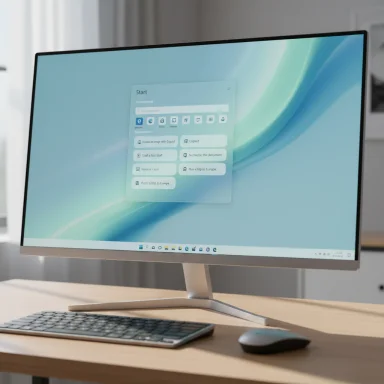 Background
Background
Since Windows 11 launched, two surfaces have generated disproportionate user attention: the centered taskbar and the redesigned Start menu. Both are daily touchpoints for every user, and both have been the subject of repeated iteration in Insider preview builds. The taskbar’s auto‑hide mode has been a recurring pain point — users report choppy animations, unexpected “stickiness,” and scenarios where the bar refuses to re‑hide or blocks clicks just above it. Meanwhile, the Start menu’s Recommended area, originally intended to surface recent files and contextual suggestions, has increasingly become a testing ground for Microsoft’s product placement and AI discovery experiments. Recent preview notes show Microsoft addressing long‑running taskbar reliability issues at the shell level while also testing Copilot prompt cards inside Start. (windowsforum.com) (blogs.windows.com)What changed: taskbar reliability and smoother animations
Microsoft’s preview release notes describe targeted work to improve the reliability of hiding and unhiding when “Automatically hide the taskbar” is enabled, and they explicitly note that the animation may be smoother for some testers. The change is framed as a polish/quality improvement rather than a feature overhaul, but it addresses one of the most persistent, day‑to‑day irritants for Windows users who depend on auto‑hide to maximize screen real estate. (blogs.windows.com)Why this matters technically
The auto‑hide taskbar is deceptively complex: it must coordinate input proximity (mouse/pen/touch), window focus changes, transient UI elements (like notification popups), and attention indicators (for example, apps that have “attention needed” badges). These inputs race against compositor timing, GPU frame rates, and shell event processing. When any of those signals are missed or delayed, the result is the familiar “stuck” taskbar, choppy animation on high refresh rate displays, or an unresponsive strip of screen directly above the bar. Fixing these behaviors requires careful tuning of event handling and animation timing inside explorer.exe and related shell components. The recent preview notes suggest Microsoft made incremental changes to those coordination points, which is the right engineering approach for a long‑standing problem. (windowsforum.com)Real‑world impact for users
- Smoother show/hide animation reduces visual distraction on high refresh‑rate displays.
- More consistent hide/unhide behavior prevents accidental window reflows and focus loss.
- Fixes that address the clickable area above the taskbar restore productivity where users were unable to interact with desktop items or app surfaces near the screen bottom.
What changed: Copilot prompts inside the Start menu’s Recommended area
Microsoft is also trialing the placement of short Copilot prompt cards inside the Start menu’s Recommended section. These cards show example prompts — such as “create an image with Copilot,” “draft a first draft,” or “ask Copilot” — intended to increase awareness of Copilot’s capabilities and to guide users toward the built‑in AI assistant. Early reports indicate these appear only in preview builds and are currently experimental. (windowsforum.com)The mechanics of the test
- The prompts surface as small recommendation cards in the Recommended region (the same surface that normally displays recently opened files and suggested apps).
- Clicking a prompt launches the Copilot app or the Microsoft 365 Copilot experience, depending on the action and the user’s sign‑in/subscription status.
- Some variants of the suggested prompts explicitly reference Microsoft 365 Copilot, which routes users toward the paid, enterprise‑oriented offering when appropriate. (windowsforum.com)
Strengths: why these changes are useful
- Practical polish on the taskbar: Small latency and animation improvements multiply into large perceptual gains. When the taskbar behaves predictably, workflows feel faster and more natural. Fixing the clickable area above the taskbar also solves a concrete bug that disrupted desktop interaction. (blogs.windows.com)
- Guided discovery for Copilot: For less technical or new users, a short, actionable suggestion like “Create an image with Copilot” reduces friction to trying the feature. Putting these in the Start menu — where users decide what to open — is a high‑value placement for discoverability. (windowsforum.com)
- Tunable rollout: Microsoft has repeatedly used staged enablement in Insider channels, which allows changes to be gated, telemetry to be gathered, and rollbacks to occur without affecting the entire ecosystem. This reduces the odds of mass‑impact regressions. (blogs.windows.com)
Risks and trade‑offs: why some users will push back
- Perception of monetization: Many users view the Recommended area as a neutral productivity surface. When it is used to promote paid features (Microsoft 365 Copilot) or push first‑party services, the line between “helpful suggestion” and “in‑OS advertising” blurs. This has been a recurring complaint as Microsoft surfaces more paid services inside system UI. Expect vocal pushback from power users and enterprise admins. (windowsforum.com)
- Feature creep in primary UI: Start and the taskbar are among the most stable, muscle‑memory surfaces in any OS. Adding more active discovery elements increases cognitive load for users who prefer simplicity and predictability.
- Privacy and telemetry concerns: If Copilot prompt placement is context‑aware (for example, using recent files or system context to craft prompts), users and admins may demand clarity about local vs. server‑side inference, what telemetry is collected, and how contextual signals are stored or used. Microsoft has been making progress on controls, but transparency will be required for broad trust. (blogs.windows.com)
- Enterprise surface control: Organizations that must control default experience will want reliable Group Policy / Intune controls to prevent in‑OS upsell experiences. While Microsoft typically makes enterprise controls available, the timing and clarity of those controls can lag public experiments. (windowsforum.com)
How to opt out or minimize Copilot suggestions in Start
Microsoft provides user‑facing settings to reduce or remove Recommended content in Start. Note that disabling the Recommended feed can affect related features such as recent File Explorer items and Jump Lists. Here is a concise, actionable sequence to remove those prompt cards if you prefer a cleaner Start:- Open Settings (press Win + I).
- Navigate to Personalization > Start.
- Toggle off the options that control recommended items (for example, “Show recently opened items in Start, Jump Lists, and File Explorer” or the specific “Show recommended items” toggle depending on the build).
- Restart the Start menu (sign out/in or restart explorer.exe) to ensure the change takes effect.
Enterprise perspective: controls, telemetry, and compliance
IT administrators must weigh convenience against control. When an OS surfaces prompts that can steer users toward paid offerings or cloud services, enterprises will ask for:- Deterministic policies to disable in‑OS promotions.
- Clear documentation on what telemetry is used to surface contextual prompts.
- Guarantees about the absence of background network calls when prompts are displayed but not clicked (to reduce unexpected egress in locked environments).
The timing and rollout model: what to expect next
These changes are appearing in Insider preview builds and test channels first; that means two things:- Not all Insiders will see the same behavior immediately because Microsoft uses server‑side toggles to gate features even within a given build.
- Public availability to the stable channel typically follows after telemetry and iteration, but exact timelines vary and are not guaranteed for any specific build number or date. Treat any reported presence in a preview build as experimental until Microsoft confirms a general rollout. (blogs.windows.com)
Deeper technical notes for power users and modders
- The taskbar’s show/hide loop interacts with Windows shell events and the Desktop Window Manager (DWM) compositor. Improvements that reduce the number of interprocess handoffs or batch state changes can materially smooth animations, particularly on high‑Hz displays.
- Some third‑party utilities (taskbar‑tweakers, compositor hooks) can alter perceived behavior. These utilities sometimes conflict with Microsoft’s changes; if you observe regressions after an update, test on a clean profile or temporarily disable third‑party shell extensions.
- If you see the taskbar occupying clickable but non‑responsive space above it (i.e., clicks not registering near the bottom), the preview notes claim fixes for that condition; confirm by testing common interactions (desktop icons, browser area above taskbar) after installing the update. (windowsforum.com)
Balance: usability gains versus UI monetization
There is a pragmatic balance Microsoft must strike. On one side are incremental quality‑of‑life investments — reducing latency, fixing clickability, and improving animations — that make Windows feel more polished and trustworthy. On the other side, Microsoft is experimenting with discovery pathways that can drive usage and monetization for Copilot and Microsoft 365 Copilot.From a product strategy perspective, both objectives are defensible: better polish increases retention and satisfaction; discoverability can accelerate adoption of new capabilities. From a user‑experience perspective, the risk is that primary OS surfaces, where users expect neutral access to files and apps, degrade into commercialized storefronts. The most successful path forward will be one where discoverability is clearly labeled, opt‑out controls are accessible and granular, and enterprise admins can enforce a neutral experience by policy.
Final assessment and practical recommendations
- For everyday users: expect small but welcome taskbar improvements in preview builds that should reduce frustration if you use Automatically hide the taskbar. If Copilot suggestions appear in your Start menu and bother you, the Settings toggle under Personalization > Start is the immediate fix, but be aware of the trade‑offs with recent files and Jump Lists. (windowsforum.com)
- For power users and enthusiasts: continue to test preview builds in isolated environments, and report specific regressions through Feedback Hub. If you rely on third‑party shell tweaks, test compatibility after each preview flight.
- For IT admins: stage preview builds in pilot rings, validate Group Policy/MDM controls for Start menu behavior before wider deployment, and monitor telemetry/ingress associated with Copilot prompts if your environment restricts outbound traffic. (blogs.windows.com)
Windows 11’s four‑year evolution has become less about radical design change and more about resolving the day‑to‑day frictions and shaping how AI is discovered inside the OS. The taskbar fixes are the kind of engineering housekeeping that will make daily use more pleasant; the Copilot prompts are the clearest sign yet that Microsoft intends to weave its assistant into the decision points where people choose what to open and do. Both moves are small individually but emblematic of a wider product philosophy: reduce friction for routine tasks while nudging users toward new, AI‑driven workflows. The outcome depends on how gracefully Microsoft balances helpfulness with intrusiveness — and whether users and enterprises are given the clear, granular controls they expect for their primary interface. (blogs.windows.com)
Source: Neowin Windows 11 is getting taskbar improvements and Copilot recommendations in Start menu