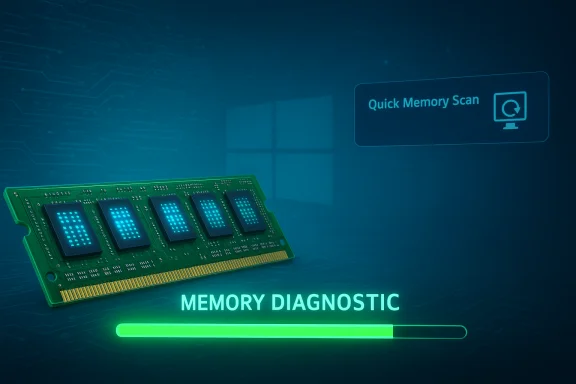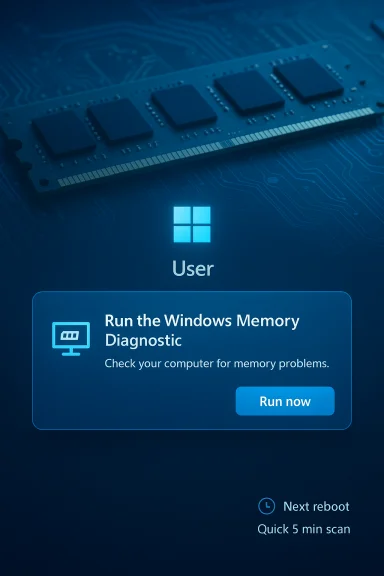Windows 11 will now offer an immediate, one‑click path to check system RAM after an unexpected restart, prompting users to schedule a quick Windows Memory Diagnostic scan the next time the PC reboots.
Microsoft has begun testing a feature called Proactive Memory Diagnostics in recent Windows Insider Preview builds, surfaced to Insiders in the Dev and Beta channels as part of the cumulative update identified with KB5067109 (Dev build 26220.6982 and Beta build 26120.6982). The goal is to make basic hardware triage for memory faults a native, low‑friction step after a crash (bugcheck) so intermittent RAM problems can be detected and addressed before they cause repeated instability or data corruption.
This change arrives alongside a handful of other small quality‑of‑life updates in the same preview packages — including a new “Copy & Search” quick search for copied text, an adjustable delay option for voice typing, visual adjustments to Device cards in Settings, and refreshed taskbar animations — but the memory prompt is the most consequential for system reliability.
However, it is limited in several ways:
However, the initial flight’s broad triggering, platform exclusions, and vague “mitigation” language introduce practical limits and potential support overhead. The quick scan does not replace in‑depth memory tests or hardware diagnostics for persistent or intermittent faults, and enterprises will need to evaluate the feature against their security baseline and management policies.
Overall, this is a useful step toward making routine hardware triage more discoverable and standardized on Windows devices. Its real world value will depend on how Microsoft refines triggers, documents remediation semantics, and extends the experience across more hardware and secured configurations in subsequent builds.
Conclusion
A small but meaningful usability and reliability improvement has arrived in Windows Insider builds: Windows 11 can now prompt users to run a quick, scheduled Windows Memory Diagnostic after an unexpected restart, helping catch RAM‑related problems early. The feature is best understood as triage, not replacement for extended testing. Users and administrators should welcome the convenience while remaining aware of the tool’s limits, the current platform exclusions, and the need for further documentation on remediation behavior as the preview evolves.
Source: PCWorld Windows 11 will prompt for memory scans after a crash
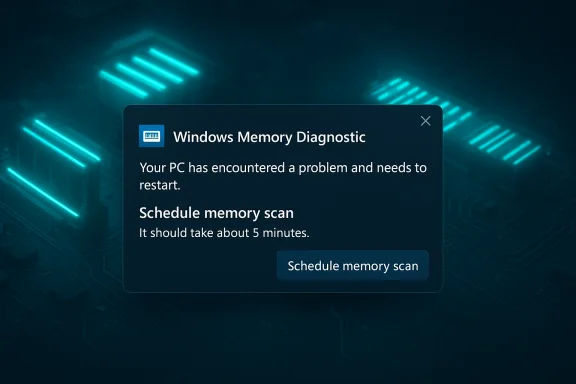 Background
Background
Microsoft has begun testing a feature called Proactive Memory Diagnostics in recent Windows Insider Preview builds, surfaced to Insiders in the Dev and Beta channels as part of the cumulative update identified with KB5067109 (Dev build 26220.6982 and Beta build 26120.6982). The goal is to make basic hardware triage for memory faults a native, low‑friction step after a crash (bugcheck) so intermittent RAM problems can be detected and addressed before they cause repeated instability or data corruption. This change arrives alongside a handful of other small quality‑of‑life updates in the same preview packages — including a new “Copy & Search” quick search for copied text, an adjustable delay option for voice typing, visual adjustments to Device cards in Settings, and refreshed taskbar animations — but the memory prompt is the most consequential for system reliability.
How the post‑crash memory prompt works
The user flow
- When Windows detects a bugcheck (the kernel event that typically causes a BSOD/GSOD or an unexpected restart), it records the crash and proceeds to restart.
- After the user signs back in, Windows may display a dismissible notification offering to “schedule a quick memory scan” on the next reboot.
- If the user accepts, the OS schedules the built‑in Windows Memory Diagnostic (mdsched.exe) to run in the pre‑boot environment during the next restart. The scan will run, complete, and then allow Windows to continue booting.
The underlying tool: Windows Memory Diagnostic (mdsched.exe)
The diagnostic invoked by this flow is the long‑standing Windows Memory Diagnostic utility (mdsched.exe), which runs in a minimal pre‑OS environment and performs a series of memory tests to detect physical RAM errors or corruption. Historically, the tool reports faulty memory regions and may allow the OS to avoid allocating those pages but does not physically repair hardware — replacement is often required when persistent errors are found.Why this matters: practical benefits and user impact
A built‑in, contextually triggered memory check addresses several practical pain points for users and support teams.- It provides immediate triage after a crash without requiring users to search for tools or create bootable diagnostics.
- Early detection of RAM faults can reduce repeated crash loops, prevent file corruption, and make RMA/warranty claims clearer because diagnostic evidence is captured close to the failure event.
- For many home users, the five‑minute triage pass will be a fast, accessible sanity check before moving into deeper troubleshooting.
Technical limitations and exclusions
The initial flight of the feature is deliberately constrained and includes several platform and configuration exclusions that matter for both consumers and enterprise fleets.- It is available only to Windows Insiders in the Dev and Beta channels in these preview builds; general availability dates are not specified.
- The prompt is not available on ARM64 devices in the early rollout, leaving Windows on Arm systems out of this convenience for now.
- Systems with Administrator Protection enabled will not show the prompt; this security model restricts certain automated elevated actions.
- Devices that use BitLocker but do not enable Secure Boot are excluded from the experience, because the memory diagnostic runs in a pre‑boot environment and must interoperate with encryption and boot security policies.
Strengths of the approach
- Low friction for users — the prompt is integrated, dismissible, and schedules the scan for the next reboot without forcing an immediate interruption.
- Faster time‑to‑diagnosis — catching RAM faults earlier can prevent data loss, repeated crashes, and prolonged troubleshooting sessions.
- Built on a trusted OS tool — the change uses the existing Windows Memory Diagnostic engine rather than shipping or recommending third‑party utilities, which simplifies support and standardizes results.
Risks, caveats and potential problems
While the feature is promising, there are several important caveats and risks to consider.- Short scans can miss intermittent or workload‑dependent faults. The advertised five‑minute average is a quick triage pass and not an exhaustive stress test. Problems that appear only under sustained load, high temperatures, or particular memory access patterns may remain undetected. Users should treat a “no issues found” result as useful but not definitive.
- Noise and unnecessary reboots. Because the initial flight triggers on every bugcheck code, machines that crashed for non‑memory reasons may receive a prompt and schedule an unnecessary pre‑boot scan. That behavior could generate user frustration, support tickets, and a modest increase in reboots attributed to the feature rather than the underlying problem.
- Ambiguous “mitigated” messaging. Microsoft’s language suggests the OS might “mitigate” memory issues after the diagnostic runs. That term is imprecise: mitigation could mean quarantining bad pages, avoiding allocations, or reporting for hardware replacement. The exact remediation actions and their permanence are not fully documented publicly, so users and administrators should interpret “mitigated” cautiously.
- Enterprise policy friction. Corporate fleets commonly use BitLocker, Secure Boot policies, and tightened admin controls. The current exclusions and the telemetry used to refine triggers mean the experience will not be universal across managed devices; organizations will need clear guidance and controls to accept, restrict, or audit this behavior in their environments.
- Telemetry and privacy questions. Microsoft has stated data collection will be used to improve trigger accuracy. While diagnostic telemetry is routine for OS engineering, privacy‑conscious consumers and regulated industries may want explicit controls or opt‑outs to understand what crash data is collected and how it is used.
Enterprise implications and policy considerations
For IT administrators, the feature introduces both opportunity and policy questions.- Opportunity: a native, low‑cost triage step simplifies frontline diagnostics and can reduce mean time to resolution for memory‑related incidents. It can also provide reproducible diagnostic evidence tied to the crash event.
- Policy questions:
- Should the feature be enabled by default for managed devices, or controlled via Group Policy / MDM?
- How does the exclusion for BitLocker without Secure Boot interact with existing encryption baselines?
- Will Administrator Protection or other hardening policies block the prompt in ways that hide the diagnostic from help desk triage?
- How should organizations handle telemetry from this flow; does it require changes to current telemetry or privacy agreements?
Practical guidance for end users and technicians
- If the memory prompt appears after a legitimate crash, consider scheduling the scan — it is fast and non‑destructive. If the scan finds issues, follow up with extended memory tests and hardware vendor diagnostics.
- If the prompt appears after a crash you know was caused by something else (for example, a driver update or overheating during gaming), the notification is dismissible — use that option to avoid an unnecessary reboot.
- If a quick scan reports no errors but crashes continue:
- Run an extended memory test with the Windows Memory Diagnostic “extended” option or a dedicated tool (such as MemTest86) across multiple passes.
- Update chipset/BIOS/UEFI and device drivers.
- Check for thermal issues and power delivery problems, which can cause transient memory faults.
- For enterprise users, coordinate with IT before accepting the scan. Administrators should decide whether to allow the feature, and if allowed, how to capture or forward diagnostic results to support systems.
A technical deep dive: what the quick scan can and cannot detect
The Windows Memory Diagnostic performs deterministic tests that attempt to expose certain classes of DRAM faults — stuck bits, address line failures, or pattern‑sensitive errors. The tool is effective at detecting clear hardware defects and some logic‑level failures.However, it is limited in several ways:
- It is less likely to reveal faults that only manifest under sustained heavy load, long‑run thermal drift, or specific access patterns generated by particular applications.
- Modern memory subsystems (with on‑die ECC, multi‑rank configurations, and memory remapping) can mask or relocate errors in ways the pre‑boot quick pass may not fully exercise.
- Intermittent timing or signal integrity issues caused by the motherboard, DIMM seating, or power circuitry may require longer stress testing and hardware service diagnostics to surface reliably.
What to watch next
- Expect Microsoft to refine which bugcheck codes trigger the prompt; the initial “all codes” approach is a data‑collection strategy that will likely be narrowed to reduce noise.
- Look for expanded platform support (ARM64) and clarified behavior for enterprise scenarios (BitLocker / Secure Boot / Administrator Protection) as the preview advances.
- Watch for more detailed public documentation from Microsoft describing what “mitigated” means in actionable terms and whether diagnostic logs are made available to users or administrators automatically. Until that documentation appears, the remediation claim should be treated cautiously.
Final assessment
Proactive Memory Diagnostics is a pragmatic, low‑risk addition to Windows 11’s toolbox that brings a sensible convenience: speeding up basic hardware triage and lowering the barrier for users to verify memory health after a crash. The reliance on the built‑in Windows Memory Diagnostic and the lightweight, optional scheduling model are strengths that minimize disruption and vendor lock‑in.However, the initial flight’s broad triggering, platform exclusions, and vague “mitigation” language introduce practical limits and potential support overhead. The quick scan does not replace in‑depth memory tests or hardware diagnostics for persistent or intermittent faults, and enterprises will need to evaluate the feature against their security baseline and management policies.
Overall, this is a useful step toward making routine hardware triage more discoverable and standardized on Windows devices. Its real world value will depend on how Microsoft refines triggers, documents remediation semantics, and extends the experience across more hardware and secured configurations in subsequent builds.
Conclusion
A small but meaningful usability and reliability improvement has arrived in Windows Insider builds: Windows 11 can now prompt users to run a quick, scheduled Windows Memory Diagnostic after an unexpected restart, helping catch RAM‑related problems early. The feature is best understood as triage, not replacement for extended testing. Users and administrators should welcome the convenience while remaining aware of the tool’s limits, the current platform exclusions, and the need for further documentation on remediation behavior as the preview evolves.
Source: PCWorld Windows 11 will prompt for memory scans after a crash