Microsoft’s latest Release Preview update for Windows 11 arrives with built-in AI actions for File Explorer, bringing image edits and Copilot-powered document summarization to the right‑click menu while also polishing Advanced Settings, sharing, emoji support, and several developer- and gamer-focused tweaks in build updates 26200.6713 (25H2) and 26100.5061 (24H2) delivered as KB5065789.
Windows 11’s cadence over the past year has mixed platform enablement with AI-first feature rollouts, and KB5065789 continues that trend. The update—released to Insiders in the Release Preview channel—layers new features onto both
The changes in this update are split into two rollout models: features that are being rolled out gradually to a subset of Insiders, and normal rollout items that ship immediately with the build. Among the most visible additions are AI actions in File Explorer, a redesigned Advanced Settings page (the new incarnation of the former “For Developers” area), and quality-of-life improvements to sharing, emoji, accessibility, and gaming. Independent reporting from multiple outlets and Microsoft’s official Windows Insider notes corroborate the scope of these changes and the build identifiers.
These features are surfaced directly in the context menu so users can work without switching apps—a productivity-first integration that aims to shave seconds off common tasks and reduce friction when working through large batches of content.
Microsoft’s rollout plan intentionally stages availability: some Insiders will see AI actions immediately; others will receive them later as Microsoft ramps up availability. There are also region limits—features in this update are not yet available to customers in the European Economic Area (EEA) at rollout.
This is a step beyond simple metadata previews: Copilot uses context-aware summarization (on the cloud service side) to find salient passages, infer the file’s purpose, and output a human‑readable summary. The experience is intended to be fast and unobtrusive: right‑click, Summarize, view the Copilot output.
However, Microsoft’s approach also embeds complexity. Requiring Copilot licensing for document summarization aligns monetization with feature access, but it will slow adoption among home users and smaller organizations. Regional gating and gradual rollout are sensible from a risk-management perspective but contribute to fragmentation and inconsistent user experience across devices and geographies. The decision to gate some features behind Copilot+ hardware in early testing was prudent to stabilize inference workloads, but it risks creating a perception that Windows AI features are only for premium hardware buyers.
From an enterprise perspective, the most consequential element is the potential for more cloud-based processing of corporate documents. While Copilot for Microsoft 365 includes tenant controls and governance, the operational impact of enabling in-place file summarization must be treated like any change that shifts data into a new processing pipeline.
Finally, the UI implications deserve scrutiny. Context menus are a finite real estate—dropping AI menu items into them is efficient, but continued additions may bloat menus. Microsoft will need to balance discoverability with simplicity and provide controls so users and administrators can opt out or simplify the menu.
For cautious users, the best approach is to evaluate in a controlled ring or wait for broader availability: the features are beneficial, but the licensing and privacy implications require deliberate rollout planning. Microsoft’s staged approach, regional restrictions, and licensing gates make that a manageable process—but one that administrators and conscientious users should not ignore.
Source: Windows Report Microsoft adds AI actions to File Explorer for Windows 11 25H2 & 24H2 with KB5065789 update
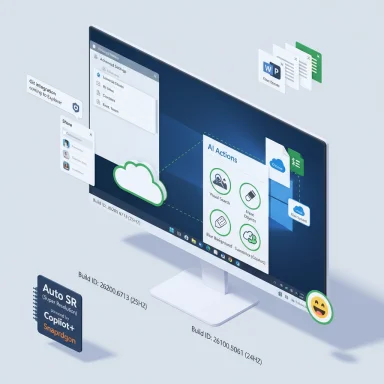 Background
Background
Windows 11’s cadence over the past year has mixed platform enablement with AI-first feature rollouts, and KB5065789 continues that trend. The update—released to Insiders in the Release Preview channel—layers new features onto both Windows 11, version 25H2 and version 24H2 with the servicing package identified as KB5065789 and the corresponding builds 26200.6713 (25H2) and 26100.5061 (24H2). This release represents Microsoft’s incremental approach: ship platform stability and minor UX refinements broadly, while gating AI-powered capabilities behind controlled rollouts and specific license/hardware requirements.The changes in this update are split into two rollout models: features that are being rolled out gradually to a subset of Insiders, and normal rollout items that ship immediately with the build. Among the most visible additions are AI actions in File Explorer, a redesigned Advanced Settings page (the new incarnation of the former “For Developers” area), and quality-of-life improvements to sharing, emoji, accessibility, and gaming. Independent reporting from multiple outlets and Microsoft’s official Windows Insider notes corroborate the scope of these changes and the build identifiers.
What KB5065789 adds to File Explorer
A right‑click AI menu: what it contains
File Explorer now exposes a new AI actions entry in the context menu for supported files. The initial set of actions is focused on images and includes:- Visual Search — use an image to search the web (Bing Visual Search-like capability).
- Blur Background — opens Photos and applies a background blur to emphasize subject.
- Erase Objects — generative erase to remove unwanted objects from photos via Photos.
- Remove Background — launches Paint to produce a clean subject cutout.
These features are surfaced directly in the context menu so users can work without switching apps—a productivity-first integration that aims to shave seconds off common tasks and reduce friction when working through large batches of content.
File types and immediate limits
Image actions currently support.jpg, .jpeg, and .png files. Document summarization covers common Microsoft 365 file formats (Word, PowerPoint, Excel) and other text formats stored in OneDrive/SharePoint, but the summarization capability requires both an active Microsoft 365 subscription and a Copilot license tied to the account used to access the files.Microsoft’s rollout plan intentionally stages availability: some Insiders will see AI actions immediately; others will receive them later as Microsoft ramps up availability. There are also region limits—features in this update are not yet available to customers in the European Economic Area (EEA) at rollout.
Copilot summarize: how it works and what it will (and won’t) do
On‑demand highlights without opening files
The Summarize action invokes Copilot to produce concise extracts of content stored in OneDrive or SharePoint. The goal is to provide instant, scannable insights—bullet points, key sentences, or short synopses—so workers handling large document volumes can triage files faster.This is a step beyond simple metadata previews: Copilot uses context-aware summarization (on the cloud service side) to find salient passages, infer the file’s purpose, and output a human‑readable summary. The experience is intended to be fast and unobtrusive: right‑click, Summarize, view the Copilot output.
Licensing, accounts, and identity
Summarization for Microsoft 365 files is gated behind existing commercial licensing: users must have an active Microsoft 365 subscription and a Copilot license. Both Microsoft consumer accounts and Microsoft Entra ID accounts are supported, but the Copilot license and tenant settings must permit Copilot access. This makes the feature immediately practical for enterprise and commercial Microsoft 365 customers, while consumer availability will depend on Microsoft’s licensing and expansion strategy.Privacy and data handling concerns
Because Summarize operates on files in OneDrive and SharePoint, Copilot’s processing necessarily accesses file content on Microsoft’s service side. Microsoft documents and preview notes indicate that Copilot for Microsoft 365 uses tenant-specific policy and governance controls; however, enterprises should treat this as a service-level AI operation that must be validated against internal data handling policies, especially for sensitive or regulated content. Organizations with strict data residency or compliance requirements should evaluate Copilot licensing, tenant controls, and the implications of enabling in-place file summarization.The image-edit AI actions: simple edits, single-click workflows
Practical photo fixes without opening full editors
The image actions in File Explorer perform targeted tasks that previously required opening Photos, Paint, or another editor:- Blur Background: preserves the subject and blurs the rest, useful for quick portrait refinement.
- Erase Objects: performs a generative erase to remove distractions (pets, cables, extraneous objects).
- Remove Background: outputs a subject cutout in Paint that can be pasted or exported.
- Visual Search: supplies an immediate route to find similar images or identify objects online.
Accuracy and expectations
Generative erase and background removal rely on image content and algorithmic inference—results will vary depending on subject complexity, contrast, and occlusion. For the majority of routine shots (clear foreground subject, uncluttered background), the tools should work well. Users should not expect pixel-perfect studio‑grade masks for complex edges (fine hair, translucent objects) without manual refinement.Advanced Settings, Git in File Explorer, and developer navigation
Microsoft has reworked the Advanced Settings page (Settings > System > Advanced), consolidating the old “For Developers” options and making developer-oriented controls easier to find. Notable developer-friendly features include:- File Explorer + version control: Git metadata (branch name, diff count, last commit message) displays for repository folders in File Explorer.
- Faster access to Git controls: quicker navigation for developers who work directly in the file system.
- Improved Advanced Settings navigation: a clearer layout that centralizes developer, system, and version control toggles.
Other visible changes in KB5065789
- Windows Share window: You can now pin favorite apps for faster sharing.
- Emoji 16.0 support: A small set of new emoji are included in the emoji panel.
- Click to Do improvements: New table detection and concise Summarize outputs. Click to Do now recognizes tables and lets users send them directly to Excel.
- Automatic Super Resolution (Auto SR): On Copilot+ Snapdragon PCs, gamers get an easier way to engage Auto SR from a launch notification; settings have been surfaced in Graphics settings.
- Accessibility: Narrator now includes a Braille Viewer and other reading enhancements.
- Performance fixes: Under-the-hood tweaks for cloud file launch performance and context menu load times.
- Gaming and controller behaviour: Xbox controller handling and overlay performance improvements.
Rollout model, requirements, and regional gating
Release Preview channel and gradual deployment
KB5065789 was published to the Release Preview channel where Microsoft stages the final validation before broad production rollout. Microsoft’s notes emphasize a gradual rollout for AI features—insiders may see the new options at different times. This staged approach allows Microsoft to monitor telemetry and user feedback before committing to a full rollout.Hardware and platform constraints
Earlier preview notes and third‑party reporting indicated that some AI features were initially optimized for Copilot+ PCs, especially those with Snapdragon hardware, with Intel and AMD Copilot+ support rolling out later. The Release Preview announcement itself focuses on licensing and regional availability rather than explicit hardware gating for File Explorer AI actions; nevertheless, the conservative rollout implies platform, driver, and on‑device model dependencies may affect who sees what and when.Licensing and account requirements
- Summarize (Microsoft 365 files) — requires Microsoft 365 subscription and a Copilot license.
- Entra ID support — both Microsoft consumer and Entra accounts are supported for Copilot access, but tenant policy controls apply.
- EEA exception — some AI actions are not available in the European Economic Area at this stage.
Security, privacy, and compliance implications
The integration of AI into core shell experiences raises legitimate questions for enterprise admins and privacy-conscious users.- Data paths and telemetry: Document summarization leverages Copilot services that process file content on Microsoft’s cloud. Even when files are stored in OneDrive/SharePoint within an organization, processing may involve service-side models governed by tenant controls. Enterprises should verify how Copilot logs or stores summaries and what audit trails are available.
- Governance and consent: Entra ID tenants should verify which users are permitted to use Copilot and whether the tenant has allowed Copilot for business data. Activating File Explorer AI actions without tenant policy alignment could expose data to processing that governance teams haven’t authorized.
- Local edits vs. cloud calls: Image edits that invoke built-in Photos or Paint functionality may be local, but Visual Search inherently performs a web lookup. Administrators should differentiate local-only operations from features that interact with external services.
- Regulatory constraints: Organizations subject to strict data residency or industry regulation (healthcare, finance, government) should treat Copilot-enabled summarization as an operational change requiring risk assessment and possibly an internal policy update.
Risks, trade-offs, and user experience concerns
Benefits
- Productivity gains: Inline edits and rapid summarization reduce context switches and speed routine workflows.
- Discoverability: Locating editing actions in the right-click menu helps average users find capabilities they might not know existed.
- Developer convenience: Git metadata in File Explorer streamlines quick repo checks.
Concerns
- Licensing fragmentation: Requiring Copilot and Microsoft 365 licenses fragments the user base; casual non‑subscribed users may see inconsistent behavior.
- AI creep and UI clutter: Adding AI entries to context menus increases menu length and could confuse users who prefer a minimal interface.
- Privacy and compliance: Automatic cloud processing of documents, even when convenient, adds a compliance burden that organizations must manage.
- Regional and hardware disparities: Staged rollouts, EEA gating, and potential Copilot+ hardware priorities create fragmentation in who gets the capability when.
Guidance for users and IT administrators
For users (what to expect and how to test)
- Confirm you’re on the Release Preview channel and that Windows Update shows the installed build (
Settings > System > Aboutshould show build26100.5061or26200.6713). - Right‑click a supported image (
.jpg/.png) and look for AI actions in the context menu. - Test each image action on a copy of the file; review the results and confirm whether edits are local (Photos/Paint) or invoke web services.
- If you have a Microsoft 365 subscription and Copilot license, right‑click a OneDrive or SharePoint file and try Summarize to evaluate output quality and speed.
- If you don’t see options, remember that Microsoft is rolling features out gradually; toggles or waits may be required.
For IT administrators (deployment checklist)
- Validate licensing: confirm which users have Microsoft 365 and Copilot entitlements.
- Review tenant Copilot policies and any organizational blocks for AI processing of business data.
- Pilots: roll KB5065789 into a test ring and monitor telemetry for privacy, performance, and support incidents.
- WSUS/Update management: ensure KB5065789 is approved on patch infrastructure, and test the WSUS behavior described in Microsoft’s notes.
- Update documentation and user guidance: explain where summaries are stored, how to turn off features if undesirable, and how to report issues.
Step-by-step: verify installation and check new features
- Open Settings > Windows Update and confirm the installed build number (
26100.5061or26200.6713). - Navigate to File Explorer and right‑click a
.jpgor.pngfile; look for the AI actions menu. - Right‑click a OneDrive-hosted Word or PDF and check whether Summarize appears; attempt a summary only if you have Copilot licensing.
- Open Settings > System > Advanced to explore the redesigned Advanced Settings and look for File Explorer + version control to view Git metadata.
- Test Windows Share by attempting to pin a favorite app in the Share window, and open the emoji panel to inspect Emoji 16.0 entries.
Assessment and critical analysis
KB5065789 is a focused update that marries two parallel strategies: continuing incremental platform maturity for25H2/24H2, and extending Copilot’s reach into desktop workflows. The decision to surface AI tools directly in File Explorer is a strong UX signal—Microsoft understands that reducing friction is one of the fastest ways to demonstrate AI’s value to everyday users. The integration is sensible: basic image edits and document summarization are high-frequency tasks with immediate ROI.However, Microsoft’s approach also embeds complexity. Requiring Copilot licensing for document summarization aligns monetization with feature access, but it will slow adoption among home users and smaller organizations. Regional gating and gradual rollout are sensible from a risk-management perspective but contribute to fragmentation and inconsistent user experience across devices and geographies. The decision to gate some features behind Copilot+ hardware in early testing was prudent to stabilize inference workloads, but it risks creating a perception that Windows AI features are only for premium hardware buyers.
From an enterprise perspective, the most consequential element is the potential for more cloud-based processing of corporate documents. While Copilot for Microsoft 365 includes tenant controls and governance, the operational impact of enabling in-place file summarization must be treated like any change that shifts data into a new processing pipeline.
Finally, the UI implications deserve scrutiny. Context menus are a finite real estate—dropping AI menu items into them is efficient, but continued additions may bloat menus. Microsoft will need to balance discoverability with simplicity and provide controls so users and administrators can opt out or simplify the menu.
Final verdict: what this means for Windows users
KB5065789 signals a practical pivot: AI in Windows is moving from “demo” and novelty into integrated productivity tools. For knowledge workers, content creators, and developers, the new File Explorer AI actions reduce friction and accelerate common tasks. Enterprise IT should treat this update as an operational inflection point—pilot the features, confirm governance controls, and update policies accordingly.For cautious users, the best approach is to evaluate in a controlled ring or wait for broader availability: the features are beneficial, but the licensing and privacy implications require deliberate rollout planning. Microsoft’s staged approach, regional restrictions, and licensing gates make that a manageable process—but one that administrators and conscientious users should not ignore.
Source: Windows Report Microsoft adds AI actions to File Explorer for Windows 11 25H2 & 24H2 with KB5065789 update