Microsoft is quietly restoring a piece of the Windows 10 experience many users missed: a larger, in-your-face clock with seconds in the Notification Center — and it’s arriving alongside a set of AI shortcuts in File Explorer and new transparency controls for generative AI access in Windows 11’s privacy settings.
When Microsoft launched Windows 11 it introduced a cleaner, more modern taskbar and system tray, but some practical bits of functionality were left behind. One of the most frequently requested restorations has been the Windows 10–style Notification Center clock that shows the full date and a large, second-accurate time display above the calendar. Power users, IT pros, broadcasters, developers, and anyone who needs precise timekeeping have asked for that larger, more legible presentation for years.
Over the last several Windows Insider preview releases Microsoft has started to respond. Multiple Insider-channel builds and app updates have added or previewed the control to show a larger clock (including seconds) in the Notification Center, integrated new AI Actions into the File Explorer context menu for image editing and visual search, and introduced a Text and image generation privacy control that shows which third‑party apps are using the OS’s generative AI models and lets users block them. These changes are arriving incrementally to Windows Insiders and are being staged across the Dev, Beta, and Canary channels.
Equally important are the AI-enabled productivity gains arriving via File Explorer’s right-click AI Actions. These contextual shortcuts can genuinely speed up routine tasks — provided users understand the privacy and processing implications. The new Text and image generation privacy control is the right idea: making generative AI access visible and controllable is essential as desktop AI grows in capability and reach.
That said, the features are being tested in preview channels and rolled out in stages. Canary flights and staged rollouts mean your mileage will vary and stability cannot be taken for granted. Enterprises should treat these updates as preview functionality until they reach Beta or Release Preview with explicit Microsoft documentation on processing boundaries and audit capabilities.
Ultimately, this round of updates represents incremental but practical progress: Windows 11 is becoming more accommodating to user preference and workflow needs while grafting practical AI features into the shell. The sensible path forward will require Microsoft to follow this rollout with clear privacy documentation, enterprise-level auditing features, and consistent behavior across channels so that users — from casual to corporate — can adopt these improvements with confidence.
Source: TweakTown Windows 11 is getting a 'highly requested feature from Windows 10' - an in-your-face clock
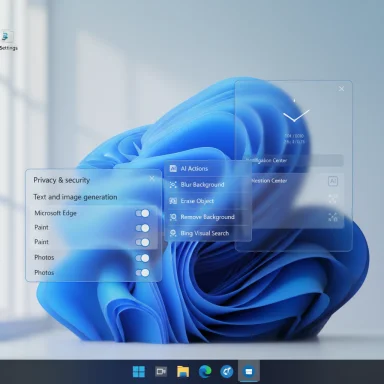 Background
Background
When Microsoft launched Windows 11 it introduced a cleaner, more modern taskbar and system tray, but some practical bits of functionality were left behind. One of the most frequently requested restorations has been the Windows 10–style Notification Center clock that shows the full date and a large, second-accurate time display above the calendar. Power users, IT pros, broadcasters, developers, and anyone who needs precise timekeeping have asked for that larger, more legible presentation for years.Over the last several Windows Insider preview releases Microsoft has started to respond. Multiple Insider-channel builds and app updates have added or previewed the control to show a larger clock (including seconds) in the Notification Center, integrated new AI Actions into the File Explorer context menu for image editing and visual search, and introduced a Text and image generation privacy control that shows which third‑party apps are using the OS’s generative AI models and lets users block them. These changes are arriving incrementally to Windows Insiders and are being staged across the Dev, Beta, and Canary channels.
What’s new (the visible changes)
Bigger clock in Notification Center — what to expect
- The Notification Center calendar flyout can now optionally display a larger clock that includes seconds, presented above the date and calendar.
- The clock shows the full date format — including the day of the week — rather than the shortened date that appears in the taskbar system tray.
- The setting to enable this is available within the Settings app at Time & language > Date & time as a toggle labeled Show time in the Notification Center on builds that have received the change.
- Turning this on preserves the system tray clock behavior (you do not have to display seconds in the taskbar unless you choose to), giving users a choice between minimal taskbar presentation and a detailed Notification Center view.
AI Actions in File Explorer — image edits and visual search from the right‑click menu
- File Explorer now exposes an AI Actions submenu (right-click → AI Actions) for eligible files — initially focused on image formats like JPG, JPEG and PNG.
- Typical image AI Actions being tested include:
- Blur Background — opens the Photos app with automatic subject detection and a one‑click background blur; may include adjustable blur intensity and brush controls for fine tuning.
- Erase Object / Remove Object — launches image editing flows (Photos app or similar) to remove unwanted objects from a photo.
- Remove Background / Strip Background — integrates with Paint (or Paint’s Cocreator features) to extract foreground subjects.
- Bing Visual Search — initiates a visual search using the selected image to find similar images, products, or identify landmarks and objects.
- Microsoft’s broader plan for AI Actions includes expanding beyond images to Office documents: summarization and list generation for Word/Excel content may appear, with some capabilities gated behind commercial Microsoft 365 Copilot licensing during initial rollouts.
Privacy control: list and control of third‑party apps using generative AI
- Windows 11 now includes a Text and image generation control under Settings > Privacy & security that surfaces which third‑party apps have accessed the operating system’s generative AI models.
- The control gives users a way to block apps from using those generative models if they don’t trust the app or want to limit AI access.
- This addition signals Microsoft’s intent to inject transparency into AI access and give end users and administrators control over app interactions with generative services.
How to get the features (and caveats)
- Check Windows Update and your Insider channel.
- The clock and AI Actions are being staged via the Windows Insider Program and controlled feature rollouts; availability varies by channel (Dev, Beta, Canary) and by device.
- Look in Settings:
- Time & language > Date & time → toggle Show time in the Notification Center if the feature has landed on your device.
- Privacy & security > Text and image generation → review the list of apps and control access.
- Right‑click an image in File Explorer to check for AI Actions.
- For advanced users: some community-documented feature flags can be enabled using third‑party tooling like ViveTool. Example flags that have circulated for the Notification Center clock have been referenced on community sites. Use ViveTool only if you understand the risks; enabling hidden flags can cause instability and is not supported by Microsoft for production systems.
Why this matters — practical benefits
- Choice and usability: Restoring the larger clock gives users a readable, single-glance display that’s useful when exact seconds matter (timed broadcasts, lab work, synchronization checks, presentations).
- Reduced UI clutter: By providing the clock in Notification Center rather than forcing seconds into the taskbar, Microsoft preserves a clean taskbar while letting users access precision when needed.
- Faster workflows with AI Actions: Contextual AI Actions in File Explorer meaningfully reduce friction for common tasks like background removal and quick visual searches — beneficial for creatives, content creators, and anyone who manages photos frequently.
- Increased transparency for AI: A built‑in listing of third‑party apps using generative AI models is a step toward auditable AI interactions on consumer devices, which is important for privacy-conscious users and enterprise monitoring.
Risks, trade-offs and unanswered questions
Stability and fragmentation across channels
Canary-channel features are experimental. Early availability in Canary or limited staged rollouts means:- Some users will see the feature immediately; many will wait weeks or months.
- Behavior and UI elements can change between Insider flights. What appears in Canary may be refined, moved to Dev or Beta, or removed entirely before a public release.
Battery and performance considerations
- Rendering a ticking seconds display in the Notification Center itself is unlikely to be a major battery drain, but if Microsoft or third‑party apps implement tick-based refreshes or animations downstream, there could be measurable impacts on low-power devices.
- AI Actions that launch heavy edit operations (local or cloud-assisted) can increase CPU, GPU, and disk usage; users should be mindful on low‑power systems or when working on battery.
Privacy and telemetry boundaries
- The new privacy setting listing third‑party apps is progress, but questions remain about how granular the telemetry is:
- Does the list show a simple “app X accessed model Y” tick, or does it surface timestamps, frequency, and payload metadata?
- Will it expose whether access was local (on‑device Copilot+ flows) or routed to cloud services?
- The control to block apps is useful, but enterprises will want richer logging and per‑process auditing for compliance and incident response. At present, consumer-facing UI likely won’t match enterprise needs for audit trails without additional tooling or SIEM integration.
Security surface for AI Actions
- Right‑click AI actions that call online services or shared models could transmit image payloads to cloud endpoints unless the processing is explicitly documented as local. Users handling sensitive images should assume cloud transit until Microsoft publishes clear, searchable documentation.
- Third‑party apps with integration into Windows’ generative model surfaces could become vectors for data leakage if permissions are poorly managed or if apps behave maliciously.
Licensing and feature gating
- Some AI features are being rolled out in a tiered fashion: certain capabilities are for Copilot or Microsoft 365 commercial customers first, with consumer availability following later. This creates a mixed experience across user types and mandates careful communication in enterprise deployments.
Practical recommendations for readers
- If you want the larger Notification Center clock:
- Wait for the official rollout through Windows Update to your channel, or use the Settings toggle if the feature is available.
- Avoid enabling experimental flags on production machines; wait for Beta/Release Preview if stability matters.
- If you rely on private/local image processing:
- Check whether AI Actions process images locally or route them to cloud services before using them for sensitive content.
- Use the Text and image generation privacy control to block apps you don’t trust.
- For power and battery-conscious users:
- Test any new AI flows on battery and monitor power usage in Task Manager — some image operations may wake the GPU.
- Enterprises and IT admins:
- Treat the new third‑party app listing as a starting point. For policy and compliance, continue to rely on device management tooling (MDM, Intune) and endpoint telemetry until Microsoft provides richer audit APIs.
- Consider staging Copilot and AI features in pilot groups before broad deployment; document expected data flows and get vendor confirmation for local vs cloud processing.
Developer and power‑user notes
- Settings path to check: Settings > Time & language > Date & time for the Notification Center clock toggle.
- Privacy control path: Settings > Privacy & security > Text and image generation to view and block third‑party app access to generative AI models.
- Community-shared feature flags and ViveTool IDs have circulated for users who want to force-enable the Notification Center clock; those identifiers have been used in guides but using them is unofficial and can cause system instability.
- When testing AI Actions, try a variety of image types and resolutions: some AI flows prefer medium-resolution images for best results, others may struggle with extremely large RAW files.
Where Microsoft should go next — analysis and expectations
- Bring the Notification Center clock consistently to stable channels with clear, documented behavior and minimal battery impact.
- Publish a definitive privacy and processing model for AI Actions: specify which operations are done on-device, which are cloud-assisted, and provide toggles for local-only processing on Copilot+ devices.
- Expand the Text and image generation control to include:
- Timestamped logs for enterprise auditing.
- A per-process history that’s exportable for SIEM ingestion.
- Policy controls via MDM to block or allow generative features for classes of apps.
- Provide clear developer guidance and API docs for partners integrating AI Actions so enterprises can assess compliance before enabling features in managed environments.
- Continue to respect user choice: restore legacy functionality where it made sense in Windows 10, while maintaining the clean, modern aesthetics that drove Windows 11’s redesign.
Final assessment
The return of the large Notification Center clock is a small but meaningful usability win that underscores a larger pattern: Microsoft is listening and iterating. Giving users the option to display a detailed, seconds-accurate clock without cluttering the taskbar is a pragmatic compromise that balances minimalism with functionality.Equally important are the AI-enabled productivity gains arriving via File Explorer’s right-click AI Actions. These contextual shortcuts can genuinely speed up routine tasks — provided users understand the privacy and processing implications. The new Text and image generation privacy control is the right idea: making generative AI access visible and controllable is essential as desktop AI grows in capability and reach.
That said, the features are being tested in preview channels and rolled out in stages. Canary flights and staged rollouts mean your mileage will vary and stability cannot be taken for granted. Enterprises should treat these updates as preview functionality until they reach Beta or Release Preview with explicit Microsoft documentation on processing boundaries and audit capabilities.
Ultimately, this round of updates represents incremental but practical progress: Windows 11 is becoming more accommodating to user preference and workflow needs while grafting practical AI features into the shell. The sensible path forward will require Microsoft to follow this rollout with clear privacy documentation, enterprise-level auditing features, and consistent behavior across channels so that users — from casual to corporate — can adopt these improvements with confidence.
Source: TweakTown Windows 11 is getting a 'highly requested feature from Windows 10' - an in-your-face clock