The Snipping Tool in Windows 11 now does more than take screenshots — it can run a Bing‑powered visual search directly from a capture, giving desktop users a Google Lens–style experience for OCR, translation, product lookup, math solving and more, all from the familiar Win + Shift + S capture flow.
Microsoft has been steadily evolving the Snipping Tool from a basic screenshot utility into a compact visual toolkit. Recent updates add built‑in OCR (Text Extractor), QR detection, annotation and a new Visual Search with Bing action that uploads your snip to Bing Visual Search and opens the results in your default browser. This change shortens the path from “I’ve taken a screenshot” to “I’ve got an answer.”
Bing Visual Search itself is an AI‑assisted image search engine that can find visually similar images, identify objects, extract and translate text, and offer context‑sensitive tools such as math solving. Microsoft documents how Visual Search accepts image inputs and returns object matches, OCRed text, and other actions through Bing’s web interface.
A few important practical notes up front:
If your priority is a browser‑based, deeply integrated shopping or web lookup experience and you don’t handle sensitive captures, the Snipping Tool Visual Search is a strong, OS‑native option. If you need inline overlay results, minimal context switching, or offline processing on mobile devices, Google Lens (and Google’s desktop experiments) may still be preferable for some workflows. Test both, pick the tool that fits the task, and treat image uploads with the same care you give every other cloud‑backed productivity feature.
Source: Make Tech Easier How to Use the Windows 11 Snipping Tool’s Visual Search Like Google Lens - Make Tech Easier
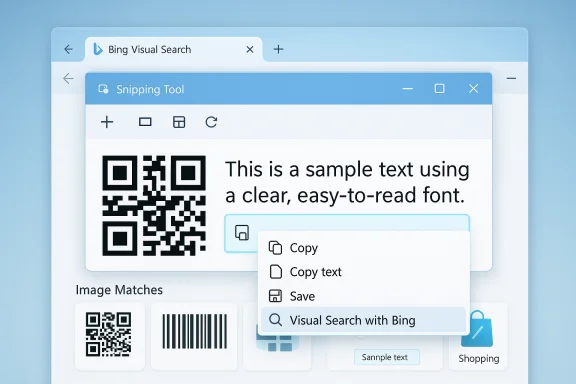 Background / Overview
Background / Overview
Microsoft has been steadily evolving the Snipping Tool from a basic screenshot utility into a compact visual toolkit. Recent updates add built‑in OCR (Text Extractor), QR detection, annotation and a new Visual Search with Bing action that uploads your snip to Bing Visual Search and opens the results in your default browser. This change shortens the path from “I’ve taken a screenshot” to “I’ve got an answer.”Bing Visual Search itself is an AI‑assisted image search engine that can find visually similar images, identify objects, extract and translate text, and offer context‑sensitive tools such as math solving. Microsoft documents how Visual Search accepts image inputs and returns object matches, OCRed text, and other actions through Bing’s web interface.
A few important practical notes up front:
- The Snipping Tool’s Visual Search action hands the image off to Bing and opens the results in a browser tab; results are not shown inline inside the Snipping Tool.
- The capability began in Windows Insider builds and has been rolling out via Microsoft Store updates and server‑side gating; availability can vary by region or account. Early community reporting ties the Visual Search option to Snipping Tool builds in the 11.25xx family (for example, 11.2508.29.0), but that version gating is subject to staged rollouts and server flags. Treat any single build number as provisional until Microsoft publishes an explicit changelog.
How Visual Search in Snipping Tool works (step‑by‑step)
- Update Snipping Tool: Open Microsoft Store → Library → Get updates, or use Windows Update for Snipping Tool updates if your environment permits. The Visual Search feature is delivered through app updates and staged enablement.
- Invoke the capture UI: Press Win + Shift + S (or open Snipping Tool and click New). The small capture toolbar appears at the top of the screen.
- Choose capture mode: Rectangular, freeform, window, or full‑screen. Crop tightly around the subject for best results.
- Capture and preview: Release to capture and open the preview canvas, where you can annotate, copy text, or save.
- Launch Visual Search: In the preview, right‑click and select Visual Search with Bing, or use the “See more” menu to pick the Visual Search option. The Snipping Tool uploads the image to Bing and opens the analysis in your default browser.
- Review and act: Bing Visual Search presents cards and tools (Image matches, Text / Copy, Translate, Solve for math, and shopping/product results). Use the web results or Copilot on the page for follow‑up queries.
What Visual Search can do (practical use cases)
The entry of Visual Search into Snipping Tool is not just a novelty — it unlocks real productivity shortcuts for common desktop tasks.- OCR / Text extraction: Capture error dialogs, receipts, slides, or code snippets and copy selectable text without needing third‑party OCR. Snipping Tool also exposes a local text extractor; Visual Search opens Bing’s cloud OCR view for additional actions.
- Translation: Capture foreign‑language text on web pages or PDFs and use Bing’s Translate action to see side‑by‑side translations. Clean, horizontal text and high contrast improve accuracy.
- Homework and math help: If the snippet contains an equation, Bing Visual Search offers Solve / Derive / Integrate / Graph options for many textbook‑style expressions (typed equations work better than handwriting).
- Product identification and shopping: Capture product photos or catalog images to surface visually similar items and shopping cards. This is useful for price comparisons, part numbers, or product research.
- QR detection & quick link extraction: Use the Snipping Tool to detect QR codes in captures, or extract URLs/text and paste them into a QR generator if you need a code copy.
- Research and reverse image lookups: Find the origin of an image, find related pages, or identify people/places/objects when context is missing. Bing Visual Search will surface pages using the image and similar imagery.
Under the hood: technical behavior and privacy implications
How the feature behaves matters for both individual users and IT administrators.- Browser hand‑off & server‑side analysis: The Snipping Tool intentionally hands off the selected image to Bing; heavy analysis (recognition, OCR, translation, math solving) happens on Bing’s servers and results open in your default browser. That is Microsoft’s documented Click to Do/Visual Search behavior. This architecture trades a lightweight UI inside Snipping Tool for the full breadth of Bing’s cloud processing.
- Data transit & retention: Because images are uploaded to Bing, they traverse Microsoft’s servers and may be processed for service improvement per Microsoft’s Visual Search statements. Users and administrators concerned about sensitive data should treat Visual Search as an upload action and adjust policies accordingly. Microsoft’s Click to Do documentation explicitly notes that selecting Visual Search sends content to Bing via the default browser.
- Regional and policy gating: Visual Search availability varies by region and may be restricted in zones such as the EEA or China per local variations in Click to Do features. Enterprises may see the action absent due to policy, server flags, or Store restrictions.
- Server flags & Store updates: Reports tie Visual Search to Snipping Tool build families in the 11.25xx range (community hands‑on reporting names version 11.2508.29.0), but Microsoft commonly mixes Store updates with server‑side gating. That means a particular version number on disk doesn't guarantee the feature is enabled for every user. Administrators should test on representative devices rather than assuming immediate availability.
Snipping Tool Visual Search vs Google Lens — practical differences
Both tools aim to turn images into answers, but they take different desktop design approaches and strengths emerge depending on the use case.- Interaction model
- Snipping Tool: capture first, then send — invoked with Win + Shift + S, capture, then choose Visual Search and review results in a browser tab. This fits desktop users who already use the Snipping Tool for quick captures.
- Google Lens (desktop experiments): overlay-first model — Google’s experimental Windows app provides a floating overlay (Alt + Space) and Lens-style results inline in an overlay without forcing a browser tab, which reduces context switching. This overlay approach preserves the active window context.
- Where analysis occurs
- Both Bing Visual Search and Google Lens perform cloud processing for complex tasks, but some Google Lens features on mobile can operate partially offline and are more tightly integrated into Google Photos/Search on phones. Bing Visual Search in Snipping Tool requires internet access to function.
- Accuracy & strengths
- Independent hands‑on comparisons show mixed results: Bing Visual Search can be strong at product matches and web context while Google Lens often shines at translation accuracy and inline OCR in some samples. Which “wins” depends on the image and the task; sample dependency matters. Treat side‑by‑side claims as operational impressions, not universal benchmarks.
- UX friction
- Snipping Tool’s browser hand‑off is a practical trade‑off: you get the full web‑based Bing UI and shopping cards, but you also experience a context switch. Google’s overlay keeps results in place but may offer a narrower outward integration with other desktop workflows.
Best practices for better results
- Crop tightly: Bing Visual Search and OCR work best when the subject is clearly framed with minimal background clutter. Focus on the object or text area before launching Visual Search.
- Prefer typed text and high contrast: OCR and math solvers are more reliable with printed or typed text than with handwritten or low‑resolution material. Clean fonts and high contrast improve recognition.
- Use multiple captures for complex scenes: If the first result is noisy, recrop to a smaller area or capture at higher resolution, then re‑run Visual Search for a more precise outcome.
- Check region & app updates: If Visual Search is missing from your Snipping Tool, ensure Snipping Tool is updated via Microsoft Store, confirm Windows updates are applied as required, and note that region or server gating can delay availability.
- Avoid sensitive content: Do not send screenshots containing passwords, personal financial data, NDAs, or other sensitive corporate material to Visual Search unless you’re clear about your organization’s policy and Microsoft’s privacy terms. Microsoft’s documentation flags that content is sent to Bing when you choose Visual Search.
Troubleshooting: Visual Search option missing
If you don’t see “Visual Search with Bing” after a capture:- Update the Snipping Tool from the Microsoft Store; check Library → Get updates.
- Make sure your device isn’t subject to a Microsoft Store block or management policy (common in locked corporate images or Intune configurations); enterprise policies can prevent Store app updates or features from appearing. Community reports note environments with Store restrictions seeing broken or missing app behavior.
- If you’re in the European Economic Area (EEA) or another region with different Click to Do behavior, Visual Search may be intentionally not available due to regional variations. Microsoft documents Click to Do regional differences.
- As a workaround, paste your captured image into the Copilot pane or manually upload it to Bing Image Search if the Snipping Tool menu option isn’t present.
Admin guidance and enterprise considerations
IT teams should treat Visual Search like any feature that uploads user data to cloud services.- Inventory and policy: Audit which endpoints allow the Microsoft Store and Snipping Tool updates. If the organization prohibits unclassified uploads, consider applying Group Policy/Intune controls to restrict Snipping Tool usage or to block the Microsoft Store.
- Training & acceptable use: Educate end users to avoid uploading screenshots that contain credentials, private customer data, or proprietary diagrams. Remind staff that Visual Search will send selected content to Bing.
- Data protection review: Organizations processing regulated data should consult legal/privacy teams to determine if use of Visual Search is acceptable under local regulations and internal retention policies. Microsoft’s docs note that images “may be used to improve Bing image processing services,” so retention and telemetry considerations are relevant.
- Staged testing: Because the feature can be gated by server flags, test Visual Search in a controlled pilot group before broadly enabling or prohibiting the feature — verify both functionality and compliance before mass rollouts.
Strengths, weaknesses and a balanced verdict
Strengths- Friction reduction: One capture → one click → answers. This is a major UX gain for desktop workflows.
- Built‑in OCR & multi‑tool flow: Quickly extract text, translate, and solve math without third‑party utilities.
- Leverages Bing’s web context: For product searches and web discovery, the browser‑based results give rich shopping cards and related pages.
- Privacy & uploads: Images are uploaded to Bing for analysis; that has clear implications for sensitive data. Microsoft’s Click to Do docs make that explicit and warn about regional variations.
- Context switching: Opening a browser tab to display results breaks the in‑place flow that some users prefer (compare to Google Lens overlay experiments).
- Variable accuracy: Translation and OCR quality depend heavily on image quality, font clarity and language. Some hands‑on comparisons find Google Lens better for certain translations and OCR samples; Bing can excel at product matching.
- For everyday desktop users who already rely on Snipping Tool, this feature is a practical productivity booster and a sensible extension of existing workflows. For privacy‑sensitive or regulated environments it's a legitimate risk — treat it like any cloud upload and apply controls accordingly.
Quick reference: recommended workflows
- Fast lookup (shopping or identification)
- Press Win + Shift + S.
- Crop tightly around the item.
- Right‑click → Visual Search with Bing → review product cards in the browser.
- Extract text from a PDF or slide
- Press Win + Shift + S.
- Capture the text area.
- Use Snipping Tool’s Text Extractor or right‑click Visual Search to use Bing’s OCR and Translate tools.
- Solve a math problem
- Capture the equation (prefer typed).
- Use Visual Search and click the Math / Solve option on the Bing results page to get step‑by‑step explanation.
What’s still uncertain and what to watch
- Rollout details: Community reports call out Snipping Tool versions like 11.2508.29.0 for Visual Search availability, but Microsoft’s staged model means version numbers are not always the final arbiter of feature access. Administrators should look for official Store changelogs and Insider blog posts for confirmed version mapping. Until Microsoft publishes an explicit association between a specific Store build and global availability, treat version‑based claims as provisional.
- Enterprise controls: Microsoft has documented regional behavioral differences and some Click to Do privacy notes, but robust enterprise controls for blocking specific Visual Search uploads or auditing those uploads at scale remain a practical area to monitor for businesses.
- Accuracy improvements: Expect ongoing iteration. Both Bing Visual Search and Google Lens continue to improve; comparative strengths may shift as both companies update models and processing pipelines. User testing for target tasks remains the best way to choose the right tool.
Final take
Turning a screenshot into an actionable query is a small change with outsized practical value. The Snipping Tool’s Visual Search with Bing bridges capture and discovery in one flow and brings desktop image understanding closer to the one‑tap convenience mobile users have enjoyed with Google Lens. For most users the feature will be an immediate win — faster lookups, easier OCR, and integrated translation. For privacy‑sensitive users and IT teams it’s a clear signal to revisit policies and train users: convenience now includes a cloud upload.If your priority is a browser‑based, deeply integrated shopping or web lookup experience and you don’t handle sensitive captures, the Snipping Tool Visual Search is a strong, OS‑native option. If you need inline overlay results, minimal context switching, or offline processing on mobile devices, Google Lens (and Google’s desktop experiments) may still be preferable for some workflows. Test both, pick the tool that fits the task, and treat image uploads with the same care you give every other cloud‑backed productivity feature.
Source: Make Tech Easier How to Use the Windows 11 Snipping Tool’s Visual Search Like Google Lens - Make Tech Easier