Microsoft’s latest Windows 11 Insider build delivers the most visible Start menu overhaul since the OS launched, promoting the All apps list to the main page, adding Category and Grid browsing modes, folding Phone Link into a collapsible Start pane, and pairing those changes with File Explorer recommendations and taskbar refinements — all rolling out as a staged feature drop (KB5067036) to Insiders before a broader release.
Microsoft is shipping the redesigned Start menu and related UI updates as part of a staged feature activation that appears in Release Preview Insider builds (notably packaged under KB5067036 and appearing as Builds 26100.7015 for 24H2 and 26200.7015 for 25H2). The company has back‑ported much of the code into servicing branches and flips experiences on via enablement packages and server-side gating, which explains why some devices see the changes while others on the same servicing branch do not.
This is an iterative, telemetry-driven rollout rather than a single, monolithic OS reinstall. For IT teams and power users, that model reduces patch size and reboot friction but increases the chance of staggered visibility across fleets and machines — a key operational detail for staged pilots and compatibility testing.
Hovering over a file now surfaces contextual commands like Open file location and Ask Copilot. The initial hover‑to‑Copilot experience is available for personal Microsoft accounts and will expand to work/school accounts in future flights. These hover actions are aimed at quick, lightweight interactions (summaries, simple edits or queries) without launching a full application.
Practical benefits:
If you want to test it:
At the same time, the rollout model (enablement packages, server gating) and gating of AI features by hardware and licensing create variability in real‑world behavior that users and IT administrators must plan for. The immediate effect for most users will be better app discovery and practical task-level enhancements in File Explorer and the taskbar; the long-term impact depends on how Microsoft balances automatic categorization, user control, and enterprise manageability.
Microsoft’s Start redesign is not guaranteed to replace third‑party start menu utilities for everyone, but it removes many of the friction points that drove users to replacements in the first place. For those who want a cleaner, faster launcher without third‑party tools, the new layout is a promising direction. For IT teams and power users, the prudent approach is to pilot, validate, and roll out with clear policies around personalization and Copilot features so the experience is useful, predictable, and compliant across your environment.
Conclusion: the redesign proves Microsoft is listening — the Start menu now offers choice and reduced friction where it mattered most, but the staged rollout and AI gating mean the user experience will be varied for the near term. Expectations should be managed accordingly: try it in an Insider flight, test in controlled pilots, and use the new personalization toggles to make Start behave the way you want.
Source: ZDNET Major new Windows 11 update redesigns the Start menu - what you need to know
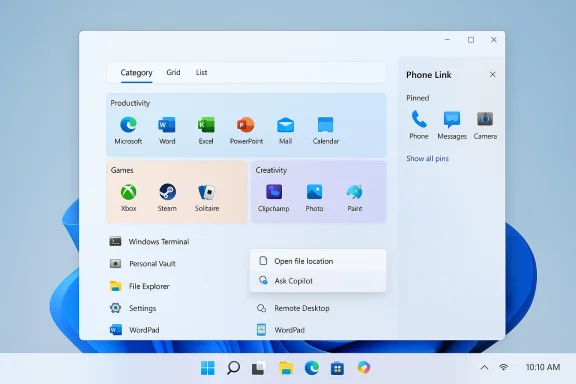 Background / Overview
Background / Overview
Microsoft is shipping the redesigned Start menu and related UI updates as part of a staged feature activation that appears in Release Preview Insider builds (notably packaged under KB5067036 and appearing as Builds 26100.7015 for 24H2 and 26200.7015 for 25H2). The company has back‑ported much of the code into servicing branches and flips experiences on via enablement packages and server-side gating, which explains why some devices see the changes while others on the same servicing branch do not. This is an iterative, telemetry-driven rollout rather than a single, monolithic OS reinstall. For IT teams and power users, that model reduces patch size and reboot friction but increases the chance of staggered visibility across fleets and machines — a key operational detail for staged pilots and compatibility testing.
What changed: the Start menu, up close
The Start menu redesign focuses on discoverability, density and cross‑device convenience. Microsoft describes the intent as “help you access your apps more quickly and smoothly,” and the visible changes reflect that: a single vertically scrollable canvas, a prominent All section with multiple views, responsive layout for large displays, and a Phone Link pane for your phone.Single, scrollable All surface
- The All apps view now lives on the main Start canvas instead of behind a separate “All apps” page.
- The Start surface is vertically scrollable so you can sweep through pinned apps, recommendations, and the full app list in one motion.
Category, Grid and List views
You can switch the All section between three browsing modes:- Category view — Auto-groups apps into topical buckets (Productivity, Games, Creativity, Communication, etc.) and surfaces frequently used apps inside each bucket. Categories are generated automatically when there are enough apps to form a group.
- Grid view — Presents apps in a denser, tile-like alphabetical grid for horizontal scanning.
- List view — The classic alphabetical list, retained for users who prefer a deterministic view.
Pin and Recommendation behavior
- Pinned apps remain prominently at the top and can be shown collapsed or expanded; a new “Show all pins by default” toggle surfaces every pinned item immediately.
- The Recommended area (recent files and suggestions) can be hidden entirely via Settings > Personalization > Start for users who prefer a minimalist launcher.
Phone Link pane in Start
A new mobile device button beside Start’s search expands a collapsible Phone Link sidebar so you can view messages, calls, photos and phone notifications without opening a separate Phone Link app. The pane supports Android and iPhone experiences in most markets, with regionally phased rollout (EEA arrival is scheduled later). The change tightens cross‑device workflows for users who frequently reach for their phones while working on a PC.File Explorer: recommendations and Copilot hover actions
File Explorer Home gains a Recommended files section for both personal Microsoft accounts and local accounts (if enabled). This area surfaces files you frequently use, recently downloaded items, and files you added to the File Explorer Gallery. You can opt out of recommendations if you prefer Quick Access or a clean Home page.Hovering over a file now surfaces contextual commands like Open file location and Ask Copilot. The initial hover‑to‑Copilot experience is available for personal Microsoft accounts and will expand to work/school accounts in future flights. These hover actions are aimed at quick, lightweight interactions (summaries, simple edits or queries) without launching a full application.
Practical benefits:
- Faster access to frequently used files without drilling through folders.
- Quick file-level Copilot interactions for summaries or small edits.
- A toggle to disable the Recommended feed keeps the Home page non-invasive.
Taskbar and system tray tweaks
Microsoft made a handful of small but useful taskbar changes:- Colored battery icon — The system tray battery icon uses color to indicate status: green for charging/healthy, yellow for low (≤20%), and red for critical. An option to show battery percentage in the System Tray has also been added. This brings Windows in line with clear, glanceable battery indicators users expect from mobile devices.
- Share with Copilot — Hovering an open app’s taskbar thumbnail will reveal a Share with Copilot button that launches Copilot Vision to analyze visible content in the window and answer contextual questions. This is controllable from Taskbar settings and is part of Microsoft’s broader Copilot integration across the OS.
Rollout, builds, and how to try it now
The Start redesign and companion features are being teased to Windows Insiders in Release Preview, Dev and Canary channels. The Release Preview packaging appears as KB5067036 (Builds 26100.7015 and 26200.7015 for 24H2 and 25H2 respectively), and Microsoft is enabling features using server flags and enablement packages rather than a large installer.If you want to test it:
- Join the Windows Insider Program and opt into the Release Preview (or Dev/Canary for earlier previews).
- Check Windows Update for cumulative or enablement packages that include the builds above.
- Reboot after the update and look for the new Start canvas and the mobile device button next to Search.
- If you don’t see it immediately, remember Microsoft stages the rollout — feature flags and telemetry gating can delay exposure even on updated builds.
Strengths: why this matters for everyday users
- Reduced friction for app discovery. Putting All apps on the main Start surface and adding scrollable navigation eliminates extra clicks and aligns Start with how many people already use mobile launchers.
- More user control. Explicit toggles let users hide Recommended content, reduce Microsoft’s in‑Start nudges, and choose the browsing mode that fits their workflow.
- Better use of large displays. Responsive layout that shows more pins and categories on larger screens is a practical win for multi‑monitor and high‑DPI setups.
- Tighter phone‑to‑PC flows. The Phone Link pane in Start reduces context switches when answering texts, taking calls, or grabbing a phone photo during work.
- File Explorer productivity. Recommended files and quick “Ask Copilot” hover actions are convenient for rapid file access and quick AI-assisted tasks.
Risks, limitations and what to watch for
- Fragmentation during staged rollout. Because features are gated server-side, different machines (or even different profiles on the same machine) may show different Start experiences. This can complicate support and training for IT teams.
- Auto-generated categories are not editable (yet). Category view groups apps automatically and currently does not let users rename, merge or create custom categories — a frustrating limitation for power users and admins who expect deterministic layouts.
- Hardware and licensing gates. Several AI/assistant experiences (Voice Access Fluid Dictation, Click to Do enhancements, Copilot Vision) may be gated to Copilot+ PCs or require Microsoft 365/Copilot licenses, which fragments the experience across consumer and managed enterprise devices. Expect different latency and privacy behavior depending on local NPU support vs. cloud fallback.
- Privacy and telemetry concerns. Recommended feeds, cross‑device Phone Link, and Copilot interactions raise legitimate privacy and telemetry questions. Users and admins should review personalization settings and enterprise privacy controls before enabling file and assistant suggestions.
- Unpredictable cosmetic/UX changes during preview flights. Insiders have seen temporary rollbacks (e.g., battery icon trials pulled in earlier flights), meaning elements can appear, disappear, or behave inconsistently while Microsoft tunes the UX. Expect slight churn until GA.
Practical recommendations (for home users and IT)
- For home users who dislike the current Start: try the new views in the Insider channel to determine if Category or Grid view suits your workflow before the change hits general release. If you like third-party Start replacements (for example, Start11), continue using them on your main machine and test Microsoft’s Start in a VM or secondary device.
- To minimize surprise recommendations and data surface:
- Settings > Personalization > Start → Disable “Show recommended files” and other recommendation toggles.
- Hide the Phone Link pane if you don’t want phone content surfaced in Start (Phone Link can still be used standalone).
- For IT administrators:
- Pilot on a representative set of hardware (including Copilot+ and non‑Copilot devices).
- Validate group policy and MDM controls around Start personalization and telemetry.
- Test imaging and offline installs — changes to packaging (e.g., .NET 3.5 delivery changes) may affect offline reference images.
- If you rely on Copilot/Copilot Vision features in File Explorer or taskbar thumbnails, confirm licensing (Microsoft 365/Copilot) and hardware support to avoid inconsistent user expectations.
Accessibility and on‑device AI
The update bundles accessibility upgrades such as Voice Access — Fluid Dictation, which uses on‑device small language models (SLMs) to apply grammar, punctuation and filler‑word removal in real time. On Copilot+ hardware this improves privacy and latency for live dictation. These improvements demonstrate Microsoft’s push to make AI features not only powerful but also privacy-aware by enabling local processing where hardware allows.Final assessment: incremental but meaningful
This update is a careful, pragmatic rework rather than a dramatic aesthetic reset. By moving All apps onto a single scrollable canvas, adding Category and Grid views, and embedding Phone Link and quick AI actions, Microsoft directly addresses several of the most common criticisms of Windows 11’s original Start experience. The improvements prioritize discoverability and choice, and the ability to silence recommendations is a welcome concession to users who want less “curation” in their launcher.At the same time, the rollout model (enablement packages, server gating) and gating of AI features by hardware and licensing create variability in real‑world behavior that users and IT administrators must plan for. The immediate effect for most users will be better app discovery and practical task-level enhancements in File Explorer and the taskbar; the long-term impact depends on how Microsoft balances automatic categorization, user control, and enterprise manageability.
Microsoft’s Start redesign is not guaranteed to replace third‑party start menu utilities for everyone, but it removes many of the friction points that drove users to replacements in the first place. For those who want a cleaner, faster launcher without third‑party tools, the new layout is a promising direction. For IT teams and power users, the prudent approach is to pilot, validate, and roll out with clear policies around personalization and Copilot features so the experience is useful, predictable, and compliant across your environment.
Conclusion: the redesign proves Microsoft is listening — the Start menu now offers choice and reduced friction where it mattered most, but the staged rollout and AI gating mean the user experience will be varied for the near term. Expectations should be managed accordingly: try it in an Insider flight, test in controlled pilots, and use the new personalization toggles to make Start behave the way you want.
Source: ZDNET Major new Windows 11 update redesigns the Start menu - what you need to know