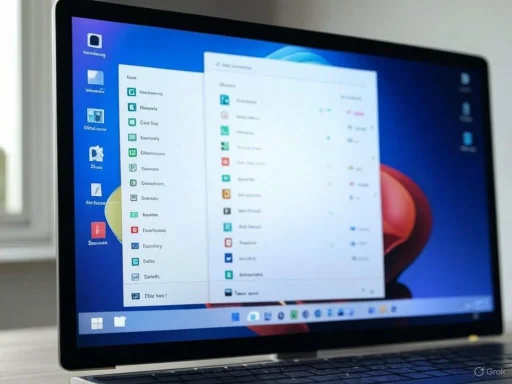
Microsoft has unveiled a significant overhaul to the Windows 11 Start menu, introducing a more dynamic and user-friendly interface. This update, currently available in the latest Insider Preview Build 26200.5641 (KB5060824) released to the Dev Channel, brings several notable changes aimed at enhancing user experience and accessibility.
Scrollable Start Menu with "All" Section
One of the most prominent features of this update is the introduction of a scrollable Start menu. Users can now seamlessly scroll down to access the new "All" section, eliminating the need to click a button to view unpinned apps. This section organizes all installed applications into a Category view, grouping them into folders such as Productivity, Social, Creativity, and Games. Within each folder, the most frequently used apps are prioritized, ensuring quick access. Notably, Windows will only create a category if there are at least three relevant apps; otherwise, those apps are placed in a general "Other" category at the bottom. For users who prefer a more straightforward layout, there's an option to switch to the Grid view, which displays apps in alphabetical order.
Adaptive Start Menu Scaling
Addressing previous limitations, the Start menu now automatically adjusts based on screen size. On larger displays, users will see eight columns of pinned apps, while smaller screens will display six. This adaptive scaling extends to recommended items and categories, ensuring a consistent and optimized layout across various devices. By default, the Pinned section displays two rows, which is fewer than before. If only a few apps are pinned, it shrinks to a single row, maximizing screen real estate.
Customization and Personalization
Recognizing the diverse preferences of its user base, Microsoft has incorporated several customization options:
- Disabling the Recommended Section: Users who prefer a cleaner Start menu focused solely on their apps can disable the Recommended section by navigating to Settings > Personalization > Start.
- Mobile Integration: A new mobile button adjacent to the search bar allows users to expand the Start menu, revealing the Phone Link widget on the right. This integration facilitates seamless connectivity between the PC and mobile devices, enhancing productivity.
Currently, this revamped Start menu is exclusive to the Windows Dev Channel. To explore these features:
- Join the Windows Insider Program: Open the Settings app, navigate to Windows Update > Windows Insider Program, and click "Get Started."
- Select the Dev Channel: Follow the on-screen prompts to enroll in the Dev Channel.
- Update Your System: Check for updates to install Build 26200.5641 (KB5060824).
Alternative Method: Using ViveTool
For those hesitant to install preview builds on their primary devices, ViveTool offers a solution. This open-source tool enables users to activate upcoming Windows 11 features without the need for full preview installations:
- Download ViveTool: Visit the ViveTool GitHub page and download the latest package.
- Extract the Files: Right-click the downloaded ZIP file and select "Extract All."
- Copy the Path: Right-click the extracted folder and select "Copy as path."
- Open Terminal: Right-click the Start icon and select "Terminal (Admin)."
- Navigate to the Folder: In the console, type
cdfollowed by a space, then paste the copied path and press Enter. - Enable the Feature: Enter the command:
vivetool /enable /id:48433719,49221360and press Enter.
Conclusion
Microsoft's latest enhancements to the Windows 11 Start menu reflect a commitment to user-centric design and functionality. By introducing a scrollable interface, adaptive scaling, and increased customization options, the company aims to provide a more intuitive and personalized user experience. As these features are still in the testing phase, user feedback will be instrumental in refining and finalizing the design for broader release.
Source: SlashGear Windows 11 Is Getting An All-New Start Menu – Here's How You Can Try It Out - SlashGear