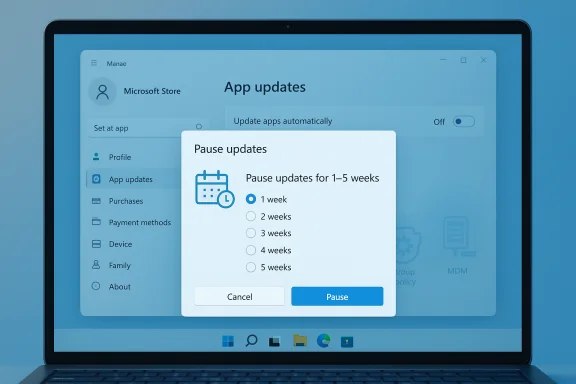
Microsoft has quietly removed the ability for consumer Windows users to permanently turn off automatic updates for apps installed from the Microsoft Store — the old On/Off toggle now opens a pause dialog that only lets you defer updates for one to five weeks, after which the Store will resume installing app updates automatically.
Background
For years the Microsoft Store offered a simple consumer-facing switch: Update apps automatically — On / Off. That toggle provided an indefinite opt-out for people who wanted to pin app versions for stability, compatibility, or bandwidth reasons. Over the last several months Microsoft has replaced that indefinite Off state (on many consumer devices) with a pause-only flow: choosing Off presents a dialog to pause updates for discrete weekly intervals — typically 1, 2, 3, 4 or 5 weeks. After the selected window expires, automatic updates resume.The change affects only apps distributed through the Microsoft Store (UWP, MSIX/Appx and Store-packaged Win32). Programs that use their own updater — for example Steam, Chrome, Adobe, and many traditional MSI/.exe installers — are not governed by the Store’s automatic-update orchestration and continue to update according to their built-in mechanisms.
Microsoft appears to be rolling the update client change out in stages via Store client updates rather than issuing a high-profile announcement, which left many users discovering the new behavior in forum posts and news coverage.
What changed — the mechanics, in plain terms
- The Microsoft Store still exposes Settings → Profile → App updates → Update apps automatically.
- On affected consumer devices, toggling the control to “Off” does not disable auto-updates permanently. Instead it opens a dialog to pause automatic updates for a selectable period (1–5 weeks). Once the pause ends the Store resumes automatic updates and will install pending app updates.
- The pause behavior mirrors the consumer-facing model that Microsoft already uses for OS updates — you can delay, not forever opt out.
Who this hits hardest
Windows 11 Home and casual users
Windows 11 Home users are the most affected cohort. Home lacks the built-in Group Policy editor (gpedit.msc) and many Home devices aren’t managed via MDM, so the Store UI is the primary user surface for update control. The UI change effectively removes a durable consumer opt-out for Store app updates on Home devices. For most casual users this may be benign or beneficial — fewer manual steps and better baseline security — but for people with constrained data plans, intermittent connectivity, or workflows that require a specific app version the loss of a permanent Off switch is meaningful.Windows 11 Pro / Enterprise / Education and managed fleets
Organizations, IT admins, and Pro/Enterprise customers retain controlled options. Group Policy, Intune MDM policies, and the relevant ADMX/Policy CSPs remain authoritative: administrators can still disable automatic Store updates across devices and apply staged deployment strategies as part of standard change-control processes. The Microsoft documentation for the ApplicationManagement CSP and the Windows Store ADMX mapping confirms the available MDM and policy-based levers.Why Microsoft likely made this change
Microsoft’s public rationale — and the practical effect — align with a security-first posture:- Automatic updates reduce exposure to known vulnerabilities in apps distributed through the Store.
- Centralized update orchestration shortens the window attackers have to exploit unpatched software on consumer PCs.
- It aligns app update behavior with how Microsoft already treats system updates on consumer devices (pauses allowed; permanent consumer opt-out removed from UI).
Notable strengths and benefits
- Improved baseline security: Fewer devices will continue running unpatched Store apps, shrinking the attack surface for widespread vulnerabilities.
- Simpler experience for casual users: People who prefer “set it and forget it” benefit from automatic delivery of bug fixes and security patches.
- Operational advantages for Microsoft and developers: Centralized updates allow quicker emergency fixes, coordinated staged rollouts, and better telemetry for assessing the impact of releases.
- Consistency with Windows Update behavior: Consumer mental models around updates become more consistent — both OS and Store updates allow temporary pauses, not indefinite opt-outs.
Risks, trade-offs, and real-world pain points
- Loss of long-term version control: Power users, creators, small businesses and developers who intentionally remain on a known-good app version for compatibility or workflow reasons lose an easy consumer UI escape hatch. Five weeks might be insufficient for complex validation cycles.
- Bandwidth and metered-connection concerns: Automatic updates can consume significant data, which matters for mobile hotspots, satellite links, or capped plans. Microsoft does respect metered connections in many cases, but pausing updates for up to five weeks is only a short-term mitigation.
- Potential for buggy or disruptive updates: Forced updates can deliver regressions or remove features that users depend upon; affected users may be forced to work through breakages or restore earlier versions. Historically, badly behaved updates (both OS and third-party) have had widespread consequences.
- Transparency and rollout communication: The change has been rolled out quietly via Store client updates rather than a prominent public notice. That lack of clear communication frustrated many advanced users who discovered the behavior by accident.
- Erosion of agency and trust: For some users the move feels like a narrowing of control without sufficient options for advanced users, which can undermine trust in the platform’s default behavior.
Practical guidance — what users can do right now
The following steps and options are the realistic ways to manage or mitigate the new behavior depending on your edition and needs.1. Check the Store setting and use Pause
- Open Microsoft Store.
- Click your profile picture and choose Settings (or open App settings).
- Under App updates, toggle Update apps automatically to Off — if your client enforces the new behavior you’ll be prompted to choose a pause duration (1–5 weeks). Use the pause window to delay updates temporarily while you monitor reports or schedule manual updates at a convenient time.
2. Use metered connections when appropriate
- Set Wi‑Fi or your hotspot as a metered connection to prevent significant background downloads. Settings → Network & internet → Wi‑Fi → (your network) → Set as metered. The Store honors metered settings for large downloads, which helps on constrained data plans.
3. For Pro/Enterprise users: Group Policy and MDM
If you manage systems or run Pro/Enterprise editions, use one of the following:- Group Policy (Local or AD):
- Open gpedit.msc → Computer Configuration → Administrative Templates → Windows Components → Store.
- Enable Turn off Automatic Download and Install of updates to prevent automatic Store updates across targeted machines.
- This policy maps to the registry key
HKEY_LOCAL_MACHINE\SOFTWARE\Policies\Microsoft\WindowsStore\AutoDownload.
- MDM / Intune:
- Use the ApplicationManagement Policy CSP:
./Device/Vendor/MSFT/Policy/Config/ApplicationManagement/AllowAppStoreAutoUpdate. - Allowed values and behavior are documented by Microsoft; use MDM profiles to enforce the desired update policy.
- Use the ApplicationManagement Policy CSP:
4. Registry tweak (scriptable / for advanced admins)
- Create or edit
HKEY_LOCAL_MACHINE\SOFTWARE\Policies\Microsoft\WindowsStoreand setAutoDownload(REG_DWORD) to:2= disable automatic updates4= enable automatic updates
- Apply with caution and test at scale before broad deployment. This is the registry mapping used by the Group Policy / ADMX.
5. Workarounds for strict version control
- Install critical apps directly from the vendor (MSI/EXE) or use package managers like
winget/Chocolatey where you control the update cadence. - Maintain local copies of installers so you can recover a pinned version if the Store updates it.
- Use virtual machines or a test image to validate updates before allowing them on production machines.
- Removing the Store client is possible but risky and not recommended for general users — it can break servicing and support paths.
Developer and publisher implications
- Developers who distribute through the Store should expect a faster, broader distribution channel for patches and security fixes, which reduces the number of unpatched endpoints but also increases the speed at which behavior changes reach users.
- Publishers that want to preserve a curated update experience or compatibility for specific user groups can continue to offer non‑Store installers with independent updaters, but those apps will be outside the Store’s centralized delivery and some sandboxing guarantees.
- The Store-centric model nudges the ecosystem toward uniformity, but it also raises the need for careful semantic versioning, backwards-compatible changes, and robust pre-release testing to reduce the chance of user-facing regressions.
Is there any official Microsoft changelog entry for this change?
Multiple independent reports note that Microsoft made this change primarily through staged Store client updates and that there wasn’t a single high-visibility public announcement when the behavior began rolling out. Microsoft Learn documents the Group Policy/MDM controls that remain authoritative for managed devices, but the consumer UI behavior change in the Store app itself was observed and reported by industry outlets and community threads rather than accompanied by one conspicuous Store changelog entry. That quiet rollout is part of why many users were surprised.Critical analysis — strategic motives and longer-term consequences
- Security-first design is defensible. The fundamental objective — to reduce unpatched software across billions of endpoints — is an accepted best practice in platform security. Automatic updates are demonstrably effective at shrinking vulnerability windows and simplifying protection for non-technical users.
- The consumer/enterprise split preserves administrative control where it matters most. Microsoft preserved Group Policy and MDM controls. That preserves enterprise-level release management and satisfies compliance and long-term support use cases where version pinning is required. However, the move tightens defaults for unmanaged consumers and home power users.
- The change nudges Windows further toward a store‑centric distribution model similar to mobile OSes. That model comes with pros (consistency, security, easier rollback orchestration) and cons (potential for feature removal, monetization changes, or monetization-driven updates that some users actively avoid).
- Communication and trust matter. The staged, low-profile rollout aggravated user sentiment. Industry best practice for changes that reduce user agency includes clear advance notice, prominent documentation of administrative escape hatches, and guidance for advanced users — areas where Microsoft’s quiet rollout fell short in community perception.
- Five-week pauses are a modest compromise but may not be enough. For many home and hobbyist scenarios, five weeks could be adequate; for professional or regulated environments requiring extended validation windows the pause is not a substitute for management tooling.
Recommendations — who should do what
- Home/casual users: Embrace the pause option when you need time, set metered networks for data control, and maintain a simple backup strategy (System Restore or periodic full-image backups) before critical changes.
- Power users and creators: Keep installers of essential apps outside the Store, validate new versions in a VM, and consider moving critical tooling to non‑Store distributions if version pinning is essential.
- Small businesses / prosumers on Pro: Use Group Policy or registry policy to enforce update behavior at the device level, and create an update validation plan with staging images or pilot groups.
- Enterprises: Continue to use Intune/MDM, Windows Update for Business, and staged deployment rings to preserve control and minimize disruption.
What to watch next
- Will Microsoft revise the pause ceiling or add an advanced “power-user” setting in the Store UI? Community pressure and enterprise feedback could prompt refinements.
- Will the Store’s update orchestration expand to more non‑Store apps via reconciliation features? Microsoft has worked on catalog and reconciliation efforts previously, and wider consolidation would increase Microsoft’s control over app updates.
- Will Microsoft publish clearer documentation or a public changelog entry explaining the rationale and timelines for the rollout? Transparent communication would reduce friction and help technical communities adapt.
Conclusion
Microsoft’s decision to remove the consumer-facing permanent Off for Store app updates and replace it with a 1–5 week pause is a deliberate move to prioritize security and reduce fragmentation across the Windows ecosystem. For most casual users the change reduces maintenance burden and improves baseline safety; for power users and those with strict version requirements it removes a convenient escape hatch and raises practical concerns about stability, bandwidth, and autonomy. Administrators retain policy-based controls, and practical workarounds exist (install outside the Store, use Group Policy/MDM, or set metered connections), but the default has shifted: the Store will now ensure apps get updated eventually, whether you like it or not.Source: hi-Tech.ua Windows 11 users can no longer skip app updates from the Microsoft Store