Microsoft appears to be experimenting with a major rethink of the Windows 11 taskbar — moving it from a passive launcher into an ambient, always-available AI hub that could surface context-aware assistance, multimodal helpers, and even agentic automations with a single click.
In recent Insider preview builds, strings and UI artifacts referencing something called “agentic companions” were discovered inside Windows system components. Those references were later removed from the build stream, but the traces are consistent with an internal experiment to place a dedicated AI entry point on the Windows 11 taskbar. This would extend existing screen-aware features — notably Click to Do, Recall, and Copilot Vision — and could create a persistent system-level affordance for assistants that do more than answer queries: they could act on your behalf.
The concept is straightforward: a small taskbar control — probably near the system tray — opens an overlay or panel that actively examines the current screen, suggests actions, and can run multi-step automations. The goal is to make AI assistance discoverable and immediate without forcing users to open a separate app, remember shortcuts, or switch contexts.
What’s been seen so far are preliminary strings and hints in Insider builds, plus product-level plumbing Microsoft has been building (local small models on Copilot+ hardware, an API layer to let agents interact with apps, and the Click to Do/Recall features). Because the strings were removed and Microsoft has not publicly announced a taskbar companion feature, all timelines and final capabilities remain unconfirmed and should be treated as provisional.
At the same time, bringing this level of intelligence into the taskbar raises critical UX trade-offs and security questions that Microsoft, IT administrators, and users will need to confront.
These questions make the choice of defaults and admin controls crucial. Systems that can act without clear, user-visible consent risk user control and create enterprise compliance headaches.
For everyday users:
This represents a fundamental shift from passive tools to active assistants embedded in the operating system. The promise is clear: faster task completion, less context switching, and a more natural, multimodal way to work. The challenge is equally clear: protecting privacy, preserving user control, and preventing unwanted automation.
The potential benefits are substantial: streamlined workflows, instant contextual help, and more discoverable AI for mainstream users. Yet the risks are also significant: privacy exposures, intrusive UX behaviors, and enterprise governance challenges. How Microsoft handles defaults, consent, local vs. cloud processing, and administrative controls will determine whether a taskbar companion becomes a beloved productivity tool or an intrusive experiment.
For now, the feature remains exploratory. Users and administrators should track preview releases, evaluate privacy and policy controls, and insist on conservative defaults that preserve user agency. If executed correctly, a taskbar AI companion could be a meaningful step toward ambient, helpful computing — but it must be designed with trust, transparency, and control at its core.
Source: Wccftech Microsoft May Soon Bring AI “Agentic Companions” To Windows 11 Taskbar, Transforming It Into A Smarter, Always-On Hub For Instant Productivity And Context-Aware Assistance

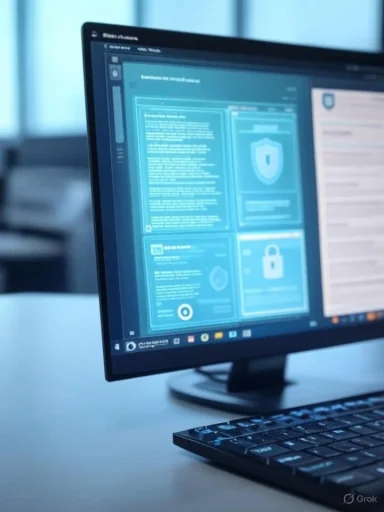 Background / Overview
Background / Overview
In recent Insider preview builds, strings and UI artifacts referencing something called “agentic companions” were discovered inside Windows system components. Those references were later removed from the build stream, but the traces are consistent with an internal experiment to place a dedicated AI entry point on the Windows 11 taskbar. This would extend existing screen-aware features — notably Click to Do, Recall, and Copilot Vision — and could create a persistent system-level affordance for assistants that do more than answer queries: they could act on your behalf.The concept is straightforward: a small taskbar control — probably near the system tray — opens an overlay or panel that actively examines the current screen, suggests actions, and can run multi-step automations. The goal is to make AI assistance discoverable and immediate without forcing users to open a separate app, remember shortcuts, or switch contexts.
What’s been seen so far are preliminary strings and hints in Insider builds, plus product-level plumbing Microsoft has been building (local small models on Copilot+ hardware, an API layer to let agents interact with apps, and the Click to Do/Recall features). Because the strings were removed and Microsoft has not publicly announced a taskbar companion feature, all timelines and final capabilities remain unconfirmed and should be treated as provisional.
Why this matters: the taskbar as an AI surface
The taskbar is one of the most persistent, low-friction elements of the Windows UI. Turning it into a launching point for AI changes the interaction model in three important ways:- It increases discoverability for AI features. A visible button reduces friction for casual users who don’t know shortcuts or power-user tricks.
- It enables ambient, context-aware assistance. Rather than invoking an app and describing the problem, the system can look at the active window and suggest useful actions immediately.
- It expands the notion of Copilot from a sidebar or web-app into an operating-system-level partner that can orchestrate apps and workflows.
At the same time, bringing this level of intelligence into the taskbar raises critical UX trade-offs and security questions that Microsoft, IT administrators, and users will need to confront.
How the pieces already in Windows map to a taskbar companion
To understand how a Taskbar “agentic companion” might work, it helps to see the existing building blocks Microsoft has already shipped or previewed:Click to Do — instant contextual actions
- What it does: Click to Do lets users highlight text or images on the screen and instantly surface contextual actions such as summarization, rewriting, sending a selection to another app, visual search, or image edits.
- How to invoke it today: Keyboard shortcuts and UI entry points have been added (for example, pressing the Windows key + clicking, Windows key + Q, or through the Snipping Tool). The experience creates a screen overlay that detects text and images and presents action buttons.
- Local-first execution: On supported hardware, certain Click to Do actions run locally using on-device models and the machine’s neural processing unit (NPU), limiting cloud upload for the initial analysis.
Recall — the local, opt-in “photographic memory”
- What it does: Recall creates a short-term, encrypted visual timeline of what appears on the screen to make it easier to locate previously viewed content. It captures snapshots, stores them locally, and indexes them to enable later search.
- Privacy controls: Recall is opt-in; snapshots are encrypted on-device and can be paused, filtered, or deleted. Additional controls (and enterprise policies) are available to limit what is collected.
Copilot Vision — multimodal screen understanding
- What it does: Copilot Vision extends Copilot’s ability to “see” the screen and reason about UI elements and images, enabling more precise visual assistance and step-by-step guidance.
- Security model: Visual sharing and analysis is intended to be explicit and opt-in, with privacy filters and controls for sensitive content.
Local small models (Phi Silica) and Copilot+ hardware
- Local LLMs: Microsoft has introduced a lightweight on-device model approach (used to power some Click to Do text actions) that can run within the NPU on compatible Copilot+ devices. This supports quick, offline-capable tasks without sending everything to the cloud.
- Hardware gating: Some features were initially limited to Copilot+ PCs and certain processors, with plans to expand support across more hardware families over time.
Developer plumbing: Model Context Protocol (MCP) and App Actions
- What it enables: Microsoft is building developer-facing protocols and APIs to let agents interact with native Windows apps. This means agents won’t be limited to screen scraping; they could call app APIs, trigger app-defined actions, or perform richer automations in a safer, controlled way.
What “agentic” really means — and why the label matters
The adjective “agentic” carries a distinct technical and policy meaning here. It implies systems that can take actions on behalf of users — not merely respond to prompts. That could include:- Launching or configuring apps
- Editing or generating content and placing it into documents
- Orchestrating multi-step workflows (e.g., gather data from a browser, summarize it, populate a slide deck)
- Acting proactively with user permission (nudging to schedule meetings, suggesting follow-up tasks)
These questions make the choice of defaults and admin controls crucial. Systems that can act without clear, user-visible consent risk user control and create enterprise compliance headaches.
UX trade-offs: help vs. interruption
Designing a taskbar companion requires balancing two competing priorities:- Delivering help that’s quick, contextual, and non-disruptive.
- Avoiding ambient interruptions, distractions, and “suggestion spam.”
- One-click productivity boosts for routine tasks.
- Easier access for users who aren’t familiar with command shortcuts or keyboard-first workflows.
- Improved accessibility via voice-first and multimodal interactions.
- Fragmented attention if the companion surfaces frequent or poorly timed suggestions.
- Clutter on the taskbar for users who prefer a minimalist interface.
- Overreach where agents perform actions without explicit confirmation, leading to errors or unexpected behavior.
Privacy, security, and administrative control
Putting an assistant on the taskbar, with the ability to “see” and act on windows, changes the security model. Key considerations include:- Consent and transparency: Users must be able to understand when the assistant observes the screen, what data is stored locally or sent to the cloud, and how to stop it. Opt-in defaults and clear indicators are essential.
- Local vs. cloud processing: Local inference using on-device models reduces data exposure; cloud capabilities improve sophistication. Users and admins should have choice.
- Encryption and authentication: Features that store screen snapshots should use on-device encryption and require strong user authentication (for example, hardware-backed keys and Windows Hello) to access sensitive timelines.
- Enterprise policy controls: Organizations need group policies and MDM controls to disable or constrain agentic behavior in managed environments, whitelist allowed agent types, and enable audit logging for actions agents perform.
- Data minimization and filtering: Systems must attempt to filter sensitive fields (SSNs, financial data, credentials) before storage or cloud transmission. This filtering should be transparent and adjustable.
Competition and platform implications
Embedding a system-level AI affordance on the taskbar has implications beyond usability:- Platform control: A visible, default assistant advances Microsoft’s vision of Copilot as the OS-level AI. That creates questions about choice—will Microsoft allow users to switch companions or set third-party assistants as defaults?
- Regulatory context: In jurisdictions with competition measures, platform-level defaults attract scrutiny. The ability to choose alternate assistants and to control defaults will matter for regulatory compliance and user trust.
- Ecosystem opportunity: If Microsoft exposes developer APIs (Model Context Protocol and App Actions) and a companion picker, third parties could deliver specialized agents for finance, healthcare, or developer productivity — expanding the Windows ecosystem beyond Microsoft’s own Copilot.
Practical guidance for users and IT admins
As traces of a taskbar companion circulate in preview builds, prudent steps for different audiences include:For everyday users:
- Treat any early taskbar AI affordance as optional. Wait until privacy settings and clear controls are available before enabling always-on behaviors.
- Learn how to access and turn off Click to Do and Recall if you prefer not to have visual snapshots or screen scanning enabled.
- Use local-only options where available for sensitive tasks, and require explicit sharing when cloud processing is necessary.
- Report telemetry and usability feedback to the Windows Insider program if you encounter any agentic features. Early feedback can shape defaults and controls.
- Test the undoability and audit trails of agent actions. How easy is it to reverse a complex automation?
- Monitor Insider and public preview documentation for admin controls and GPO settings tied to taskbar agent features.
- Establish policies that restrict agentic actions in sensitive environments and require approval for third-party agents.
- Educate staff about the difference between local inference and cloud-assisted actions, and require explicit consent for cloud uploads.
- Use device- and user-level controls (TPM, Windows Hello) to ensure access to any saved visual timeline is protected.
Likely rollout and remaining unknowns
Based on how Microsoft typically stages features, a taskbar companion — if it ships — would likely follow an iterative path: preview builds, controlled rollouts for Copilot+ hardware, and gradual expansion to broad hardware profiles. However, several important unknowns remain:- Final name and UI placement: “Agentic companions” is an internal label that could change.
- Default companion: Will the taskbar pin Copilot by default, or offer a chooser allowing third-party agents?
- Hardware gating and performance: Which CPUs/NPUs will support local model execution, and what are the practical performance and battery implications?
- Regulatory and enterprise controls: Will Microsoft ship robust administrative tooling at general availability?
- Release timing: Insider strings do not guarantee shipping dates; feature schedules are fluid and subject to redesign.
Risks that deserve scrutiny
Several risks are particularly important to monitor as Microsoft (or any vendor) moves toward an agentic, taskbar-level AI affordance:- Loss of user control: Ambient assistants can nudge and automate; if defaults are aggressive, users may lose visibility into what an OS-level agent is doing.
- Privacy missteps: Imperfect filtering of screenshots or prompts could expose sensitive data to cloud services or local storage unintentionally.
- Security exposure: Agents authorized to act across apps create new attack surfaces; supply chain and privilege-escalation protections must be rigorous.
- Fragmentation and bloat: A crowded taskbar filled with assistants and companion mini-apps reduces the very clarity the taskbar exists to provide.
- Monoculture risk: If a platform forces a single assistant default or makes switching difficult, competition and innovation could suffer.
Design recommendations Microsoft should consider
To avoid repeating past mistakes while maximizing utility, a taskbar AI companion should adhere to a few core design principles:- Explicit consent and visible indicators: Any time the agent scans, records, or sends data, show a clear, persistent indicator and require explicit consent.
- Granular toggles: Allow users (and IT admins) to enable per-app, per-action, and per-modal controls. An easy “pause” for all recording should be obvious.
- Local-first defaults: Favor on-device inference for basic tasks; require user opt-in for cloud-powered capabilities that upload data externally.
- Undo and audit: Actions performed by an agent must be undoable and logged in a way users and admins can inspect.
- Companion chooser: Let users pick their preferred assistant, and provide APIs for third parties to interoperate without compromising security.
- Minimal interruptive behavior: Default to passive suggestions that the user can request, not constant proactive intrusions.
The bigger picture: Windows as an “agentic” platform
Microsoft’s broader direction — making Windows an agentic platform where assistants can interoperate with apps and the OS — is already visible in developer APIs and Copilot-related investments. A taskbar companion would be a logical step in that arc: making AI not just a feature inside apps but a system-level partner that helps orchestrate workflows.This represents a fundamental shift from passive tools to active assistants embedded in the operating system. The promise is clear: faster task completion, less context switching, and a more natural, multimodal way to work. The challenge is equally clear: protecting privacy, preserving user control, and preventing unwanted automation.
Conclusion
The discovery of “agentic companions” strings in Windows 11 Insider builds signals that Microsoft is actively exploring placing AI directly on the taskbar. The idea draws on infrastructure already in Windows — Click to Do, Recall, Copilot Vision, local on-device models, and developer-facing protocols — to create a persistent, context-aware assistant that can look at the screen, suggest actions, and potentially act on the user’s behalf.The potential benefits are substantial: streamlined workflows, instant contextual help, and more discoverable AI for mainstream users. Yet the risks are also significant: privacy exposures, intrusive UX behaviors, and enterprise governance challenges. How Microsoft handles defaults, consent, local vs. cloud processing, and administrative controls will determine whether a taskbar companion becomes a beloved productivity tool or an intrusive experiment.
For now, the feature remains exploratory. Users and administrators should track preview releases, evaluate privacy and policy controls, and insist on conservative defaults that preserve user agency. If executed correctly, a taskbar AI companion could be a meaningful step toward ambient, helpful computing — but it must be designed with trust, transparency, and control at its core.
Source: Wccftech Microsoft May Soon Bring AI “Agentic Companions” To Windows 11 Taskbar, Transforming It Into A Smarter, Always-On Hub For Instant Productivity And Context-Aware Assistance
Last edited: