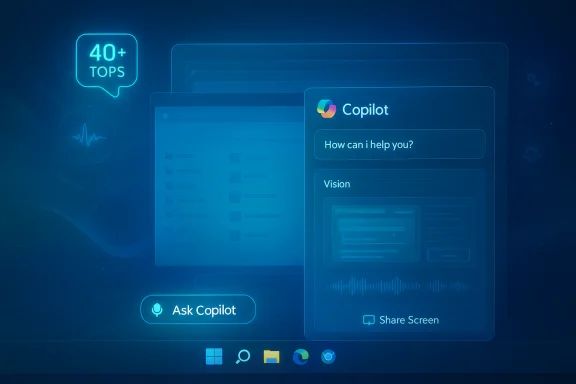Microsoft is replacing the long‑standing Windows 11 taskbar Search box with a Copilot chat box, folding traditional Windows Search into a conversational, multimodal Copilot experience that will surface chat, local file and app search, and quick access to Copilot Vision and Voice directly from the taskbar — initially as an opt‑in preview for Windows Insiders and, Microsoft says, slated for broader distribution afterward.
Microsoft has spent the last two years turning Copilot from an optional sidebar and browser add‑on into a system‑level assistant across Windows surfaces. The Copilot app (distributed through the Microsoft Store), taskbar affordances, File Explorer integrations, Click‑to‑Do selection flows, and the Copilot Vision and Voice experiments are all part of the same push to make AI a primary interaction layer on Windows.
This roadmap includes two important architectural strands:
Key technical and governance points:
Privacy controls and consent model
What that means practically:
Benefits
At the same time, the change raises legitimate privacy, governance, and reliability concerns. The convenience of a taskbar chat box and one‑click Vision inputs will amplify the effects of any misconfiguration, UI ambiguity, or agentic mistake. The most responsible path forward for organizations and cautious users is to pilot the preview in controlled environments, demand detailed admin controls from Microsoft, and treat agentic capabilities as features that require explicit enablement — not defaults.
Microsoft has sketched the product direction and the broad guardrails. The next months will determine whether the company can pair convenience with defensibility: strong, auditable governance, clear consent UX, and robust recovery mechanisms. For Windows enthusiasts and admins paying attention, the Copilot taskbar experiment is the most consequential UI change to the desktop since the introduction of the Start menu — and it will be worth watching closely as the preview reaches Insiders and detailed admin documentation arrives.
Source: Windows Central Windows 11's Taskbar search is being replaced with a Copilot chat box
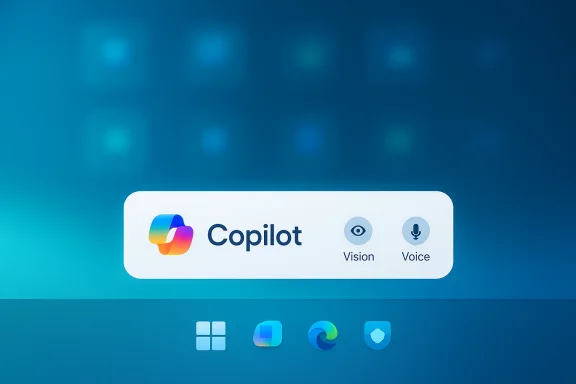 Background
Background
Microsoft has spent the last two years turning Copilot from an optional sidebar and browser add‑on into a system‑level assistant across Windows surfaces. The Copilot app (distributed through the Microsoft Store), taskbar affordances, File Explorer integrations, Click‑to‑Do selection flows, and the Copilot Vision and Voice experiments are all part of the same push to make AI a primary interaction layer on Windows. This roadmap includes two important architectural strands:
- A cloud‑backed conversational engine and agents that can take multi‑step actions on the web and inside apps (what Microsoft calls Copilot Actions or agentic flows).
- A hardware‑gated tier of on‑device AI called Copilot+ PCs, which use NPUs (Neural Processing Units) to run low‑latency models locally and enable extra features (semantic local search, Recall, on‑device vision and voice processing). Microsoft’s Copilot+ guidance requires NPUs capable of running at 40+ TOPS for many of these enhancements.
What Microsoft is changing — the technical outline
Microsoft’s announcement describes a specific set of product decisions for the taskbar Search slot:- The Search box on the Taskbar can be opted into as a Copilot chat box. When enabled, the old Windows Search pane is replaced with a Copilot UI that supports both conversational AI and local search results surfaced via existing Windows Search APIs. Microsoft explicitly says the change does not automatically give Copilot access to apps or files without the normal permission flows.
- The Copilot chat box will include shortcuts to Copilot Vision and Copilot Voice, making visual and voice inputs reachable from the taskbar without first launching the Copilot app. This aims to make Copilot ubiquitous and immediate across the OS rather than a separate app you must open.
- The integration is initially opt‑in for Insiders (Microsoft will enable a preview for Windows Insiders in the coming weeks) and is being rolled out as a staged feature controlled by server‑side toggles, with wider availability expected only later. Microsoft’s messaging indicates a preview‑first cadence, meaning many users will not see the change right away.
- Behind the scenes, the experience uses existing Windows Search APIs to gather apps, files and settings results; the Copilot layer adds natural‑language understanding, chat continuity, and multimodal inputs on top of that index. Microsoft frames this as a unification — search plus chat — rather than a wholesale replacement of Windows’ indexing infrastructure.
Why this matters for everyday users
This is not just a cosmetic change. Putting a chat‑style Copilot entry point in the taskbar redefines the central discovery surface of Windows:- Fewer steps to assistance. Users can ask a question, show a window via Copilot Vision, or speak to Copilot from the taskbar without opening other apps. That reduces friction for quick tasks and troubleshooting.
- Unified results and actions. Instead of receiving a list of local files or a web link, you can get a concise chat response, automatic summarization, or an exportable document — and then ask Copilot to act on that output (generate a Word file, create an agenda, or run a Copilot Action if authorized).
- Accessibility gains. Combining voice, vision and chat in a single entry point helps users who prefer natural language or audio interactions — particularly beneficial for users with dexterity or vision impairments.
The new “agentic” layer: Copilot Actions and what it means
One of the more consequential announcements paired with the taskbar change is Microsoft’s push toward agentic capabilities — assistants that can perform multi‑step tasks on your behalf. Copilot Actions are designed to let Copilot complete workflows (bookings, email drafts, file edits, routine account tasks) within a scoped authorization model. Microsoft has already previewed agent frameworks and connectors in Copilot Studio and Microsoft 365.Key technical and governance points:
- Agents will run within scoped permissions and typically require explicit consent to access accounts, folders, or external connectors. Microsoft says the Copilot Control System and admin tools will let IT manage agent access and lifecycle in enterprise environments.
- On desktops, agents will be sandboxed and limited in early previews (for example, initial access to well‑known folders like Documents, Downloads, Desktop) and will require user confirmation for higher‑risk actions. These constraints are being tested, but the overall direction is to let agents act autonomously where safe guardrails are in place.
- The risks are not hypothetical. Agentic flows can make mistakes (mis-sent messages, unintended deletions, or unwanted transactions) and can widen the attack surface if connectors or permissions are misconfigured. Expect enterprise adoption to hinge on audit trails, granular policy controls in Intune/Group Policy, and robust undo/confirmation UX.
Privacy, security, and policy implications
The new taskbar Copilot will be highly discoverable by design. That raises several questions that users and IT teams need to evaluate carefully.Privacy controls and consent model
- Microsoft emphasizes opt‑in access for sensitive data and uses existing permission flows for connectors (OneDrive, Outlook, Gmail, Google Drive, etc.). Users must explicitly link accounts or grant file‑level access for Copilot to search or act on those stores.
- Copilot Vision screen sharing is session‑based and explicitly requires the user to share a window or the desktop; Microsoft provides visible cues and stop controls in previews. But the UX of a one‑click taskbar share raises concerns about reflexive sharing — users may click before fully understanding what is being transmitted.
- Enterprises should not assume agentic features are safe by default. For broad adoption, IT will require:
- Audit logs and action tracing for agent activity.
- DLP (Data Loss Prevention) integration to prevent unauthorized exfiltration.
- Admin templates to disable or constrain Copilot affordances where regulatory needs demand it.
- Microsoft has signaled management tools (Copilot Control System, admin settings in Microsoft 365 and Intune) but full enterprise‑grade controls and contractual assurances will be necessary before many IT teams enable agentic features widely. Early reporting flags gaps in telemetry detail and retention policies — areas enterprises should require clarification on before rollout.
- Agentic actions blur suggestion and execution. Even with confirmations, automation of multi‑step tasks can lead to cascading errors. Recovery mechanisms — robust undo, versioned file edits, and rollback paths — are essential to limit damage from agent mistakes. Microsoft’s early previews include limited folder access and monitoring hooks, but production readiness will need more rigorous testing.
Hardware divide: Copilot+ PCs vs. the rest of the Windows fleet
Not all PCs will run the same Copilot experience. Microsoft keeps differentiating features between general Windows 11 devices and Copilot+ PCs — machines with NPUs capable of 40+ TOPS that can run local models and enable premium on‑device features.What that means practically:
- On Copilot+ PCs you can expect faster, lower‑latency features: semantic local search, on‑device vision and voice inference, Recall, and other experiences that need sustained NPU compute. Microsoft’s developer guidance and product pages call out the 40+ TOPS benchmark for these experiences.
- Non‑Copilot+ machines will still get the core Copilot chat integration and cloud‑backed features, but some experiences will be limited or routed to cloud inference, with potentially higher latency and fewer on‑device privacy benefits. This bifurcation creates a two‑tier user experience for some time.
- The hardware requirement is already shaping OEM roadmaps: Qualcomm, AMD and Intel have shipped chips that meet the Copilot+ spec, and OEMs are advertising Copilot+ SKUs. For buyers, the presence of a 40+ TOPS NPU will determine which Copilot features run locally and which rely on the cloud.
UX trade‑offs: discoverability versus intrusion
Microsoft’s product position is clear: the easier Copilot is to invoke, the more people will try it and discover new workflows. That strategy has benefits and pitfalls.Benefits
- Discoverability: Users who never sought out Copilot will now see it constantly, increasing familiarity and adoption. Quick actions, clipboard‑aware taskbar animations, and one‑click vision will speed common tasks.
- Integrated workflows: The Copilot chat box can turn a search query into an action (summarize this PDF → export to Word → email), collapsing multi‑step manual processes.
- Nudging and defaults: Making Copilot visible on the taskbar nudges users toward AI interactions by default. Even with opt‑in policies for sensitive features, visual prominence and repeated prompts can lead to scope creep in what users share.
- UI clutter and cognitive load: The taskbar is finite real estate. Adding multimodal shortcuts, animated affordances, or context menus risks clutter and accidental activations. Microsoft is treating these as experiments, but UI fatigue is a realistic risk.
What Windows power users and IT admins should do now
Microsoft is previewing many of these changes with Insiders first, so there’s a clear recommended path for cautious deployment and evaluation.- Join the Windows Insider program and test the Copilot taskbar preview in a controlled pilot. Collect telemetry on accidental activations, false positives, and user confusion.
- For enterprises: validate Intune/Group Policy settings, DLP rules and Copilot Control System features before enabling agentic capabilities broadly. Look for admin templates and audit APIs from Microsoft to govern agent lifecycles.
- Review connector policies (Gmail, Google Drive, OneDrive, Outlook). Require explicit consent and consider limiting connectors for high‑risk users/accounts.
- Prepare recovery and rollback procedures. Ensure file versioning and audit logs are enabled to mitigate mistakes from agentic edits or misrouted exports.
- Educate end users. Clear, simple guidance about what Copilot can and cannot access — and how to stop sharing — will reduce accidental disclosures when vision or agent features are introduced.
Timelines and what’s still unclear
Microsoft has said the Copilot taskbar integration will reach Windows Insiders in a preview build in the coming weeks, with broader rollout to follow later; several outlets and the company’s blog frame the wider availability as a staged process that could extend into 2026. That timeline is consistent with Microsoft’s pattern of Insider preview → staged server‑side enablement → broader release. But specific dates for a general rollout, exact enterprise controls, telemetry retention policies, and the detailed permission model for agentic Actions remain partially unspecified in the public documentation today. Treat projections of a full 2026 rollout as plausible but not guaranteed until Microsoft provides concrete release dates and admin documentation.Strengths — what Microsoft gets right
- Lower friction for access: The taskbar is the natural place to make a ubiquitous assistant discoverable and fast to invoke. This will help casual users and those who rely on quick help.
- Unified search + chat model: Using the existing Windows Search APIs while layering Copilot’s natural‑language understanding gives the best of both worlds: reliable indexed results and conversational context.
- Multimodal capabilities in a single surface: Voice, vision and chat in one entry point align with modern interaction patterns and improve accessibility.
- Enterprise controls being planned: Microsoft has announced Copilot Control System and admin tooling for agents, showing an awareness of governance needs for corporate deployments. Those capabilities — once fully documented — will be essential.
Risks and open questions
- Privacy and consent friction: Making Copilot quick to reach increases the chance users share sensitive content reflexively. Session cues and explicit consent help, but UI design matters; Microsoft must make privacy affordances unmistakable.
- Agentic automation hazards: Autonomous flows can cause real damage (mismatched transactions, mis‑sent emails). Enterprises must demand auditable logs, expiration/undo controls, and strong admin gating before putting agents in the wild.
- Two‑tier experience fragmentation: Copilot+ hardware gating (40+ TOPS NPUs) creates a split experience between devices, potentially confusing users and complicating support and documentation. Expect vendors and help desks to see more varied behaviors across machines.
- Incomplete rollout details: Microsoft’s high‑level descriptions are promising, but key operational details — telemetry retention, exact permission scopes for Copilot Actions, and infrastructure for enterprise audit logs — remain to be published in administrator documentation. Treat those areas as unresolved until Microsoft publishes explicit contracts and admin guidance.
Final verdict
Replacing the Windows 11 Taskbar Search with a Copilot chat box is a logical, ambitious step in Microsoft’s broader plan to bake AI deeply into the OS. The move will make Copilot faster and more discoverable, and it aligns with real productivity gains — particularly when visual and voice inputs are required. For users on Copilot+ PCs the experience will be even faster and richer thanks to on‑device NPUs; for everyone else, the cloud‑backed Copilot still delivers conversational search plus plugin‑style actions.At the same time, the change raises legitimate privacy, governance, and reliability concerns. The convenience of a taskbar chat box and one‑click Vision inputs will amplify the effects of any misconfiguration, UI ambiguity, or agentic mistake. The most responsible path forward for organizations and cautious users is to pilot the preview in controlled environments, demand detailed admin controls from Microsoft, and treat agentic capabilities as features that require explicit enablement — not defaults.
Microsoft has sketched the product direction and the broad guardrails. The next months will determine whether the company can pair convenience with defensibility: strong, auditable governance, clear consent UX, and robust recovery mechanisms. For Windows enthusiasts and admins paying attention, the Copilot taskbar experiment is the most consequential UI change to the desktop since the introduction of the Start menu — and it will be worth watching closely as the preview reaches Insiders and detailed admin documentation arrives.
Source: Windows Central Windows 11's Taskbar search is being replaced with a Copilot chat box