User Account Control (UAC) in Windows 11 protects the system by requiring explicit permission for actions that need elevated privileges, but for experienced users and specific workflows its prompts can become an impediment — this feature article explains every supported way to silence UAC prompts, when to use each method, and the real security trade-offs of disabling or bypassing UAC on Windows 11.
User Account Control was introduced to reduce the number of operations that run with full administrative privileges by default, forcing a consent or credential prompt when a process requests elevation. In Windows 11 the feature persists with four main notification levels exposed through the familiar Control Panel slider, and a broad set of lower-level controls (registry keys and Group Policy settings) that administrators and power users can tune. Microsoft documents the slider, the secure desktop behavior and the corresponding advanced settings that govern elevation policy. (learn.microsoft.com, support.microsoft.com)
This article covers:
UAC operates at multiple levels:
HKLM\SOFTWARE\Microsoft\Windows\CurrentVersion\Policies\System
Source: Guiding Tech How to Disable User Account Control Popup on Windows 11
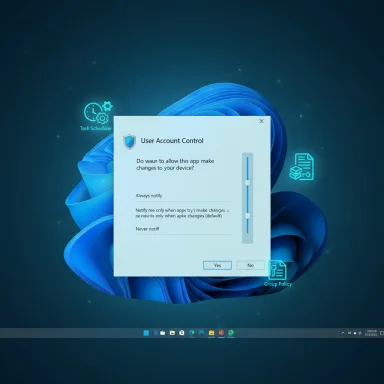 Overview
Overview
User Account Control was introduced to reduce the number of operations that run with full administrative privileges by default, forcing a consent or credential prompt when a process requests elevation. In Windows 11 the feature persists with four main notification levels exposed through the familiar Control Panel slider, and a broad set of lower-level controls (registry keys and Group Policy settings) that administrators and power users can tune. Microsoft documents the slider, the secure desktop behavior and the corresponding advanced settings that govern elevation policy. (learn.microsoft.com, support.microsoft.com)This article covers:
- The supported, recommended method to stop UAC prompts (Control Panel slider).
- The Task Scheduler “run elevated without prompt” technique for specific apps.
- Registry and Group Policy options for administrators and scripted deployments.
- Practical, security-focused guidance and troubleshooting advice.
- When disabling or bypassing UAC is justified — and when it is not.
Background: What UAC actually does and why it matters
User Account Control’s core job is to separate normal user operations from privileged system changes and to do so in a way that requires human approval. When an operation requests elevation, Windows can show a secure desktop prompt (dimming the screen) or a less-protected on-screen prompt depending on the configuration. The secure desktop prevents other processes from faking or interacting with the elevation dialog. This design reduces risk from common local attacks and prevents silent privilege escalation. (support.microsoft.com, learn.microsoft.com)UAC operates at multiple levels:
- The visible slider (Control Panel) controls how often users are notified.
- Registry keys and Group Policy expose granular behaviors such as whether to require credentials for administrators or whether UIAccess applications can prompt without the secure desktop.
- The built-in Administrator account and domain-joined devices have slightly different defaults and policy interactions. (woshub.com, learn.microsoft.com)
The recommended — and reversible — method: Control Panel slider
What it does
The Control Panel slider is the supported user-facing way to adjust UAC. It offers four positions:- Always notify (most restrictive)
- Default (notify only when programs try to make changes)
- Same as default but do not dim the desktop
- Never notify (effectively turns prompts off)
How to change the setting (step-by-step)
- Open Control Panel and choose User Accounts, then Change User Account Control settings.
- Drag the slider to the desired level. To stop all prompts choose “Never notify.”
- Click OK. You may be prompted to confirm the change.
- Restart if requested (some system components behave differently until rebooted).
Pros and cons
- Pros: Simple, supported, reversible through the GUI; no registry editing required.
- Cons: System-wide reduction in security; unwanted on shared or business-managed devices.
A surgical alternative: Task Scheduler trick to bypass UAC for specific apps
For users who want to retain UAC globally but avoid prompts for one or a few trusted utilities, the Task Scheduler approach lets you create a scheduled task configured to run with highest privileges and then start that task via a shortcut. The scheduled task runs elevated but does not trigger the standard UAC consent dialog when invoked via schtasks /run or a matching shortcut. HowToGeek and other respected Windows guides document this pattern as a practical workaround. (howtogeek.com, elevenforum.com)Why it works
A task that is defined to “run with highest privileges” runs in an elevated context under the scheduler’s authority. When a user triggers the already-authorized task (for example, via schtasks /run /tn "MyElevatedTask"), Windows does not re-display the UAC prompt because the scheduler’s configuration authorizes the elevation. This keeps your global UAC posture intact while allowing certain programs to run elevated without interactive prompts.Step-by-step (safe implementation)
- Open Task Scheduler (taskschd.msc).
- Create a new folder to keep these tasks organized (e.g., Skip UAC).
- Right‑click the folder and choose Create Task.
- On the General tab:
- Give the task a clear name.
- Check Run with highest privileges.
- Configure for Windows 11 (or Windows 10 if that’s what the dialog offers; it’s a compatibility label).
- On the Actions tab create an action that starts your target executable (Start a program → Browse → select EXE).
- On Settings:
- Enable “Allow task to be run on demand.”
- Uncheck power/AC-only options if you need it on battery.
- Save the task.
- Create a Desktop shortcut that runs:
schtasks /run /tn "FolderName\TaskName" - Optionally hide the cmd window used to invoke schtasks using a small wrapper or use a scheduled task triggered by a friendly shortcut handler.
Caveats
- The Task Scheduler method requires Administrator rights to create tasks and is unsuitable for allowing untrusted users or unknown programs to avoid UAC.
- Misconfigured tasks (power conditions or “run only when user is logged on” vs “run whether user is logged on or not”) will lead to queued or failed launches.
- This technique sidesteps the UAC prompt but does not change the underlying security posture — it should only be used for known, signed, and trusted programs.
The Registry route and Group Policy: for automation and admins
The registry key that controls UAC enablement
The core registry switch for turning UAC on or off is the EnableLUA DWORD at:HKLM\SOFTWARE\Microsoft\Windows\CurrentVersion\Policies\System
- Value 1 = UAC enabled (default)
- Value 0 = UAC disabled (no prompts; system-wide consequence)
Group Policy and granular controls
Enterprise administrators should prefer Group Policy to control UAC behavior across many devices. Group Policy exposes numerous UAC-related settings (consent behavior, secure desktop enforcement, admin approval mode) and maps to detailed registry parameters for scripted deployment. This is the supported path for managed environments because it allows policy auditing, rollbacks, and predictable compliance. (woshub.com, learn.microsoft.com)When to use the registry or Group Policy
- Use registry edits sparingly, typically for automation or one-off lab machines where you control the entire environment.
- Use Group Policy for corporate fleets, test groups, and deployments where you can document and audit the change.
- Never advise casual users to flip EnableLUA to 0 on primary production devices without backup and a rollback plan. Community threads show users who disabled UAC and then ran into application or policy oddities that required additional troubleshooting.
Security analysis: Risks, mitigations, and best practices
The real risk
Disabling UAC or setting it to Never notify materially reduces the number of hurdles that malware must clear to make system-level changes. This means:- Malware that executes in a user context may gain full system privileges without further prompts.
- Automatic install scripts and installers can run silently and modify system-wide settings.
- Security tooling and endpoint protections often assume UAC is present and can be less effective if it’s absent.
Mitigation strategies if you reduce prompts
- Keep UAC enabled globally and use the Task Scheduler approach for specific, trusted apps instead of turning UAC off system-wide.
- Use standard security hygiene: up-to-date antivirus/endpoint detection, least-privilege accounts, and limited local admin access.
- If you must disable UAC for a short task (testing, install automation), re-enable it immediately afterwards and document the reason and timeframe.
- Use Windows Defender Application Control, SmartScreen, and other Microsoft security features to add protective layers even if UAC is relaxed. (learn.microsoft.com, howtogeek.com)
Practical cautions from the field
Long-term community experience shows that turning off UAC can create unexpected behavior for installers, built-in features and management tools that expect elevation prompts. Several community support threads document confusing side effects when UAC is disabled, reinforcing that it's not a neutral operation. Back up the registry, create a system restore point, and test in a non-production image first.Troubleshooting common problems
“My app still asks for elevation after using Task Scheduler”
Common causes:- The scheduled task is configured with the wrong account or is restricted to “Run only when user is logged on.”
- Power/conditions settings prevent the task from running on battery or when on a metered connection.
- The shortcut that calls schtasks uses incorrect task path/name or lacks proper quoting.
- Re-open Task Scheduler and verify “Run whether user is logged on or not” if you need background elevation.
- On the Conditions tab, uncheck “Start the task only if the computer is on AC power” if battery use is required.
- Test the task using the “Run” command in Task Scheduler to confirm it launches as expected. (howtogeek.com, elevenforum.com)
“Disabling EnableLUA broke an install / feature”
If you set EnableLUA = 0 and encounter odd behavior:- Revert to EnableLUA = 1 and restart.
- If you can’t boot normally, use Safe Mode or recovery media to change the registry back.
- Check event logs and the application’s installation documentation; some installers explicitly require UAC to function properly.
Recommendations: a decision framework for admins and advanced users
- Default users and general-purpose devices:
- Keep UAC at the default or higher. The balance of security and usability is typically correct here.
- Train users to read UAC prompts and to avoid blind acceptance.
- Power users with trusted, recurring elevated workflows:
- Prefer Task Scheduler for trusted apps that must run elevated regularly without prompts.
- Document each scheduled task and limit its scope to one executable.
- Administrators managing fleets:
- Use Group Policy for consistent UAC settings.
- Avoid system-wide EnableLUA = 0 on production devices; use policy exceptions where strictly necessary and logged.
- Scripting and automation:
- For unattended automation that requires elevation, perform operations under service accounts or scheduled tasks designed for secure automation rather than disabling UAC globally.
Advanced notes and final cautions
- Some advanced UAC behaviors differ between the built-in Administrator account and users in Admin Approval Mode; enterprise admins should consult the full list of UAC-related Group Policy options and registry mappings before making sweeping changes. (learn.microsoft.com, woshub.com)
- The Task Scheduler trick is powerful but should be used with logging, naming conventions and limited accounts to avoid accidental exposure.
- Any instruction that permanently alters the registry or system security should be tested in a controlled environment first; community threads highlight the regret of users who disabled UAC on important machines without a backup plan.
Conclusion
User Account Control is a core Windows security control that balances protection and usability. The supported and safest way to reduce or stop UAC prompts for most people is the Control Panel slider, which can be reversed at any time. For power users who need a surgical, per-application workaround, creating scheduled tasks configured to run with highest privileges and invoking them via schtasks or shortcuts is an effective alternative that preserves system-wide protections. Registry and Group Policy changes exist for automation and enterprise management, but they carry higher risk and must be applied with care, backups, and rollback plans. Community experience and Microsoft documentation converge on one clear rule: minimize the scope and duration of any relaxation of UAC, and prefer targeted solutions over blanket disablement. (support.microsoft.com, howtogeek.com, woshub.com)Source: Guiding Tech How to Disable User Account Control Popup on Windows 11