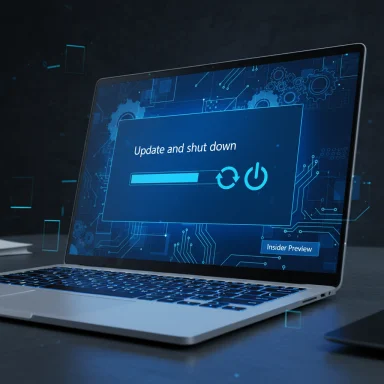Microsoft has begun shipping a targeted fix in Insider preview builds that finally addresses a long‑running annoyance: the “Update and shut down” option in Windows 11 that often installed updates only to leave the PC powered on (at the lock screen or desktop) instead of switching the machine off. The repair appears in both the Beta and Dev channel release notes for recent builds, and it’s being deployed gradually to Insiders now with the expectation it will reach general Windows 11 users in coming weeks as Microsoft moves the fix through its staged rollout.
For many Windows 11 users the “Update and shut down” action has been a frustratingly unreliable promise: you choose it because you’re done for the day and want the update installed while the PC is off, yet you sometimes come back to an updated but still powered-on system. That behavior was reported repeatedly across community forums and Microsoft support channels over the last two-plus years, and coverage in the tech press documented the scope and persistence of the problem.
Microsoft’s own Windows Insider release notes now list a targeted fix described as “Fixed an underlying issue which could lead ‘Update and shutdown’ to not actually shut down your PC after.” That exact remediation text is present in the release notes for the Beta build 26120.6760 and the Dev build 26220.6760 — the official confirmation that the company has implemented and is testing a change intended to restore the intended behavior.
Key takeaways from the official entries:
Source: Windows Central Windows 11 will soon finally update and shut down your PC like it's supposed to
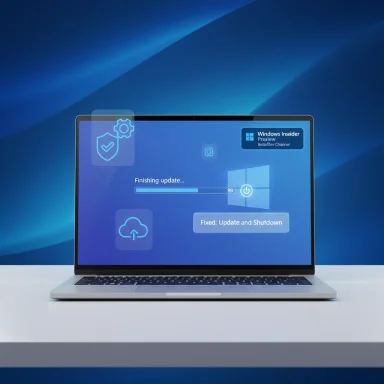 Background / Overview
Background / Overview
For many Windows 11 users the “Update and shut down” action has been a frustratingly unreliable promise: you choose it because you’re done for the day and want the update installed while the PC is off, yet you sometimes come back to an updated but still powered-on system. That behavior was reported repeatedly across community forums and Microsoft support channels over the last two-plus years, and coverage in the tech press documented the scope and persistence of the problem. Microsoft’s own Windows Insider release notes now list a targeted fix described as “Fixed an underlying issue which could lead ‘Update and shutdown’ to not actually shut down your PC after.” That exact remediation text is present in the release notes for the Beta build 26120.6760 and the Dev build 26220.6760 — the official confirmation that the company has implemented and is testing a change intended to restore the intended behavior.
The problem in plain terms
- What users expected: Choose Update and shut down → Windows installs updates and the PC finishes powered off.
- What happened instead for many users: Windows would apply updates, restart the machine and stop at the lock screen or desktop — effectively leaving it powered on — defeating the purpose of picking “shut down.” This caused lost battery for laptops left unattended and general distrust in the “Update and shut down” option.
Why this was more than a UI label problem (technical context)
Several technical reasons made the behavior confusing and occasionally unavoidable:- Fast Startup / Hybrid Shutdown: On many Windows configurations, Fast Startup (a hybrid shutdown feature) changes the shutdown semantics so the OS saves certain state to disk to accelerate boot. That hybrid behavior can interact poorly with update staging and cause the system to reboot to finish install steps instead of completing a genuine power‑off cycle. Disabling Fast Startup has been a common workaround reported by users.
- Multi‑phase update sequences: Modern Windows servicing sometimes requires more than one reboot to finish staged components. If an update requires an additional in‑place reboot phase after the initial “install on shutdown” step, the system may restart to complete that phase. That can make it look like the “shut down” request didn’t take.
- Sign‑in / “Use my sign-in info to finish setting up” behavior: Windows has features that allow the OS to sign in automatically to complete updates and configuration tasks. If that sign‑in flow is not available (for instance, with certain sign‑in option settings), the update flow may need to restart and return to the lock screen instead of completing the shutdown sequence. Community reports suggest the interaction between this automatic finish‑after‑sign‑in setting and update finishing behavior was a factor in inconsistent results.
- App or driver handoffs during shutdown: Occasionally a running process or driver needs a full restart to switch out files; a shutdown that tries to be “quiet” can get blocked or routed into a restart to preserve system integrity.
What Microsoft changed (the official fix)
The Windows Insider release notes for the Beta and Dev channels explicitly list a fix for this behavior: “Fixed an underlying issue which could lead ‘Update and shutdown’ to not actually shut down your PC after.” Those notes are authoritative because they are the official changelog entries Microsoft publishes for preview flights, and they appear in the changelogs for both build series referenced above. That confirms Microsoft believes it has corrected the underlying servicing/boot flow error that produced the stray restarts.Key takeaways from the official entries:
- The change is staged in Insider preview builds first (Beta and Dev).
- Microsoft is deploying the fix gradually; not every Insider gets it immediately.
- This is framed as a servicing/behavioral fix rather than a UI relabeling — it targets the underlying shutdown/update orchestration.
How and when this will reach mainstream users
- Insider preview testing: Microsoft puts fixes into the Dev/Beta channels to test across diverse hardware and usage patterns.
- Controlled Feature Rollout (CFR): Many of the changes in current Insider builds are feature‑flagged and ramped gradually to larger rings. Microsoft uses toggles and phased rollouts to avoid broad regressions.
- Public release: After sufficient validation, fixes are folded into cumulative updates (monthly or out‑of‑band patches) and eventually into the Release Preview/General Availability channels for all Windows 11 users.
What to expect on your PC once the fix lands
- The Update and shut down option should once again reliably complete the update process and power the PC off when the update flow allows it.
- You may still see multi‑phase updates that require an intermediate restart, but the OS should honor the requested final shutdown once update work is complete.
- The roll out may be staggered; if you don’t see the behavior immediately, it may be due to CFR gating or your update channel settings.
Short‑term workarounds and best practices
If you can’t wait for the fix to reach your device, these steps reduce the likelihood of unexpected restarts after choosing “Update and shut down”:- Disable Fast Startup (hybrid shutdown) to force genuine full shutdown semantics:
- Control Panel > Power Options > Choose what the power buttons do > Change settings that are currently unavailable > uncheck Turn on fast startup.
- Disabling Fast Startup can increase boot time slightly but often reduces update/shutdown anomalies.
- Use Update and restart when you need updates applied immediately and want deterministic behavior, then manually shut down after the restart finishes.
- Ensure the “Use my sign-in info to automatically finish setting up my device after an update or restart” setting is enabled in Settings > Accounts > Sign-in options if you’re comfortable with automatic post‑update sign‑in; this can help finish update tasks that depend on a sign-in context. Note this is a privacy/security decision for each user.
- For laptops: plug into power before updating. Some update paths are sensitive to battery state and may prefer to restart on AC power.
- If an update appears to loop or get stuck, pause updates temporarily and check Feedback Hub / Microsoft support resources before forcing shutdowns to avoid risking corruption.
Risks, limitations, and things Microsoft didn’t explicitly promise
- Staged rollout: even after Microsoft declares a fix in preview builds, it’s possible the fix won’t address every variant of the problem on all hardware combinations. The change is being tested at scale and may be adjusted during rollout. Expect incremental availability.
- Dependent behaviors: the fix targets the update and shutdown orchestration, but interactions with third‑party drivers, OEM firmware, BitLocker, and enterprise policy can still cause nonstandard behavior in edge cases. These are harder to catch in general testing and may require additional patches.
- Automatic sign‑in implications: some community reports suggest that to finish some update tasks without leaving the PC powered on, the system may need to temporarily sign in automatically to finalize setup. That behavior has user privacy and policy implications; if Microsoft relies on that flow for certain updates in some scenarios, it should be treated carefully and users should be informed by Microsoft documentation or prompts. If this point matters to you (for example, on a shared or locked environment), verify the sign‑in finish behavior once the fix arrives.
- Regressions are possible: any fix touching update sequencing and shutdown semantics carries risk. Staged rollouts and Insider testing aim to catch regressions early, but users should be prepared to report any anomalies through Feedback Hub so Microsoft can iterate.
How to verify the fix on your PC (practical steps)
- Confirm your update channel:
- Settings > Windows Update > Windows Insider Program → see if you are in Dev/Beta/Release Preview.
- If you are an Insider and have the recent Beta/Dev build, review the build number and KB in Settings > Windows Update > Update history to confirm you have the update that includes the fix. Microsoft’s release notes list the fix under the Windows Update section for the builds mentioned above.
- Test on a non‑critical device:
- Choose Update and shut down when optional or preview updates are pending.
- Leave the machine for several minutes and then check whether it powered off and did not restart to the sign‑in screen.
- If you observe correct behavior, report success in Feedback Hub (this helps Microsoft confirm real‑world coverage); if not, capture logs and file a detailed feedback item so Microsoft can triage. Community reporting and Microsoft telemetry both feed decisions about broader rollout.
Enterprise and IT admin considerations
- Staged rollouts and CFR mean enterprises should pilot the fix with a small user group before broad deployment.
- Group Policy and management tooling may still affect final behavior; IT teams should validate behavior in their managed environment (BitLocker, Windows Update for Business, Intune policies).
- For organizations that require deterministic shutdown behavior for power management or lab environments, validate the fix across representative hardware and firmware combinations before applying to production fleets.
What this change means for end users and the Windows ecosystem
- Usability: For end users who pick Update and shut down to avoid wasting time, this fix restores trust and predictability to the power menu — a small but meaningful quality‑of‑life win.
- Reliability signals: The presence of a fix in both Beta and Dev changelogs indicates Microsoft’s priority to stabilize the update experience after repeated community reporting.
- Continued vigilance required: Because updates involve many subsystems (firmware, drivers, identity/credential flows), the problem space is multi‑dimensional. Even with the fix, users should maintain conservative update practices: verify, backup, and report regressions.
Recommendations (quick checklist)
- If you want the fix sooner:
- Join the Windows Insider Program (Beta or Dev) on a spare device to confirm behavior and help test the change.
- Report results through Feedback Hub (good test data helps Microsoft speed wider rollout).
- If you wait for mainstream release:
- Keep Windows Update paused for high‑risk systems until Microsoft announces the cumulative update containing the fix.
- Back up critical data before applying significant cumulative updates.
- General hygiene:
- Disable Fast Startup if you care about deterministic shutdown semantics.
- Use Update and restart if you need absolute certainty that the update flow will finish immediately, then shut down manually.
Conclusion
The “Update and shut down” bug was a small but pervasive user experience failure that eroded trust in a simple power menu action. Microsoft has now implemented a fix and is testing it in Insider preview builds in both Beta and Dev channels; the fix is explicitly called out in the official changelogs for the relevant builds. The staged rollout approach means the repair should appear to typical users in forthcoming cumulative updates, but as always with Windows servicing, real‑world validation across hardware and configuration is essential. Until the fix reaches every device, practical workarounds (disable Fast Startup, prefer Update and restart, validate sign‑in settings) remain useful for users who need deterministic shutdowns after updates.Source: Windows Central Windows 11 will soon finally update and shut down your PC like it's supposed to