Users of Windows 11 have encountered a new and frustrating obstacle: the update scanning process can freeze unexpectedly, particularly for those running version 24H2. This bug doesn’t just introduce an inconvenience—it blocks the entire mechanism for detecting and installing critical security patches, leaving affected systems open to risks until a fix is installed. Microsoft has issued formal acknowledgment of the bug and has begun to push out both temporary and permanent solutions; still, the episode casts light on broader reliability concerns that continue to sour the upgrade experience for many Windows loyalists.
The core of the issue is alarmingly simple yet deeply disruptive. When users attempt to “Scan for Updates” in Windows 11, the process hangs. For many, the Settings window becomes unresponsive, and, crucially, the OS halts its ability to detect or apply recent security and feature updates. The immediate fallout ranges from annoyance to potential exposure, especially in environments that depend on timely patch management for compliance or defense against rapidly exploited vulnerabilities.
Microsoft’s telemetry and user reports confirm that the issue primarily targets Windows 11 version 24H2—the same build that was supposed to usher in performance improvements and deeper integration with Copilot AI. Instead, many users have found themselves marooned: unable to install patches or enhancements, and at times, left exposed to freshly discovered exploits.
Tellingly, Microsoft’s investigation attributes the bug to recent system updates—specifically, changes in the update and configuration logic introduced in 24H2. Although the company initially provided workarounds, the scope of the bug required a significant, coordinated response.
Compounding the severity are secondary issues observed in tandem with the scanning hang. Reports have surfaced of:
With KB5058499 and KB5062324 serving as testaments to the engineering and logistical complexities of modern OS maintenance, the onus is now also on users—both individuals and enterprises—to remain vigilant, proactive, and, where necessary, skeptical of “set-it-and-forget-it” update paradigms.
Ultimately, if there’s one lesson to be drawn from the latest freeze, it’s this: in the era of continuous delivery, robust self-help practices and a critical eye on official guidance are the best tools Windows users can wield in protecting both security and sanity.
For in-depth discussions, the latest troubleshooting guides, and direct engagement with Microsoft engineers, join the conversation at WindowsForum.com. For live advisories and urgent fixes, monitor the official Windows Health Dashboard and stay subscribed to trusted IT news outlets specializing in Windows 11.
Source: GBHackers News Windows 11 Configuration Bug Freezes Update Scanning Process
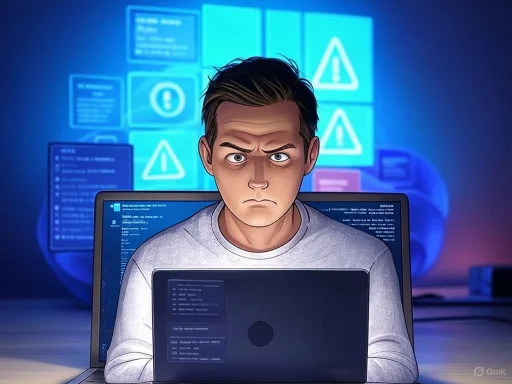 Anatomy of the Update Scanning Freeze
Anatomy of the Update Scanning Freeze
The core of the issue is alarmingly simple yet deeply disruptive. When users attempt to “Scan for Updates” in Windows 11, the process hangs. For many, the Settings window becomes unresponsive, and, crucially, the OS halts its ability to detect or apply recent security and feature updates. The immediate fallout ranges from annoyance to potential exposure, especially in environments that depend on timely patch management for compliance or defense against rapidly exploited vulnerabilities.Microsoft’s telemetry and user reports confirm that the issue primarily targets Windows 11 version 24H2—the same build that was supposed to usher in performance improvements and deeper integration with Copilot AI. Instead, many users have found themselves marooned: unable to install patches or enhancements, and at times, left exposed to freshly discovered exploits.
Tellingly, Microsoft’s investigation attributes the bug to recent system updates—specifically, changes in the update and configuration logic introduced in 24H2. Although the company initially provided workarounds, the scope of the bug required a significant, coordinated response.
Microsoft’s Official Response and Fixes
Microsoft’s approach to resolving the bug has been two-pronged: an interim workaround for immediate relief, and a permanent fix in the form of update rollouts.- Immediate Workaround: Microsoft recommends that affected users simply restart their computers. In the majority of cases, this temporarily unblocks the scanning hang, allowing the update check to progress. However, as users have observed, this is a stopgap at best—scans can, and often do, freeze again during subsequent attempts.
- Permanent Fix: The definitive solution is contained in the May non-security preview update, KB5058499, as well as the Windows Configuration Update KB5062324. Microsoft advises users to:
- Navigate to Settings > Windows Update.
- Enable “Get the latest updates as soon as they’re available”.
- Install the KB5058499 or any newer cumulative patches.
- Restart their device.
- Perform a fresh scan for updates to validate successful repair of the mechanism.
How Widespread Is the Problem?
The bug’s impact is broad, touching not just home users but also enterprises—particularly those managing large Windows 11 fleets. While Microsoft-centric environments with robust IT support may quickly deploy workarounds and rushed patches, less-resourced settings aren’t so lucky. Home users and small business owners often rely solely on Windows Update’s default mechanisms, making this kind of freeze a showstopper.Compounding the severity are secondary issues observed in tandem with the scanning hang. Reports have surfaced of:
- System instability post-update
- Blue screens (particularly, SECURE_KERNEL_ERROR linked to recent security enhancements in the April 2025 Patch Tuesday cycle)
- Authentication lockouts and failures in domain-joined environments
- Unresponsive hardware interfaces and peripheral discovery problems
Diagnosing and Troubleshooting the Freeze
Community forums, Microsoft Answers, and documented troubleshooting guides affirm a series of steps users can take when update scanning freezes—some generic, others targeted at more technical root causes:- Disconnect External Peripherals: Faulty or incompatible hardware, particularly USB storage or older drivers, can sometimes disrupt the update scan process. Unplugging all but essential devices and retesting may resolve conflicts.
- Manual Driver Installation: Using manufacturer-supplied drivers instead of Windows-provided generics often restores stability, especially for storage controllers and chipsets affected by recent patches.
- Rolling Back Recent Updates: In isolated cases, reverting to a previous driver or uninstalling the most recent patch through Device Manager or Windows Update history can re-enable normal scanning.
- Repair System Files: Running
sfc /scannowandDISM /Online /Cleanup-Image /RestoreHealthfrom an elevated command prompt is a widely endorsed step, supported by both official Microsoft articles and veteran IT pros. - Clean Boot: Isolating third-party kernel drivers by performing a clean boot can help pinpoint persistent offenders among non-Microsoft processes.
- BIOS/Firmware Updates: Updating system firmware can—though should be done with utmost caution—resolve deep hardware/OS compatibility issues.
- System Restore/Reset: As a last resort, restoring Windows to a pre-bug state may be necessary.
The Broader Pattern of Windows 11 24H2 Troubles
The update scanning bug is the latest in a string of widely reported problems impacting Windows 11’s major update cycles:- Blue Screens and Kernel Faults: April 2025’s Patch Tuesday (notably KB5055523) introduced kernel-level errors that led to system halts, especially tied to driver incompatibilities and secure kernel module misfires. Microsoft’s Known Issue Rollback (KIR) tool, while helpful for some, essentially disables the new update features until a more stable release is provided. For enterprise environments, mitigation involves administratively managed Group Policy rollouts and multiple restarts—far from ideal for productivity or reliability.
- Third-Party Software Conflicts: Apps such as Microsoft Office—when paired with certain advanced security products like CrowdStrike Falcon Sensor—have frozen or crashed post-24H2. Temporary fixes exist only where the software vendor disables problematic features, with a permanent fix pending in future cooperative patches.
- Peripheral and Driver Issues: Integrated cameras, USB printers on ARM-based platforms, Dirac Audio, and network card drivers have all suffered from compatibility fails, sometimes necessitating update blocks for entire hardware lines.
- Network and Authentication Bugs: Issues with DHCP, clipboard sync, resource publication for file and printer sharing, and even Outlook’s integration with Google Workspace have all persisted beyond the initial 24H2 rollout.
Risks, Fallout, and Critical Analysis
Notable Strengths
- Transparency and Speed of Acknowledgment: In recent cycles, Microsoft has improved its speed in acknowledging widespread bugs, providing public dashboards and official channels for up-to-date status information. The company’s willingness to quickly offer temporary mitigations (like the system restart) and detailed guidance for installing new patches is a marked improvement over earlier eras of “radio silence.”
- Rapid Patch Deployment: The availability of the KB5058499 and KB5062324 updates within weeks of the bug’s first appearance demonstrates serious resource allocation. Microsoft has streamlined its use of Known Issue Rollback (KIR) to minimize downtime for enterprise and managed deployments, even if it means temporarily disabling intended improvements.
Potential Risks
- Incomplete Solutions and Patch Gaps: Despite swift action, permanent fixes can lag behind real-world needs, particularly for enterprise environments reliant on WSUS (Windows Server Update Services) or SCCM. Here, issues have appeared with upgrade paths being blocked entirely due to the update scanning bug, often with no immediately available workaround except patience and monitoring of Microsoft’s health dashboards.
- Cascading Instabilities: The tight interdependence of Windows update components means a bug in the scanning or installation mechanisms can cascade, causing unrelated software and hardware issues. This ripple effect is especially concerning for system administrators with tens of thousands of endpoints to maintain.
- “Update Anxiety” and User Distrust: The repeated surfacing of critical bugs—even in what should be routine maintenance updates—undermines user confidence. Enterprise customers may delay adoption of feature updates, and home users may become less inclined to keep their systems patched, ironically increasing the risk of successful exploit attacks.
- Communication Challenges: While Microsoft’s dashboards and advisories are thorough, the sheer volume and technicality of the information can overwhelm everyday users. The onus remains on IT media and community forums to translate and contextualize official guidance in accessible terms.
Best Practices for Windows 11 Users and IT Admins
For Everyday Users
- Check for Updates Regularly: Even if update scanning has frozen, persistence often pays off—with restarts and repeated attempts, the next scan may proceed smoothly once the latest fixes land.
- Actively Monitor Official Channels: Keep an eye on Microsoft’s Windows Release Health Dashboard and trusted community forums for ongoing developments and any specific device model advisories.
- Prioritize Critical Updates: If your system remains stuck, consider manually downloading the latest cumulative update packages directly from Microsoft’s website and applying them offline.
For IT Administrators
- Pilot Updates in Small Groups: Especially for business-critical endpoints, stagger updates to catch issues early before organization-wide deployment.
- Maintain Robust Backup and Recovery Protocols: Given the potential for update-induced lockouts or hardware failures, ensure system state backups are current.
- Document Known Workarounds: Keep an internal knowledge base of registry scripts, policy templates, and alternate update commands vetted for your fleet’s hardware.
- Leverage Group Policy for Rollout Management: Use the Group Policy Editor to manage KIR deployment, enforce update settings, and quickly revert to prior stable states if a rollout falters.
The Road Ahead: Reliability, Transparency, and User Trust
The Windows 11 update scanning freeze is both an isolated misstep and a symptom of a persistent challenge: delivering improvements at unprecedented scale, across a bewildering array of hardware, yet maintaining rock-solid reliability. While Microsoft’s rapid admission and multi-staged fix protocols are essential in limiting fallout, the frequency and impact of bugs in major feature updates raise uncomfortable questions about the state of Windows QA.With KB5058499 and KB5062324 serving as testaments to the engineering and logistical complexities of modern OS maintenance, the onus is now also on users—both individuals and enterprises—to remain vigilant, proactive, and, where necessary, skeptical of “set-it-and-forget-it” update paradigms.
Ultimately, if there’s one lesson to be drawn from the latest freeze, it’s this: in the era of continuous delivery, robust self-help practices and a critical eye on official guidance are the best tools Windows users can wield in protecting both security and sanity.
For in-depth discussions, the latest troubleshooting guides, and direct engagement with Microsoft engineers, join the conversation at WindowsForum.com. For live advisories and urgent fixes, monitor the official Windows Health Dashboard and stay subscribed to trusted IT news outlets specializing in Windows 11.
Source: GBHackers News Windows 11 Configuration Bug Freezes Update Scanning Process