Microsoft is changing how Windows 11 labels the updates you see in Settings and Update history, replacing verbose, machine-focused titles with short, predictable names like Security Update (KBxxxxxxx) and Driver Update (Vendor Name Version) to make it easier for users and admins to understand what’s being downloaded and installed.
For years, Windows Update entries mixed the canonical identifiers that matter—KB numbers and build/version tokens—with secondary metadata such as platform architecture, edition strings, and date prefixes. That format was precise for automation but noisy for fast human comprehension. Microsoft’s recent push introduces a streamlined visible title format that foregrounds classification, KB, and version while stripping the clutter.
The change is enabled by improvements in Microsoft’s update catalog and the Windows Update for Business deployment service, which now publish richer, structured metadata (including a user‑friendly name field and classification/cadence properties). Because this data exists server side, Microsoft can safely present condensed labels in client UIs while preserving full details programmatically for management tools.
Practical next steps for administrators:
Source: Windows Central Windows 11 is gaining a simplified naming scheme for updates going forward
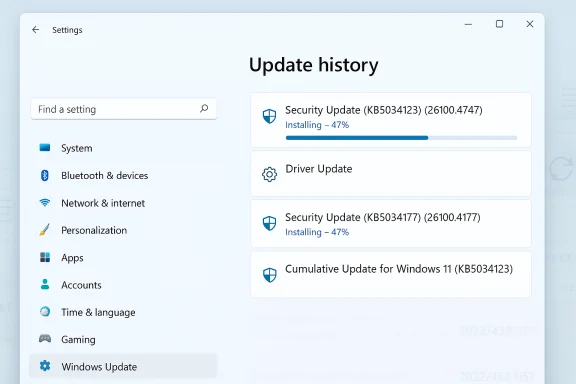 Background
Background
For years, Windows Update entries mixed the canonical identifiers that matter—KB numbers and build/version tokens—with secondary metadata such as platform architecture, edition strings, and date prefixes. That format was precise for automation but noisy for fast human comprehension. Microsoft’s recent push introduces a streamlined visible title format that foregrounds classification, KB, and version while stripping the clutter.The change is enabled by improvements in Microsoft’s update catalog and the Windows Update for Business deployment service, which now publish richer, structured metadata (including a user‑friendly name field and classification/cadence properties). Because this data exists server side, Microsoft can safely present condensed labels in client UIs while preserving full details programmatically for management tools.
What’s changing: the simplified naming scheme
New visible title structure
The simplified title format follows a predictable pattern:- A short classification: Security Update, Preview Update, Driver Update, .NET Framework Security Update, etc.
- The KB number (the canonical Microsoft identifier).
- A build or component version token when relevant (kept compact).
- Security Update (KB5034123) (26100.4747) — for OS monthly security patches.
- Preview Update (KB5062660) (26100.4770) — for monthly non-security preview releases.
- .NET Framework Security Update (KB5056579).
- Logitech Driver Update (123.331.1.0).
- Phi Silica AI Component Update (KB5064650) (1.2507.793.0).
Which update types use the new names
The simplified names apply to OS servicing and component updates pushed via Windows Update, including:- Windows OS quality updates (monthly security and preview updates).
- .NET Framework updates (security and non-security previews).
- Driver updates delivered through Windows Update.
- AI component updates and similar platform components.
- Visual Studio updates delivered via Windows Update surfaces where applicable.
Where the new names will appear (and where they won’t)
- The simplified titles are visible in Settings → Windows Update and Settings → Windows Update → Update history.
- They will also surface on user-facing pages like the Windows Release Health dashboard as Microsoft rolls the change out.
- The Microsoft Update Catalog (the web catalog used for manual downloads) and enterprise distribution systems such as Windows Server Update Services (WSUS) generally retain their more verbose, catalog-style naming to preserve compatibility with enterprise workflows. That means you may see short labels on the client and long catalog names in enterprise consoles simultaneously.
User control: you cannot turn this off
This is a server‑side change to the visible display name; the end user cannot disable or revert these simplified labels locally. Microsoft chose this centralized approach to ensure consistent naming across devices as the metadata propagates.Why this matters — benefits for users and admins
The switch brings several practical benefits:- Faster recognition: Short labels foreground whether an item is a security patch, preview, or driver, making it faster for users to confirm intent.
- Less help‑desk friction: When users report an update, they’re more likely to quote the KB number now visible up front, which makes matching to Microsoft KB articles quicker.
- Preserved automation keys: The KB and build/version tokens remain in the title, so scripts and audit records can still use canonical identifiers for compliance and inventory.
- Better accessibility and UI predictability: Consistent, short headings are easier for screen readers and reduce cognitive load.
The sharp edges — risks, tradeoffs and operational impacts
The change is a clear UX win for many, but it introduces operational caveats that organizations and power users must address.1) Loss of quick contextual clues
Architecture tokens (e.g., “for x64-based Systems”), vendor suffixes, and date prefixes occasionally provided rapid hints during triage. Their removal means technicians must rely more heavily on the KB number and catalog metadata to confirm targeting and suitability. If your team historically read the display string to determine applicability, update your troubleshooting playbook.2) Existing tooling may break
Many organizations use scripts or compliance dashboards that parsed the older verbose display strings. Those brittle regexes and string-based rules will fail when the visible label format changes. Replace any label-parsing logic with API-driven checks that use KB numbers, package GUIDs, or file hashes from the Update Catalog or Microsoft Graph.3) Driver updates require caution
Shortened driver titles that omit some vendor metadata can make it easier for users to accept driver updates without checking details. That increases the risk of unintended driver installs on sensitive endpoints. Maintain driver approval policies in management tools (Intune, WSUS, ConfigMgr) and continue to use targeted driver‑approval workflows rather than enabling broad automatic acceptance.4) Mixed UI environments during rollout
Because the Update Catalog and WSUS may retain verbose naming, organizations will see a mixed environment where client UIs show short titles while backend catalogs and offline installers use the old format. This temporal divergence can be confusing for admins until rollouts reach parity across surfaces. Treat press-reported UI changes as accurate direction and rely on the catalog for authoritative metadata.5) Audit and forensic considerations
If your SIEM or ticketing system only stored the display name, short titles reduce forensic value. Ensure logs capture full package metadata (KB, package ID, hashes, targeting) rather than the visible title alone. This preserves auditability even when the UI is condensed.Practical guidance — immediate checklist for IT teams and support
Follow these concrete steps to adapt quickly and avoid disruption:- Audit any scripts or automation that parse update display names; refactor them to use KB numbers, package GUIDs, or the Windows Update for Business (Microsoft Graph) API for authoritative metadata.
- Validate your WSUS, ConfigMgr, and Intune connectors to ensure they still surface full targeting metadata; do not rely on the client display string for approval decisions.
- Update help‑desk KBs and runbooks to show where to find the KB number in Settings → Windows Update → Update history, and emphasize uninstalling by KB when rolling back.
- Preserve strict driver approval policies; educate users that a short driver title does not change the need to confirm the source and version.
- Ensure your logging and SIEM pipelines ingest full catalog metadata (KB, package ID, hashes) alongside the display title for auditing and incident response.
- Pilot changes in a staging environment and monitor for edge cases (OEM-supplied packages, third-party vendor bundles) where short names may be ambiguous.
How to verify and investigate an update on your device
- Open Settings → Windows Update → Update history and click the update entry to reveal details. The KB number is the quickest way to find the authoritative KB article and Security Update Guide entry.
- For package-level metadata, query the Microsoft Update Catalog or use the Windows Update for Business deployment service (via Microsoft Graph) to retrieve manifest fields, file lists, and targeting GUIDs. Note the catalog naming may still be verbose while the client shows the simplified title.
- To uninstall a problematic update, use the Uninstall updates workflow in Settings or PowerShell/wusa commands and reference the KB number for precision.
Why Microsoft could not simply “leave everything as-is”
The update surface Microsoft manages has grown: OS components, .NET, AI components, drivers, and integrated developer tooling now receive frequent updates. Long, sentence-like labels made that growing surface harder to scan and increased support friction. With catalog-first metadata now available via Graph and Windows Update for Business, Microsoft can present a clean, human-friendly UI while preserving programmatic access to the full data needed by automation and enterprise tooling. This architectural shift—moving the authoritative metadata to a catalog and exposing a concise display name—enables the UI improvement without sacrificing manageability.Critical analysis — strengths and remaining weaknesses
Strengths
- The change is a pragmatic UX improvement with immediate, measurable benefits: quicker recognition, reduced support calls, and better first-line triage. The retention of KB numbers and build tokens preserves the keys that matter for automation and compliance.
- It leverages existing investments (Windows Update for Business catalog and Microsoft Graph) so the interface simplification is backed by structured metadata rather than brittle client-side heuristics.
Weaknesses and open questions
- Microsoft’s public documentation confirms the catalog metadata and user‑friendly name field, but at the time of reporting the vendor had not published a single, consolidated KB enumerating every UI surface and the exact rollout schedule. That leaves a short-term verification gap: expect small variations in which surface shows shortened labels and when. Administrators should treat UI mappings reported by press and community sources as accurate direction until Microsoft publishes a single authoritative rollout note. This caveat is important to avoid false assumptions during the transition.
- The reliance on the catalog/API raises the bar slightly for smaller IT shops and power users who historically relied on the visible text; they will need to adopt API-based checks or catalog lookups for the same fidelity.
Long-term implications for Windows update management
This naming simplification is a small but meaningful step in a larger modernization: by moving authoritative metadata into centralized catalogs and exposing only the most user‑relevant strings in the client UI, Microsoft is reducing cognitive load while enabling automation to operate on canonical identifiers. Over time, this reduces help-desk friction and improves the user experience without sacrificing the automation-friendly structures enterprises require. Expect future management tooling to rely increasingly on the Graph/catalog model for policy decisions, reporting, and incident triage.Bottom line
Microsoft’s simplified naming for Windows 11 updates is a practical UX improvement that prioritizes clarity without discarding the canonical identifiers administrators and automation need. The change is already rolling out to client UIs for OS servicing updates, .NET, drivers, AI component updates, and related component updates; however, enterprise catalog surfaces like the Microsoft Update Catalog and WSUS will continue to show more verbose labels in many cases during the transition. Organizations should update scripts, logging, and approval workflows to rely on KB numbers, package GUIDs, and the Windows Update for Business deployment catalog rather than client-facing strings. Doing so will preserve operational fidelity and take full advantage of the clearer, less noisy UI that users see in Settings and Update history today.Practical next steps for administrators:
- Replace any display-string parsing in automation with KB/build-based checks.
- Confirm management tools ingest full catalog metadata via Microsoft Graph.
- Keep driver approval policies strict and educate support staff on the new label conventions.
Source: Windows Central Windows 11 is gaining a simplified naming scheme for updates going forward