A quiet yet intriguing shakeup is unfolding in the Windows 11 ecosystem: Microsoft is testing a new crosshair tool designed to make tracking your mouse pointer significantly easier. For billions of global users who rely on pinpoint cursor accuracy—from casual web browsers to creative professionals and gamers—this small feature represents a meaningful stride in accessibility and day-to-day usability.
Keeping track of the mouse cursor on increasingly dense, high-resolution displays has become a challenge for many. Aging eyes, certain visual impairments, and the sprawling acreage of multi-monitor workstations all accentuate this struggle. Windows has long featured basic accessibility options such as the “Show location of pointer when I press the CTRL key” toggle, various pointer sizes, and color themes to improve visibility. However, these tools often fell short for users needing granular control or persistent enhancements.
Recent feedback through the Windows Insider Program, Microsoft’s premier venue for user-sourced innovation, underscored a desire for more robust solutions. Enter the crosshair tool—an OS-integrated feature currently rolling out to select Insider testers of Windows 11. Its arrival is prompt evidence that Microsoft continues to listen to accessibility advocates while also targeting power users with modernized workflow aids.
Users can enable or disable the crosshair in seconds, without the need for registry edits or third-party utilities.
The crosshair tool is Microsoft’s shot across the bow—a recognition that “good enough” is no longer sufficient, especially given Windows’ status as the world’s most widely-used desktop platform.
Getting started:
Source: PhoneArena Cell Phone News - PhoneArena
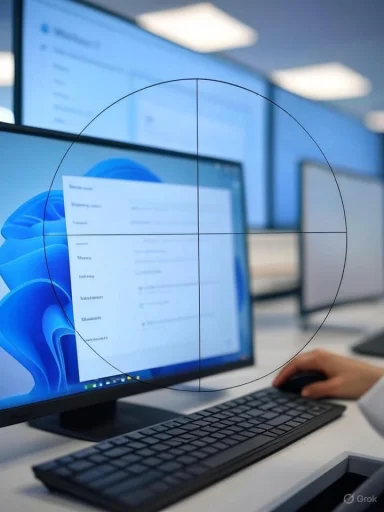 Background: The Evolution of Pointer Visibility in Windows
Background: The Evolution of Pointer Visibility in Windows
Keeping track of the mouse cursor on increasingly dense, high-resolution displays has become a challenge for many. Aging eyes, certain visual impairments, and the sprawling acreage of multi-monitor workstations all accentuate this struggle. Windows has long featured basic accessibility options such as the “Show location of pointer when I press the CTRL key” toggle, various pointer sizes, and color themes to improve visibility. However, these tools often fell short for users needing granular control or persistent enhancements.Recent feedback through the Windows Insider Program, Microsoft’s premier venue for user-sourced innovation, underscored a desire for more robust solutions. Enter the crosshair tool—an OS-integrated feature currently rolling out to select Insider testers of Windows 11. Its arrival is prompt evidence that Microsoft continues to listen to accessibility advocates while also targeting power users with modernized workflow aids.
Unpacking the New Crosshair Tool in Windows 11
What Is the Crosshair Tool?
The crosshair tool is an overlay feature that places a persistent, customizable cross centered on your mouse pointer. Unlike fleeting indicators or animated pointer trails, the crosshair provides a static visual anchor, making it vastly easier to spot the cursor at a glance, especially against complex backgrounds or during precision tasks.Enabling the Feature
Microsoft has made the crosshair tool available to Windows Insiders within the Dev channel—an advanced testing ground for experimental features. Activation is handled through the Settings app, specifically under “Accessibility” options, where a new “Pointer and touch” section houses the toggle and customization submenu.Users can enable or disable the crosshair in seconds, without the need for registry edits or third-party utilities.
Customization and Control
Windows 11’s crosshair tool isn’t one-size-fits-all. Its options include:- Customizable Color: Choose from a vivid color palette or create a custom shade for maximum visibility
- Adjustable Thickness and Size: Scale the crosshair’s lines to suit personal preferences or specific display needs
- Transparency Settings: Dial in just the right amount of crosshair presence, ensuring it improves focus without obstructing important on-screen content
Why Now? The Accessibility Imperative
Closing Longstanding Gaps
Despite decades of interface refinement, many accessibility advocates have pointed to pointer visibility as a surprisingly under-addressed barrier for mainstream OS vendors. Situational challenges abound: presentations on projectors can make cursors nearly invisible; in color-dense creative apps, default pointers can disappear entirely; and for users with visual processing disorders, momentary loss of the pointer can break task flow.The crosshair tool is Microsoft’s shot across the bow—a recognition that “good enough” is no longer sufficient, especially given Windows’ status as the world’s most widely-used desktop platform.
User-Inspired Design
Feedback from visually impaired users, digital artists, and even the professional gaming community converged on a need for persistent, unobtrusive pointer tracking. The crosshair tool’s design is strikingly aligned with popular overlays found in specialized gaming software—a testament to Microsoft’s willingness to bake “power user” features directly into the OS, rather than leaving them to third parties.Exploring Key Benefits
Universal Utility
The new crosshair tool delivers tangible value for a diverse range of users, including:- Seniors and those with declining eyesight: Provides consistent pointer visibility regardless of background
- Graphic design and editing professionals: Enhances control during pixel-accurate retouching and layout work
- Gamers: Offers improved awareness in all genres, especially where losing track of the cursor mid-match could mean the difference between victory and defeat
- Presenters and IT trainers: Keeps the cursor front-of-mind for audiences in demos or screen sharing sessions
Seamless System Integration
Crucially, Microsoft’s approach means the crosshair is not an add-on, applet, or isolated workaround. Its deep integration with Windows 11 ensures optimal performance, lower resource use, and reliable support across both modern and legacy applications. For organizations, this also means IT departments can confidently deploy the feature without fear of compatibility headaches.Enhanced Customization
By offering granular controls for size, color, and transparency, the feature sidesteps a major flaw of traditional pointer enhancements. Instead of a jarring, monolithic overlay, users can fine-tune their experience—blending efficiency with aesthetics.Potential Drawbacks and Limitations
Not Yet Mainstream
As of the current experimental rollout to the Dev Insider channel, the crosshair tool is unavailable to the vast majority of everyday users. Its journey from test feature to mainstream adoption remains subject to change, based on feedback, technical stability, and broader accessibility considerations.UI Clutter and Distraction
For some, particularly in minimalist desktop environments or during cinematic/gaming experiences where immersion is key, a persistent crosshair could feel intrusive or visually distracting—even with transparency adjustments. While customization offers partial mitigation, some users may still opt to disable the feature outright.Application and Game Compatibility
Although Microsoft aims for robust OS-level integration, real-world usage across diverse applications always carries risk. Certain full-screen games or creative tools with custom rendering engines might not display the crosshair correctly, or could experience minor performance hiccups. These edge cases often emerge only post-launch, requiring follow-up patches.Broader Implications for Windows Accessibility
Setting a New Standard
The crosshair tool signals a phase of accessibility innovation within Windows 11 that goes beyond checklists and compliance. By moving such features into the default user experience—rather than relegating them to hidden menus or requiring third-party solutions—Microsoft is helping set a new baseline for global usability.Reducing the Need for Third-Party Software
For years, users with specific needs have relied on aftermarket pointer overlays or accessibility apps, many of which brought privacy concerns, performance trade-offs, or questionable support. With reliable, OS-level controls, users not only boost productivity but also reduce exposure to potentially harmful or insecure tools.Elevating Customization Culture
Modern computing is marked by increasing personalization. Whether it’s widgets, start menu layouts, or multi-monitor arrangements, users expect tools that fit around their unique workflows and impairments. The crosshair tool dovetails perfectly with this ethos, giving users another lever to make Windows 11 their own.Practical Guide: Trying the Crosshair Tool Today
Joining the Windows Insider Program
To experiment with the crosshair feature now, users must enroll in the Windows Insider Program and switch to the Dev channel. While this carries risks inherent to pre-release software—bugs, occasional instability, and limited support—it also delivers first access to bleeding-edge enhancements.Getting started:
- Navigate to Settings > Windows Update > Windows Insider Program
- Link your Microsoft account and choose the Dev channel
- Trigger an update check and install the latest available build
- Upon reboot, visit Settings > Accessibility > Mouse pointer and touch, and look for the crosshair options
Customization Tips
- Choose high-contrast colors for use against complex backgrounds
- Reduce transparency for use in presentations or classroom settings
- Fine-tune thickness for pixel-perfect tasks or wide pointer visibility
Safely Reverting
If issues arise, users can roll back to a stable Windows 11 build. However, it’s wise to back up critical data, as Insider builds are inherently less predictable.What’s Next? The Future of Mouse and Pointer Accessibility
Microsoft’s crosshair tool is just one note in an expanding symphony of Windows accessibility features. Insiders and advocates alike anticipate further integrations, such as:- Smart pointer magnification toggles
- Context-aware pointer enhancements (e.g., automatic highlighting in full-screen mode)
- AI-powered cursor search for rapid location
- Expanded API hooks for developers to build next-gen pointer aids atop native Windows frameworks
Critical Perspective: Strengths, Risks, and the Road Ahead
Strengths
- Proactive accessibility: Making cursor visibility enhancements available by default reflects a maturing approach to system design
- Customization: Users gain control and flexibility, with personalization rarely seen in built-in OS tools
- Reduced dependency on third-party apps: OS-level integration means better privacy, security, and performance
Risks
- Usability cliffs for some minimalists or those in high-focus settings—crosshair may be unwelcome visual noise
- Incomplete compatibility: Certain specialist apps or custom graphical environments may not play perfectly with OS overlays, requiring ongoing Microsoft support
- Delayed rollout: As is common with Insider features, the timeline for public release may be lengthy and is subject to retraction or redesign
Conclusion
Microsoft’s new crosshair tool for Windows 11 is a nuanced yet impactful step forward in user-centric design. By fusing granular control, native integration, and real-world accessibility lessons, the feature promises to enhance productivity for millions—while simultaneously signaling Microsoft’s intent to treat accessibility as a baseline, not a bolt-on. Success will hinge on thorough testing and transparent feedback loops. Nonetheless, the crosshair tool is poised to become a quietly indispensable pillar of the modern Windows experience—one that proves that even small changes can yield significant gains in comfort, focus, and universal access.Source: PhoneArena Cell Phone News - PhoneArena