Microsoft’s Windows 365 is taking a pragmatic step toward wider frontline and shift-worker adoption by launching Windows 365 Cloud Apps in public preview — a feature that streams individual Windows applications from a shared Cloud PC so organizations can deliver Outlook, Word, OneDrive and line‑of‑business apps without provisioning a full Cloud PC for every user. (learn.microsoft.com)
Windows 365 launched as Microsoft’s managed Cloud PC service: a per‑user Windows instance hosted in Azure and streamed to endpoints, intended to simplify VDI management and centralize security and compliance. That model works well for knowledge workers who need a persistent desktop, but it has always faced friction in environments where users only require a single app for a shift — retail point of sale attendants, clinic clerks, call center agents or seasonal staff. Windows 365 Cloud Apps aims to close that gap by offering app‑only streaming on top of the existing Windows 365 Frontline shared‑Cloud‑PC model. (learn.microsoft.com)
Rather than inventing a separate streaming protocol or a new client, Microsoft surfaces Start‑menu applications from a Frontline Cloud PC image and publishes those apps as Cloud Apps that users can launch via the Windows App experience. The underlying Cloud PC still enforces the tenant’s management, identity and conditional access posture — but the end user sees only the application window rather than a full desktop session. This preserves centralized security while reducing resource footprint and administrative scope for task‑based scenarios. (learn.microsoft.com)
Tech reporting has paraphrased this as an ability to assign “unlimited users per license (but one at a time),” which captures the spirit of the model for shared scenarios — a license can be assigned to any number of named users and only one of them is active at a time — but organizations must translate that into concurrency planning for real shifts, peaks and task flows.
Practically, Copilot in Intune does not replace admin expertise — but it can reduce time to diagnose licensing mismatches, identify overloaded Cloud PCs, and surface deployment gaps across hybrid estates. For teams piloting Windows 365 Cloud Apps, Copilot‑assisted analytics can be useful for tuning concurrency and spotting discovery failures during the preview. (learn.microsoft.com)
That said, the preview also surfaces several operational realities that enterprises must treat seriously. The Start‑menu discovery model, current lack of Appx/MSIX discovery, PowerShell dependency for custom images, and the need to plan licensing by concurrency rather than headcount all create short‑to‑medium‑term friction for large, heterogeneous estates. Early testers have already called for improvements in discovery and a more modern admin surface — feedback Microsoft appears to be listening to.
For IT leaders: Cloud Apps are ready to pilot now for tightly scoped, single‑executable workflows. For broad production adoption, wait for the promised Intune integration and richer discovery capabilities, and use Copilot in Intune to instrument and tune pilots for concurrency, performance and license optimization. If managed correctly, Cloud Apps can significantly reduce cost and complexity for frontline computing; but moving too quickly without addressing the discovery and packaging gaps risks frustrating users and ops teams alike. (learn.microsoft.com)
Windows 365 Cloud Apps marks a sensible middle path between full Cloud PCs and unmanaged kiosks — a model that, if Microsoft executes the Intune and packaging roadmap, could reshape how enterprises deliver lightweight Windows experiences to the frontline at scale.
Source: TechRadar Not ready for Cloud PCs just yet? Microsoft will still let you stream individual apps to get you started
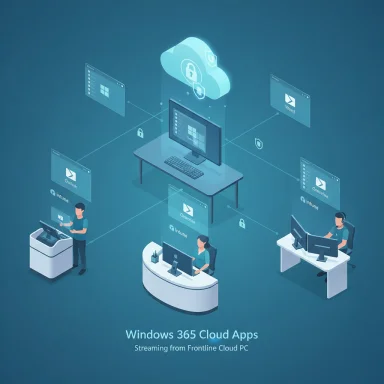 Background / Overview
Background / Overview
Windows 365 launched as Microsoft’s managed Cloud PC service: a per‑user Windows instance hosted in Azure and streamed to endpoints, intended to simplify VDI management and centralize security and compliance. That model works well for knowledge workers who need a persistent desktop, but it has always faced friction in environments where users only require a single app for a shift — retail point of sale attendants, clinic clerks, call center agents or seasonal staff. Windows 365 Cloud Apps aims to close that gap by offering app‑only streaming on top of the existing Windows 365 Frontline shared‑Cloud‑PC model. (learn.microsoft.com)Rather than inventing a separate streaming protocol or a new client, Microsoft surfaces Start‑menu applications from a Frontline Cloud PC image and publishes those apps as Cloud Apps that users can launch via the Windows App experience. The underlying Cloud PC still enforces the tenant’s management, identity and conditional access posture — but the end user sees only the application window rather than a full desktop session. This preserves centralized security while reducing resource footprint and administrative scope for task‑based scenarios. (learn.microsoft.com)
What Windows 365 Cloud Apps are — technical outline
App‑only streaming, built on Frontline shared Cloud PCs
- Cloud Apps run on Windows 365 Frontline Cloud PCs provisioned in shared mode. Administrators create a Windows 365 provisioning policy and choose the Experience = "Access only apps" option to enable the Cloud Apps discovery and publishing flow. (learn.microsoft.com)
- A discovery script scans the Cloud PC image Start Menu and lists apps that can be published. Once published, the app is available in the Windows App for assigned users. When launched, only that app’s window is streamed; the host Cloud PC remains the session owner. (learn.microsoft.com)
- Key administrative controls and policies applied to the host Cloud PC — redirection rules, idle timeouts, conditional access and Intune settings — continue to apply to Cloud App sessions. That means the same Zero Trust controls used for full Cloud PCs also govern streamed apps. (learn.microsoft.com)
Licensing and concurrency model
Microsoft ties Cloud Apps to the Windows 365 Frontline licensing model. In shared mode, a single Frontline license can be assigned to many named users but supports one active session at a time for that license; in dedicated mode, a Frontline license can provision up to three Cloud PCs that are non‑concurrent (only one active at a time per license). Microsoft documents this concurrency model clearly in its product guidance, and the public previews make concurrency a central operational planning item. (microsoft.com)Tech reporting has paraphrased this as an ability to assign “unlimited users per license (but one at a time),” which captures the spirit of the model for shared scenarios — a license can be assigned to any number of named users and only one of them is active at a time — but organizations must translate that into concurrency planning for real shifts, peaks and task flows.
Why this matters: business and IT benefits
Windows 365 Cloud Apps targets the cost, provisioning and complexity challenges that have kept many frontline workloads on legacy kiosks, on‑prem VDI or unmanaged devices. The key benefits are:- Lower license and cloud costs — By delivering app‑only sessions on shared Cloud PCs, organizations can reduce the number of dedicated Cloud PCs they must run and pay for, stretching Frontline licenses across more named users who don’t need simultaneous access. (learn.microsoft.com)
- Faster onboarding for transient staff — Publishing a discovered app to a provisioning policy is quicker than standing up and managing a personalized Cloud PC per seasonal hire. This shortens time‑to‑productivity for temporary or rotating workers.
- Simplified security posture — Because Cloud Apps inherit the host Cloud PC’s management controls, organizations retain centralized policy enforcement, monitoring and compliance across both full desktops and app streams. This helps minimize the security tradeoffs that sometimes accompany kiosk or PWA alternatives. (learn.microsoft.com)
- Incremental VDI modernisation — Enterprises with large on‑prem VDI estates can lift individual LOB apps into the cloud first, reducing the scope and risk of wholesale migrations while gaining immediate management and cost benefits.
Admin experience: provisioning, discovery and current constraints
How admins create Cloud Apps (current public preview workflow)
- Create a Windows 365 provisioning policy and set Experience = "Access only apps". That configures the policy to use Frontline licensing and shared mode.
- Provision one or more Frontline Cloud PCs using a gallery or custom image that contains the desired applications visible in the Start Menu.
- Use the All Cloud Apps view to publish, edit, reset or unpublish discovered apps. Edits (display name, command line, icon) publish immediately to the Windows App for assigned users. (learn.microsoft.com)
Known preview limitations (operational implications)
- Discovery is Start‑menu centric: Cloud Apps currently discovers only executable entries visible in the image’s Start Menu that are not installed as Appx/MSIX packages. This excludes many Store‑packed or MSIX‑deployed apps, and Microsoft notes Microsoft Teams (desktop) is not supported as a Cloud App in preview. Organizations that package apps with MSIX or rely on Store distribution will need workarounds. (learn.microsoft.com)
- Custom image discovery requires PowerShell execution: If your tenant’s security posture restricts PowerShell or enforces additional authentication steps, the discovery script may fail — forcing admins to create workarounds or custom image builds. That undermines the promise of reduced image churn until Intune integration deepens. (learn.microsoft.com)
- Performance and sizing: Consolidating many users onto shared Cloud PCs can surface CPU, memory or I/O contention for heavier apps. Careful capacity planning and monitoring are required to avoid user experience regressions. Early testers have flagged these concerns as real-world limits during pilot runs.
Roadmap signals and Microsoft’s stated priorities
Microsoft positions Cloud Apps as a public preview capability and signals several roadmap priorities:- Deeper Intune integration — Microsoft says it is actively working to make Intune the “single pane of glass” for app deployment so admins can publish Intune‑deployed apps without creating custom images or running discovery scripts. This is a high‑priority fix because it removes a major friction point for enterprises and accelerates adoption. (learn.microsoft.com)
- Operational improvements in Windows App — The preview already added convenience features like a Windows 365 filter within Windows App and OneDrive auto‑launch when host Cloud PCs meet supported Windows build conditions. These small UX wins are intended to smooth end‑user discovery and file access. (learn.microsoft.com)
- Government and compliance availability — Microsoft simultaneously announced expanded Windows 365 Frontline availability for U.S. government clouds (GCC and GCC‑High) in dedicated mode, addressing the need for compliant Cloud PCs in regulated agencies and contractors. The dedicated mode concurrency rules (one active session per license; up to three provisioned Cloud PCs per license) are now generally available in those environments. This is significant for public sector adoption of Cloud PCs and Cloud Apps. (techcommunity.microsoft.com)
Copilot in Intune — AI for Windows 365 device management
On the same rollout wave where Microsoft exposed Cloud Apps to public preview, it also emphasized AI‑assisted device management by surfacing Copilot in Intune capabilities that include Cloud PC insights. Copilot in Intune can help admins query Intune data in natural language, summarize connectivity or performance issues for Cloud PCs, recommend remediation steps, and assist with Kusto Query Language for deeper diagnostics. Microsoft’s documentation and Windows Experience posts highlight these features as a fast path to scaling endpoint operations with AI assistance. (learn.microsoft.com)Practically, Copilot in Intune does not replace admin expertise — but it can reduce time to diagnose licensing mismatches, identify overloaded Cloud PCs, and surface deployment gaps across hybrid estates. For teams piloting Windows 365 Cloud Apps, Copilot‑assisted analytics can be useful for tuning concurrency and spotting discovery failures during the preview. (learn.microsoft.com)
Early reactions: strengths, practical wins and real risks
Notable strengths
- Tight security posture: Cloud Apps maintain the same centralized management and conditional access posture as Cloud PCs, which strengthens the security case for replacing unmanaged kiosks or web‑only alternatives for certain frontline roles. This is a clear advantage compared with many ad‑hoc kiosk setups. (learn.microsoft.com)
- Cost efficiency for shift‑based work: For organizations with predictable shift patterns and low concurrency, Cloud Apps paired with Frontline licenses can reduce per‑seat cost while keeping people productive across a variety of devices.
- Incremental migration path: Enterprises can adopt Cloud Apps selectively for high‑volume LOB tools, reducing migration risk by keeping only complex desktop roles on full Cloud PCs or AVD while modernizing the rest.
Practical and strategic risks
- Discovery and packaging friction: The current Start‑menu discovery approach and lack of Appx/MSIX support restrict which apps can be published from images. Organizations that standardized on MSIX or the Microsoft Store will face operational workarounds until Intune integration arrives. This is the most commonly cited blocker from early testers. (learn.microsoft.com)
- Concurrency planning complexity: Shifting procurement from per‑user to concurrency‑based licensing forces procurement, HR and operations teams to rethink staffing math. Underestimating peak concurrency can cause productivity outages during busy shifts, which is more damaging than a predictable per‑user seat cost. (learn.microsoft.com)
- Performance consolidation risk: Over‑consolidation can produce contention for I/O‑heavy or CPU‑heavy apps. Cloud Apps are ideal for light, single‑purpose workflows, but trying to stream many heavy apps from the same shared Cloud PC without proper sizing will degrade user experience. Early pilots have warned of this.
- Partial feature parity: Not all desktop features are available via Cloud App windows today (for example, Teams desktop is excluded in preview). Organizations relying on rich collaborative apps should validate alternatives — web clients, Teams VDI builds, or dedicated Cloud PCs — before moving everything to Cloud Apps. (learn.microsoft.com)
Practical guidance for pilots and early adopters
- Start with a focused pilot: choose 1–3 simple LOB executables (POS, scheduling, timecard apps) where the app is a single EXE and does not rely on MSIX or Store packaging.
- Map shift patterns to licenses: compute expected peak concurrency per shift and size Frontline licenses against that peak, not headcount. Use pilot telemetry to adjust. (learn.microsoft.com)
- Validate discovery and image policy: ensure your discovery PowerShell script can run in your tenant or plan a transient policy relaxation for image builds; track whether Intune integration is available for your app packaging method. (learn.microsoft.com)
- Use Copilot in Intune for diagnostics: leverage Copilot’s natural‑language queries to surface connectivity problems, performance hotspots and license utilization across Cloud PCs during the pilot. (learn.microsoft.com)
- Prepare fallbacks: for apps that aren’t discovered (Appx/MSIX, Teams desktop), plan alternatives: hosted PWAs, dedicated Cloud PCs for exceptions, or short‑term user training on web clients.
Where Cloud Apps fit in the evolving Windows 365 product family
Cloud Apps extend Windows 365’s spectrum from per‑user persistent Cloud PCs toward more granular delivery models that match real workplace diversity. Microsoft’s simultaneous product moves on September 17 — Cloud Apps public preview, expanded Windows 365 Frontline availability for government clouds in dedicated mode, and stronger Copilot integrations into Intune — signal that Windows 365 is being positioned as both a productivity and a management platform for large, heterogeneous estates. The government‑specific Frontline GA (GCC and GCC‑High) is especially important because compliance and data residency are often the gating factors for public sector Cloud PC adoption. (techcommunity.microsoft.com)What to watch next (and what remains uncertain)
- Intune as the “single pane” for Cloud Apps deployment: Microsoft has committed to deeper Intune integration to remove the current image + discovery friction. The timing and details matter — full Intune‑first packaging support is the single largest product fix that will unlock enterprise scale adoption. Until that arrives, expect a hybrid admin experience. (learn.microsoft.com)
- App packaging coverage: Microsoft’s current limitation on Appx/MSIX discovery is a clear blocker for some shops. Watch for announcements that expand discovery to Intune‑deployed apps or broaden the discovery mechanics beyond Start Menu scanning. (learn.microsoft.com)
- Concurrency tooling and monitoring: better telemetry and quota management tools (and guardrails) for Frontline policies will be essential. Copilot in Intune can surface issues, but administrators will want automated alerts and capacity‑planning dashboards before they move large populations onto shared pools. (learn.microsoft.com)
- Feature parity for collaboration apps: until Teams desktop and other rich apps are supported or have robust web/VDI alternatives, many modern collaboration scenarios will still require dedicated Cloud PCs. Keep a hybrid approach in mind. (learn.microsoft.com)
Final assessment
Windows 365 Cloud Apps is a meaningful, pragmatic evolution of Microsoft’s Cloud PC story that targets a real market need: lightweight, centrally managed app delivery for frontline and shift‑based workers. The public preview demonstrates a coherent technical approach — surfacing Start‑menu apps from shared Frontline Cloud PCs and preserving centralized policy and security. Microsoft’s documentation lays out the current behavior, known limitations and recommended admin workflows, and the company is signaling that Intune integration and improved discovery are top priorities to broaden applicability. (learn.microsoft.com)That said, the preview also surfaces several operational realities that enterprises must treat seriously. The Start‑menu discovery model, current lack of Appx/MSIX discovery, PowerShell dependency for custom images, and the need to plan licensing by concurrency rather than headcount all create short‑to‑medium‑term friction for large, heterogeneous estates. Early testers have already called for improvements in discovery and a more modern admin surface — feedback Microsoft appears to be listening to.
For IT leaders: Cloud Apps are ready to pilot now for tightly scoped, single‑executable workflows. For broad production adoption, wait for the promised Intune integration and richer discovery capabilities, and use Copilot in Intune to instrument and tune pilots for concurrency, performance and license optimization. If managed correctly, Cloud Apps can significantly reduce cost and complexity for frontline computing; but moving too quickly without addressing the discovery and packaging gaps risks frustrating users and ops teams alike. (learn.microsoft.com)
Windows 365 Cloud Apps marks a sensible middle path between full Cloud PCs and unmanaged kiosks — a model that, if Microsoft executes the Intune and packaging roadmap, could reshape how enterprises deliver lightweight Windows experiences to the frontline at scale.
Source: TechRadar Not ready for Cloud PCs just yet? Microsoft will still let you stream individual apps to get you started