Microsoft has quietly closed a long‑standing gap in modern 64‑bit Windows by shipping a tiny, first‑party command‑line text editor —
For decades, 64‑bit Windows lacked a native, inbox command‑line editor comparable to the MS‑DOS EDIT.exe that shipped with 32‑bit editions. That omission forced many users to install third‑party tools (nano, vim, micro) or fall back to GUI apps like Notepad or heavyweight editors such as Visual Studio Code when making small, inline edits. Microsoft’s
Microsoft first unveiled
What exactly is
How to use
Note:
Why Microsoft built
Feature breakdown — what
Limitations and where
While
How
How to try
Strengths:
Source: Windows Latest Microsoft confirms Windows 11's simple text editor "Edit" is now pre-installed
Edit — inside the operating system for preview builds, and Microsoft confirms the editor will be delivered with Windows in future releases. The new Text User Interface (TUI) editor arrives as a modeless, lightweight tool designed for quick, in‑terminal edits; it’s open source, purposely small (well under a megabyte), and is already available to Windows Insider testers in Canary builds such as Windows 11 Build 27965. For developers, system administrators, and power users who have long relied on third‑party terminal editors, Edit represents a pragmatic quality‑of‑life improvement that reduces context switching and provides a consistent editing experience across native Windows terminals.
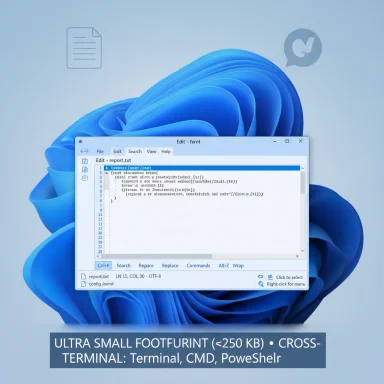 Background / Overview
Background / Overview
For decades, 64‑bit Windows lacked a native, inbox command‑line editor comparable to the MS‑DOS EDIT.exe that shipped with 32‑bit editions. That omission forced many users to install third‑party tools (nano, vim, micro) or fall back to GUI apps like Notepad or heavyweight editors such as Visual Studio Code when making small, inline edits. Microsoft’s Edit is explicitly designed to fill that gap: a compact, modeless TUI editor that you can invoke with edit from Windows Terminal, Command Prompt, or PowerShell.Microsoft first unveiled
Edit as an open‑source project and developer preview earlier in the year; it is now rolling to Insiders and appears as preinstalled in current Canary‑channel builds. The feature set deliberately prioritizes low friction and discoverability: menus with keybindings, mouse‑mode support, multi‑file switching, and a familiar find/replace interface with regex support. The project’s source is published under an MIT license and the team has documented installation and usage guidance for users who prefer to install via Windows Package Manager (winget) or build from source.What exactly is Edit?
Edit is a terminal‑native, modeless text editor built for quick edits without leaving the console environment. Key design goals are clarity, approachability, and a tiny footprint so it can be included in Windows images without significant size cost.Core attributes
- TUI (Text User Interface): Runs in a terminal window and presents a readable menu bar, status bar, and editor pane rather than forcing modal keybinding workflows.
- Modeless operation: No separate “insert” vs “command” modes; commands and menu items are mapped to clearly displayed keybindings.
- Small binary size: Intentionally compact (the public documentation and project materials list it as under ~250 KB in typical builds), which makes it feasible to ship inbox.
- Open source: The code is publicly available, permissively licensed, and installable via
wingetor direct download. - Cross‑terminal availability: Usable from Windows Terminal, legacy Command Prompt, or PowerShell shells.
What it does (notable features)
- Multi‑file editing with a simple file switcher (open files and flip between them using
Ctrl+Por the file list UI). - Find and replace with Regular Expression support and options such as Match Case and Whole Word.
- Word wrap toggle (
Alt+Z) and visible menus for common operations. - Mouse support inside terminal environments (select, scroll).
- Keyboard shortcuts for commonly used commands (
Ctrl+Fto open Find,Ctrl+Rfor Replace,Ctrl+Pto switch files). - Tiny memory and disk footprint — intentionally minimal so
Editcan be baked into images and used in constrained environments.
How to use Edit (quick primer)
- Open Windows Terminal, Command Prompt, or PowerShell.
- Type
editand press Enter to open a blank buffer. - To edit an existing file, type
edit filename.txtand press Enter. - Use
Ctrl+Fto open the Find bar; useCtrl+Ror the menu to Replace (regex support is present). - Toggle word wrap with
Alt+Zor via View > Word Wrap in the TUI menu. - Open multiple files and switch with
Ctrl+Por via the file list shown in the UI.
winget install Microsoft.Edit, or download releases from the GitHub repository and install the binary directly.Note:
Edit is designed for quick, inline edits; it is not a full IDE. It deliberately omits some advanced features (see the limitations section below).Why Microsoft built Edit — context and history
- 32‑bit Windows historically included MS‑DOS Editor (
EDIT.COM/EDIT.EXE) which provided a simple in‑console editing experience. That editor did not carry forward into many 64‑bit builds because older 16‑bit/32‑bit code paths are incompatible on modern 64‑bit Windows without emulation. - As 64‑bit Windows became the dominant platform for development and operations work, the lack of an inbox terminal editor became a practical inconvenience for quick config edits, one‑liner fixes, and scripting workflows.
- Microsoft’s product rationale: include a small, approachable editor to reduce context switching, avoid shipping a modal editor that intimidates newcomers (the famous “how do I exit vim?” problem), and maintain a consistent, supported editing experience across Windows devices.
Feature breakdown — what Edit gets right
- Approachable UX: Modeless, menu‑driven UI makes it easy for users unfamiliar with modal editors to start editing immediately.
- Tiny footprint: Being under a few hundred kilobytes means it’s cheap to include in the OS image or deliver via packages.
- Open source and extensible: Public ownership of the codebase increases transparency, allows community contributions, and helps security review.
- Practical defaults: Helpful keybindings, visible menus, and mouse support reduce the learning curve for occasional terminal users.
- Consistency across environments: Built into Windows and available via
wingetmakesEditpredictable for scripts and admin documentation.
Limitations and where Edit is intentionally lightweight
While Edit closes an important gap, it is not intended to replace GUI editors or to match feature sets of established terminal editors used by power users.- No built‑in syntax highlighting (yet):
Editprovides plain text editing without the advanced syntax coloration that developers expect in editors likevim,neovim, ormicro. - Limited plugin/extension model: There’s no plugin ecosystem in the initial builds; the focus is on a stable, compact base editor.
- Not a full IDE: No integrated debugging, project management, or language server integration.
- Potential naming conflict: The canonical executable name is
edit(withmseditsuggested as an alternative in packaging guidance). Scripts or legacy tools that assume a differenteditbehavior should be reviewed to avoid surprising conflicts. - Feature parity varies with channel: As a Canary‑channel inclusion, behavior and availability are staged; features could change before a general‑release rollout.
How Edit compares with alternatives
Notepad/ GUI editors:- Pros: Rich UI, syntax highlighting via third‑party Notepad++/VS Code, plugins, large‑file handling.
- Cons: Context switch out of terminal; heavier; not always available in minimal server images.
vim/neovim/micro/nano:- Pros: Powerful, extensible, widely known in the Unix/Linux communities; feature rich.
- Cons: Learning curve (especially modal editors), not shipped native in 64‑bit Windows inbox by default, user‑installed.
Edit:- Pros: Inbox availability (in future builds), quick to invoke from terminal, modeless and approachable, small footprint.
- Cons: No syntax highlighting or large plugin ecosphere today.
Edit offers the lowest friction on a stock Windows install — while GUI and power editors remain the right choice for larger development workflows.Enterprise and operational implications
The inclusion ofEdit in builds such as Windows 11 Build 27965 has practical consequences beyond developer convenience.Image and deployment considerations
- Because
Editis small, the inclusion cost to system images is negligible. However, rolling features via Insider channels and server‑side gating means availability will vary during preview phases. - Enterprises using air‑gapped or heavily controlled imaging processes should validate any changes to the default toolset;
Editis unlikely to break compatibility, but packaging changes elsewhere in the same build (for example, reclassifying .NET Framework 3.5 as a standalone installer) are the kinds of operational shifts that do require updated deployment documentation and offline installers.
Security and compliance
- The editor is open source, which increases scrutiny but also requires teams to verify shipping binaries and signing policies match corporate app‑control rules.
- Audit and monitoring policies should treat
Editlike any other utility: confirm its file path, hash, and execution permissions if allow‑listing is used.
Policy and management
- Administrators should inventory scripts and runbooks that reference
editor a specific console editor. If they rely on behavior that only third‑party editors provide (syntax highlighting, plugins), plans to install those editors via centralized package management may still be necessary. - If the
editexecutable creates naming conflicts, packaging guidance suggests alternative names (msedit) for third‑party redistribution, but inventories and group policies should be reviewed proactively.
Security review and trust model (practical checklist)
- Validate the shipped binary signature and compare against official packages before mass deployment.
- If you mirror packages internally, download official
Editreleases from the project’s release assets and store them in a controlled repository. - Add the executable path and checksum to allow‑list policies if you control execution with AppLocker or similar tools.
- Test
Editin a staging environment to ensure expected terminal behavior under the company’s remote management or automation tooling. - For air‑gapped environments, maintain an internal copy of the
Editrelease assets and the official standalone installers for any related runtime changes (e.g., legacy frameworks).
How to try Edit today (practical steps)
- Join the Windows Insider Program and enroll a non‑production device in the Canary channel, then update to the latest preview build (Canary builds are early and should not be used in production).
- If you are not an Insider or want a faster route, install via Windows Package Manager:
- Run:
winget install Microsoft.Edit - Alternatively, download a release from the project’s GitHub Releases page and run the binary directly.
- Launch the tool:
edit— opens an empty buffer.edit myfile.conf— opens an existing file for edit.- Experiment with
Ctrl+F,Ctrl+R,Ctrl+P, andAlt+Zto confirm find/replace, file switching, and word wrap behavior.
Practical recommendations (for power users and IT teams)
- Developers: Try
Editfor quick in‑terminal fixes where launching a GUI would be disruptive. Keep your primary editor (VS Code, Neovim) for full development sessions. - Sysadmins: Use
Editin ad‑hoc troubleshooting sessions and automate deployments for teams that need a single, consistent fallback editor. AddEditto your standard base images after testing. - IT managers: Inventory tooling dependencies and update runbooks if any automation relied on older
editbehavior or third‑party editors being present by default. PilotEditin a controlled environment before broad rollout. - Security teams: Treat
Editlike any new utility: verify binaries, add to allow‑lists, and confirm telemetry/privacy settings meet policy.
Risks, unanswered questions, and cautionary notes
- Rollout timing is staged: inclusion in Canary builds does not guarantee immediate arrival in stable channel releases. Microsoft has signaled intent to include
Editin Windows, but exact release timelines and scope remain subject to change. - Feature evolution: As a freshly introduced tool,
Editwill evolve; some behaviors or bindings may change between preview and GA. Do not assume parity with current preview features forever. - Enterprise packaging interactions:
Editinstallation and inclusion occur alongside other packaging moves (for example, changes to how Microsoft delivers .NET Framework 3.5). Administrators must treat these as separate planning items even if they appear in the same preview release notes. - Unverifiable community claims: Some community threads report intermittent installer or compatibility quirks in early flights; such reports are situational. Organizations should validate in their own labs rather than assuming systemic faults.
Editorial assessment — is this a meaningful change?
Yes. On the merits,Edit is a focused, pragmatic feature that addresses a real ergonomics gap on modern Windows systems. It’s not a replacement for full editors or IDEs, but for the common use case of “quick, inline editing from the terminal,” it should reduce friction and human error brought on by context switching.Strengths:
- Practicality: Fulfills a simple but widely felt need.
- Low deployment cost: Tiny size and minimal dependencies make it easy to include.
- User experience: Modeless design lowers the barrier to entry for non‑Unix power users.
- Limited feature set for advanced workflows: Power users will still rely on their preferred editors.
- Rollout uncertainty: Staged availability in Insider channels means enterprise adoption should be measured.
- Operational churn: Packaging changes in the same release (e.g., .NET delivery) require administrators to update provisioning processes.
Edit is a sensible, low‑risk improvement to Windows for command‑line workflows. It standardizes a behavior that many shops already solved ad‑hoc with third‑party tools and gives Microsoft a consistent control point for a small but important utility.Final takeaways
Editprovides a native, compact, and approachable command‑line editor that ships in Insider builds and is planned for inclusion in future Windows releases.- It is particularly useful for quick fixes and terminal‑centric workflows where launching a GUI editor is disruptive.
- Organizations should test on non‑production devices, verify packaging and signing, and update deployment documentation where needed.
- Power users and administrators will still need to rely on richer editors for complex development tasks, but
Editwill reduce friction for many day‑to‑day operations.
Edit is the kind of small, practical addition that won’t make headlines for revolutionary functionality, but will quietly smooth hundreds of everyday workflows for Windows professionals and hobbyists alike.Source: Windows Latest Microsoft confirms Windows 11's simple text editor "Edit" is now pre-installed