Windows Notepad is experiencing a quiet revolution—a phrase rarely uttered about this utilitarian text editor that, for decades, seemed steadfast in its resistance to change. With Microsoft’s latest Insider build, Notepad is getting a suite of basic formatting features—an uncharacteristically bold move for a tool long characterized by its elegant simplicity. With these changes, Notepad is stepping into territory once reserved for WordPad, which itself has now been retired. Long-time users and power editors alike should take note, as this update marks a turning point not just in the evolution of Notepad, but in how Windows approaches the philosophy of its built-in applications.
In the latest Notepad update, available only to participants in the Windows Insider program’s Canary and Dev Channels (version 11.2504.50.0), Microsoft officially introduces formatting features that would have seemed unthinkable just a few years ago. According to reporting from TechNave and corroborating previews posted to the Insider community, users can now make text bold, apply italics or underlines, insert bullet points, create headers, and even embed links—either to files on the system or to external websites.
A simple, modern formatting bar floats unobtrusively above the text field, reminiscent of lightweight editors such as Google Keep or Apple Notes. This bar grants quick access to the new capabilities. Under the hood, Notepad now interprets and renders Markdown shortcuts, allowing users to toggle formatting without awkward trips to the mouse or formatting menu.
While Notepad’s core identity as a plain text tool remains intact—indeed, users may choose to stick with “plain text” mode if desired—this update marks the first time end-users have been able to format text natively in Notepad, rather than reaching for WordPad or third-party solutions. For developers, content creators, and anyone who uses Notepad as a scratchpad or quick note taker, this feature set delivers a marked upgrade in flexibility.
WordPad, the long-standing “middle child” between Notepad and Microsoft Word, was officially retired by Microsoft over the past year. This left a gap where users could perform simple formatting without wading into the full-bore feature overload of Word. In its absence, Notepad is stepping up to absorb some of WordPad’s core use cases—quick memos, formatted to-do lists, or short notes with occasional links.
This shift, however, is not just about filling WordPad’s shoes. The rise of Markdown—an easy-to-read, easy-to-write plain text format that converts to HTML—has transformed expectations about what “plain text” editing should look like. Developers, journalists, and students increasingly expect their basic editors to recognize Markdown shortcuts, or at least to offer lightweight formatting to aid quick documentation and note-taking. With Notepad’s new Markdown-aware formatting bar, Microsoft is recognizing and acting upon this trend.
Public sentiment within early impressions is mixed but generally positive. Many praise the clean implementation and focus on keyboard shortcuts, noting that power users benefit from a Markdown-integrated workflow. But some raise important questions about potential bloat, accidental complexity, and how much is lost when a legendary minimalist tool takes its first steps toward feature richness. For now, Microsoft appears to be walking the line carefully: all formatting features are opt-in, and users can still open and edit traditional .txt files without encountering formatting bar prompts.
Upon first launch, the new formatting bar is immediately visible above the text field. It is simple, with only essential formatting tools shown: ‘B’ for bold, ‘I’ for italics, ‘U’ for underline, a small bullet point icon, and a link button. Each provides instant formatting to the selected text.
For Markdown enthusiasts, the new Notepad accepts common formatting conventions: asterisks for bold/italics, dashes for lists, and hash symbols for headers. Changes made via the formatting bar are instantly reflected as Markdown, meaning users can alternate between mouse-driven and keyboard-driven workflows fluidly.
There is, for now, no autosave or version history (features found in more sophisticated note apps), but Notepad’s signature speed and responsiveness remain.
One subtle but significant outcome is Notepad’s renewed relevance for developers and technical writers. With Markdown support, Notepad can serve as a scratchpad for code documentation or a quick repository for meeting notes that need simple formatting before becoming more permanent records.
Even for everyday users, the ability to make text bold or add a hyperlink can transform how one uses the application. Shopping lists become more readable, reminders stand out, and links to online resources are just a click away.
Some common themes emerge:
The company has learned from previous software evolutions that overloading a lightweight tool can generate backlash. The measured approach thus far signals respect for Notepad’s history, even as it experiments with modernization.
For power users or minimalists concerned about feature bloat, the continued availability of plain text mode offers a fallback. If Microsoft can successfully thread the needle—providing richer formatting for those who want it, while upholding the no-nonsense core for everyone else—Notepad may finally escape some of the limitations that have defined it, without losing the immediacy that users love.
For years, Notepad’s charm was its stubborn refusal to evolve. Now, by integrating basic formatting and Markdown support, and by doing so in a measured, user-driven way, Microsoft may have at last struck a balance between progress and preservation.
Users—especially those who memorialize their thoughts, code, and grocery lists in Notepad—can expect a more useful tool, one that no longer makes you choose between the beauty of simplicity and the pragmatic need for readability. The path ahead depends on measured rollouts, transparency in changes, and a heedful ear to user feedback. If Microsoft continues to let Notepad grow where it must, and stand still where it should, the oldest app in Windows may soon become one of its most modern.
Source: TechNave Microsoft is testing new format features on Notepad for Windows Insider user | TechNave
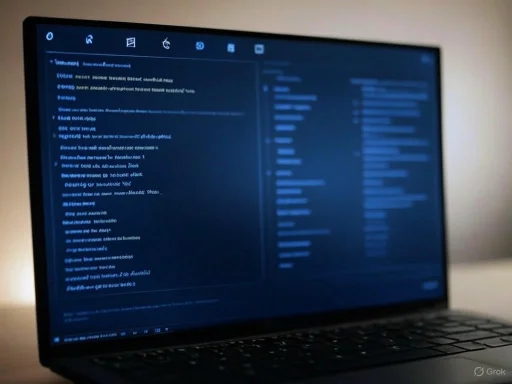 The New Look of a Classic: Formatting Arrives
The New Look of a Classic: Formatting Arrives
In the latest Notepad update, available only to participants in the Windows Insider program’s Canary and Dev Channels (version 11.2504.50.0), Microsoft officially introduces formatting features that would have seemed unthinkable just a few years ago. According to reporting from TechNave and corroborating previews posted to the Insider community, users can now make text bold, apply italics or underlines, insert bullet points, create headers, and even embed links—either to files on the system or to external websites.A simple, modern formatting bar floats unobtrusively above the text field, reminiscent of lightweight editors such as Google Keep or Apple Notes. This bar grants quick access to the new capabilities. Under the hood, Notepad now interprets and renders Markdown shortcuts, allowing users to toggle formatting without awkward trips to the mouse or formatting menu.
While Notepad’s core identity as a plain text tool remains intact—indeed, users may choose to stick with “plain text” mode if desired—this update marks the first time end-users have been able to format text natively in Notepad, rather than reaching for WordPad or third-party solutions. For developers, content creators, and anyone who uses Notepad as a scratchpad or quick note taker, this feature set delivers a marked upgrade in flexibility.
A Response to Evolving Workflows
Why make such a dramatic change to what has for so long been an exercise in minimalism? The answer lies in observing shifts in how both casual and professional users approach work, collaboration, and personal organization.WordPad, the long-standing “middle child” between Notepad and Microsoft Word, was officially retired by Microsoft over the past year. This left a gap where users could perform simple formatting without wading into the full-bore feature overload of Word. In its absence, Notepad is stepping up to absorb some of WordPad’s core use cases—quick memos, formatted to-do lists, or short notes with occasional links.
This shift, however, is not just about filling WordPad’s shoes. The rise of Markdown—an easy-to-read, easy-to-write plain text format that converts to HTML—has transformed expectations about what “plain text” editing should look like. Developers, journalists, and students increasingly expect their basic editors to recognize Markdown shortcuts, or at least to offer lightweight formatting to aid quick documentation and note-taking. With Notepad’s new Markdown-aware formatting bar, Microsoft is recognizing and acting upon this trend.
Testing Ground: The Windows Insider Program
Such significant changes don’t come lightly, and Microsoft has wisely chosen to debut them in the controlled, feedback-driven environment of the Windows Insider Program. As of this writing, only users enrolled in the Canary and Dev Channels have access to Notepad version 11.2504.50.0, which ships with the new features. Not only does this allow Microsoft to test for bugs and compatibility issues, but it also opens the door for power users and critics to weigh in before a broader public rollout.Public sentiment within early impressions is mixed but generally positive. Many praise the clean implementation and focus on keyboard shortcuts, noting that power users benefit from a Markdown-integrated workflow. But some raise important questions about potential bloat, accidental complexity, and how much is lost when a legendary minimalist tool takes its first steps toward feature richness. For now, Microsoft appears to be walking the line carefully: all formatting features are opt-in, and users can still open and edit traditional .txt files without encountering formatting bar prompts.
Critical Analysis: Opportunities and Risks
The introduction of formatting into Windows Notepad appears, on the surface, to be a straightforward improvement. But a closer look reveals both substantial benefits and legitimate risks worth considering.Strengths
- Improved Flexibility: The ability to add headers, bold, italics, bullet points, and links transforms Notepad from a barebones scratchpad into a modern quick note-taking application. This bridges the vast gap between plain text and feature-heavy Word documents, enabling richer documentation and collaboration.
- Markdown Support: With Markdown recognition, Notepad positions itself as a viable tool for developers, writers, and anyone familiar with this syntax. This is especially valuable on Windows, where Notepad was often the weakest link in cross-platform Markdown workflows.
- Lightweight Experience Remains: For all the new capabilities, Notepad’s interface has not become cluttered or intimidating. The formatting bar is minimal and collapsible, and users can ignore the features entirely if they prefer the classic experience.
- Accessibility: Quick formatting can help users with cognitive disabilities better organize or consume their notes, highlighting important information or segmenting thoughts with headers and lists.
- Continuity Within Windows: With WordPad retired, this update ensures Windows still provides a built-in, instantly accessible way to perform simple formatted text tasks—reducing dependencies on third-party software or heavier Microsoft 365 apps.
Potential Risks
- Feature Creep and Complexity: Notepad’s unique value stems from its sheer simplicity. By adding formatting, there is a real risk of eroding that very identity, confusing newcomers or overwhelming users who just want a no-nonsense plain text editor.
- Compatibility Concerns: .txt files, by definition, do not support formatting. While Microsoft is reportedly using an extended format or new file extension for formatted notes, confusion could ensue. Opening a formatted Notepad file in another editor could deliver a jumbled mess of non-rendered syntax, breaking workflows for users who share or back up all notes as basic .txt.
- Redundant Functionality: By blurring the lines between Notepad and Microsoft Word, Notepad could risk stepping into the crowded territory of note-taking apps such as OneNote, Evernote, or even third-party Markdown editors. Without careful differentiation, Notepad could lose its appeal as a lightweight utility.
- Data Loss and Interoperability: There is a need for clear documentation on how formatting is handled when saving and reopening files, especially across platforms. If users are not fully aware of file format changes, there is potential for accidental data loss or corruption when files are opened with incompatible editors.
Testing the Update: First-Hand Experience
Multiple sources, including TechNave and Windows Insider blog posts, confirm the current Notepad (version 11.2504.50.0) experience is both stable and easy to use. Installing the Insider build is straightforward for those familiar with the process: opt in to Windows Insider Program, select the Canary or Dev Channel, and install the latest update via Windows Update.Upon first launch, the new formatting bar is immediately visible above the text field. It is simple, with only essential formatting tools shown: ‘B’ for bold, ‘I’ for italics, ‘U’ for underline, a small bullet point icon, and a link button. Each provides instant formatting to the selected text.
For Markdown enthusiasts, the new Notepad accepts common formatting conventions: asterisks for bold/italics, dashes for lists, and hash symbols for headers. Changes made via the formatting bar are instantly reflected as Markdown, meaning users can alternate between mouse-driven and keyboard-driven workflows fluidly.
There is, for now, no autosave or version history (features found in more sophisticated note apps), but Notepad’s signature speed and responsiveness remain.
Impact on the Windows Ecosystem
The transformation of Notepad plays into a broader strategy by Microsoft to modernize core platform tools in the era of cloud integration and cross-device productivity. The stakes are higher than they appear: Windows users have come to rely on Notepad not just for casual notes but for code editing, configuration tweaks, and readme files. By making Notepad smarter and more versatile, Microsoft opens the door for new user behaviors and workflows.One subtle but significant outcome is Notepad’s renewed relevance for developers and technical writers. With Markdown support, Notepad can serve as a scratchpad for code documentation or a quick repository for meeting notes that need simple formatting before becoming more permanent records.
Even for everyday users, the ability to make text bold or add a hyperlink can transform how one uses the application. Shopping lists become more readable, reminders stand out, and links to online resources are just a click away.
User Community and Feedback
Early user reviews from the Insider channels have highlighted both excitement and apprehension. Fans of Notepad’s legacy bemoan any change to its minimalist formula, but a larger contingent expresses genuine surprise and gratitude for the thoughtful execution of formatting features.Some common themes emerge:
- Desire for Options: Advanced users request granular preference controls, such as defaulting to “plain text” mode or the ability to hide formatting entirely.
- Applause for Markdown: The cross-platform nature of Markdown editing is a major draw, especially as GitHub, Stack Overflow, and other platforms rely so heavily on it.
- Clarification Needed on File Handling: Users want clearer indications on when a file is a pure .txt versus a formatted note, and compatibility guarantees with classic Notepad are a top request.
Looking Ahead: What Notepad Might Become
Will this feature set stand the test of time, or is it a short-term experiment? All signs indicate Microsoft is serious about modernizing Notepad, but also cautious. There is no indication yet that more advanced features—such as image embedding, table creation, or collaborative editing—are on the horizon. Instead, the focus remains on the basics: text formatting, Markdown shortcuts, and simple lists.The company has learned from previous software evolutions that overloading a lightweight tool can generate backlash. The measured approach thus far signals respect for Notepad’s history, even as it experiments with modernization.
For power users or minimalists concerned about feature bloat, the continued availability of plain text mode offers a fallback. If Microsoft can successfully thread the needle—providing richer formatting for those who want it, while upholding the no-nonsense core for everyone else—Notepad may finally escape some of the limitations that have defined it, without losing the immediacy that users love.
Conclusion: A Judicious Step Forward
Notepad’s new formatting features—the ability to bold, italicize, underscore, organize, and link—may, in the big picture of Windows updates, seem minor. Yet their impact is outsized, because they represent a breaking of tradition and a willingness to embrace the needs of contemporary users.For years, Notepad’s charm was its stubborn refusal to evolve. Now, by integrating basic formatting and Markdown support, and by doing so in a measured, user-driven way, Microsoft may have at last struck a balance between progress and preservation.
Users—especially those who memorialize their thoughts, code, and grocery lists in Notepad—can expect a more useful tool, one that no longer makes you choose between the beauty of simplicity and the pragmatic need for readability. The path ahead depends on measured rollouts, transparency in changes, and a heedful ear to user feedback. If Microsoft continues to let Notepad grow where it must, and stand still where it should, the oldest app in Windows may soon become one of its most modern.
Source: TechNave Microsoft is testing new format features on Notepad for Windows Insider user | TechNave