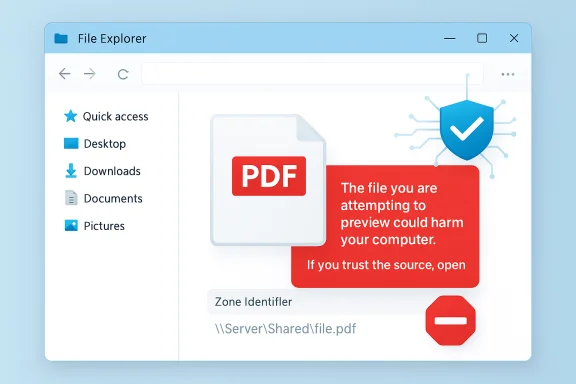Microsoft’s silent October security push intentionally stopped File Explorer from rendering the Preview pane for files Windows marks as having come from the Internet — a defensive hardening designed to close an attack path that could leak NTLM authentication material, but one that landed with immediate productivity pain for users and IT teams alike.
Background
File Explorer’s Preview pane is a small but indispensable convenience: a single-pane glance at PDFs, Microsoft Office documents, images and other attachments that lets users triage content without launching full applications. That convenience depends on preview handlers — in-process renderers that Explorer calls to draw file content inside the pane. For years Windows has used an additional safety net called Attachment Manager, which writes a tiny provenance tag called the Mark of the Web (MoTW) into a file’s NTFS alternate data stream when the file originates from an untrusted source (web downloads, email attachments, etc.). Those zone identifiers feed policy checks that control how the OS treats inbound files.In mid‑October 2025 Microsoft shipped cumulative security updates (notably the October 14–15 rollups commonly cited as KB5066835) that deliberately changed Explorer’s behavior: if a file still carries MoTW, Explorer will not invoke the preview handler and will instead show a warning reading in the manner of, “The file you are attempting to preview could harm your computer. If you trust the file and the source you received it from, open it to view its contents.” This applies only to files marked as Internet‑originated; local and network files in trusted zones are unaffected unless they carry the Internet zone marking.
What changed and why it matters
The defensive rationale: prevent credential leakage via preview handlers
Security researchers and Microsoft’s own advisory explain the motivation succinctly: preview handlers run inside Explorer and may parse content that includes external references. If those references resolve to attacker‑controlled SMB/UNC endpoints, Windows could be induced to perform network authentication (NTLM) during the preview operation. An attacker listening on the target endpoint could capture negotiable authentication material; even without immediate reuse, this opens an avenue for credential capture and relay techniques. Microsoft’s October change removes this low‑interaction attack surface by preventing Explorer from calling preview handlers for files that retain the Internet zone tag.The observable symptom
After the update, users saw the Preview pane display a blunt security warning instead of file content for many PDFs and Office documents downloaded from the web. The files themselves still opened normally in their native applications; only the inline preview was blocked. Community reporting showed the effect across consumer and enterprise machines that installed the October rollups. Manual per‑file unblocking sometimes restored preview behavior, confirming the change is tied to MoTW/Attachment Manager.Technical deep dive
How Mark of the Web and Attachment Manager work
When a browser or email client saves a file, Windows commonly writes a Zone.Identifier alternate data stream containing a numeric zone value indicating provenance. ZoneId = 3 is the Internet zone. Attachment Manager and other subsystems (SmartScreen, Office Protected View) read that metadata and apply policy decisions — from showing warnings to blocking action — based on configured URLAction rules and group policy. Explorer’s preview subsystem consults the same URLAction surface before handing a file to a preview handler.The likely behavioral tweak inside Explorer
Community reverse‑engineering points to a policy flip where the Shell’s check for the preview permission (discussed in public posts as URLACTION_SHELL_PREVIEW / 0x180F) now denies preview operations for Internet‑zoned files by default. That prevents Explorer from invoking preview handlers on such files, thereby eliminating the parsing chain that could cause outbound network authentication attempts. The change appears intentional and systemic rather than a device‑specific regression. Important caveat: confirmation of the exact internal registry key or URLAction value change is community‑reported and has not been published as a low‑level engineering note by Microsoft; treat the registry‑level interpretation as a well‑reasoned inference pending vendor confirmation.How to confirm whether a file is affected
- Right‑click the file → Properties and look for an Unblock checkbox on the General tab. Its presence indicates a Zone.Identifier ADS (MoTW) and that the file is treated as Internet‑originated. Checking Unblock removes the zone marking for that file.
- Inspect alternate data streams with PowerShell: Get-Item -Path .\file.pdf -Stream * will show Zone.Identifier if present. Sysinternals streams.exe is another option for visualizing ADS.
- If unblocking a file restores preview behavior (sometimes after restarting Explorer), the issue is MoTW/Attachment Manager related rather than a corrupted preview handler.
Immediate user and admin mitigations (practical, ranked by risk)
Security trade‑offs are central here. Each mitigation below restores preview convenience to some degree but reduces an OS‑level defensive signal; apply them only after assessing risk.- Per‑file unblocking (lowest risk; recommended for one‑offs)
- Right‑click the file → Properties → check Unblock → Apply. This removes the MoTW for that single file and restores preview. Use only for files you trust.
- Mass‑unblock existing files via PowerShell (moderate risk)
- From an elevated PowerShell: Get-ChildItem -Path "C:\path\to\folder" -Recurse | Unblock-File
- This clears Zone.Identifier streams for files already present. New downloads will still receive MoTW by default. Log and control this operation in managed environments.
- Trusted zone exceptions (targeted, lower risk)
- Add vendor portals, internal web gateways, or NAS hosts to the Local intranet or Trusted Sites zone via Internet Options → Security. Files saved from those zones do not receive the Internet zone marking and will preview normally. This is the recommended approach for known, repeatable sources.
- Group Policy / Registry changes to stop saving zone info (higher risk)
- Path: User Configuration → Administrative Templates → Windows Components → Attachment Manager → Do not preserve zone information in file attachments.
- Registry alternative: modify SaveZoneInformation under HKCU\Software\Microsoft\Windows\CurrentVersion\Policies\Attachments.
- Trade‑off: disabling zone preservation removes a widely used detection and protection signal; compensate with EDR, network egress controls, and strict authentication hardening. Use only when other mitigations are impractical and with approval.
- Roll back the security update (last resort; high risk)
- Uninstalling the October cumulative update may restore prior preview behavior for some systems, but rolling back security fixes exposes the endpoint to fixed CVEs and can be complex because of combined SSU+LCU packaging. Treat as a short‑term emergency measure only. Microsoft pushed Known Issue Rollback and targeted hotfixes for some October regressions; check update channels and Release Health before rollback.
- Use alternative preview tooling (stopgap)
- Tools like QuickLook or PowerToys may offer preview functionality, but some use the same OS APIs and might be affected. Test before deploying broadly.
Enterprise playbook: balancing security and productivity
Large organizations must treat this as a process problem as much as a technical one. The steps below form a practical operational playbook:- Inventory: identify which user groups and workflows rely on File Explorer preview for daily work (accounts payable, legal, HR, procurement). Quantify the productivity impact.
- Patch mapping: document which KBs are installed across update rings (e.g., the October 14–15 rollups) and whether any Known Issue Rollback or hotfix (for example, the out‑of‑band KB5070773 that addressed other October regressions) has been applied.
- Short‑term mitigations: apply targeted Trusted Sites or Local Intranet exceptions for approved vendor portals; script auditable mass‑unblock flows for controlled repositories; provide users with a documented per‑file unblock SOP for exceptional cases.
- Hardening: reduce reliance on NTLM where feasible (enforce NTLMv2, require SMB signing, prefer Kerberos), and block outbound SMB/NetBIOS to the internet at the network perimeter. These measures lower the practical risk of credential capture even if a client inadvertently initiates an outbound authentication attempt.
- Monitoring: configure EDR and network telemetry to detect anomalous outbound SMB/NTLM flows and to alert on any suspicious connections originating from user workstations.
- Communication: proactively inform users about the change, the reason (a security hardening), and the approved workflows for restoring previews on trusted files. Clear guidance reduces risky ad‑hoc workarounds.
Critical analysis — strengths, weaknesses, and risks
Strengths (security-first reasoning)
- High immediate value: The mitigation removes a simple, low‑interaction vector attackers could use to coerce a machine into authenticating to an attacker‑controlled server — a practical reduction in attack surface.
- Minimal code changes required: By gating invocation of preview handlers rather than rewriting dozens of third‑party parsers, Microsoft achieves a quick, broad defense with limited engineering lift.
- Configurable controls: Windows exposes Attachment Manager policy and Trusted Sites zoning so administrators can implement targeted exceptions in a controlled fashion. This permits balancing security and business needs.
Weaknesses and operational friction
- Blunt instrument: The change is broad and immediate, and it affects legitimate workflows with no per‑file risk scoring beyond the MoTW flag. Many users and teams rely on previews for high‑volume triage; the productivity cost is real and measurable.
- Insufficient vendor detail: Microsoft’s consumer‑facing advisory described the behavioral change but did not publish an engineering‑level postmortem explaining the exact registry or URLAction edits. Community reverse‑engineering filled the gap, but the absence of official low‑level notes leaves administrators guessing about long‑term intent. Treat the registry‑level claims as community‑reported until vendor confirmation.
- Potential for risky workarounds: The most direct fixes (disabling MoTW preservation globally or mass‑unblocking without logging) degrade defense-in-depth and may reopen other attack vectors. Administrators must avoid wholesale rollback of zone protections for convenience.
Where the balance should land
For most organizations, the pragmatic answer is targeted mitigation: keep the security hardening in place for general endpoints, and use zone exceptions, auditable unblocking, and hardened network/SMB policies for approved sources that require preview support. This preserves protections for the many while restoring productivity for the few with legitimate needs.A measured set of recommendations
- For individual users: use per‑file Unblock for trusted downloaded documents and report recurring vendor sources that require repeated unblocking to IT for targeted exception handling.
- For IT admins in small orgs: add trusted vendor portals to Local Intranet/Trusted Sites and script cautious Unblock-File operations for controlled folders. Document and log all bulk operations.
- For large enterprises and SOC teams:
- Harden authentication and block outbound SMB to the internet.
- Use EDR to detect anomalous NTLM/SMB flows.
- Pilot any Group Policy change in a controlled cohort before broad rollout.
- Monitor Microsoft Release Health for KIR/hotfix updates that may restore preview behavior with safer telemetry.
What remains uncertain and what to watch
- The exact low‑level registry or URLAction edit is currently a community‑reported inference, not an explicit Microsoft engineering note. Administrators should treat registry‑level workarounds with caution until vendor documentation or an official hotfix clarifies intent.
- Watch Microsoft Release Health and Windows Update channels for a targeted fix or a Known Issue Rollback that aims to restore previews in a more nuanced way. Community telemetry indicates Microsoft has used KIR and out‑of‑band hotfixes to address other October regressions; similar mechanisms could arrive for preview behavior.
- Track vendor advisories and EDR detections: if Microsoft’s change was motivated by observed exploitation in the wild, detection rules and telemetry guidance will likely follow; if the change is purely preventative, telemetry may stay sparse. Either way, keep an eye on security vendor feeds and internal logs for any NTLM capture attempts.
Conclusion
The October 2025 change to File Explorer’s Preview pane is a deliberate security hardening that closes a practical path for credential‑harvesting attacks triggered by in‑process preview handlers. The move is defensible from a pure security posture perspective: it reduces a low‑friction attack surface without requiring immediate third‑party fixes. However, the fix is blunt and imposes real productivity costs for users and teams that depend on the Preview pane for high‑volume triage. Administrators must balance the security benefits against operational pain by applying targeted Trusted Sites, auditable unblocking, authentication hardening, and monitoring — and by monitoring Microsoft’s update channels for any refined fix that restores convenience without undoing the intended protections.Source: Windows Report Here's Why File Explorer Doesn't Show You Preview Pane for Downloaded Files