Windows’ persistent “It’s almost time to restart” prompt is a symptom, not a bug: it means a critical update has finished installing and Windows is waiting to reboot to complete the job — and the system will remind or force you to restart until that reboot happens. This guide explains why that message appears, lays out every practical way to suppress or control it (from the safe, built-in options to advanced registry and Task Scheduler edits), and evaluates the risks so you can choose the right approach for home PCs, workstations, and managed fleets.
Windows installs many updates that require replacing in-use system files or updating kernel‑level components. Because these changes cannot be completed while Windows is running, the update engine schedules a reboot and notifies the user with messages such as “It’s almost time to restart your device”, “Automatic restart scheduled”, or “Update required by your organization.” Closing the dialog only postpones the inevitable; the update remains pending until a restart finalizes installation.
Microsoft provides several layers of control (consumer and enterprise) so users and administrators can decide when restarts happen:
If you cannot restart right away, use one of the methods below to delay or prevent automatic reboots, but treat them as temporary measures unless you accept the security trade-offs.
How to use them:
Steps:
How to set it:
Recommended command (run in an elevated Command Prompt):
After running this, reboot to ensure the policy takes effect.
Caveats and practical verification:
How:
Controlling the “It’s almost time to restart” message is a matter of balancing operational needs against security requirements. The methods covered here range from the safest (restart now) to the most intrusive (stop the update service). Use the least intrusive option that meets your operational needs, verify policies after major updates, and always plan a timely manual reboot for critical updates.
Source: Appuals How to Stop “It’s Almost Time to Restart” Message in Windows?
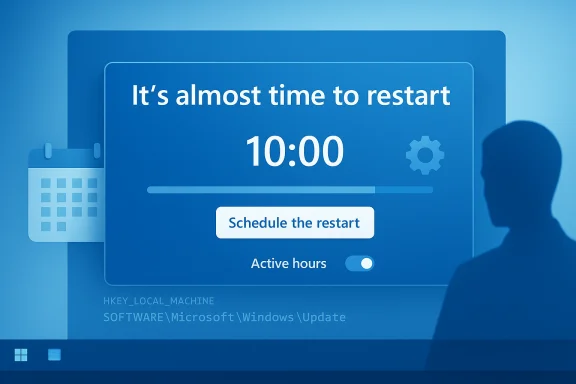 Background / Overview
Background / Overview
Windows installs many updates that require replacing in-use system files or updating kernel‑level components. Because these changes cannot be completed while Windows is running, the update engine schedules a reboot and notifies the user with messages such as “It’s almost time to restart your device”, “Automatic restart scheduled”, or “Update required by your organization.” Closing the dialog only postpones the inevitable; the update remains pending until a restart finalizes installation.Microsoft provides several layers of control (consumer and enterprise) so users and administrators can decide when restarts happen:
- Active Hours and Schedule the restart for consumer-friendly control.
- Group Policy and registry settings for administrative control.
- Task Scheduler and service-level interventions for power users who need deeper control.
Each option has trade‑offs: convenience, security exposure, and survivability across major Windows upgrades differ.
Quick first step: save your work and restart (the simplest fix)
If you can afford the downtime, restart now. A reboot is how Windows completes the update and removes the warning. This is the safest option because it ensures your system receives the security fix immediately and clears the queue.If you cannot restart right away, use one of the methods below to delay or prevent automatic reboots, but treat them as temporary measures unless you accept the security trade-offs.
Consumer-friendly controls (recommended first)
Active Hours and Schedule the Restart
Active Hours tells Windows when you are usually using the PC so automatic restarts are postponed to your off-hours. When an update is pending, the Schedule the restart control lets you pick a specific day and time. These are the best balance of convenience and security for most users.How to use them:
- Press Windows + I → Settings → Windows Update.
- Use Change active hours (or Advanced options → Active hours) to set your daily window.
- If an update is already pending, click Schedule the restart, enable Schedule a time, then choose the date/time.
- Active Hours typically covers up to 18 hours depending on OS build; it is not a 24/7 lock.
- Critical security patches may still be enforced if deadlines or zero‑day threats are detected by Microsoft’s servicing logic.
Pause updates (short-term)
Settings → Windows Update → Pause updates can temporarily halt new update downloads for a limited time (consumer UIs often allow up to several weeks). This is useful if you need to guarantee no restarts for a short window, but it’s not a long-term security strategy.Advanced options (power-user / admin)
1) Disable the UpdateOrchestrator “Reboot” scheduled task
Windows creates scheduled tasks to manage update workflows; one of them is the Reboot task under UpdateOrchestrator. Disabling that task will stop the automatic scheduled restart created by Update Orchestrator. This method targets the scheduler that triggers the reboot rather than the update service itself.Steps:
- Press Win + R → type taskschd.msc → Enter.
- Navigate: Task Scheduler Library > Microsoft > Windows > UpdateOrchestrator.
- Find the task named Reboot, right‑click and select Disable.
- Microsoft may recreate or re-enable these tasks during a major feature update or security push.
- Some critical updates can bypass this and still force a restart through other backend signals in enterprise environments. Treat this as a robust but not bulletproof method.
2) Group Policy: “No auto-restart with logged on users…”
For Windows Pro, Enterprise, and Education editions, Local Group Policy provides a formal way to prevent automatic reboots while a user is signed in. This is the supported administrative approach to stopping auto restarts without disabling updates.How to set it:
- Press Win + R → gpedit.msc → Enter.
- Go to: Computer Configuration → Administrative Templates → Windows Components → Windows Update.
- Double‑click No auto‑restart with logged on users for scheduled automatic updates installations → set to Enabled → Apply.
- The policy prevents auto‑restarts only while a user is actively signed in. It does not stop updates from installing; it only delays the reboot.
- Managed environments can still deploy deadlines or override local policies via MDM or SCCM.
3) Registry equivalent (Windows Home friendly)
Windows Home does not include gpedit.msc, but you can achieve the same effect with a registry value that implements the same policy. This is the same setting Group Policy flips under the hood. Use this only if you are comfortable editing the registry and always back it up first.Recommended command (run in an elevated Command Prompt):
reg add "HKLM\SOFTWARE\Policies\Microsoft\Windows\WindowsUpdate\AU" /v NoAutoRebootWithLoggedOnUsers /t REG_DWORD /d 1 /fAfter running this, reboot to ensure the policy takes effect.
Caveats and practical verification:
- Verify the key exists at HKLM\SOFTWARE\Policies\Microsoft\Windows\WindowsUpdate\AU and that NoAutoRebootWithLoggedOnUsers is set to 1.
- Major Windows upgrades or certain management agents can reset policy keys, so re-check after feature upgrades. fileciteturn0file1turn0file14
Aggressive methods (use with care)
Stop or disable the Windows Update service (nuclear option)
Disabling the Windows Update service (wuauserv) stops Windows from checking for or applying updates — which also stops restart prompts because there are no pending updates. This leaves the machine unpatched and exposed; use only when you can guarantee a manual update process.How:
- Run services.msc.
- Find Windows Update, Stop service, and set Startup type to Disabled.
- This blocks security and compatibility updates indefinitely.
- Some Microsoft components expect Windows Update to run — disabling it can break automatic repair, driver updates, and feature dependencies.
- In managed networks, this may violate policy or be overridden.
Use third‑party update blockers (GUI tools)
Utilities such as Windows Update Blocker or StopUpdates10 wrap service and task changes in a GUI. They’re convenient for users who do not want to run commands, but they’re not officially supported by Microsoft and need careful handling. If you use one, pick a reputable program and understand exactly which services/tasks/registry keys it edits.Enterprise considerations and managed devices
- Organizations generally should not use local registry hacks or Task Scheduler disables; instead, use Windows Update for Business, Intune, Group Policy, or Configuration Manager to define maintenance windows, deadlines, and compliance rules.
- The No auto‑restart with logged on users policy is useful for preventing disruptive reboots while users are actively working, but it must be combined with patching deadlines to ensure timely security compliance. Microsoft documents caveats — for example, devices with no active sign‑ins (servers or scheduled tasks) may still be rebooted by management controls. fileciteturn0file13turn0file14
How to verify the change worked
- Check Scheduled Task:
- Open Task Scheduler and confirm the Reboot task under UpdateOrchestrator is disabled (if you disabled it).
- Check Registry/Group Policy:
- Run regedit and confirm key/value:
HKLM\SOFTWARE\Policies\Microsoft\Windows\WindowsUpdate\AU\NoAutoRebootWithLoggedOnUsers = 1. - Or run gpresult /h gpresult.html and inspect applied policies for Windows Update settings.
- Simulate or install an update and confirm Windows notifies you rather than restarting automatically.
Reverting changes — how to put things back to default
If you need to restore default behavior:- Re-enable the UpdateOrchestrator Reboot task in Task Scheduler.
- In Group Policy: set No auto‑restart… to Not Configured and run gpupdate /force.
- In Registry: delete the NoAutoRebootWithLoggedOnUsers value or set it to 0:
reg delete "HKLM\SOFTWARE\Policies\Microsoft\Windows\WindowsUpdate\AU" /v NoAutoRebootWithLoggedOnUsers /f - Re-enable the Windows Update service (services.msc → Startup type = Manual or Automatic; Start service).
Security implications and practical recommendations
Delaying reboots is convenient, but it increases your exposure window for any vulnerabilities that have been patched but not completed by a restart. Consider these guidelines:- For personal/laptop users:
- Use Active Hours and Schedule the Restart as your first line.
- If you disable automatic reboots temporarily, plan a manual restart within 24–72 hours for critical updates.
- Do not disable Windows Update permanently; use Pause updates only for short interruptions.
- For power users and desktops used for long-running jobs:
- Use the Task Scheduler method or registry policy to avoid interrupting lengthy operations, but maintain a documented update schedule and perform manual reboots after maintenance windows. fileciteturn0file4turn0file13
- For IT-managed systems:
- Use enterprise controls (Windows Update for Business, Intune, SCCM) to set maintenance windows, deadlines, and user notifications. Avoid local hacks that can be overridden or break compliance reporting. fileciteturn0file13turn0file14
Known limitations and things that may not be fixable locally
- Microsoft can push urgent security fixes (zero‑day mitigations) that will be enforced and may bypass local disables in extreme cases. If a highly critical vulnerability is being exploited in the wild, Microsoft’s servicing logic can escalate restarts to protect devices. Flagging this as a limitation is important because it means there’s no guaranteed “never restart” setting that survives all conditions. fileciteturn0file16turn0file4
- Local settings can be reset by major feature upgrades or by management policies from corporate MDM/AD. Expect to re-check policies after Windows feature updates. fileciteturn0file1turn0file13
- Disabling the Windows Update service can block other OS functionality (store updates, driver updates, Windows Defender definition updates in some builds) and is therefore not recommended beyond emergency scenarios.
Step-by-step decision flow (quick cheat-sheet)
- Can you restart now? If yes → restart (safest).
- Need to delay but stay patched? → Use Active Hours + Schedule the restart.
- Need longer delay while signed in? → Apply Group Policy (Pro/Enterprise) or registry NoAutoRebootWithLoggedOnUsers (Home).
- Must avoid any automatic reboot for a workstation job? → Disable UpdateOrchestrator Reboot task and schedule manual updates outside job windows; ensure you manually reboot within a controlled maintenance window.
- Emergency: no updates allowed at all (not recommended) → Stop/disable Windows Update service, but plan immediate, scheduled manual patching later.
Final assessment — strengths, risks, and recommended approach
Strengths of the approaches covered:- Active Hours and Schedule the restart are safe, supported, and easy for most users. They minimize disruption with minimal risk to security.
- Group Policy / Registry gives administrators and advanced users deterministic control over automatic reboots while preserving update installation. This is the correct option for workstations that cannot be restarted during operating periods.
- Task Scheduler disable is effective for preventing the UpdateOrchestrator-driven reboot and is useful for long-running workstation tasks where a scheduled maintenance window can be enforced.
- Any method that delays restarts increases the window in which a patched-but‑non‑finalized system remains vulnerable.
- Aggressive disabling of services or using third‑party blockers can break expected OS behavior and is not suitable for production or enterprise-managed endpoints.
- Policies and registry keys can be reset by feature upgrades, management tools, or critical update enforcement. Always re‑verify after major updates. fileciteturn0file1turn0file16
- Default to Active Hours + Schedule the restart for home users and most professionals.
- For mission‑critical long tasks, use Group Policy or the registry policy to avoid interruptions, but pair that with a clear, short maintenance window to apply reboots.
- Avoid permanently disabling Windows Update; instead, control when the restart happens and maintain a documented patch cadence.
Controlling the “It’s almost time to restart” message is a matter of balancing operational needs against security requirements. The methods covered here range from the safest (restart now) to the most intrusive (stop the update service). Use the least intrusive option that meets your operational needs, verify policies after major updates, and always plan a timely manual reboot for critical updates.
Source: Appuals How to Stop “It’s Almost Time to Restart” Message in Windows?