Microsoft’s new explanation is simple: duplicate-looking driver updates in Windows Update usually don’t mean Windows 11 is “broken” — it means the driver ecosystem is messy, and Windows 11 (especially 24H2 and 25H2) is smarter about picking the right package for you.
Microsoft recently updated its support guidance to explain why users sometimes see what look like duplicate or older driver updates in Windows Update, and to reassure people that seeing those entries is not automatically a sign of a malfunctioning OS. The guidance emphasizes three realities: most drivers are authored and published by third‑party hardware vendors, driver metadata (names, dates, version strings) is sometimes arbitrary, and Windows uses a multi‑step ranking and file‑level comparison process to decide which driver to install — not the human‑facing name you see in the Windows Update list.
This is a practical clarification for millions of Windows users who have been puzzled by entries like “HP Inc. – SoftwareComponent – 1.83.4311.0” and “HP Inc. – SoftwareComponent – 4.2.2494.0” appearing together. The entries can look like duplicates or even contradictory versions, but Windows compares the actual packages and chooses the correct one based on its internal ranking and file checks — not only the visible version string.
That said, Windows Update-hosted vendor drivers are sometimes not the bleeding edge. Vendors (Intel, AMD, Nvidia, OEMs) frequently ship newer builds or feature packages through their own portals first. If you need the latest GPU features or vendor-specific bug fixes, the vendor site may be the better source — but it’s also higher risk unless you trust that package and understand how to roll back.
At the same time, the situation highlights a persistent usability gap: Windows Update’s presentation of driver offers is not friendly to the average user, and vendor inconsistencies continue to create unnecessary alarm. Microsoft and hardware partners should continue to improve naming conventions and user-facing explanations so that technical correctness does not come at the cost of user trust. Meanwhile, when in doubt, back up, test drivers in a ringed environment, prefer vendor drivers for feature needs, and rely on Windows Update for broad compatibility and managed deployments. fileciteturn0file13turn0file16
Source: Windows Latest No, Windows 11 isn’t broken if you see duplicate driver updates, Microsoft says
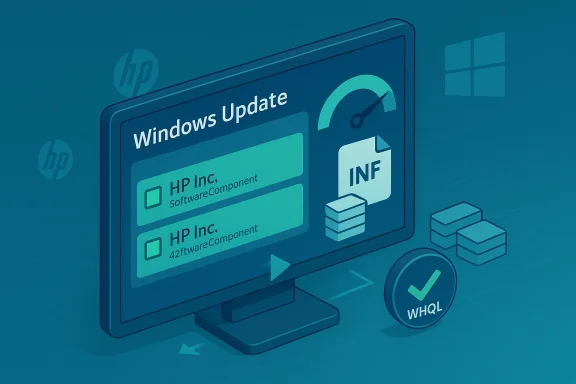 Background / Overview
Background / Overview
Microsoft recently updated its support guidance to explain why users sometimes see what look like duplicate or older driver updates in Windows Update, and to reassure people that seeing those entries is not automatically a sign of a malfunctioning OS. The guidance emphasizes three realities: most drivers are authored and published by third‑party hardware vendors, driver metadata (names, dates, version strings) is sometimes arbitrary, and Windows uses a multi‑step ranking and file‑level comparison process to decide which driver to install — not the human‑facing name you see in the Windows Update list.This is a practical clarification for millions of Windows users who have been puzzled by entries like “HP Inc. – SoftwareComponent – 1.83.4311.0” and “HP Inc. – SoftwareComponent – 4.2.2494.0” appearing together. The entries can look like duplicates or even contradictory versions, but Windows compares the actual packages and chooses the correct one based on its internal ranking and file checks — not only the visible version string.
Why duplicate or “old-looking” drivers appear
Vendor-controlled metadata and the limits of what you see
Driver package metadata — the human-readable name, the DriverVer date, and the version string shown in Device Manager or Windows Update — is authored by the driver provider. Vendors sometimes reuse names, set arbitrary dates, or publish componentized packages that share naming patterns. That vendor-supplied metadata is descriptive, not authoritative. Windows’ selection logic treats that metadata as one of several inputs, and in many cases other factors win.- Names are not unique identifiers. A package called “SoftwareComponent” can be a multi‑part bundle where each INF or binary serves a different role.
- Dates in INF files are vendor-supplied descriptors. They can be decades‑old strings or intentionally preserved values for compatibility reasons; they are not a reliable indicator of recency.
Componentized drivers and the “multiple packages for one device” effect
Modern devices typically use a stack of drivers — a function (main) driver, filters, co-installers and class drivers. Vendors often stage multiple related packages together. When Windows Update shows multiple entries that look similar, it’s often listing the separate pieces of a single device stack, not multiple competing replacements. That behavior can appear as duplication to a human reading the list.Windows’ driver ranking and selection rules (the technical short version)
Windows does not pick drivers solely by the visible date or the version number. Instead it:- Builds a ranked list of candidate driver packages based on signature, match specificity (how exact the hardware ID match is), and other metadata.
- If rank ties occur, compares the DriverVer date declared in the INF.
- If dates tie, compares driver version numbers.
- If everything ties, Windows can select any of the tied packages; it may then fall back to file comparisons.
What Microsoft says in plain language
Microsoft’s support guidance — summarized in industry reporting and forum archives — stresses two points:- Custom vendor version strings and dates are not necessarily intuitive; Windows compares the actual files and chooses the best match for the device. In several cases, duplicate-looking entries are expected and safe to ignore because Windows understands which package is the appropriate one.
- Device design separates functionality across multiple drivers for efficiency; that can result in multiple related driver packages being staged and installed simultaneously. The presence of multiple entries does not by itself indicate a broken update system.
When you should worry (and when you shouldn’t)
Safe-to-ignore scenarios
- Multiple related packages with similar names but differing internal contents: Windows is likely staging the components it needs and will keep the best one bound to the device.
- Driver dates that look very old (even 1990s dates): the date field is vendor-supplied metadata and can be arbitrary. Having an old DriverVer date alone is not proof of outdated or malicious software.
- Optional driver offers in Windows Update that appear to duplicate an already-installed driver: Windows checks file-level information and will prefer the newer or better-ranked package when appropriate.
Cases that deserve attention
- Repeated driver update failures with error codes in Windows Update or Device Manager: that can indicate a real packaging or signing problem.
- Newly appearing hardware failures immediately after a driver install (BSOD, devices stop working): roll back the driver, check Device Manager for errors, and consider retrieving an OEM-signed package directly from the manufacturer.
- Security-sensitive environments where any change must be audited: treat Windows Update driver pushes carefully and test in a ring or pilot before broad deployment.
Practical steps: how to check and act safely
Quick checks (2–5 minutes)
- Open Settings → Windows Update → View optional updates → Driver updates. Look for multiple entries and note the vendor names and version strings.
- Open Device Manager, find the device, open Properties → Driver → Driver Details and check the filenames and dates shown for the installed driver.
- If the device is working normally and Windows Update shows optional or redundant entries, you can ignore them. If the device has issues, proceed to the rollback/troubleshoot step.
When to roll back or install from OEM
- If you experience a hardware problem after a driver install, immediately use Device Manager → Driver → Roll Back Driver (if available).
- If rollback is not available or a device still misbehaves, download the driver package from the OEM or the silicon vendor (e.g., Intel, AMD, Nvidia) and install it manually. OEM packages often have newer feature builds that aren’t yet distributed through Windows Update.
Best-practice checklist for power users and IT teams
- For feature-critical devices (GPUs, storage controllers), prefer vendor/OEM packages when you need the latest features or fixes.
- Use Windows Update for broad compatibility and secure, signed driver delivery; use OEM drivers for specialized capability.
- Test driver changes in a controlled environment before a company-wide push.
- Keep a restore image or a system backup before applying major driver bundles.
Why Windows Update still matters — and where it lags
Windows Update provides the safest, most scalable delivery channel for drivers at massive scale. Microsoft verifies signature, enforces policy checks, and can stage rollout with safeguards to limit disruptions. For many users, receiving driver updates via Windows Update is the most reliable path because Microsoft applies telemetry and staged rollouts to reduce large-scale breakage.That said, Windows Update-hosted vendor drivers are sometimes not the bleeding edge. Vendors (Intel, AMD, Nvidia, OEMs) frequently ship newer builds or feature packages through their own portals first. If you need the latest GPU features or vendor-specific bug fixes, the vendor site may be the better source — but it’s also higher risk unless you trust that package and understand how to roll back.
Troubleshooting deeper issues: a methodical approach
Step-by-step when duplicates lead to trouble
- Note the symptom and exact timestamp of the failure.
- Open Event Viewer and look for driver install or kernel errors around that time.
- Use Device Manager to capture the installed driver’s file list and signature details.
- Attempt a driver rollback from Device Manager. If unavailable, uninstall the device and restart; Windows often redetects and rebinds with a working package.
- If problems persist, download the OEM’s signed driver package and install it offline — reboot and verify.
For enterprise admins
- Monitor Windows Release Health and driver safeguard IDs; Microsoft sometimes applies compatibility holds until a vetted vendor driver is available. Safeguard holds prevent a risky combination from being offered to affected devices until the vendor or Microsoft publishes a fixed package. These holds are an important defense for large fleets.
- Use Windows Update for Business (WUfB) and delivery optimization to stage driver deployment by ring and avoid a single-day blast radius.
Critical analysis: strengths and potential risks
Strengths of Microsoft’s approach
- Robust selection logic: Windows’ multi-factor ranking and file comparison approach is more resilient than a naive “pick the newest-looking date” policy. It reduces both false positives and unwanted regressions in driver selection.
- Safeguards and telemetry: Compatibility holds and staged updates provide a safety net for enterprise and consumer users, preventing mass rollouts of problematic driver/OS combinations.
- Ecosystem respect: Allowing vendors to publish signed packages to Windows Update supports an ecosystem model that encourages vendor responsibility and signature-based trust.
Risks and real-world friction
- Confusing presentation: Users see opaque names and old dates, which erodes confidence and drives unnecessary support tickets. The visible UI needs improvement for lay users.
- Vendor inconsistency: Because vendors control metadata, inconsistent naming/versioning practices can create scenarios where users cannot easily tell which package is the right one without deep inspection.
- Delay for cutting-edge fixes: Windows Update’s vetting and staged approach means the latest vendor fixes sometimes arrive later than vendor-hosted packages — a deliberate trade-off between stability and immediacy.
Real examples and a caution on verifiable claims
Several community-maintained archives and reporting speak directly to this guidance: Microsoft’s clarification about driver duplicates, how Windows ranks driver candidates, and why an old DriverVer date can still be preferred. Those summaries draw on Microsoft engineering explanations and Release Health reasoning. However, some online reporting referenced a Microsoft KB identifier for the explanation (reported as KB5070538) that community searchers could not find on the Microsoft Support index at the time; treat that specific KB number as unconfirmed until Microsoft publishes an unequivocal article or the official support page appears. In short: the technical behavior Microsoft describes is verifiable in developer documentation and community testing, but specific KB numbering and article slugs may be inconsistent in secondary reporting.Recommendations: what readers should do today
- If your device is working normally, do not panic when you see duplicate or old-looking driver entries. Windows compares actual files and will choose the correct package. Ignore optional driver offers you don’t need.
- If you need the absolute latest features for GPUs, audio DSPs, or storage controllers, get them from the vendor’s site — but only after confirming the package is signed and you have a rollback plan.
- For IT teams, use Windows Update for Business rings, monitor Microsoft Release Health, and be prepared to block or approve driver updates via your management tooling. Safeguards can be relied on but you should validate vendor packages in a test ring before broad deployment.
- If you see driver failures or device regressions after an update, roll back immediately and gather Event Viewer logs, then fetch the OEM driver for manual install or contact vendor support.
Conclusion
The headline is reassuring for most users: seeing duplicate or oddly dated driver entries in Windows Update is usually an artifact of how vendors package and name their drivers — not a systemic failure of Windows Update. Windows 11’s selection logic compares more than the name you see in the UI; it uses ranking, signing, and file comparisons to keep the best driver active on your PC. That makes the platform more robust, even if it’s confusing at first glance.At the same time, the situation highlights a persistent usability gap: Windows Update’s presentation of driver offers is not friendly to the average user, and vendor inconsistencies continue to create unnecessary alarm. Microsoft and hardware partners should continue to improve naming conventions and user-facing explanations so that technical correctness does not come at the cost of user trust. Meanwhile, when in doubt, back up, test drivers in a ringed environment, prefer vendor drivers for feature needs, and rely on Windows Update for broad compatibility and managed deployments. fileciteturn0file13turn0file16
Source: Windows Latest No, Windows 11 isn’t broken if you see duplicate driver updates, Microsoft says