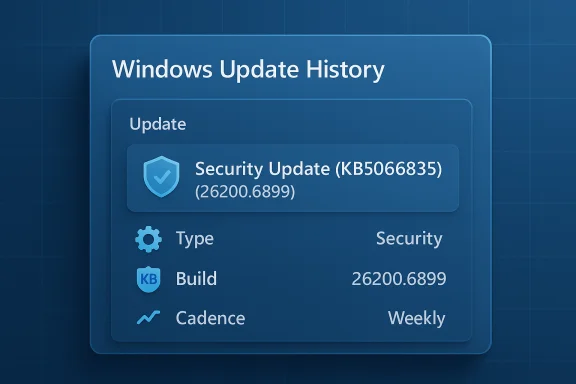
Microsoft is quietly simplifying how Windows tells you what it just installed—moving from long, machine-oriented labels to short, predictable titles that foreground the item’s classification, the canonical KB number, and, where relevant, a compact build or component version.
Background
For years the Windows Update experience has balanced two competing goals: machine-accurate metadata (necessary for enterprise tooling and precise targeting) and human-readable names (what end users actually scan when troubleshooting). Historically, update labels mixed the two into long strings—product name, release month, OS edition, architecture, KB ID, and build number—resulting in entries like:2025-10 Cumulative Update for Windows 11, version 25H2 for x64-based Systems (KB5066835) (26200.6899)
That verbosity helped cataloging systems but made the Update history page noisy and slow to read. Microsoft has been working toward richer catalog metadata for some time—adding classification, cadence, and a user-friendly name to the Windows Update for Business deployment service catalog—so the company can safely present condensed labels at the client UI without losing programmatic fidelity.
The UI-level shift is recent: Microsoft has started surfacing these shorter titles in Settings → Windows Update and Update history, and is updating its public health and release pages to match. Independent reporting captured the before/after examples that illustrate the change in practice.
What Microsoft changed — the new naming rules
At a glance, the new naming scheme does three things:- Leads with a short classification (for example, Security Update, Preview Update, Driver Update, or .NET Framework Security Update).
- Displays the KB number immediately after the classification.
- Includes a compact build or component version only when it adds useful traceability.
- Old: 2025-10 Cumulative Update for Windows 11, version 25H2 for x64-based Systems (KB5066835) (26200.6899)
- New: Security Update (KB5066835) (26200.6899)
Why those three elements?
- Classification tells users at a glance whether an update is security-critical or a preview/driver change.
- KB number remains the single authoritative lookup key for Microsoft’s Knowledge Base and the Security Update Guide—keeping it visible preserves traceability.
- Compact build/version provides the minimal additional context needed when a build token is relevant to the package’s scope.
Concrete examples you’ll see
Microsoft and multiple community reports used consistent examples to show the pattern:- Monthly or out-of-band security updates:
- Security Update (KB5034123) (26100.4747).
- Monthly preview (non-security) updates:
- Preview Update (KB5062660) (26100.4770).
- .NET Framework security updates:
- .NET Framework Security Update (KB5056579).
- Driver updates:
- Logitech Driver Update (123.331.1.0).
- AI component updates:
- Phi Silica AI Component Update (KB5064650) (1.2507.793.0).
Where the simplified titles will (and won’t) appear
Microsoft states the simplified titles will be surfaced first in the most-visible, end-user areas:- Settings → Windows Update (main download/installation UI).
- Settings → Windows Update → Update history (what you see after an update completes).
- Windows Release Health and other public-facing update dashboards.
Why this matters — immediate user and admin benefits
This is a small change with outsized practical benefits.- For everyday users: improved readability and faster confirmation that a security patch or preview has been installed. When support reps ask for the KB number, users can copy the exact ID displayed without hunting through a verbose label.
- For help desks and first-line tech support: less triage friction. Shorter labels reduce the chance a user will quote a truncated or mangled title, and the KB-first layout speeds matching to Microsoft KB articles and security advisories.
- For automation and reporting: the KB number and build token remain present, so scripts and compliance tools can still reference canonical identifiers rather than fragile display strings. That makes the UI-friendly change safe for programmatic environments—provided teams don’t rely on parsing full label text.
- Accessibility gains: predictable, short headings are easier to parse by screen readers and assistive technologies, aligning better with modern UI standards.
What IT administrators and tool builders must do
The change is low-risk if operations teams adapt proactively. Recommended actions:- Stop parsing display labels. Replace brittle string parsing with KB/build-based lookups or use the Graph API/Windows Update for Business deployment service catalog for canonical metadata.
- Ingest catalog metadata programmatically. The deployment service catalog exposes fields such as classification, cadence, and user-friendly name—consume those fields rather than relying on UI text.
- Validate connectors. Check WSUS, ConfigMgr (SCCM), and Intune pipelines to ensure they continue to surface the full targeting metadata required for approvals and driver control.
- Update runbooks and KB articles. Teach help-desk staff to focus on the KB number and where to find it in Update history.
- Preserve driver approval policies. Shorter driver labels may omit vendor noise—do not permit blind acceptance of driver updates without verification.
Risks, tradeoffs, and the sharp edges
No UX change is free of tradeoffs. The main cautions:- Loss of quick contextual cues: architecture tokens and date prefixes sometimes provided a helpful hint (for example, “for x64-based Systems”). Stripping them from the display increases reliance on the KB number for precise targeting details. Administrators must lean on the catalog metadata or KB pages for platform targeting.
- Potential confusion across mixed surfaces: in environments where users view the simplified title in Settings but IT sees verbose catalog titles in WSUS or the Update Catalog, misalignment can cause momentary confusion. Expect a transition period where both formats coexist.
- Automation fragility for legacy scripts: any scripts that parsed the old label text will break. The fix is straightforward—move to KB-based checks or use the Graph API, but it requires effort and testing.
- Driver and third-party package ambiguity: third-party drivers bundled by OEMs or vendors may still surface multiple related packages; simplified labels might make these appear identical at a glance. Don’t rely on the display name alone to judge package identity.
The change in context — Microsoft’s metadata-first strategy
This UX tweak is the visible endpoint of a broader architectural shift: Microsoft has been building a catalog-first update ecosystem for several years. The Windows Update for Business deployment service catalog already includes new fields—like qualityUpdateClassification, qualityUpdateCadence, and a user-friendly name—so the company can safely present condensed names in client UIs while preserving full metadata for management tools. Making the user-friendly field display in Settings is a natural next step of that work.The metadata-first approach also enables other improvements—better CVE visibility in catalog entries, richer automation via Microsoft Graph, and more consistent naming across release-health surfaces. For organizations, the right long-term move is to treat the catalog/Graph API as the authoritative source and the client UI as an ergonomic surface for users.
Related reliability/bug fixes you should know about
Microsoft’s rollout of the naming change comes amid ongoing servicing work that has included several targeted fixes for update failures. An example: October 2025 servicing notes and Insider releases included an explicit fix for a Windows Update failure that surfaced as error 0x800f0983. Microsoft’s Insider release notes and community Q&A threads confirm the vendor addressed that underlying failure in recent builds and provided recovery guidance. Administrators seeing that error should consult the recovery guidance (Repair/Reinstall options) and the updated build notes where Microsoft documents the fix.Practical takeaways:
- If you encounter 0x800f0983 on certain cumulative updates, check whether Microsoft has published a remediation build or an out-of-band patch for the affected release and consider the “Fix problems using Windows Update” recovery flow when appropriate.
- Always preserve backups and test updates in a controlled pilot ring when rolling changes into production fleets.
How this affects everyday troubleshooting and incident response
The visible KB-first layout actually speeds common troubleshooting workflows:- Users can now read and quote the KB quickly from Update history, enabling faster lookups in the Security Update Guide and KB articles.
- For incident response, the short classification (Security vs Preview vs Driver) gives a fast triage cue—should this be escalated for security review or treated as optional testable content?
- For forensic logs and SIEM pipelines, ensure that update ingestion captures the KB, package GUID, and hashes alongside the display title—don’t rely on the UI string for audit trails.
Real-world rollout expectations and timeline
Microsoft’s catalog metadata and the server-side mechanism that drives UI labels roll out progressively. Expect these characteristics:- Incremental exposure across release channels and device groups as the server-side metadata propagates.
- A period in which client UIs show simplified names while catalog pages and enterprise consoles continue to show the verbose names.
- No local toggle to revert the simplified labels—this is a server-driven change designed for consistent naming across large fleets.
Bottom line — practical verdict
This is a well-considered, low-risk usability improvement built on prior investments in catalog metadata. By foregrounding the classification and KB number, Microsoft makes Update history and Settings pages easier to scan for both consumers and frontline support staff—without sacrificing traceability, because the KB and build tokens are preserved.The operational work is straightforward: stop parsing UI strings, rely on KB/package identifiers, and ensure enterprise tooling ingests the deployment service catalog for full metadata. There will be a brief transition period as enterprise catalogs and client UIs show different formats; that’s intentional and manageable with the right changes to runbooks and automation.
This change doesn’t alter the underlying update package semantics—it just makes what you see on the screen more readable. For most users and admins alike, that’s a net win.
Quick checklist — what to do now
- For end users:
- Focus on the KB number when reporting updates.
- Use Settings → Update history → uninstall by KB if you need to roll back.
- For IT admins:
- Audit scripts that parse update names; migrate to KB/build checks.
- Ingest the Windows Update for Business deployment service catalog via Microsoft Graph for authoritative metadata.
- Validate WSUS/ConfigMgr/Intune connectors and SIEM ingestion of package-level identifiers.
- Re-train help-desk KBs to capture the KB number and where to find it.
Microsoft’s naming cleanup is the sort of modest but meaningful UX work that reduces confusion at scale—precisely the kind of change that won’t dominate headlines but will make daily patching and troubleshooting measurably easier.
Source: Neowin Microsoft is making Windows updates simpler and 'more intuitive'