Microsoft is rolling out a focused update to how Windows presents update names, replacing long, machine-oriented strings with concise, human-friendly titles that lead with a clear classification (for example, Security Update or Preview Update) followed by the canonical KB number and a build or component version—a change designed to improve readability across Settings, Update history, and release-health surfaces.
For years, Windows update entries have mixed essential identifiers (KB numbers and build IDs) with secondary tokens such as architecture strings, date prefixes, and verbose product names. That format supported machine accuracy and enterprise clarity but proved noisy for everyday users. Microsoft’s investment in the Windows Update for Business deployment service catalog and the Microsoft Graph API introduced structured metadata—among them a user-friendly name field and update classification/cadence properties—making it possible to present shorter, consistent titles at the client UI level.
The company’s new support announcement documents the simplified titling system and provides concrete examples and scope, confirming that the change is official and intended for a broad set of update types. This is one of the first large-scale efforts to harmonize the visible update labels that device owners and IT staff see daily.
Because the implementation relies on server‑side metadata and per‑surface rollout, expect incremental visibility across different Windows builds and release channels. Monitor the Windows release health dashboard for exact exposure and any post‑rollout clarifications from Microsoft.
However, the change pushes responsibility for precision down to catalog metadata and programmatic interfaces. That’s acceptable for organizations that already use Graph/Update for Business, but it raises the bar for smaller IT teams and power users who historically relied on visible label text for quick decisions. The lack of a single, consolidated Microsoft document enumerating every UI surface and timeline creates some short‑term uncertainty; organizations should validate behaviors in their management consoles and update runbooks accordingly.
Finally, driver and third‑party updates remain a tricky area: simplifying labels can make driver choices appear less transparent to end users. Strong device management policies and default restrictions on automatic driver approval remain essential safeguards.
Source: Windows Report Microsoft Simplifies Windows Update Titles for Better Clarity
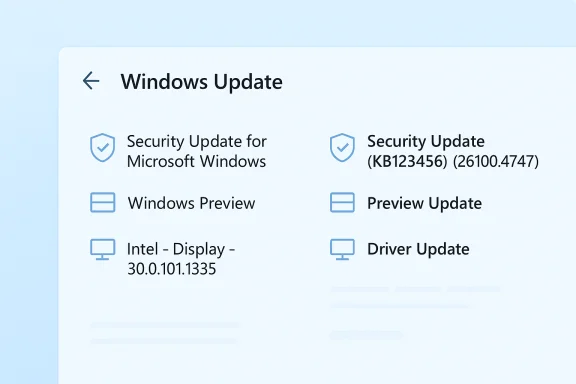 Background
Background
For years, Windows update entries have mixed essential identifiers (KB numbers and build IDs) with secondary tokens such as architecture strings, date prefixes, and verbose product names. That format supported machine accuracy and enterprise clarity but proved noisy for everyday users. Microsoft’s investment in the Windows Update for Business deployment service catalog and the Microsoft Graph API introduced structured metadata—among them a user-friendly name field and update classification/cadence properties—making it possible to present shorter, consistent titles at the client UI level. The company’s new support announcement documents the simplified titling system and provides concrete examples and scope, confirming that the change is official and intended for a broad set of update types. This is one of the first large-scale efforts to harmonize the visible update labels that device owners and IT staff see daily.
What exactly is changing?
New visible title structure
The simplified title format prioritizes three human‑useful pieces of information in this order:- A short classification (e.g., Security Update, Preview Update, Driver Update, .NET Framework Security Update).
- The KB number (the canonical identifier used in Microsoft documentation and the Security Update Guide).
- A build or component version (when relevant), kept as a compact token for traceability.
- Security Update (KB5034123) (26100.4747).
- Preview Update (KB5062660) (26100.4770).
- .NET Framework Security Update (KB5056579).
- Logitech Driver Update (123.331.1.0).
- Phi Silica AI Component Update (KB5064650) (1.2507.793.0).
Where the new titles appear
According to Microsoft’s announcement, the simplified titles will surface in the most visible end‑user places:- Settings > Windows Update (primary update UI).
- Settings > Windows Update > Update history.
- The Windows release health dashboard and related end‑user facing pages.
Why Microsoft is making the change
The move is practical and UX‑driven. Key motivations include:- Improved readability and reduced cognitive load — short labels are faster to scan and reduce help‑desk friction when users report problems.
- Better alignment with modern accessibility and UI guidelines — concise headings and predictable structure help screen readers and assistive tech.
- Predictable formatting for OEMs and partners — a consistent display format helps vendors integrate update information into device setup flows and support tooling.
- Catalog-first metadata enables safe truncation — because the Windows Update for Business deployment catalog already exposes structured metadata (classification, cadence, user-friendly name), Microsoft can present simplified strings while preserving full metadata programmatically for management tools.
Benefits — who wins and how
- For everyday users: faster recognition of what installed, fewer ambiguous strings to copy into support chats, and easier confirmation that a security patch was applied.
- For help desks and first-line support: less triage noise—users are more likely to quote a KB number when the visible label foregrounds it.
- For OEMs and partners: stable, predictable display that eases integration of update information into device UIs and provisioning scripts.
- For automation and reporting: preservation of canonical identifiers — KB numbers and build tokens remain present, so machine consumption and compliance reporting can still use the authoritative keys.
Risks and tradeoffs — what to watch for
The simplification brings real gains, but it is not without operational sharp edges. The notable tradeoffs are:- Loss of quick contextual cues. Architecture markers like “for x64-based Systems” were sometimes a useful quick hint during triage. Removing them from the visible label means operators must rely on the KB page or catalog metadata to confirm package targeting. This increases dependence on the KB number as the single source of truth.
- Potential confusion where multiple related packages exist. Drivers and vendor bundles can still present several packages with similar short labels. The visible label alone may not be sufficient to disambiguate which actual package a device received; file hashes and manifest targeting remain authoritative. Administrators must not assume display text equals package identity.
- Automation and reporting fragility. Organizations that parse the old, verbose label text in scripts and reports will need to update tooling to rely on KB numbers, package GUIDs, or API metadata rather than brittle string patterns. Failing to do so could break compliance reports, dashboards, or automated ticketing flows.
- Audit and forensic implications. Short labels are easier to read but could make ad‑hoc audit trails less informative if systems only store the display name. Enterprises should ensure logs and SIEM ingests capture full update manifest metadata (KB, package ID, target platform, file list) rather than only the simplified title.
- User behavior around drivers. Simplified driver entries that omit vendor names might make users more likely to accept updates without expanding details. Administrators should preserve policies that control automatic driver approvals and educate end users about verifying driver sources.
What stays the same (and what still requires attention)
- The KB number and build/version tokens remain—these are preserved in the new titles and continue to be the canonical identifiers to use for lookups and for scripted automation.
- Enterprise catalog and offline installers (Microsoft Update Catalog, WSUS) will continue to use the traditional verbose naming in many cases; expect no immediate, wholesale renaming there. This separation is intentional to preserve compatibility with enterprise workflows that expect full packaging strings.
- The Windows Update for Business deployment service catalog and Microsoft Graph API already surface the structured metadata that enables this UI simplification; organizations should use those programmatic interfaces to retrieve complete metadata for high‑fidelity decisions.
Practical guidance — what end users should do
- Focus on the KB number. When verifying an installed update, click into the update details and note the KB number—this is the quickest route to Microsoft’s Knowledge Base article and the Security Update Guide.
- If an update causes issues, uninstall by KB. Use Settings → Windows Update → Update history → Uninstall updates (or use wusa.exe / uninstall commands in elevated PowerShell) and specify the KB number to find the correct package to roll back.
- Don’t assume absence of context equals safety. A short title doesn’t mean the update lacks important targeting metadata—use the KB article or the Update history details to confirm platform targeting when troubleshooting.
Practical guidance — what IT administrators and support leads should do
- Update runbooks and scripts to use canonical identifiers (KB number, package GUID, manifest hashes) rather than parsing display strings.
- In patch‑management dashboards, ingest the Windows Update for Business deployment service catalog (via Microsoft Graph) to capture full metadata: classification, cadence, CVE severity, and the user‑friendly name.
- Validate WSUS, Configuration Manager (ConfigMgr), and Intune connectors to ensure they still surface the full targeting metadata needed for approvals and driver controls.
- Preserve driver‑approval policies and educate help‑desk staff that driver update labels may be shortened—don’t enable blind acceptance for driver packages without verification.
- Ensure your logging and SIEM pipelines capture package-level metadata (KB, package ID, hashes) alongside the simplified display title for forensic and compliance needs.
Timeline and rollout considerations
Microsoft’s support announcement confirms the change and the surfaces where simplified titles will appear, but it also notes that catalog and enterprise listing formats will remain unchanged in many contexts. That means organizations will see a mixed environment for a period: short titles in client UIs and legacy labels in catalog/enterprise lists. Administrators should pilot changes to scripts and dashboards in a staging window, and use the Microsoft Graph/catalog API for consistent metadata ingestion.Because the implementation relies on server‑side metadata and per‑surface rollout, expect incremental visibility across different Windows builds and release channels. Monitor the Windows release health dashboard for exact exposure and any post‑rollout clarifications from Microsoft.
Critical analysis — strengths and remaining weaknesses
The simplified naming change is a low‑risk, high‑impact usability improvement for a spectrum of users. It takes advantage of earlier investments in catalog metadata and addresses a long‑standing pain point: update labels that were too verbose for fast human comprehension. The decision to preserve KB numbers and build tokens mitigates many migration risks, because those identifiers remain the authoritative keys for verification and automation.However, the change pushes responsibility for precision down to catalog metadata and programmatic interfaces. That’s acceptable for organizations that already use Graph/Update for Business, but it raises the bar for smaller IT teams and power users who historically relied on visible label text for quick decisions. The lack of a single, consolidated Microsoft document enumerating every UI surface and timeline creates some short‑term uncertainty; organizations should validate behaviors in their management consoles and update runbooks accordingly.
Finally, driver and third‑party updates remain a tricky area: simplifying labels can make driver choices appear less transparent to end users. Strong device management policies and default restrictions on automatic driver approval remain essential safeguards.
Checklist — immediate steps for IT teams
- Audit existing scripts and alerts that parse update display names; replace string parsing with KB/build-based checks.
- Confirm that management tools ingest the Windows Update for Business deployment service catalog (Microsoft Graph) for classification, CVE severity, and user-friendly name fields.
- Update help‑desk KBs and user guidance to show where to find the KB number and build in Settings → Update history.
- Validate WSUS/ConfigMgr/Intune connectors; ensure package metadata and targeting remain intact for approvals and rollouts.
- Add a log field for package GUIDs and hashes to SIEM ingestion so audits remain robust even when display titles are shortened.
Conclusion
Microsoft’s simplified Windows update titles are a pragmatic step toward making update information readable and actionable for everyday users while preserving the KB and build identifiers that administrators and automation rely on. The change leverages catalog-level metadata work to present a cleaner UI without sacrificing traceability, but it does shift some responsibilities: administrators must update brittle tooling, preserve driver approval policies, and ensure audit trails capture full package metadata. Treated as a usability-first enhancement built on existing programmatic metadata, the new naming convention should reduce confusion for most users while leaving enterprise workflows intact—provided organizations adapt their scripts and logging to reference canonical identifiers rather than relying on display text alone.Source: Windows Report Microsoft Simplifies Windows Update Titles for Better Clarity