I watched my SSD’s free space drop by tens of gigabytes over a few weeks, and a tiny, almost unassuming tool called WizTree exposed the invisible culprits in seconds — a reminder that the fastest path to reclaimed storage is often a map, not more guessing.
Modern PCs juggle more ephemeral data than ever: browser caches, game caches, container images, temp installers, system restore points, update leftovers, and writable system files like pagefile.sys and hiberfil.sys. Those elements can quietly consume dozens of gigabytes on a small SSD, creating a slow, stealthy erosion of free space that standard Windows views often fail to explain.
The recent user account of this problem — where routine checks in Windows Settings and manual folder hunts didn’t reveal the cause, but a quick WizTree scan did — is emblematic of a broader pattern: visual disk maps change the troubleshooting game by turning invisible allocation into immediately actionable evidence. Community troubleshooting threads and practical guides have converged on the same conclusion: a fast disk visualizer reduces hours of guesswork to minutes.
This article explains how WizTree finds what other tools miss, verifies key technical claims about why it’s fast, lays out safe workflows to reclaim space, examines alternatives, and flags the risks you must avoid when deleting large or system files.
Two important corollaries follow:
Accuracy caveats:
The strengths are clear:
Conclusion
Storage surprises are rarely mystical; they’re usually the product of overlooked archives, caches, and system files quietly growing over time. WizTree’s fast MFT‑driven scans and visual treemap remove the guesswork, letting you find and verify those space hogs in minutes. Treat it as your first step in a disciplined cleaning workflow: scan fast, verify thoroughly, and delete cautiously. The result is not just recovered gigabytes, but a repeatable system hygiene practice that prevents your SSD’s free space from evaporating again.
Source: XDA My SSD free space kept shrinking — this tiny program showed me why
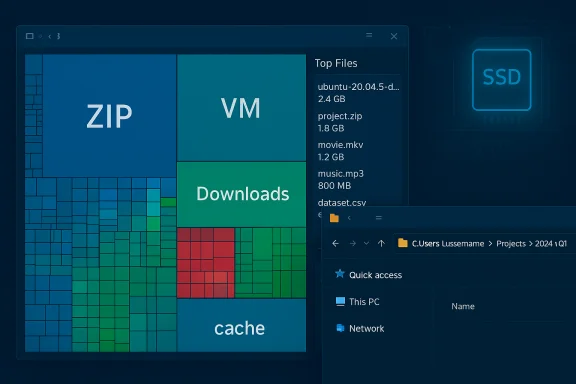 Background / Overview
Background / Overview
Modern PCs juggle more ephemeral data than ever: browser caches, game caches, container images, temp installers, system restore points, update leftovers, and writable system files like pagefile.sys and hiberfil.sys. Those elements can quietly consume dozens of gigabytes on a small SSD, creating a slow, stealthy erosion of free space that standard Windows views often fail to explain.The recent user account of this problem — where routine checks in Windows Settings and manual folder hunts didn’t reveal the cause, but a quick WizTree scan did — is emblematic of a broader pattern: visual disk maps change the troubleshooting game by turning invisible allocation into immediately actionable evidence. Community troubleshooting threads and practical guides have converged on the same conclusion: a fast disk visualizer reduces hours of guesswork to minutes.
This article explains how WizTree finds what other tools miss, verifies key technical claims about why it’s fast, lays out safe workflows to reclaim space, examines alternatives, and flags the risks you must avoid when deleting large or system files.
How WizTree works — the technical core
The Master File Table shortcut
WizTree’s speed claim rests on a simple, powerful fact: on NTFS volumes, the operating system maintains a Master File Table (MFT) — a database that lists every file and metadata (name, size, timestamps, and physical allocation). Instead of walking the entire filesystem tree and querying each file individually, WizTree can read and parse the MFT directly, extracting file sizes and paths far faster than traditional enumerators. This is the same fundamental trick used by high‑speed search tools such as Everything.Two important corollaries follow:
- The MFT method delivers huge speed advantages on NTFS volumes: full‑volume scans that could take minutes with traditional traversal often complete in seconds with MFT parsing. Benchmarks published by the WizTree project itself and independent testers demonstrate order‑of‑magnitude reductions in scan time compared to WinDirStat.
- The shortcut is file‑system specific: the MFT is an NTFS construct. For FAT, exFAT, or network shares, WizTree falls back to API enumeration and will be slower. The program’s documentation and practical tests underline this limitation.
Privileges and scanning modes
To read the raw MFT you generally need elevated privileges. When run as Administrator, WizTree can access the MFT directly and deliver its fastest scan mode. When run without elevation, or on non‑NTFS volumes, it uses slower methods. This distinction matters: the high‑speed experience many users rave about depends on that ability to read the MFT.What WizTree shows you — immediate benefits
When you press “Scan,” WizTree produces a compact, multi‑pane result set that highlights the worst offenders:- A sorted directory tree by size so you can expand folders from largest to smallest.
- A top‑largest‑files list showing the single biggest files on the volume.
- An extension breakdown so you can isolate types (ZIP, VHDX, MP4).
- A visual treemap where each file/folder is a colored block sized proportionally to its disk footprint.
Real-world workflow: find, verify, reclaim
Here’s a safe, practical sequence for using WizTree to diagnose and reclaim space without making mistakes.- Prepare (backup + caution)
- Ensure you have a recent file backup or system image before mass deletions.
- If you rely on System Restore, pagefile, or hibernation, plan to leave those until you confirm what can safely go. System files are often large but also critical. Microsoft documents the role and size behaviors of pagefile and hibernation files; hiberfil.sys in particular can scale with installed RAM and consume multiple gigabytes.
- Run WizTree in audit mode first
- Start WizTree as Administrator for the fastest NTFS MFT scan and choose the drive to analyze.
- Do not delete from inside the app yet — hover, inspect full paths, and open parent folders in Explorer to check file provenance.
- Verify large items manually
- For each large file the treemap reveals, check:
- Is it in Downloads, Documents, a game cache, or a system folder?
- Check timestamps and whether the file is expected (e.g., a VM image, backup, or installer).
- If unsure, move the file to an external drive rather than permanent deletion.
- Delete carefully
- Use WizTree’s context menu to open file location in Explorer or send to Recycle Bin rather than permanent delete.
- For system caches or application caches, prefer in‑app or vendor‑recommended cleanup methods where possible.
- Reclaim system‑managed space safely
- If you must manipulate hiberfil.sys or pagefile.sys to reclaim space, follow documented Windows commands: disable hibernation (powercfg -h off) will remove hiberfil.sys; adjusting or temporarily disabling the pagefile is possible but should be done with caution and restored afterwards. Microsoft and reputable guides detail these steps and note potential tradeoffs.
- Automate future cleanup
- Enable and tune Storage Sense or schedule periodic runs of Disk Cleanup / DISM component cleanup to prevent the same slow erosion. Community guides emphasize combining a visual scan tool with Windows’ automated features to prevent surprises.
Verifying claims: speed and accuracy
The claim that WizTree “scans in seconds” is not marketing puffery: it’s grounded in how the tool operates. The official WizTree project explains the MFT approach and publishes speed comparisons against WinDirStat; independent testers and guides reproduce similar speed advantages. Comparative tests show WizTree scanning multi‑hundred‑GB volumes in a few seconds versus minutes for enumeration‑based tools. That’s a reproducible, architecture‑driven outcome, not an anecdote.Accuracy caveats:
- Because the MFT gives file metadata, WizTree reports allocated sizes and paths quickly. However, certain situations (encrypted containers, alternate data streams, some network shares) can complicate interpretation, and the MFT method is not applicable to non‑NTFS partitions. Always confirm the path before deleting.
Alternatives and when to use them
No single tool is perfect for every use case. Here’s a concise comparison and when to prefer each:- WizTree — Best when you want speed on NTFS system drives and a fast visual map. Use it for quick triage and discovery.
- WinDirStat — Good for cross‑platform or deeper directory traversal where MFT access isn’t available. It’s slower but still useful for non‑NTFS or permissive environments.
- TreeSize Free / TreeSize Professional — Better UI and reporting options; the professional edition adds enterprise features and scheduled reports.
- SpaceSniffer — Strong visual treemap experience; useful for visual thinkers but slower on very large drives.
- Disk Savvy or Disktective — Better for networked audits and enterprise reporting.
Safety, trust, and download hygiene
Powerful tools increase the stakes. Key safety cornerstones:- Download from the official vendor page or reputable package managers (official WizTree project pages declare features and distribution options). Avoid unofficial mirror sites which may bundle adware or tampered installers. Community posts repeatedly flag copycat sites and recommend getting WizTree from the developer’s page or reputable repositories.
- Run scans in audit mode first. Use the “Open in Explorer” context menu to manually verify files before deletion.
- Prefer sending suspected files to the Recycle Bin, not permanent deletion, so you can recover quickly if you mis‑identify something.
- Back up or image your system before making large changes to system files or before disabling features like System Restore.
- In managed/enterprise environments, use signed tools and follow change control policies — deleting system files or altering pagefile/hibernation settings can have support consequences.
Risks and edge cases — what can go wrong
- Deleting system files: Tools that show pagefile.sys, hiberfil.sys, or Windows component store files may tempt users to delete them. Removing or altering these files without understanding Windows behavior can break hibernation, disable rollback, or impair virtual memory handling. Microsoft documents the behavior and size characteristics of these system files; the safe approach is to follow documented steps (powercfg, DISM) rather than blind deletion.
- Mistakenly deleting cloud placeholders: Some files may be “online‑only” placeholders (OneDrive Files On‑Demand). Deleting a placeholder removes the online copy unless you confirm it’s synced. Verify cloud sync state before cleaning.
- Tools with delete buttons: WizTree offers delete commands for convenience. That convenience increases risk; prefer manual verification and the Recycle Bin route. Community guidance repeatedly urges caution when using in‑app deletion.
- Non‑NTFS devices: On exFAT, FAT32, and network shares the MFT trick doesn’t exist. WizTree will still scan, but with reduced speed and potentially different coverage. Confirm filesystem type before relying on the fast results.
Advanced cleanup tactics that pair well with WizTree
- DISM component cleanup: Use dism.exe /online /cleanup-image /StartComponentCleanup to safely reduce the Windows Component Store (WinSxS) size. This is the supported way to reclaim update‑related space. Rebuilding or removing components has consequences; follow Microsoft guidance.
- Storage Sense + Cleanup Recommendations: For regular maintenance, configure Storage Sense to empty Recycle Bin and manage downloads after a period. Cleanup recommendations in Settings surface large unused files and are a low‑risk first pass. Combining automated maintenance with periodic WizTree audits stops surprises.
- Hiberfil/pagefile adjustments: If you don’t use hibernation, disabling it via powercfg -h off deletes hiberfil.sys. Adjusting pagefile settings can temporarily reclaim space but comes with performance implications; restore settings when done. Microsoft and multiple community guides detail these steps and caveats.
- Move cold data to secondary drives or cloud: Use OneDrive Files On‑Demand, external SSDs, or NAS to store rarely accessed large files. WizTree helps identify what to move.
A practical before/after case — the kind of win WizTree enables
Imagine a 2TB system where the OS drive slowly loses 30–40GB every few weeks. Default Storage UI shows “Other” or “System files” ballooning, but nothing obvious in Downloads or Documents. A WizTree full-volume MFT scan, run as Administrator, identifies:- A 22GB compressed archive in a deep Downloads subfolder.
- A 10–15GB application cache folder in AppData (old capcut/exported videos).
- A 6–8GB collection of obsolete game cache files.
Final verdict — when to use WizTree, and why it matters
WizTree is not a panacea, but it’s an essential diagnostic tool for anyone who manages Windows systems, especially those with limited SSD capacity. Its architectural advantage — direct MFT parsing — makes it uniquely effective for fast triage on NTFS drives. That speed is genuinely useful: it flips a multi‑hour forensic exercise into a visual five‑minute audit.The strengths are clear:
- Exceptionally fast NTFS scans (MFT parsing).
- Clear, actionable visual treemap and largest‑files lists that point to immediate wins.
- Portable and lightweight for technicians who carry a USB toolkit.
- Don’t delete system files without understanding them.
- Download only from official sources and prefer Recycle Bin deletions first.
- Back up or image before major changes and re‑enable system features you temporarily alter.
Conclusion
Storage surprises are rarely mystical; they’re usually the product of overlooked archives, caches, and system files quietly growing over time. WizTree’s fast MFT‑driven scans and visual treemap remove the guesswork, letting you find and verify those space hogs in minutes. Treat it as your first step in a disciplined cleaning workflow: scan fast, verify thoroughly, and delete cautiously. The result is not just recovered gigabytes, but a repeatable system hygiene practice that prevents your SSD’s free space from evaporating again.
Source: XDA My SSD free space kept shrinking — this tiny program showed me why