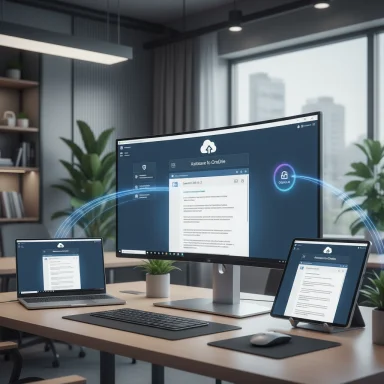Microsoft has begun testing a dramatic change to Word for Windows: new documents created on the desktop will default to being created in the cloud with AutoSave enabled, placing files into OneDrive (or a tenant “preferred cloud destination”) from the very first keystroke — a shift rolling out to Microsoft 365 Insiders that promises to make lost drafts rare but also moves default data residency and governance into Microsoft’s cloud ecosystem.
For decades, Word’s model was simple and familiar: open a blank document, type, and perform the first Save to make the file persistent on your local disk. That first-save moment was the pivot between volatile local memory and a durable file on your PC. Microsoft’s new Insider test flips that flow by giving blank documents a cloud identity immediately and turning on continuous AutoSave, a behavior already standard in Google Docs and web-first productivity suites.
This cloud-first behavior is present in Insider channel builds (reported in the Version 2509 / Build 19221.x series), and Microsoft exposes a Save option labeled along the lines of “Create new files in the cloud automatically” that ships enabled in those preview builds. Multiple community accounts and technical write-ups corroborate the build series and the feature’s presence in preview channels.
If your tenant permits Copilot to operate across OneDrive and SharePoint content, newly created documents will be accessible to those capabilities by default unless you apply restrictions. Validate licensing and tenant settings before enabling cloud-defaults broadly in regulated environments.
However, the competitive win is not automatic:
Administrators should validate builds, update ADMX/Intune controls, pilot deliberately, and ensure DLP and retention labeling are applied from the moment a document is created. Individual users who prefer local-first workflows can opt out in Word’s Save options or use local encrypted containers for sensitive drafts. The feature’s final shape — particularly around third‑party cloud parity and enterprise rollout timing — remains worth watching closely.
Source: Digital Trends Microsoft’s new Word tests are a direct threat to Google Docs
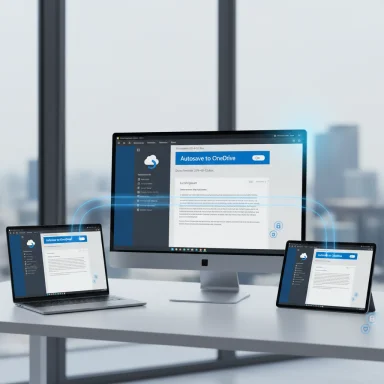 Background / Overview
Background / Overview
For decades, Word’s model was simple and familiar: open a blank document, type, and perform the first Save to make the file persistent on your local disk. That first-save moment was the pivot between volatile local memory and a durable file on your PC. Microsoft’s new Insider test flips that flow by giving blank documents a cloud identity immediately and turning on continuous AutoSave, a behavior already standard in Google Docs and web-first productivity suites. This cloud-first behavior is present in Insider channel builds (reported in the Version 2509 / Build 19221.x series), and Microsoft exposes a Save option labeled along the lines of “Create new files in the cloud automatically” that ships enabled in those preview builds. Multiple community accounts and technical write-ups corroborate the build series and the feature’s presence in preview channels.
What Microsoft actually changed
The mechanics, in plain language
- New blank Word documents are created directly in the cloud (OneDrive by default) rather than only being saved locally after a user action.
- AutoSave is enabled immediately for those new documents, so edits are persisted continuously to OneDrive or SharePoint. This uses the same AutoSave behavior Microsoft documents for cloud-backed files.
- Untitled placeholder names are date-stamped (for example, Document-YYYY-MM-DD) instead of the old incremental Document1/Document2 convention in some Insider builds.
How the UI behaves
When you press Ctrl+S or access Save for a new document, Word will show a save banner that indicates the file “was created in the cloud” and provides options to rename or move the file. Users can still choose Save a Copy → This PC if they insist on a local snapshot, and options are exposed to return to a local-first posture, though they’re now more discoverable than before.Why this matters: immediate benefits and the strategic play
Making cloud the default is both a practical UX improvement and a product strategy.- Practical benefits are immediate: fewer lost drafts, built-in version history, instant co-authoring, and seamless cross-device continuity. Users working across laptops, tablets, and phones will see drafts populate other devices with far less friction.
- Strategically, default cloud saving increases the amount of real-world telemetry and document footprints Microsoft can observe (within tenant and privacy boundaries), which in turn makes AI features like Copilot more responsive and useful — cloud residency makes documents Copilot-ready as soon as they are created. Microsoft’s Copilot and OneDrive roadmap explicitly treats cloud-backed files as first-class inputs for AI and automation.
- From a competition standpoint, the change narrows the UX gap between desktop Word and web-first competitors such as Google Docs. By adopting a cloud-first default, Microsoft reduces a key usability advantage Google has had: saving and collaborating in the cloud by default.
The concrete upsides (who benefits and how)
- Casual consumers get a safety net: no more lost content if the machine crashes before the first Save.
- Remote and distributed teams get instant co‑authoring without the friction of manually sharing files or toggling autosave.
- Small businesses and SMBs benefit from uniform backup and retention policies when files are created in managed cloud folders.
- Power users of Copilot and Microsoft 365 AI features get immediate access to their own drafts, enabling faster searches, summarization, and task automation.
- Instant version history and ransomware protection hooks.
- Faster collaboration and sharing.
- Reduced risk of unsaved content for mobile/spotty connectivity scenarios when users reconnect.
The risks and trade-offs (privacy, governance, and hidden costs)
Defaults are powerful. When millions of users accept the default, the data model and threat landscape change.Key risks
- Privacy surprises: Users who expect drafts to remain local may unknowingly place sensitive notes or early contract drafts in the cloud. That changes access semantics and raises concerns for personally identifying or regulated data.
- Account and tenancy confusion: Users signed into multiple Microsoft accounts (personal and work) may save to the wrong tenant, creating legal and contractual issues.
- Quota and cost exposure: Free OneDrive accounts have limited space (commonly 5 GB), while Microsoft 365 subscriptions typically include 1 TB per user; automatic creation of many ephemeral cloud drafts can quickly consume quotas for consumer accounts. Administrators and users must plan storage.
- AI exposure: Cloud residency makes documents eligible for AI processing where tenant-level Copilot settings and licensing permit — an advantage for productivity but a governance concern if not tightly controlled.
Operational and UX problems reported in Insiders
Preview users and community testers have reported several edge cases and bugs in Insider builds, including:- Inconsistent exposure due to server-side gating; not every Insider sees the feature at once.
- Edge-case failures when Word is launched in certain multi-session scenarios or when the Start screen is disabled, causing a new document to fail into the cloud autosave flow.
These are preview-channel teething problems, but they highlight why pilot testing and staged rollout matter.
Unverified or ambiguous claims — flagged for caution
Several topics remain insufficiently documented publicly and should be treated as unverified until Microsoft provides definitive documentation:- The precise definition and compatibility list of “preferred cloud destinations” beyond OneDrive/SharePoint (for example, self-hosted or third‑party clouds) is unclear. Community reporting notes Microsoft’s phrasing but finds documentation gaps. Treat any claims of parity with non‑Microsoft cloud providers as uncertain until Microsoft publishes explicit technical compatibility lists.
- The exact enterprise rollout schedule across Insider → Beta → Current Channel → Semi‑Annual Enterprise Channel and region-specific behaviors can vary and has been staged in ways that produce inconsistent exposure for Insiders. Confirm build numbers and channel timing in your environment rather than assuming GA availability.
What administrators and power users must do now
This is a governance and change-management event, not merely an app update. The right approach is intentional.Immediate checklist (IT administrators)
- Inventory devices and Word builds to identify machines receiving Version 2509 / Build 19221.x Insider bits.
- Update Administrative Template files (ADMX/ADML) to the latest release and validate Group Policy/Intune controls are available in your environment. Microsoft documents a policy named “Turn AutoSave OFF by default in Word” for centralized control.
- Pilot the change with representative user groups (remote workers, regulated teams, offline-heavy users) and monitor OneDrive quotas, helpdesk volume, and label application.
- Verify Data Loss Prevention (DLP), sensitivity labeling, and retention labels are applied on creation for new cloud documents to ensure compliance.
- Update helpdesk scripts and end-user communications explaining: where new files are stored, how to opt out, and steps to create local snapshots.
Steps for individual users who want to stay local-first
- Open Word → File → Options → Save and uncheck Create new files in the cloud automatically or enable Save to Computer by default if that option appears. Press Ctrl+S to invoke the classic Save dialog and choose This PC when necessary.
- If OneDrive has redirected Known Folders (Documents/Desktop/Pictures), open OneDrive Settings → Backup → Manage backup and stop protecting folders you want kept local, then move files back.
- For highly sensitive drafts, consider using a local encrypted container (for example, BitLocker-encrypted volumes or third-party vaults) until the content is cleared for cloud storage.
Copilot, AI, and the privacy calculus
Placing a document in the cloud at creation invites immediate automation and AI interactions. Microsoft positions cloud-first files as more useful for Copilot experiences, enabling summarization, extraction, and task generation without additional upload steps. That improves productivity but increases the surface area for data to be processed by AI models subject to tenant-level settings. Administrators must therefore treat AI access as an explicit governance decision, controlling Copilot connectors, tenant-level AI settings, and contractual safeguards where warranted.If your tenant permits Copilot to operate across OneDrive and SharePoint content, newly created documents will be accessible to those capabilities by default unless you apply restrictions. Validate licensing and tenant settings before enabling cloud-defaults broadly in regulated environments.
Competitive and market implications: is Google Docs threatened?
This move narrows a clear UX distinction between desktop Word and Google Docs: the frictionless, always-in-the-cloud drafting experience. By making cloud saving the default in Word, Microsoft reduces a key advantage held by Google Workspace and increases Office’s attractiveness for cross-device, AI-enabled workflows.However, the competitive win is not automatic:
- Google Workspace still offers a native, browser-first experience with deep third-party integration and a long track record of realtime collaboration.
- Microsoft’s advantage arises when users prefer the richness of the Word desktop app but want the cloud-first safety and AI capabilities — a blended scenario Google has not needed to solve in the same way.
Practical recommendations (clear, actionable)
- For home users who prefer convenience: Accept the cloud-default and monitor OneDrive usage; upgrade storage or clean orphaned drafts if you’re on a free 5 GB plan. Microsoft’s storage guidance documents the typical per-user allowances for free and paid subscribers.
- For SMBs: Pilot the default in a controlled group, ensure DLP labels are applied on creation, and set retention policies so that cloud-first drafts inherit your compliance posture automatically.
- For enterprises and regulated organizations: Treat the change as a configuration decision — either accept cloud-first with validated protections or lock down AutoSave and enforce local-first behavior via Group Policy/Intune. Document the rationale and communicate the change to impacted users.
- For privacy-conscious individuals and projects: Use local encrypted containers and avoid creating drafts while signed into accounts linked to corporate tenants or public cloud accounts until you’re ready to put the content into the cloud.
What to watch next
- Microsoft’s public documentation on preferred cloud destinations — if Microsoft publishes a compatibility list that includes third‑party or self‑hosted clouds, the competitive critique around vendor lock‑in will be materially affected. Until that documentation appears, treat parity claims as unverified.
- Insider-to-GA rollout timing and channel-specific behavior — confirm channel and build numbers for your environment; preview bugs reported by Insiders (multi-session edge cases, Start screen interaction) should be resolved before broad enforcement.
- How tenant-level Copilot policies evolve — Microsoft’s Copilot and connector features will determine the balance between productivity and governance; watch for admin tooling that provides fine-grained AI access controls.
Conclusion
Microsoft’s cloud-first save experiment in Word for Windows is a consequential UX and strategic move: it modernizes the desktop Word experience by making documents safer, more collaborative, and immediately usable by AI — but it also shifts the default privacy, governance, and cost model toward the cloud. For many users the change will be an unalloyed improvement; for organizations with regulatory, residency, or sensitivity constraints it is a governance moment that must be managed intentionally.Administrators should validate builds, update ADMX/Intune controls, pilot deliberately, and ensure DLP and retention labeling are applied from the moment a document is created. Individual users who prefer local-first workflows can opt out in Word’s Save options or use local encrypted containers for sensitive drafts. The feature’s final shape — particularly around third‑party cloud parity and enterprise rollout timing — remains worth watching closely.
Source: Digital Trends Microsoft’s new Word tests are a direct threat to Google Docs