If Xbox Game Bar on Windows 11 is misbehaving — failing to open, crashing during captures, or refusing to show overlays — a targeted reset is the fastest, least destructive way to restore its default behavior and recover recording functionality.
Xbox Game Bar is a tightly integrated Windows 11 overlay that provides quick access to recording, performance widgets, audio control, and social features. Because it’s distributed as a modern AppX/MSIX package and interacts with several Xbox services, problems can arise from corrupted app data, broken protocol handlers, disabled Xbox services, or conflicts with other overlays and drivers. A repair or reset through Windows Settings typically restores the app without affecting personal recordings, while PowerShell and package-management commands offer deeper, system-level resets when Settings-based fixes are insufficient. This practical guide walks through both approaches, explains what each step does, lists possible side effects, and outlines recovery and follow‑ups for persistent failures.
Safe Reset command (per-user):
Re-register (reinstall) the package if the app is missing or corrupt:
Uninstall for the current user (if you want to remove it):
Source: Windows Report How to Reset Xbox Game Bar on Windows 11 in Simple Steps
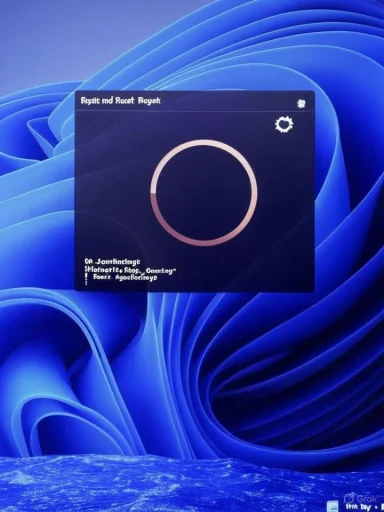 Background / Overview
Background / Overview
Xbox Game Bar is a tightly integrated Windows 11 overlay that provides quick access to recording, performance widgets, audio control, and social features. Because it’s distributed as a modern AppX/MSIX package and interacts with several Xbox services, problems can arise from corrupted app data, broken protocol handlers, disabled Xbox services, or conflicts with other overlays and drivers. A repair or reset through Windows Settings typically restores the app without affecting personal recordings, while PowerShell and package-management commands offer deeper, system-level resets when Settings-based fixes are insufficient. This practical guide walks through both approaches, explains what each step does, lists possible side effects, and outlines recovery and follow‑ups for persistent failures.Why reset instead of reinstalling?
Resetting is safer and faster for most cases because it:- Preserves the installed app package but clears local cache, preferences, and corrupt state.
- Avoids removing system-level registrations or provisioned packages that can reappear after feature updates.
- Requires no elevated commands when done via Settings (though some repairs do need a restart).
Quick summary of the two most common reset methods
- Settings (GUI): Settings > Apps > Installed apps > find Xbox Game Bar > Advanced options > Repair, then Reset if Repair doesn’t fix it. Restart the PC after that. This is the recommended first step.
- PowerShell (system-level): Run PowerShell as Administrator and use Reset-AppxPackage or re-register the package to force a clean reset or reinstallation. Use these commands carefully — elevated PowerShell is required and -AllUsers variants affect every account.
Full step-by-step: Reset Xbox Game Bar via Settings (recommended first)
- Open Settings (press Windows + I).
- Go to Apps > Installed apps (or Apps & features on some builds).
- In the search box, type “Xbox Game Bar” and locate the entry named Xbox Game Bar or Xbox Gaming Overlay.
- Click the three-dot menu (or the app name), then choose Advanced options.
- Under Reset, click Repair first. Wait while Windows attempts a non-destructive repair.
- If problems persist after Repair, return to the same page and click Reset. Confirm when prompted — Reset clears the app’s local data and returns it to factory defaults.
- Restart your PC after Reset to ensure background services reload.
When to run PowerShell (advanced/system-level reset)
Use PowerShell if Settings-based repair/reset fails, or if the app was removed and needs a forced re-registration.Safe Reset command (per-user):
- Open PowerShell as Administrator.
- Run:
- Get-AppxPackage Microsoft.XboxGamingOverlay | Reset-AppxPackage
Re-register (reinstall) the package if the app is missing or corrupt:
- Open elevated PowerShell and run:
- Get-AppXPackage Microsoft.XboxGamingOverlay -AllUsers | Foreach {Add-AppxPackage -DisableDevelopmentMode -Register "$($_.InstallLocation)\AppXManifest.xml"}
Uninstall for the current user (if you want to remove it):
- get-appxpackage Microsoft.XboxGamingOverlay | remove-appxpackage
- Get-AppxPackage -AllUsers -Name "Microsoft.XboxGamingOverlay" | ForEach-Object {Remove-AppxPackage -Package $_}
What resetting does NOT remove (important)
- Personal saved recordings and screenshots are not deleted by resetting the Xbox Game Bar app. By default, capture files are saved under:
- C:\Users[username]\Videos\Captures
Several reputable guides and OEM support pages confirm that the Gallery / Open file location opens the Videos\Captures folder by default. If your captures folder was redirected previously, recorded files may be elsewhere. Double-check the Captures path in Settings > Gaming > Captures before proceeding. - System-wide provisioned Appx packages (used in enterprise images) may reinstall the app when updates or new user accounts are created. If Game Bar reappears after removal, a provisioned package might be in the image; removing it is an advanced image-modification step (Remove-AppxProvisionedPackage) and requires testing.
Practical troubleshooting flow (recommended order)
- Check: Confirm Windows is up to date and GPU drivers are current. Many overlay crashes relate to driver incompatibilities.
- Quick toggle: Settings > Gaming > Xbox Game Bar — toggle the overlay off and on, then test Win + G.
- Repair: Settings > Apps > Installed apps > Xbox Game Bar > Advanced options > Repair.
- Reset: If Repair failed, use Reset and restart the PC.
- PowerShell reset: If Settings reset didn’t fix the overlay, run Get-AppxPackage Microsoft.XboxGamingOverlay | Reset-AppxPackage in elevated PowerShell. Restart.
- Re-register or reinstall: If the app is missing or still broken, re-register with Get-AppXPackage Microsoft.XboxGamingOverlay -AllUsers | Foreach {Add-AppxPackage -DisableDevelopmentMode -Register "$($_.InstallLocation)\AppXManifest.xml"} or reinstall from Microsoft Store.
- Deep uninstall (only if you want it gone): Remove via Get-AppxPackage ... | Remove-AppxPackage or winget uninstall; consider removing the provisioned package if the app keeps returning (advanced).
Common problems and how reset helps
- Game Bar not opening with Win + G: Reset refreshes protocol handlers (ms-gamebar) and cache that can stop the overlay from launching.
- Overlays freeze or widgets display incorrectly: Reset clears widget state so they reload cleanly.
- Recording hotkeys not working: Reset clears local hotkey mappings and re-enables default bindings.
- “Get an app to open this ‘ms-gamebar’ link” error: This typically indicates a protocol association issue; Repair/Reset re-registers the handler and often fixes it. If an uninstall/reinstall fails to persist, a provisioned package or registry-level corruption may be involved.
Risks, caveats, and enterprise considerations
- Elevated commands and -AllUsers options can change system state for every account. Use -AllUsers only when you intend to affect all users.
- Removing provisioned packages from an image is irreversible on that image; test in a lab before deploying changes broadly.
- Resetting is per-user by default. If you see Game Bar reinstalled after feature updates or when creating new user profiles, a provisioned package (image-level) is likely present. Removing provisioned packages requires administrative image servicing steps.
- Back up important files and create a system restore point before running advanced package or image modifications.
- Avoid copy-pasting PowerShell commands from untrusted sources. Inspect commands for -AllUsers, Remove-AppxProvisionedPackage, or other powerful parameters before running them. Community guidance emphasizes caution with elevated commands.
Advanced recovery: What to do if reset and reinstall fail
- Check Xbox-related services:
- Press Windows + R → services.msc
- Ensure these services are running and set to Automatic where appropriate:
- Xbox Live Networking Service
- Xbox Live Auth Manager
- Xbox Live Game Save
- Gaming Services
- Restart the services and reboot.
Community troubleshooting and Microsoft Q&A commonly list the Xbox services as a next step for stubborn issues. - Re-register the Microsoft Store packages:
- Some users found success by re-registering the Game Bar package using the Add-AppxPackage + Register flow (the same re-register command shown earlier) to restore manifests and dependencies. Use admin PowerShell for that command.
- Clean-boot and conflict checks:
- Perform a Clean Boot (disable non-Microsoft services/startup items) to rule out third-party overlay conflicts (Discord overlay, RivaTuner/Afterburner, OBS preview, etc.).
- If Game Bar works in a clean boot, enable services one-by-one to isolate the conflict. Community troubleshooting frequently recommends clean-boot testing.
- Check for capture folder redirection issues:
- If your Captures folder was manually redirected to an external drive and that drive is absent, Game Bar may fall back to a temp path or behave oddly. Verify the Captures path in Settings > Gaming > Captures. OEM and community articles confirm capture path problems can cause inconsistent saving behavior.
- When all else fails:
- Use system restore to return to a point before the problem, or run an in-place repair upgrade of Windows to refresh system files while keeping data and apps. Microsoft’s recovery guidance lists restore and in-place repairs as options for deep system issues.
Preservation: Where your captures live and how reset affects them
- Default location: C:\Users[username]\Videos\Captures. Resetting the Game Bar itself does not delete existing files in that folder.
- If captures are missing after reset: check Settings > Gaming > Captures to confirm the path, search the filesystem for .mp4 files, and check any external drives you previously used. OEM and how‑to guides reiterate that the default is Videos\Captures and that user redirection can introduce unexpected behavior.
Preventive measures and best practices
- Keep Windows Update and GPU drivers current — overlays and capture functions rely heavily on graphics drivers.
- Avoid third‑party “registry cleaners” or aggressive debloat tools that remove package registrations; they are a frequent cause of protocol and handler corruption.
- If you manage multiple devices, evaluate provisioning decisions: remove provisioned packages only when you’re ready to maintain the image.
- Back up the Captures folder or change the default capture directory to a protected location if you do a lot of recordings.
- Use the Repair option before Reset to minimize loss of preferences and avoid extra re-authentication.
Quick-reference commands and what they do
- Settings repair/reset (GUI):
- Settings > Apps > Installed apps > Xbox Game Bar > Advanced options > Repair → Reset.
- Non-elevated, per-user, preferred first step.
- PowerShell reset (per-user):
- Get-AppxPackage Microsoft.XboxGamingOverlay | Reset-AppxPackage
- Re-runs the package reset at the AppX level.
- Re-register / reinstall (all users):
- Get-AppXPackage Microsoft.XboxGamingOverlay -AllUsers | Foreach {Add-AppxPackage -DisableDevelopmentMode -Register "$($_.InstallLocation)\AppXManifest.xml"}
- Useful when the package is missing or registration is corrupt. Requires admin rights.
- Remove (per-user):
- get-appxpackage Microsoft.XboxGamingOverlay | remove-appxpackage
- Remove (all users / provisioned):
- Get-AppxPackage -AllUsers -Name "Microsoft.XboxGamingOverlay" | ForEach-Object {Remove-AppxPackage -Package $_}
- Remove-AppxProvisionedPackage -Online -PackageName <PackageFullName> (advanced image-level step)
- These are powerful and should be used only when you intend to permanently remove the overlay from the system image.
When to contact Microsoft support or your IT admin
- If the Game Bar persists in reinstalling after removal, your image likely contains a provisioned package — enterprise admins should check provisioning and image packages.
- If re-register commands fail with access denied or manifest errors, confirm you have administrator rights and that group policy or app-management tooling isn’t blocking package operations.
- For reproducible errors (crash dumps, consistent “ms-gamebar” protocol failures), collect log details and escalate to Microsoft support or file a detailed bug with your IT/SysAdmin team.
Conclusion
Resetting Xbox Game Bar through Settings is a safe, efficient first-line repair that resolves most overlay, recording, and handler problems without tampering with captured clips. When Settings-based fixes don’t work, elevated PowerShell commands — Reset-AppxPackage, Re-register (Add-AppxPackage -Register), or removal/reinstall — give you system-level control, but they require caution and an understanding of per-user vs. image-level effects. Always verify your captures location (Videos\Captures) before making changes, keep drivers and Windows updated, and prefer Repair before Reset to minimize disruption. If removals keep reversing or the overlay persists across user accounts, a provisioned package or enterprise image policy is usually the underlying cause and should be handled at the image-management level.Source: Windows Report How to Reset Xbox Game Bar on Windows 11 in Simple Steps