The anticipation surrounding Windows 12 has waxed and waned over the past year, especially as Microsoft clarified its plans to deliver Windows 11 version 24H2 in 2024 rather than a canonical “Windows 12.” Yet, the question persists: what does the future hold for Microsoft’s next-generation operating system? As competition stiffens from macOS and a surging Linux ecosystem, there’s an elephant in the room: if Windows 12 is to reassert itself as the definitive desktop OS, it must not only innovate, but also learn from the strengths of its rivals. Let’s analyze the seven most compelling features Windows 12 needs to borrow—and why their omission has become increasingly hard to excuse.
One of the most iconic elements of macOS is its menu bar—a fixture at the top of the screen that elegantly unifies application controls, quick settings, and system status indicators. This isn’t just a matter of aesthetics. For macOS users, the menu bar is fundamentally about reclaiming screen real estate and minimizing distractions. By keeping system controls and app states visually separate from active windows, users gain clarity and efficiency, whether on a compact laptop or a spacious desktop monitor.
Windows, on the other hand, has persisted with its bottom-anchored taskbar, which, while functional, can feel cluttered and unintuitive, especially as the number of pinned apps and system indicators grows. Furthermore, Windows has often relegated running background services to a messy system tray, creating a dichotomy between system controls and app management.
What’s surprising is that Microsoft experimented with top-aligned desktop concepts several years ago, but none ever shipped to the mainstream. Users keen on alternatives have turned to third-party tools—such as Rainmeter’s Droptop Four skin—to hack together something closer to macOS’s philosophy, but this is hardly ideal for the average user.
Strengths of macOS’s Approach:
Should Windows 12 adopt a menu bar style solution, it must preserve familiar workflows for legacy users while providing opt-in modern layouts for power users—a fine but surmountable balance.
Windows users, in contrast, commonly rely on desktop shortcuts, jump lists, or deep navigation through File Explorer. Even advanced productivity tools like the Quick Access area in File Explorer fail to offer the single-glance convenience and speed of ChromeOS’s approach.
This isn't mere window dressing. In professional settings, quick-fetch access to in-progress files influences workflow velocity and user satisfaction. Yet, Microsoft has so far segmented file pinning features into disparate, half-realized patches rather than integrating them into the universal taskbar experience.
Strengths of ChromeOS’s Method:
Multiple independent user feedback threads praise ChromeOS’s approach, while Windows subreddit discussions frequently bemoan the lack of comparable convenience in Windows 11.
Windows currently lags behind with its “Peek”—a PowerToys utility rather than a native OS capability. Peek is somewhat functional, but compatibility issues and an unpolished experience diminish its utility. More damning is the fact that most mainstream users never encounter it, since it's buried within a separate download rather than integrated into Windows proper.
Benefits if Integrated Natively:
The widespread positive reception of Preview on macOS—and its influence on Linux desktop environments like GNOME and KDE, both of which offer fast previews—signals a clear user demand. Microsoft, by relegating Peek to an optional side-tool, has been slow to recognize this.
By leveraging Google account integration, Quick Insert suggests relevant files from services like Docs right as users need them. It’s a subtle—but powerful—boost to daily efficiency.
Windows 11 makes some effort with cloud clipboard and emoji pickers, but these remain discrete functions, siloed away from recent documents and lacking deep contextual intelligence.
Advantages for Windows:
Recent ChromeOS user reviews consistently cite Quick Insert as a standout time-saver, while enterprise migration reports have identified lack of frictionless clipboard/document integrations as a key weakness in Windows.
Linux distributions, by contrast, almost universally support full offline installation and configuration. Users are not forcibly funneled through account registration, background telemetry, or cloud syncing before reaching the desktop.
The rationale behind Microsoft’s choice is transparent: by anchoring more of the setup experience to the cloud, they can streamline device provisioning, offer bundled OneDrive integration, push security updates, and—crucially—expand the reach of their cloud services and advertising.
But the drawbacks are manifest:
Leading analysts and Linux advocacy groups argue that freedom from forced online accounts is central to user empowerment. In fact, Linux has gained ground on older hardware and in developing regions precisely because of this flexibility.
Microsoft’s Challenge:
To balance cloud-era convenience with a path for offline autonomy. Even if account-based setup remains default, robust opt-out options are overdue.
Windows, despite its vast developer ecosystem, restricts such freedom. Users can change wallpapers and select limited color palettes, but anything deeper—moving UI elements, installing new “desklets,” fundamentally overhauling how windows or menus behave—requires third-party hacks or unstable registry tweaks. This limits self-expression and workflow optimization.
The Benefits of Customization:
Surveyed users switching to Linux Mint repeatedly cite customization as a deciding factor. Open-source forums document extensive user sharing of setups, leading to a virtuous cycle of innovation. Meanwhile, Windows forums are flooded with requests for features that have existed on Linux for years.
Windows 11, by contrast, suffers from an underwhelming search bar. Users complain of delayed, erratic results, and unwelcome web searches (pushed through Bing and Edge) that disrupt focus and force users into Microsoft’s preferred ecosystem. It’s not just about search speed; it’s about respecting user intent.
Key Features of Effective Search:
Both Apple and Linux (via solutions like GNOME’s Activities or KDE’s KRunner) have set the bar. The challenge for Windows 12 is not just catching up on speed, but restoring user control and transparency.
If Windows 12, or any subsequent evolution, is to remain competitive and stem the tide of switchers defecting to macOS or Linux, it must:
For all its strengths, Windows still has lessons to learn. The blueprint for a radically better experience is already out there. The question is—will Microsoft listen?
Source: xda-developers.com https://www.xda-developers.com/features-windows-12-should-borrow-from-competitors/
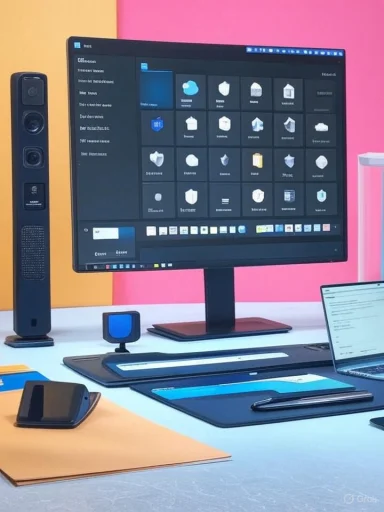 Rethinking the Top Bar: Inspiration from macOS and Linux
Rethinking the Top Bar: Inspiration from macOS and Linux
One of the most iconic elements of macOS is its menu bar—a fixture at the top of the screen that elegantly unifies application controls, quick settings, and system status indicators. This isn’t just a matter of aesthetics. For macOS users, the menu bar is fundamentally about reclaiming screen real estate and minimizing distractions. By keeping system controls and app states visually separate from active windows, users gain clarity and efficiency, whether on a compact laptop or a spacious desktop monitor.Windows, on the other hand, has persisted with its bottom-anchored taskbar, which, while functional, can feel cluttered and unintuitive, especially as the number of pinned apps and system indicators grows. Furthermore, Windows has often relegated running background services to a messy system tray, creating a dichotomy between system controls and app management.
What’s surprising is that Microsoft experimented with top-aligned desktop concepts several years ago, but none ever shipped to the mainstream. Users keen on alternatives have turned to third-party tools—such as Rainmeter’s Droptop Four skin—to hack together something closer to macOS’s philosophy, but this is hardly ideal for the average user.
Strengths of macOS’s Approach:
- Centralizes quick actions, system indicators, and notifications in a well-defined space.
- Maximizes usable screen area for apps and documents.
- Creates a clean, modern aesthetic that emphasizes focus.
- A radical overhaul to the UI risks alienating a user base accustomed to decades of the classic Windows paradigm.
- Potential compatibility concerns with legacy applications that expect certain UI affordances.
- Requires delicate design to avoid duplicating the same “menu bloat” criticisms of current macOS implementations.
Should Windows 12 adopt a menu bar style solution, it must preserve familiar workflows for legacy users while providing opt-in modern layouts for power users—a fine but surmountable balance.
Pinned Taskbar Files: Borrowing Convenience from ChromeOS
A recurring pain point for Windows users is the difficulty of quickly accessing files across different projects directly from the desktop UI. ChromeOS offers a neat solution: an area within its dock dedicated to pinned files. Whether it’s a frequently shared PDF, a current project folder, or transient working documents, users can keep these assets one click away.Windows users, in contrast, commonly rely on desktop shortcuts, jump lists, or deep navigation through File Explorer. Even advanced productivity tools like the Quick Access area in File Explorer fail to offer the single-glance convenience and speed of ChromeOS’s approach.
This isn't mere window dressing. In professional settings, quick-fetch access to in-progress files influences workflow velocity and user satisfaction. Yet, Microsoft has so far segmented file pinning features into disparate, half-realized patches rather than integrating them into the universal taskbar experience.
Strengths of ChromeOS’s Method:
- Rapid access to key documents, regardless of file location.
- Eliminates unnecessary navigation steps, boosting productivity.
- Encourages organized digital workspaces.
- May clutter the taskbar if implemented poorly or with excessive pinned files.
- Needs robust user controls for managing which files appear, lest it become unwieldy.
- Security and privacy must be carefully considered—pinned files could expose sensitive information in shared environments.
Multiple independent user feedback threads praise ChromeOS’s approach, while Windows subreddit discussions frequently bemoan the lack of comparable convenience in Windows 11.
Instant File Previews: Taking Cues from macOS’s Preview
macOS users swear by the Preview feature: press the space bar on a file, and a responsive, full-size view slides open without launching an app. This isn’t just for image files; PDFs, documents, and even some media formats are supported out of the box. The power lies in immediacy—users can triage, glance, and zoom or scroll, all outside of the cumbersome context of loading a full-fledged application.Windows currently lags behind with its “Peek”—a PowerToys utility rather than a native OS capability. Peek is somewhat functional, but compatibility issues and an unpolished experience diminish its utility. More damning is the fact that most mainstream users never encounter it, since it's buried within a separate download rather than integrated into Windows proper.
Benefits if Integrated Natively:
- Dramatically reduces wait times and cognitive load for frequent file handling.
- Brings feature parity with macOS, an expectation among users switching platforms.
- Empowers knowledge workers who deal with dozens or hundreds of files daily.
- Must cover a wide spectrum of file types natively, or risk user disappointment.
- Needs to be lightweight—bloating the file manager with preview engines could degrade performance, especially on lower-end hardware.
- Security concerns: automatic previewing could expose system vulnerabilities if not rigorously sandboxed.
The widespread positive reception of Preview on macOS—and its influence on Linux desktop environments like GNOME and KDE, both of which offer fast previews—signals a clear user demand. Microsoft, by relegating Peek to an optional side-tool, has been slow to recognize this.
Quick Insert Menu: Google’s Seamless Context-Awareness
ChromeOS’s Quick Insert menu offers a clever fusion of clipboard history, emoji suggestions, and recent documents—surfacing contextually-relevant content depending on your workflow. Activated by a simple shortcut (Launcher + F), it allows users to insert images, files, or links directly into whatever application is being used, all without breaking their typing flow.By leveraging Google account integration, Quick Insert suggests relevant files from services like Docs right as users need them. It’s a subtle—but powerful—boost to daily efficiency.
Windows 11 makes some effort with cloud clipboard and emoji pickers, but these remain discrete functions, siloed away from recent documents and lacking deep contextual intelligence.
Advantages for Windows:
- Smart, context-driven insertions dovetail with Microsoft 365’s ecosystem.
- Could streamline workflows in Teams, Outlook, Word, and third-party apps.
- Fosters ecosystem stickiness for power users and enterprise customers.
- Overreliance on cloud integration risks diminishing usability for offline or privacy-minded users.
- Must carefully manage permissions and data sharing—privacy scandals in tech have made users wary.
- The feature needs to work across the broad array of Windows-compatible apps, not just Microsoft-branded products.
Recent ChromeOS user reviews consistently cite Quick Insert as a standout time-saver, while enterprise migration reports have identified lack of frictionless clipboard/document integrations as a key weakness in Windows.
Returning to Offline Setup—Learning from Linux
The outcry was sharp when Windows 11 made an internet connection (and a Microsoft account) mandatory during setup. For millions—those with spotty connections, privacy concerns, or simply a desire for autonomy—this is an affront.Linux distributions, by contrast, almost universally support full offline installation and configuration. Users are not forcibly funneled through account registration, background telemetry, or cloud syncing before reaching the desktop.
The rationale behind Microsoft’s choice is transparent: by anchoring more of the setup experience to the cloud, they can streamline device provisioning, offer bundled OneDrive integration, push security updates, and—crucially—expand the reach of their cloud services and advertising.
But the drawbacks are manifest:
- Users in the field (IT professionals, remote workers) may not have usable connectivity during setup.
- Mandatory account linkage feeds privacy anxieties and can lock users out if credentials are lost.
- For users who simply want a quick OS reinstallation, the requirement is an avoidable headache.
Leading analysts and Linux advocacy groups argue that freedom from forced online accounts is central to user empowerment. In fact, Linux has gained ground on older hardware and in developing regions precisely because of this flexibility.
Microsoft’s Challenge:
To balance cloud-era convenience with a path for offline autonomy. Even if account-based setup remains default, robust opt-out options are overdue.
Unleashing Customization: The Linux Mint Benchmark
Pause for contrast: out of the box, Linux Mint and its cousins offer deep customization. Change the entirety of the desktop’s appearance—move the taskbar, restyle buttons, theme window decoration, or add applets and widgets. Even system sounds, file icon colors, and boot animations are up for grabs.Windows, despite its vast developer ecosystem, restricts such freedom. Users can change wallpapers and select limited color palettes, but anything deeper—moving UI elements, installing new “desklets,” fundamentally overhauling how windows or menus behave—requires third-party hacks or unstable registry tweaks. This limits self-expression and workflow optimization.
The Benefits of Customization:
- Power users can tailor UI to suit unique workflows.
- Accessibility improvements—font size, color contrast, alternative input—are easier to realize.
- Fosters a sense of ownership that makes switching away from Windows less appealing.
- Excessive customization options can confuse or overwhelm less experienced users.
- Support and security complexity: nonstandard configs could increase troubleshooting burden for Microsoft and OEMs.
- Maintaining consistent visual and functional experience across millions of machines becomes harder.
Surveyed users switching to Linux Mint repeatedly cite customization as a deciding factor. Open-source forums document extensive user sharing of setups, leading to a virtuous cycle of innovation. Meanwhile, Windows forums are flooded with requests for features that have existed on Linux for years.
Spotlight-Style Fast Search: The Mac Advantage
If there’s a single feature that consistently earns raves from macOS users, it’s Spotlight. Hit Cmd + Space, type a name, and instantly launch apps, search documents, or even execute system commands. The search is local-first, fast, and extensible—delivering results without lag, distraction, or dark patterns.Windows 11, by contrast, suffers from an underwhelming search bar. Users complain of delayed, erratic results, and unwelcome web searches (pushed through Bing and Edge) that disrupt focus and force users into Microsoft’s preferred ecosystem. It’s not just about search speed; it’s about respecting user intent.
Key Features of Effective Search:
- Immediacy—results should appear as you type, local-first, without network dependency or forced ad results.
- Respect for default browser settings—web results should open in the user’s preferred browser, not one prescribed by the OS.
- Intuitive scope—search should locate apps, settings, files, and basic system info, minimizing window-switching.
- Marketplace evidence: scripts, tools, and registry tweaks to disable Bing results or speed up Windows Search are perennially popular.
- User confusion is rampant; even power users often install third-party launchers (like PowerToys Run) to recapture this missing agility.
- Negative press coverage highlights search’s role in driving user migration to alternative OSes.
Both Apple and Linux (via solutions like GNOME’s Activities or KDE’s KRunner) have set the bar. The challenge for Windows 12 is not just catching up on speed, but restoring user control and transparency.
Conclusions: Where Windows Needs To Go
The story told by the competition is clear: modern desktop OSes are converging on principles of speed, clarity, modularity, and respect for user autonomy. Microsoft’s decision to anchor Windows ever more tightly to cloud services and proprietary integration threatens to erode the very factors that once made Windows great—the flexibility to work how and where you want, without vendor lock-in or needless friction.If Windows 12, or any subsequent evolution, is to remain competitive and stem the tide of switchers defecting to macOS or Linux, it must:
- Offer UI innovations inspired by the elegance and efficiency of macOS menu bars and ChromeOS’s dock without alienating legacy users.
- Integrate file and search experiences that are lightning-fast, privacy-respecting, and contextually intelligent.
- Empower users (especially power users and enterprises) with customization options that nurture productivity and delight rather than frustrate.
- Restore choice in initial setup, placing user preference at the heart of onboarding, not cloud-based mandates.
For all its strengths, Windows still has lessons to learn. The blueprint for a radically better experience is already out there. The question is—will Microsoft listen?
Source: xda-developers.com https://www.xda-developers.com/features-windows-12-should-borrow-from-competitors/