File Explorer in Windows 11 is powerful, but out of the box it includes modern context-menu cruft, pinned pages, and automatic folder sniffing that can slow and clutter everyday navigation — the eight Registry tweaks below strip away the noise, speed up browsing, and restore classic behaviors for people who prefer control over convenience.
Windows 11’s File Explorer blends new touches (a compact modern context menu, a Gallery view, tight OneDrive integration) with legacy behaviors that are sometimes hidden behind extra clicks. The tweaks collected here are focused, user-scoped Registry edits that either remove specific context-menu items, hide navigation-pane pages, re-enable classic menus, or stop Explorer from “sniffing” folder contents so it loads faster. Each tweak is reversible and can be applied per-user without uninstalling apps — but all require caution and a backup before you begin.
These Registry techniques are widely used in the Windows community and are documented across multiple independent sources; where possible each key claim below is cross-checked against at least two independent references to ensure accuracy and reproducibility. The article explains what each change does, the exact Registry key or command to run, the tangible benefits, and the potential risks.
reg add "HKCU\Software\Classes\CLSID{86ca1aa0-34aa-4e8b-a509-50c905bae2a2}\InprocServer32" /ve /t REG_SZ /d "" /f
reg add "HKCU\Software\Classes\Local Settings\Software\Microsoft\Windows\Shell\Bags\AllFolders\Shell" /v FolderType /t REG_SZ /d NotSpecified /f
These eight Registry tweaks give experienced users direct control over File Explorer’s behavior: remove noisy context-menu items, hide unused panes, restore classic functionality, and speed folder browsing. They are reversible, well-documented in community resources, and effective when applied carefully for the right workflow. If implementing them, back up first, change one thing at a time, and validate results before stacking more edits.
Source: Windows Central 8 Registry Tweaks that will Make File Explorer Faster and Easier to Use on Windows 11

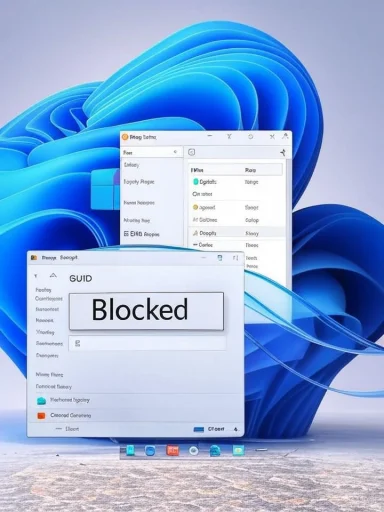 Overview
Overview
Windows 11’s File Explorer blends new touches (a compact modern context menu, a Gallery view, tight OneDrive integration) with legacy behaviors that are sometimes hidden behind extra clicks. The tweaks collected here are focused, user-scoped Registry edits that either remove specific context-menu items, hide navigation-pane pages, re-enable classic menus, or stop Explorer from “sniffing” folder contents so it loads faster. Each tweak is reversible and can be applied per-user without uninstalling apps — but all require caution and a backup before you begin.These Registry techniques are widely used in the Windows community and are documented across multiple independent sources; where possible each key claim below is cross-checked against at least two independent references to ensure accuracy and reproducibility. The article explains what each change does, the exact Registry key or command to run, the tangible benefits, and the potential risks.
Background: why these tweaks matter
File Explorer delays and clutter are not always caused by hardware problems. Two common causes are:- Context-menu extensions: third‑party and bundled apps register shell extensions that add menu entries and can slow right‑click responsiveness.
- Folder-type detection: Explorer tries to detect a folder’s content type (Pictures, Documents, Music, etc.) and apply different templates, which can delay folder load times for directories with many files.
Safety first: registry hygiene and rollback
- Always export the affected Registry branch or create a System Restore point before changing anything.
- Apply one tweak at a time and verify Explorer behavior before proceeding.
- Most edits below are per-user (HKCU) and will not require administrative privileges if applied for the current user; some commands in system-wide form use HKLM and will require admin rights.
- If a tweak doesn’t behave as expected, reverse it by deleting the key/value you created or running the undo reg delete command shown in the description.
1) Remove “Ask Copilot” from the context menu (declutter AI entries)
What it does
Blocks the Copilot File Explorer extension so the “Ask Copilot” command no longer appears when you right-click a file.Why use it
For users who keep Copilot installed but find the extra right‑click entry intrusive, this removes the context-menu clutter without uninstalling the app. It reduces menu noise and can slightly speed right-click rendering when many shell extensions are present.How to apply (current user)
- Open Registry Editor (regedit).
- Navigate to:
HKEY_CURRENT_USER\Software\Microsoft\Windows\CurrentVersion\Shell Extensions - Create a key named Blocked (if missing).
- Under Blocked, create a new String (REG_SZ) named:
{CB3B0003-8088-4EDE-8769-8B354AB2FF8C} - Restart Explorer or reboot.
Revert
Delete the string value created in the Blocked key. Community guides and utility posts show this GUID is the one used by the Copilot extension.Risk notes
This change simply prevents the shell extension from loading; Copilot itself remains installed and functional elsewhere. If Microsoft changes the CLSID in future Copilot updates the tweak may no longer take effect.2) Remove “Edit with Clipchamp” from the context menu
What it does
Blocks the Clipchamp shell extension GUID so “Edit with Clipchamp” is hidden.Why use it
Clipchamp is preinstalled on many Windows 11 systems; if you don’t use it, removing the menu item clears a common piece of context-menu clutter.How to apply (current user)
- Open regedit and go to:
HKEY_CURRENT_USER\Software\Microsoft\Windows\CurrentVersion\Shell Extensions - Create (or select) the Blocked key.
- Add a new String value named:
{8BCF599D-B158-450F-B4C2-430932F2AF2F} - Restart Explorer or log off/log on.
Revert
Delete the GUID string from the Blocked key.Cross-check & caution
Different community references list a couple of Clipchamp-related GUIDs; if the exact GUID above has no effect, consult the PackagedCom entries under HKLM\SOFTWARE\Classes\PackagedCom\Package to locate the installed Clipchamp package’s CLSID. Test on a single account first.3) Remove “Edit with Paint” from the context menu
What it does
Hides the “Edit with Paint” option from Explorer’s right‑click menu by blocking the Paint shell extension GUID.Why use it
If you prefer another image editor or never use the Paint integration, removing the entry reduces context-menu length and potential slowdown.How to apply
- Add to Blocked (HKCU\…\Shell Extensions) a String named:
{2430F218-B743-4FD6-97BF-5C76541B4AE9} - Restart Explorer or sign out/in.
Revert
Delete the string value from the Blocked key.Notes
Several community guides provide ready-made .reg files and show the same GUID; that consistency makes this one of the more reliable tweaks. (elevenforum.com, windowsreport.com)4) Remove “Edit with Notepad” from the context menu
What it does
Hides the modern “Edit with Notepad” context-menu entry.Why use it
Users who prefer other editors or want a lean right‑click menu can remove this single option without uninstalling Notepad.How to apply
- Under:
HKEY_CURRENT_USER\Software\Microsoft\Windows\CurrentVersion\Shell Extensions\Blocked
create a new String value named:
{CA6CC9F1-867A-481E-951E-A28C5E4F01EA} - Restart Explorer.
Revert
Delete the GUID string from the Blocked key.Cross-check
Microsoft Community guidance and multiple registry how‑tos describe the same approach, confirming the effectiveness of blocking the CLSID to hide the command. (answers.microsoft.com, winaero.com)5) Remove the Gallery page from the left pane
What it does
Hides the Gallery navigation item that offers a Photos-like view inside File Explorer by setting its CLSID visibility flag to 0 for the user.Why use it
Some users prefer the Photos app or find Gallery redundant; hiding it declutters the left pane and streamlines navigation.How to apply (current user)
- Open regedit and go to:
HKEY_CURRENT_USER\Software\Classes\CLSID - Create a key named:
{e88865ea-0e1c-4e20-9aa6-edcd0212c87c} - Under that key create a DWORD (32-bit) value named:
System.IsPinnedToNamespaceTree - Set the value to 0.
- Restart Explorer.
Revert
Delete the CLSID key you created or set System.IsPinnedToNamespaceTree back to 1.Caution
If a future update changes the Gallery CLSID or pins behavior, this key might not apply; verify the CLSID if the change has no effect.6) Remove OneDrive page from the left pane
What it does
Hides the OneDrive navigation node without uninstalling the OneDrive client by toggling its namespace tree pin to 0.Why use it
For users who use alternative cloud storage or don’t want OneDrive visually present in Explorer, this removes the entry while leaving OneDrive installed and functioning. Community troubleshooting threads and long-standing guides document the CLSID used for OneDrive removal. (windowscentral.com, answers.microsoft.com)How to apply (current user)
- Open Registry Editor and go to:
HKEY_CLASSES_ROOT\CLSID
(or HKCU\Software\Classes\CLSID for per‑user changes) - Create a key named:
{018D5C66-4533-4307-9B53-224DE2ED1FE6} - Add a DWORD (32-bit) value:
System.IsPinnedToNameSpaceTree = 0 - Restart Explorer.
Revert
Delete the CLSID key or set the DWORD back to 1.Important operational notes
- This tweak is user-specific. Running it under an elevated admin prompt can fail to affect the intended HKCU hive; apply it under the target user account. Community posts and Microsoft answers confirm the per-user nature of the change. (answers.microsoft.com, winaero.com)
7) Enable the classic (legacy) context menu in File Explorer
What it does
Forces Explorer to show the Windows 10–style classic right-click menu instead of the compact modern menu introduced in Windows 11.Why use it
Power users who rely on the full set of context-menu entries find the legacy menu more functional (no extra “Show more options” click). This change restores the full menu by suppressing the modern COM object that renders the new compact menu. (answers.microsoft.com, pureinfotech.com)How to apply (current user)
- Open regedit and go to:
HKEY_CURRENT_USER\SOFTWARE\CLASSES\CLSID - Create a key named:
{86ca1aa0-34aa-4e8b-a509-50c905bae2a2} - Under it create a key named:
InprocServer32 - Set the (Default) string to a blank (null) value (this blank value is important).
- Restart Explorer.
reg add "HKCU\Software\Classes\CLSID{86ca1aa0-34aa-4e8b-a509-50c905bae2a2}\InprocServer32" /ve /t REG_SZ /d "" /f
Revert
Delete the {86ca1aa0-...} CLSID key under HKCU\Software\Classes\CLSID.Risks and caveats
- Microsoft warns that such Registry masking can have unintended consequences and future Windows updates may alter behavior; back up first. Community sources strongly recommend exporting the key before changes for safe rollback. (answers.microsoft.com, pureinfotech.com)
8) Speed up folder browsing: force “NotSpecified” folder type
What it does
Disables Explorer’s automatic folder-type detection by setting AllFolders\Shell\FolderType to NotSpecified. Explorer will stop probing folder contents to decide whether to use a Pictures/Media/Music template and instead render everything as generic items — this reduces load time for folders with many files.Why use it
On systems with directories containing thousands of files (large photo libraries, huge downloads folder, media dumps), File Explorer can stall while it inspects files and builds thumbnails. Forcing NotSpecified avoids content sniffing and can produce noticeably faster folder load times. Community tests and many how‑tos corroborate the improvement, although results vary by workload and hardware. (smallvoid.com, superuser.com)How to apply (current user)
- Open regedit to:
HKEY_CURRENT_USER\Software\Classes\Local Settings\Software\Microsoft\Windows\Shell\Bags\AllFolders\Shell - Create a String (REG_SZ) value named:
FolderType - Set its value data to:
NotSpecified - Restart Explorer or sign out/in.
reg add "HKCU\Software\Classes\Local Settings\Software\Microsoft\Windows\Shell\Bags\AllFolders\Shell" /v FolderType /t REG_SZ /d NotSpecified /f
Revert
Delete the FolderType string or remove the Bags\AllFolders subtree.Trade-offs
- This change applies a generic template to folders and can alter how thumbnails and metadata are shown; for users who need specialized folder views (photo timelines, music lists), it may be undesirable.
- Test with a few heavy folders first — community reports show noticeable speed gains in some cases, and mild visual regressions in others. (winaero.com, pointlessfindings.com)
Practical tips, batch commands, and automation
- If you want to apply multiple "Block" entries quickly, you can use a single reg add command that chains multiple /v entries; the Windows Central guide included sample reg add chains for blocking multiple GUIDs in one pass. For administration or imaging scenarios, deploy per-user Group Policy Preferences (GPP) or a logon script that writes the HKCU keys.
- Many community guides provide ready-made .reg files for both application and rollback. Use these only from trusted authors and inspect the .reg contents before merging.
- If a change doesn’t appear to take effect, restart the Windows Explorer process from Task Manager rather than rebooting; it’s faster and isolates Explorer behavior changes.
Benefits summary (what you gain)
- Faster right‑click response and reduced menu clutter by removing unused or unwanted shell extensions.
- Cleaner navigation pane with unused pages (Gallery, OneDrive) hidden.
- Restored classic menu for full, predictable context-menu behavior.
- Faster folder listing and rendering for directories with a lot of files by disabling content sniffing.
Risks, compatibility, and maintenance
- Registry edits are powerful and can break functionality if applied incorrectly. Always export keys before editing and keep an undo script or .reg file ready.
- Microsoft may change CLSIDs or implementation details in future Windows updates; blocked GUIDs or CLSIDs might be modified or replaced by the OS or apps. Some community posts warn that Copilot/other apps may change identifiers across releases, so recheck if a tweak stops working after an update. (askvg.com, answers.microsoft.com)
- Hives and scope differences matter: HKCU vs HKLM vs HKCR — apply the tweak under the account you intend to affect. Several OneDrive removal reports underscore that running a command “as Administrator” can cause per-user edits to miss because HKCU is different under an elevated shell.
- Some changes can reduce functionality (e.g., hiding OneDrive can make certain shell integrations less discoverable). Consider whether you’ll need the feature before hiding it.
Quick undo checklist
- If you made Blocked entries: delete the GUID string(s) from
HKCU\Software\Microsoft\Windows\CurrentVersion\Shell Extensions\Blocked - For CLSID visibility changes: delete the created CLSID key under:
HKCU\Software\Classes\CLSID{...} - For classic menu revert: run
reg delete "HKCU\Software\Classes\CLSID{86ca1aa0-34aa-4e8b-a509-50c905bae2a2}" /f - For FolderType revert: delete FolderType from:
HKCU\Software\Classes\Local Settings\Software\Microsoft\Windows\Shell\Bags\AllFolders\Shell
Final analysis: when to tweak and when not to
- Apply these tweaks if you:
- Frequently open folders containing large numbers of files and observe slow rendering.
- Want a minimal, classic context-menu experience and use advanced features often found in the legacy menu.
- Prefer a decluttered Explorer left pane (no OneDrive, Gallery) without uninstalling apps.
- Avoid these tweaks if you:
- Rely on the Gallery or OneDrive integration daily.
- Need app-specific context-menu entries (e.g., Clipchamp/Paint integrations you actively use).
- Are on managed corporate machines where policy or compliance requires telemetry/Cloud integration; consult IT before changing registry keys for shared machines.
These eight Registry tweaks give experienced users direct control over File Explorer’s behavior: remove noisy context-menu items, hide unused panes, restore classic functionality, and speed folder browsing. They are reversible, well-documented in community resources, and effective when applied carefully for the right workflow. If implementing them, back up first, change one thing at a time, and validate results before stacking more edits.
Source: Windows Central 8 Registry Tweaks that will Make File Explorer Faster and Easier to Use on Windows 11
Last edited: