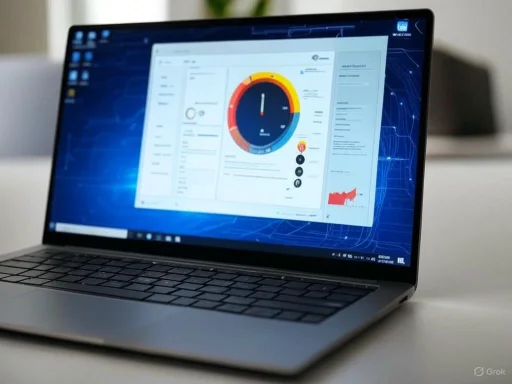
Windows 11, Microsoft's latest operating system, offers a sleek interface and enhanced features. However, users may experience performance issues due to various factors. Addressing these can significantly improve system responsiveness. Below are nine settings adjustments to enhance Windows 11 performance:
1. Uninstall Unnecessary Applications
Applications that launch automatically at startup can consume resources and extend boot times. To manage these:
- Navigate to Settings > Apps > Startup.
- Review the list and disable programs not required immediately upon system start.
2. Adjust Visual Effects
Windows 11 features visual enhancements such as animations and shadow effects, which can utilize system resources. To optimize:
- Press
Windows + R, typesysdm.cpl, and press Enter. - In the System Properties window, go to the Advanced tab.
- Under Performance, click Settings.
- In the Visual Effects tab, select Adjust for best performance and apply the change.
3. Enable Storage Sense
Insufficient disk space can impact system speed. Windows includes Storage Sense, a tool that automatically removes unnecessary files:
- Go to Settings > System > Storage.
- Toggle on Storage Sense.
- Configure it to run automatically or on a schedule to delete temporary files and items in the recycle bin.
4. Manage Virtual Memory (Page File)
Windows uses a paging file on the hard disk as virtual memory. Improper management can affect performance:
- Press
Windows + R, typesysdm.cpl, and press Enter. - In the System Properties window, go to the Advanced tab.
- Under Performance, click Settings.
- In the Advanced tab, under Virtual memory, click Change.
- Ensure Automatically manage paging file size for all drives is selected.
5. Consider ReadyBoost
If your PC uses a traditional hard drive, ReadyBoost can use a USB flash drive or memory card to improve system responsiveness:
- Insert the USB drive.
- Open File Explorer, right-click the drive, and select Properties.
- Go to the ReadyBoost tab.
- If the device is compatible, select Use this device.
6. Run Program Compatibility Troubleshooter
Older software not optimized for Windows 11 might cause slowdowns:
- Press
Windows + S, type troubleshoot, and select Troubleshoot settings. - Click Other troubleshooters.
- Select Run next to Program Compatibility Troubleshooter.
- Choose the application causing issues and follow the prompts.
7. Pause OneDrive Syncing
Continuous file synchronization with OneDrive can utilize system resources and network bandwidth:
- Click the OneDrive icon in the taskbar.
- Select Help & Settings > Pause syncing.
- Choose a duration to pause syncing.
8. Maintain Windows Security
Viruses or malware can significantly degrade PC performance:
- Go to Settings > Privacy & Security > Windows Security.
- Ensure Windows Security is active and updated.
- Perform regular scans, such as a Quick scan, to detect and remove threats.
9. Adjust Power Plan Settings
Windows 11's default balanced power plan aims for power efficiency over peak performance. Tweaking them can optimize speed:
- Press
Windows + Xand select Power Options. - Choose High Performance to prioritize performance over energy savings.
Implementing these adjustments can lead to a more responsive and efficient Windows 11 experience.
Source: Moneycontrol https://www.moneycontrol.com/techno...performance-issue-photo-gallery-13092138.html