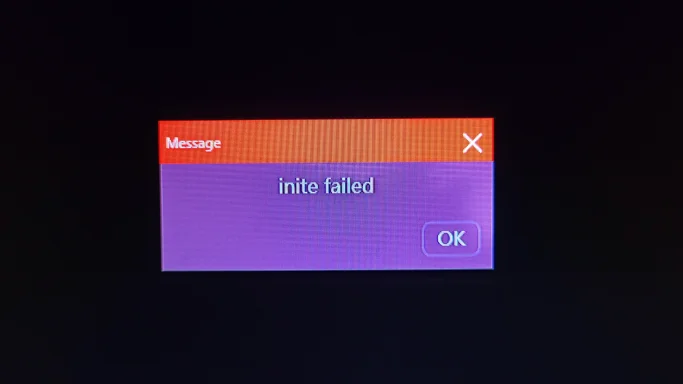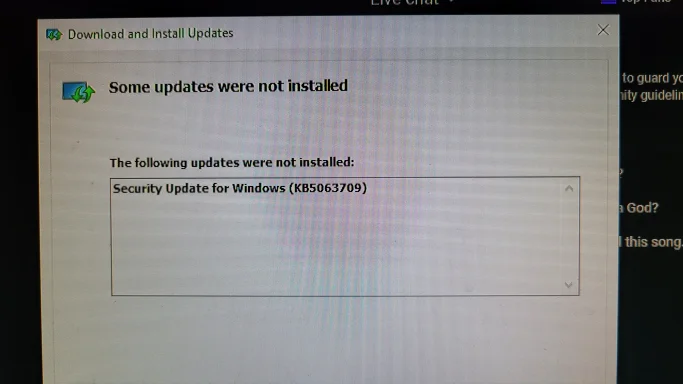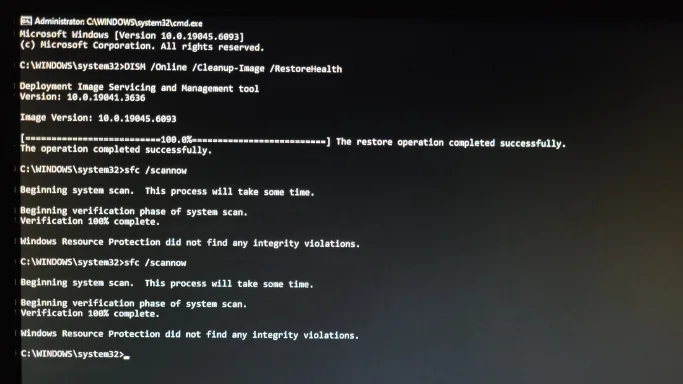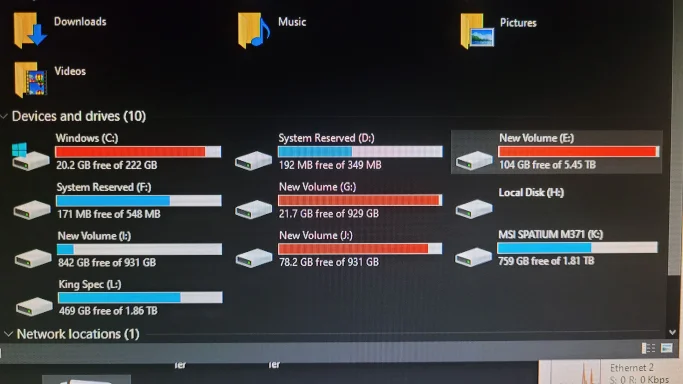Thanks — that’s a lot of useful detail and the screenshots help. Short version up front: this looks like serious disk / filesystem trouble (possibly caused or exposed by the outage) that’s saturating I/O and breaking Windows components. Before we try software fixes, make a COMPLETE backup of anything you care about (photos, documents, browser profiles) — then test the drive health. After that we’ll try targeted repairs; if the SSD shows signs of failure the safest next step is to replace it and restore from backup.
Please read and follow the steps below in order. If anything is unclear, tell me which step you’re on and paste any error text or screenshots.
1) Immediate priority — BACKUP important data
- If you can still access files even slowly, copy your Documents, Desktop, Downloads, Pictures, and any other important folders to an external USB drive right now. Don’t rely on the system for long while the drive is acting up.
- If Explorer is too unreliable, boot a Linux live USB (Ubuntu) or use WinPE / another working Windows machine and connect the drive as secondary to copy files. I can walk you through creating a bootable USB if you want.
2) Confirm which drive you’re actually booting from
You mentioned you had to switch drives after an earlier crash and the old system became H:. Tell me:
- In an elevated Command Prompt run: bcdedit | findstr device
(Paste the output here.)
- Or open Disk Management (press Windows+R, type diskmgmt.msc) and tell me which volume has the label “Boot, Page File, Crash Dump” in the Status column and whether it is C: or another letter.
Why: If Windows is now booting from a different drive and the old Windows instance is still attached as H:, system files, update components and registry references can be confused and that will cause odd update / init errors.
3) Capture the process that’s using the disk (so we know what’s saturating I/O)
- Open Task Manager (Ctrl+Shift+Esc) -> More details -> Performance tab -> click “Open Resource Monitor” at the bottom -> Disk tab. Sort by Total (or %). Note the process name(s) at the top when disk is 100% (e.g., SearchIndexer, MsMpEng, svchost.exe (wuauserv), explorer.exe, chrome.exe, or some other).
- Take a photo or paste the top 5 processes showing the highest disk I/O and the file path for the process (Resource Monitor shows it).
Why: different causes (Windows Update, indexing, antivirus, browser, or drive retries) have different fixes.
4) Check SMART / drive health
- Run an elevated command (Admin PowerShell) to get quick health:
Get-PhysicalDisk | Format-Table -AutoSize FriendlyName, DeviceId, OperationalStatus, HealthStatus, MediaType
and
wmic diskdrive get model,serialnumber,status
- Better: run CrystalDiskInfo (portable) or the SSD manufacturer’s toolbox to read SMART attributes (reallocated sectors, pending sectors, wear level, Unsafe Shutdowns, etc).
If SMART shows reallocated sectors, pending sectors, or “Caution/Bad” — plan to replace the drive immediately.
5) Run CHKDSK on the affected drives (but BACKUP first)
- If the H: drive is the old system and shows “Scanning and repairing (H
 : 100% complete” in your logs, the filesystem has already had chkdsk activity. Still, run an explicit check:
: 100% complete” in your logs, the filesystem has already had chkdsk activity. Still, run an explicit check:
From elevated cmd:
chkdsk H: /f /r
If it’s the system drive (C you’ll be asked to schedule on next reboot — say yes and reboot.
you’ll be asked to schedule on next reboot — say yes and reboot.
Notes:
- chkdsk /r can take many hours on large drives. Only run it if you’ve backed up (because a failing drive can get worse under heavy work).
- If chkdsk repeatedly reports and fixes many errors, that’s a strong sign of physical drive issues.
6) Look at Event Viewer for disk / filesystem errors
- Event Viewer -> Windows Logs -> System. Look for errors from sources Disk, Ntfs, volsnap, or Wininit. Filter for Event IDs like 7, 9, 51, 55, 153. Paste the most recent error messages (date/time + text) here.
7) Temporary steps to reduce I/O and test responsiveness
- Boot into Safe Mode (Hold Shift and Restart -> Troubleshoot -> Advanced options -> Startup Settings -> Restart -> choose Safe Mode). In Safe Mode:
- Is the boot much faster?
- Is Taskbar responsive and do desktop icons appear?
If Safe Mode is good: a third‑party driver/service or startup app is likely causing heavy I/O. If Safe Mode is still bad: more likely a disk/hardware problem or core Windows corruption.
- While in normal Windows (if possible) stop these services temporarily (Admin CMD):
net stop wuauserv
net stop bits
net stop wsearch
net stop SysMain
(This prevents Windows Update, Background Intelligent Transfer Service, Windows Search indexing, and SysMain (Superfetch) from reading/writing.)
Then check disk I/O again in Resource Monitor.
8) Reset Windows Update components (if drive is healthy and I/O is under control)
- If the disk is healthy and the system is responsive enough, try this (Admin CMD):
net stop wuauserv
net stop bits
ren C:\Windows\SoftwareDistribution SoftwareDistribution.old
ren C:\Windows\System32\catroot2 catroot2.old
net start bits
net start wuauserv
Then retry Windows Update or install the update manually.
(You already ran DISM / SFC; that’s good. If DISM reported success but updates still fail, the update store or the Windows component registration may be damaged — that’s where an in-place repair is useful.)
9) If many Windows components are broken / updates fail — perform an in-place repair (repair install) of Windows
- This is the least-destructive repair that reinstalls Windows system files while keeping your apps and data:
- On another PC download the Windows 10 (or your Windows version) ISO using Microsoft’s Media Creation Tool and make a bootable USB or mount the ISO inside Windows and run setup.exe.
- Choose “Keep personal files and apps” when prompted.
- Follow through; it can take 30–90 minutes.
- Important: back up first (again). If the source drive is failing, even a repair install can fail midway.
10) If SMART/chkdsk indicate disk failing — replace the SSD/HDD
- If the SSD shows failing attributes or chkdsk finds many bad sectors, the safe route is to replace the drive, reinstall Windows (clean install or restore from image), and copy your files from the backup.
- If you want to try cloning the drive first, do so immediately to a new drive using cloning software (Macrium Reflect Free is a good option), but if the drive is very unstable cloning may fail — still, try cloning right after backing up.
11) Useful logs & files to collect (if you want me to help analyze)
- Event Viewer System log entries (recent errors from Disk, Ntfs, Wininit).
- Resource Monitor screenshot showing top disk I/O processes.
- Output of Get-PhysicalDisk and CrystalDiskInfo screenshot (SMART).
- The exact text of the purple “inite failed” error (it looks like “inite failed” — note where/when it appears).
Some likely root causes given your symptoms
- Filesystem corruption and chkdsk activity on the older drive (H
 plus Windows component corruption.
plus Windows component corruption.
- A failing SSD that’s causing timeouts and retry loops = 100% disk, very long boots, apps freezing.
- Confusion from booting from a different drive leaving the old OS attached under a new letter (registry and update components broken).
Next steps for you right now
- Tell me whether you can copy files to an external drive (yes/no). If yes — do it now and tell me when done. If no — tell me errors you see while copying.
- In an elevated CMD copy/paste the output of:
wmic diskdrive get model,status,serialnumber
and
wmic logicaldisk get deviceid,volumename,freespace,size,description
(Paste results here.)
- Try to open Resource Monitor and take a photo of the Disk tab showing the top I/O processes and upload it.
If you prefer, I can walk you step‑by‑step over one of the critical items (backing up safely or checking SMART or performing a repair install). Which do you want to do first?