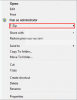Cardinal System
Honorable Member
- Joined
- Jan 24, 2016
- Location
- New Hampshire
When I right click a file, the little menu that pops up has an option that says "Scan with Antivirus Program". This option will basically open the file with my antivirus program. What I am trying to do, is to add an option in this dropdown menu that lets me open it with a specific program, without having to click the "Open With" button.
For example, in my attachment, there is a 7-Zip option that lets the user open the file in 7-Zip. Can I add an option that will let me open it in Java or Paint.net?
For example, in my attachment, there is a 7-Zip option that lets the user open the file in 7-Zip. Can I add an option that will let me open it in Java or Paint.net?